If you need to login to the TP-Link Archer C1200 v1.0 router, then this guide shows you how.
Other TP-Link Archer C1200 v1.0 Guides
This is the login guide for the TP-Link Archer C1200 v1.0 1.0.0. We also have the following guides for the same router:
Find Your TP-Link Archer C1200 v1.0 Router IP Address
In order to login to the TP-Link Archer C1200 v1.0 router, we need to know it's internal IP address.
| Known Archer C1200 v1.0 IP Addresses |
|---|
| 192.168.0.1 |
| http://tplinkwifi.net/ |
Start with the first IP address in the list and then follow the rest of this guide.
If the IP address you picked does not seem to work, then simply try a different one. It should be completely harmless to try different IP addresses.
If, after trying all of the above IP addresses, you still cannot find your router, then try the following:
- Check our out Find Your Router's Internal IP Address guide.
- Use our free Router Detector software.
Once you have the internal IP Address of your router, you can log in to it.
Login to the TP-Link Archer C1200 v1.0 Router
The TP-Link Archer C1200 v1.0 router has a web-based interface. In order to log in to it, you need to use a web browser, such as Chrome, Firefox, or Edge.
Enter TP-Link Archer C1200 v1.0 Internal IP Address
Find the address bar in your web browser and type in the internal IP address of your TP-Link Archer C1200 v1.0 router. The address bar looks like this:

Press the Enter key on your keyboard. You will see a window asking for your TP-Link Archer C1200 v1.0 password.
TP-Link Archer C1200 v1.0 Default Username and Password
You must know your TP-Link Archer C1200 v1.0 username and password in order to log in. Just in case the router's username and password have never been changed, you may want to try the factory defaults. Below is a list of all known TP-Link Archer C1200 v1.0 default usernames and passwords.
| TP-Link Archer C1200 v1.0 Default Usernames and Passwords | |
|---|---|
| Username | Password |
| none | created during initial setup |
Enter your username and password in the window that pops up. Keep trying them all until you get logged in.
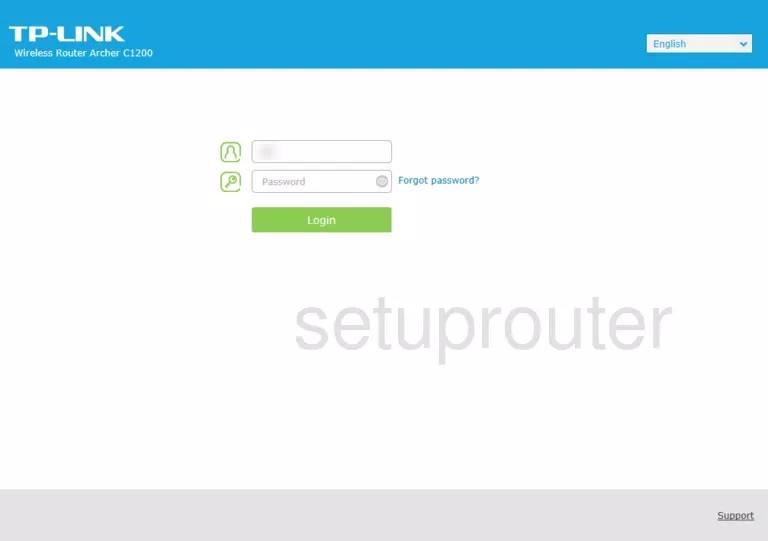
TP-Link Archer C1200 v1.0 Home Screen
If your password is correct then you will be logged in and see the TP-Link Archer C1200 v1.0 home screen, which looks like this:
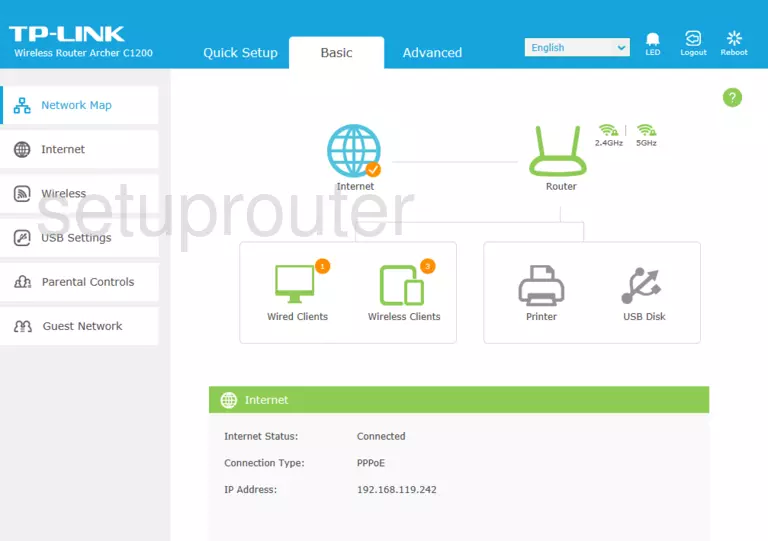
If you see this screen, then good job, you are now logged in to your TP-Link Archer C1200 v1.0 router. At this point, you can follow any of our other guides for this router.
Solutions To TP-Link Archer C1200 v1.0 Login Problems
If you cannot get logged in to your router, here a few possible solutions you can try.
TP-Link Archer C1200 v1.0 Password Doesn't Work
It's possible that your router's factory default password is different than what we have listed. It doesn't hurt to try all of the other known TP-Link passwords. Here is our list of all TP-Link Passwords.
Forgot Password to TP-Link Archer C1200 v1.0 Router
If you are using an ISP provided router, then you may need to call their support desk and ask for your login information. Most of the time they will have it on file for you.
How to Reset the TP-Link Archer C1200 v1.0 Router To Default Settings
Your last option when you are unable to get logged in is to reset your router to factory default settings. Our How To Reset your Router guide can help you reset your router to factory defaults.
Other TP-Link Archer C1200 v1.0 Guides
Here are some of our other TP-Link Archer C1200 v1.0 info that you might be interested in.
This is the login guide for the TP-Link Archer C1200 v1.0 1.0.0. We also have the following guides for the same router: