Here are instructions for logging in to the ZTE MC801A1 router.
Other ZTE MC801A1 Guides
This is the login guide for the ZTE MC801A1 1.00.01 STC. We also have the following guides for the same router:
Find Your ZTE MC801A1 Router IP Address
In order to login to the ZTE MC801A1 router, we need to know it's internal IP address.
| Known MC801A1 IP Addresses |
|---|
| 192.168.0.1 |
Pick one of these IP addresses and then follow the rest of this guide.
If you do not find your router's interface later in this guide, then try a different IP address. Keep trying different IP addresses until you find your router. It is harmless to try different IP addresses.
If, after trying all of the above IP addresses, you still cannot find your router, then you can try one of the following steps:
- Use our Find Your Router's Internal IP Address guide.
- Download and install our free Router Detector software.
After you find your router's internal IP Address, it is time to try logging in to it.
Login to the ZTE MC801A1 Router
Your ZTE MC801A1 router has a web interface. You can manage it by using a web browser such as Chrome, Firefox, or Edge.
Enter ZTE MC801A1 Internal IP Address
Either copy/paste or type the internal IP address of your ZTE MC801A1 router into the address bar of your web browser. Your address bar should look something like this:

Press the Enter key on your keyboard. You should see a window asking for your ZTE MC801A1 password.
ZTE MC801A1 Default Username and Password
In order to login to your ZTE MC801A1 you are going to need to know your username and password. If you are not sure what the username and password are, then perhaps they are still set to the factory defaults. Try all of the ZTE MC801A1 factory default usernames and passwords below.
| ZTE MC801A1 Default Usernames and Passwords | |
|---|---|
| Username | Password |
| none | printed on router |
Enter your username and password in the dialog box that pops up. Put your username and password in the appropriate boxes.
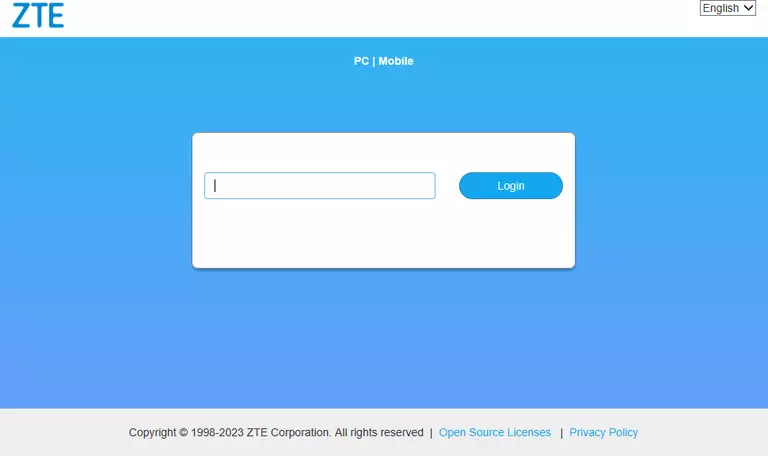
ZTE MC801A1 Home Screen
If your password is correct then you will be logged in and see the ZTE MC801A1 home screen, which looks like this:

If you see this screen, then good job, you are now logged in to your ZTE MC801A1 router. You are ready to follow any of our other guides for this router.
Solutions To ZTE MC801A1 Login Problems
If you cannot get logged in to your router, here a few possible solutions you can try.
ZTE MC801A1 Password Doesn't Work
It's possible that your router's factory default password is different than what we have listed. Start by trying all of the other known ZTE passwords. We have a large list of all ZTE Passwords that you can try.
Forgot Password to ZTE MC801A1 Router
If your ISP provided your router, then you may have to call them and ask them if they know how to login to your router. Sometimes they will have your password on file.
How to Reset the ZTE MC801A1 Router To Default Settings
As a last resort, you can reset your router to factory defaults. As a last resort, you can reset your router to factory defaults.
Other ZTE MC801A1 Guides
Here are some of our other ZTE MC801A1 info that you might be interested in.
This is the login guide for the ZTE MC801A1 1.00.01 STC. We also have the following guides for the same router: