This page will show you how to setup a port forward on the 2wire 2701HG router.
If you are not sure what port forwarding is you can read our What is Port Forwarding guide to help get started.
Other 2wire 2701HG Guides
This is the port forwarding guide for the 2wire 2701HG. We also have the following guides for the same router:
Configure your Computer to Have a Static IP Address
Port forwarding the 2wire 2701HG to your computer can be more reliable if you first configure a static IP address on your computer. We have instructions to setup a static IP address for Windows 7, Windows 8, and a variety of other devices on our Static IP Address Settings page.
Please note that while setting up a static IP address on your computer is optional, it is still a very good idea to go ahead and do it. In the long run it will make your port forward much more reliable.
Login To The 2wire 2701HG
To get started forwarding a port you need to login to your 2wire 2701HG router. If you are already logged in you can skip this step.
To login to the 2wire 2701HG, follow our 2wire 2701HG Login Guide.
Forward a Port on the 2wire 2701HG router
Find The Port Forwarding Section of the 2wire 2701HG
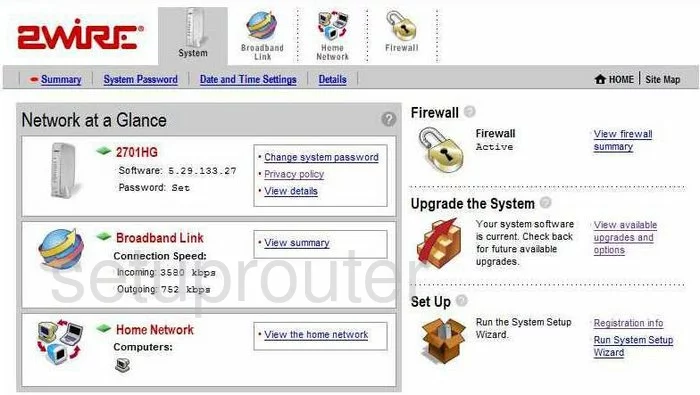
You begin on the Network at a Glance page of the 2Wire 2701HG router. To begin forwarding a port, click the choice labeled Firewall, it has a picture of a lock above it, at the top of the page. Then below that, in the horizontal sub-menu, choose Firewall Settings.
Configure the Port Forwarding section of your 2wire 2701HG
Now to forward a port, make the following changes:
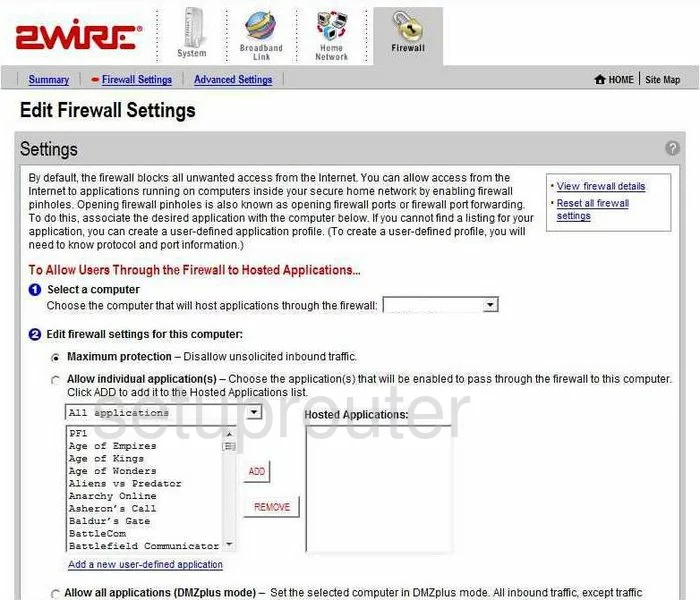
You should now be on a page like the one you see above.
- Use the drop-down menu to the right of Select a computer to choose the computer you want to forward the ports to. This menu provides all the names of the computers that are visible on your network.
- At the bottom of the box titled All applications, tick the link labeled Add a new user-defined application.
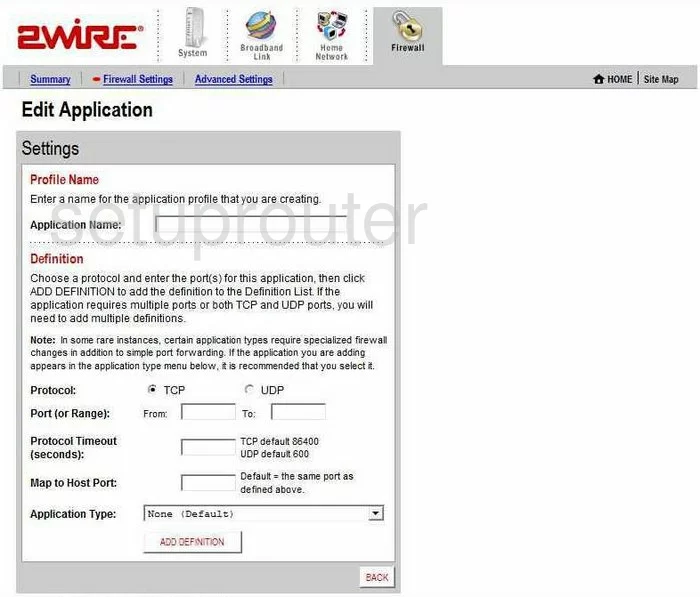
This directs you to a new page called Edit Application.
- The first section on this new page is called Profile Name. In the box titled Application Name, enter the name of the program. It is not real important what you enter here, so long as it reminds you of why you forwarded this port.
- The next thing you are able to change is the Protocol. Choose the type of protocol you want to use. If you must use both, you will need to create an identical configuration, but this one should have TCP selected and the next will have UDP chosen.
- Below that, is the Port (or Range). If you are forwarding a single port, then enter that port number into both the From and To boxes. If you are forwarding a range of ports, enter the lowest number in the From box, and the highest number of the range in the To box.
- Next is the Protocol Timeout (seconds) space. If you have picked the TCP Protocol above, then enter 86400, and if you have chosen the UDP Protocol, enter 600.
- Leave the Map to Host Port empty.
- The Application Type should be set to the None (Default) choice.
- Click the ADD DEFINITION button.
- Finally, tick the BACK button, which takes you back to the previous page.
- On this page, click the application you just created from the Applications list.
- Then, tick the ADD button to the right, which places it in the box labeled Hosted Applications.
- Click the DONE button in the lower right corner.
That's it!
Test if Your Ports are Open
Now that you have forwarded ports on the 2wire 2701HG you should test to see if your ports are forwarded correctly.
To test if your ports are forwarded you should use our Open Port Check tool.
Other 2wire 2701HG Info
Don't forget about our other 2wire 2701HG info that you might be interested in.
This is the port forwarding guide for the 2wire 2701HG. We also have the following guides for the same router: