This guide will show you how to reset your router to it's original factory defaults. This is not the same thing as rebooting your router which is simply turning it off and then back on again.
Warning: Resetting your router erases everything you have setup since installing it. There are some things you need to consider:
- Your router username and password will be reset to the factory defaults.
- The WiFi username and password will also be reset. This may make it more difficult to access the web until you change this.
- If your ISP requires a username and password to access the internet this will need to be re-entered to avoid interruption to your internet. If you are unsure you need to call your ISP.
- All configurations you have made such as firewalls or port forwards will be reset. These need to be re-entered as well.
Other 3com WL522 Guides
This is the reset router guide for the 3com WL522. We also have the following guides for the same router:
- 3com WL522 - How to change the IP Address on a 3com WL522 router
- 3com WL522 - 3com WL522 Login Instructions
- 3com WL522 - 3com WL522 User Manual
- 3com WL522 - 3com WL522 Port Forwarding Instructions
- 3com WL522 - Setup WiFi on the 3com WL522
- 3com WL522 - 3com WL522 Default Password
- 3com WL522 - Information About the 3com WL522 Router
- 3com WL522 - 3com WL522 Screenshots
Reset the 3com WL522
Use a VPN Instead
Have you considered using a VPN instead of forwarding a port? For most users, a VPN is a much simpler and more secure choice than forwarding a port.
We use and recommend NordVPN because not only is it the fastest VPN, it includes a new feature called Meshnet that makes forwarding a port no longer necessary for most applications. With NordVPN Meshnet, you can connect to your devices from anywhere in the world, completely secure, over a highly encrypted VPN tunnel.
When shopping for a VPN, make sure that they meet the following criteria:
- Your VPN provider should have a no-logs policy. This means that they do not keep any logs of any kind.
- Make sure that your VPN provider has lots of exit nodes all around the world.
- Check that your VPN will not affect your speed.
- Verify that your VPN provider uses WireGuard as the underlying protocol.
- Many people prefer a VPN provider that is not based in the United States.
This is the list of requirements that we used when we were shopping around for a VPN provider. There are lots of free, shady VPN providers out there that we looked at and dismissed.
Based in Panama, using diskless servers, and with over 6,100 servers in 61 countries, we can safely say that NordVPN satisfies all of these requirements.

Once you've set up your NordVPN account on multiple computers and enabled Meshnet, you can seamlessly access all of your devices as if they were on the same network. You don't even have to log in to your router. It's very simple.
Every time you click on one of our affiliate links, such as NordVPN, we get a little kickback for introducing you to the service. Think of us as your VPN wingman.
First you need to power off your router by unplugging your power cord on the back side of the router.
While the router is off, unplug all the connecting cords to the router.
Plug the power cord back in and wait for it to reboot. This can take up to 30 seconds or more.
Now you can reset your router. While it is still on turn it over so you are looking at the back similar to the drawing below.
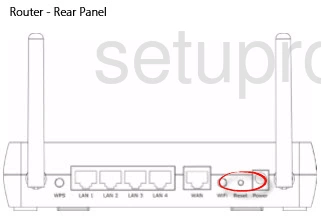
Press and hold the Reset button for 5 seconds with the end of a paperclip or something similar. This causes the router to restart as well as reset. Once this is done your router has been reset to the original default settings.
Note: Every configuration you have made to your router will be lost. Anyone using the Internet will also lose connection until you have reconfigured the router.
Login to the 3com WL522
Once you have reset your router you are going to need to reconfigure everything. This requires you to login to the router's setup pages using the default username and password. Use our 3Com WL522 Login Guide if you need help.
Change Your Password
After logging into the router it's a good idea to change the router's password. If you need help creating a good password check out our Choosing a Strong Password guide.
Tip: Write this router password down on a piece of paper and attach it to the bottom of the router for future reference.
Setup WiFi on the 3Com WL522
There is one more thing that needs to be done as soon as you finish resetting the router. You need to make sure your security is up-to-date. Please refer to our How to Setup WiFi on the 3Com WL522 for a step-by-step guide on making your router as secure as possible.
Don't forget to sign up for NordVPN's promo deal before it's gone.

You might notice that most of our site doesn't have ads on it. This is because we use partnerships with companies like NordVPN to keep the site running. Thank you for supporting us by using our referral links.
3com WL522 Help
Be sure to check out our other 3com WL522 info that you might be interested in.
This is the reset router guide for the 3com WL522. We also have the following guides for the same router:
- 3com WL522 - How to change the IP Address on a 3com WL522 router
- 3com WL522 - 3com WL522 Login Instructions
- 3com WL522 - 3com WL522 User Manual
- 3com WL522 - 3com WL522 Port Forwarding Instructions
- 3com WL522 - Setup WiFi on the 3com WL522
- 3com WL522 - 3com WL522 Default Password
- 3com WL522 - Information About the 3com WL522 Router
- 3com WL522 - 3com WL522 Screenshots