This page will show you how to setup a port forward on the 3com WL522 router.
If you are not sure what port forwarding is you can read our What is Port Forwarding guide to help get started.
Other 3com WL522 Guides
This is the port forwarding guide for the 3com WL522. We also have the following guides for the same router:
- 3com WL522 - How to change the IP Address on a 3com WL522 router
- 3com WL522 - 3com WL522 Login Instructions
- 3com WL522 - 3com WL522 User Manual
- 3com WL522 - Setup WiFi on the 3com WL522
- 3com WL522 - How to Reset the 3com WL522
- 3com WL522 - 3com WL522 Default Password
- 3com WL522 - Information About the 3com WL522 Router
- 3com WL522 - 3com WL522 Screenshots
Configure your Computer to Have a Static IP Address
Port forwarding the 3com WL522 to your computer can be more reliable if you first configure a static IP address on your computer. We have instructions to setup a static IP address for Windows 7, Windows 8, and a variety of other devices on our Static IP Address Settings page.
Please note that while setting up a static IP address on your computer is optional, it is still a very good idea to go ahead and do it. In the long run it will make your port forward much more reliable.
Login To The 3com WL522
To get started forwarding a port you need to login to your 3com WL522 router. If you are already logged in you can skip this step.
To login to the 3com WL522, follow our 3com WL522 Login Guide.
Forward a Port on the 3com WL522 router
Find The Port Forwarding Section of the 3com WL522
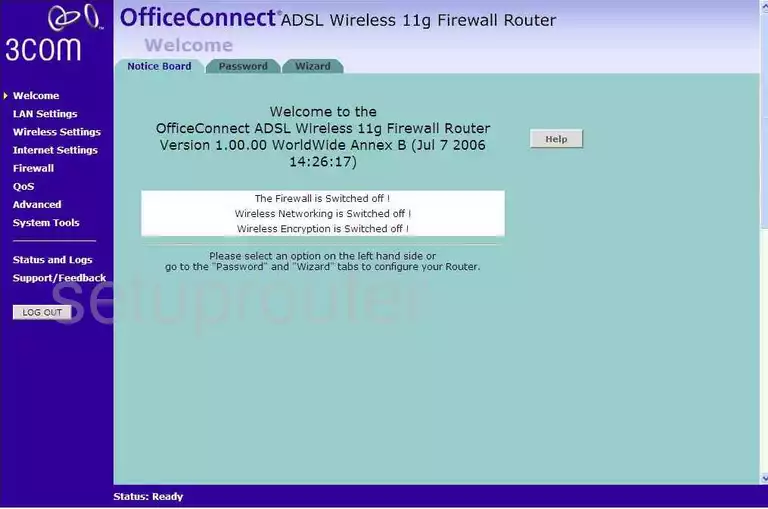
You begin on the Welcome page of the 3Com WL522 router. To forward a port, click the choice on the left labeled Firewall. A new group of tabs appears at the top of the page, pick the one labeled Virtual Servers.
Configure the Port Forwarding section of your 3com WL522
Now to forward a port, make the following changes:
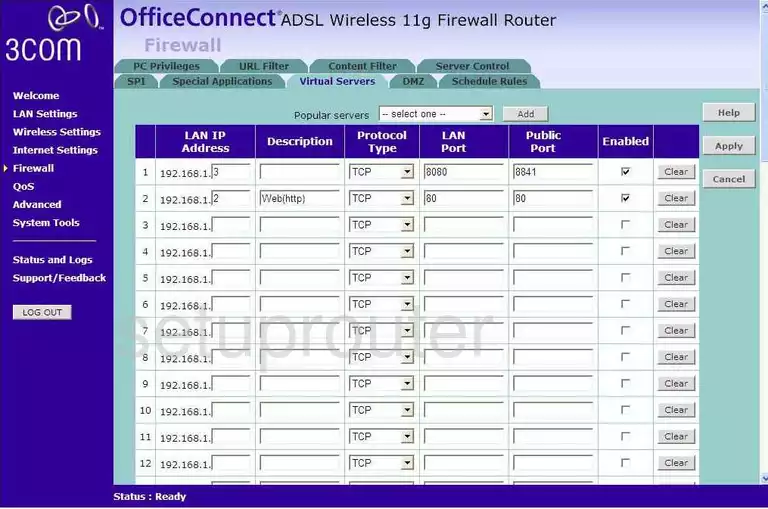
You should now be on a page like the one you see above.
- Find the first empty row, and enter the LAN IP Address that you are forwarding these ports to. For example if you are forwarding a port to a computer with an Local IP Address of 192.168.1.1 then enter that IP Address here.
- In the Description box, enter the name of the program that you are forwarding ports for.
- Next, use the Protocol Type drop down menu to choose the type of protocol you plan on using to forward this port.
- Enter the port that you are forwarding in both the LAN Port, and Public Port boxes.
- Enable this rule by clicking the box labeled Enable
- Finally, all the way to the right, click the Apply button.
Congratulations, you forwarded a port!
Test if Your Ports are Open
Now that you have forwarded ports on the 3com WL522 you should test to see if your ports are forwarded correctly.
To test if your ports are forwarded you should use our Open Port Check tool.
Other 3com WL522 Info
Don't forget about our other 3com WL522 info that you might be interested in.
This is the port forwarding guide for the 3com WL522. We also have the following guides for the same router:
- 3com WL522 - How to change the IP Address on a 3com WL522 router
- 3com WL522 - 3com WL522 Login Instructions
- 3com WL522 - 3com WL522 User Manual
- 3com WL522 - Setup WiFi on the 3com WL522
- 3com WL522 - How to Reset the 3com WL522
- 3com WL522 - 3com WL522 Default Password
- 3com WL522 - Information About the 3com WL522 Router
- 3com WL522 - 3com WL522 Screenshots