Your computer's internal IP (Internet Protocol) address is a unique number assigned by your router. Each device on your internal network (LAN or Local Area Network) receives a unique IP address. This ensures that incoming data is sent to the correct device.
Use a VPN
Have you considered using a VPN when you connect to the internet? A VPN is a great way to increase your security and anonymity while surfing.
We use and recommend NordVPN because not only is it the fastest VPN, it includes a new feature called Meshnet that makes securely sharing your home network super simple. With NordVPN Meshnet, you can connect to your devices from anywhere in the world, completely secure, over a highly encrypted VPN tunnel.
When shopping for a VPN, make sure that they meet the following criteria:
- Your VPN provider should have a no-logs policy. This means that they do not keep any logs of any kind.
- Make sure that your VPN provider has lots of exit nodes all around the world.
- Check that your VPN will not affect your speed.
- Verify that your VPN provider uses WireGuard as the underlying protocol.
- Many people prefer a VPN provider that is not based in the United States.
This is the list of requirements that we used when we were shopping around for a VPN provider. There are lots of free, shady VPN providers out there that we looked at and dismissed.
Based in Panama, using diskless servers, and with over 6,100 servers in 61 countries, we can safely say that NordVPN satisfies all of these requirements.

Once you've set up your NordVPN account on multiple computers and enabled Meshnet, you can seamlessly access all of your devices as if they were on the same network. You don't even have to log in to your router. It's very simple.
Every time you click on one of our affiliate links, such as NordVPN, we get a little kickback for introducing you to the service. Think of us as your VPN wingman.
There are many different ways to figure out what your computer's internal IP address is. One quick method is to open a Windows command prompt and then use the command line tool ipconfig. The following steps will show you how to find your IP address using this method.
1. Click on the Start icon. Your Start menu should pop up. It will look similar to the photo below.
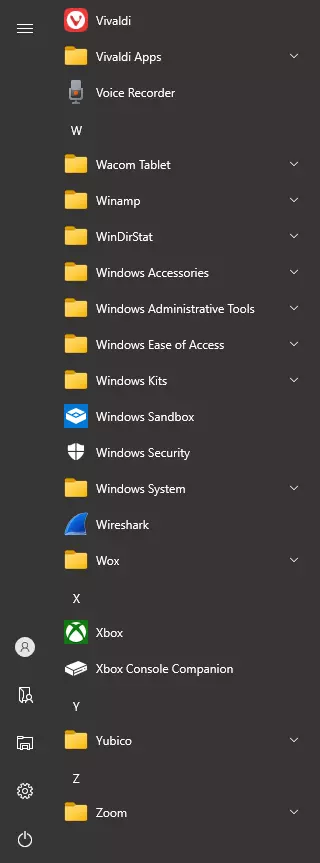
2. If you start typing while the Start Menu is on screen, Windows will enter Search mode. Type the phrase cmd to find the Command Prompt.
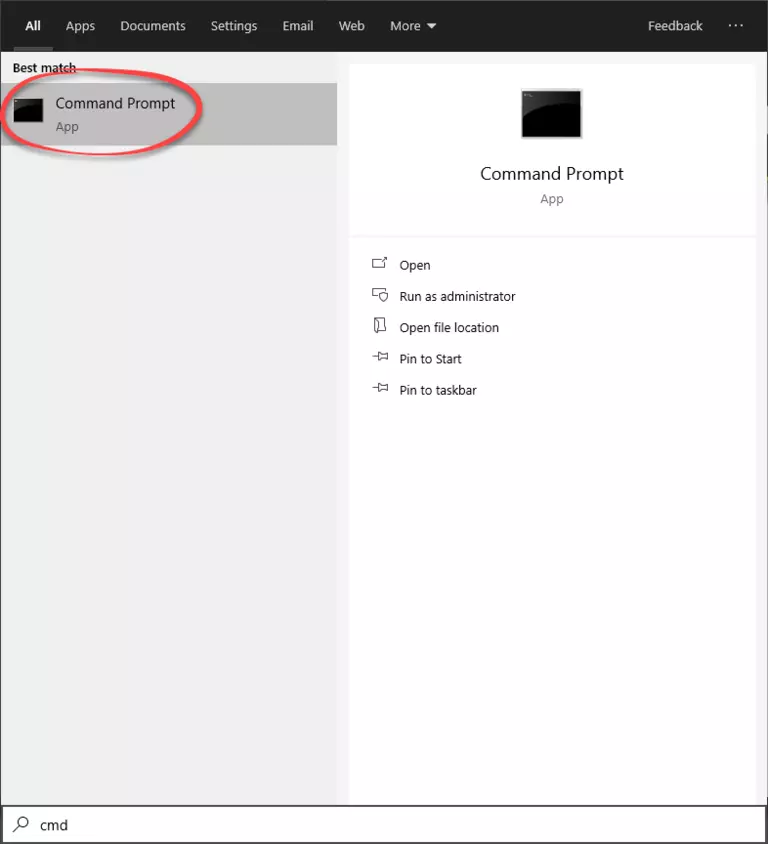
Don't forget to sign up for NordVPN's promo deal before it's gone.

You might notice that most of our site doesn't have ads on it. This is because we use partnerships with companies like NordVPN to keep the site running. Thank you for supporting us by using our referral links.
3. Click on Command Prompt which should be listed near the top of the menu.
4. In the Windows command prompt (black window with white text) type ipconfig. Then press enter.
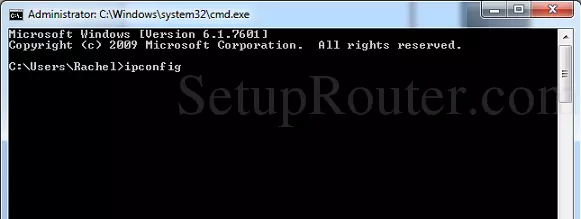
5. You should see a list similar to the one below.
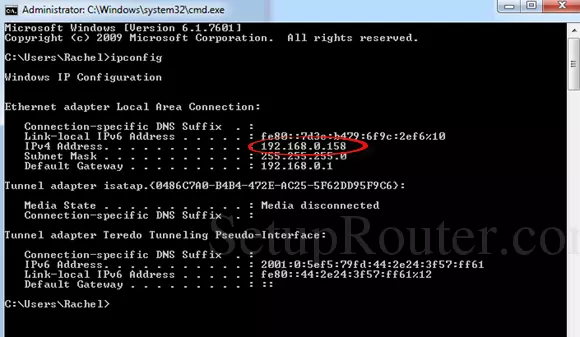
6. Your computer's internal IP address should be listed as IPv4 (Internet Protocol version 4). In the example above, you can see my computer's internal IP address circled in red. My internal IP is 192.168.0.158. Your internal IP address should look like one of the following examples:
- 192.168.x.x
- 10.0.x.x
- or between 172.16.x.x and 172.31.x.x
You should note that your router's internal IP address is also listed here. Windows identifies your router as the Default Gateway. My router's internal IP address is 192.168.0.1. The first three parts of your computer's IP address should match the first three parts of your router's internal IP address.
Your External IP Address
Your external IP address is currently:
216.73.216.176
How do we know this? All webservers know your external IP address; it's how they send pages to you when you browse the web. They learn your external IP address when you ask for a page. All we are doing above is sending that number back to you so that you can see it.
Find More Information
- To learn more about what an IP address is, visit our networking guide.
- For more info about what a router is visit this guide.
- For detailed information about your specific router visit our router guides.