The Actiontec TDSGT784WN router is considered a wireless router because it offers WiFi connectivity. WiFi, or simply wireless, allows you to connect various devices to your router, such as wireless printers, smart televisions, and WiFi enabled smartphones.
Other Actiontec TDSGT784WN Guides
This is the wifi guide for the Actiontec TDSGT784WN. We also have the following guides for the same router:
- Actiontec TDSGT784WN - How to change the IP Address on a Actiontec TDSGT784WN router
- Actiontec TDSGT784WN - Actiontec TDSGT784WN Login Instructions
- Actiontec TDSGT784WN - Actiontec TDSGT784WN User Manual
- Actiontec TDSGT784WN - How to change the DNS settings on a Actiontec TDSGT784WN router
- Actiontec TDSGT784WN - How to Reset the Actiontec TDSGT784WN
- Actiontec TDSGT784WN - Information About the Actiontec TDSGT784WN Router
- Actiontec TDSGT784WN - Actiontec TDSGT784WN Screenshots
WiFi Terms
Before we get started there is a little bit of background info that you should be familiar with.
Wireless Name
Your wireless network needs to have a name to uniquely identify it from other wireless networks. If you are not sure what this means we have a guide explaining what a wireless name is that you can read for more information.
Wireless Password
An important part of securing your wireless network is choosing a strong password.
Wireless Channel
Picking a WiFi channel is not always a simple task. Be sure to read about WiFi channels before making the choice.
Encryption
You should almost definitely pick WPA2 for your networks encryption. If you are unsure, be sure to read our WEP vs WPA guide first.
Login To The Actiontec TDSGT784WN
To get started configuring the Actiontec TDSGT784WN WiFi settings you need to login to your router. If you are already logged in you can skip this step.
To login to the Actiontec TDSGT784WN, follow our Actiontec TDSGT784WN Login Guide.
Find the WiFi Settings on the Actiontec TDSGT784WN
If you followed our login guide above then you should see this screen.
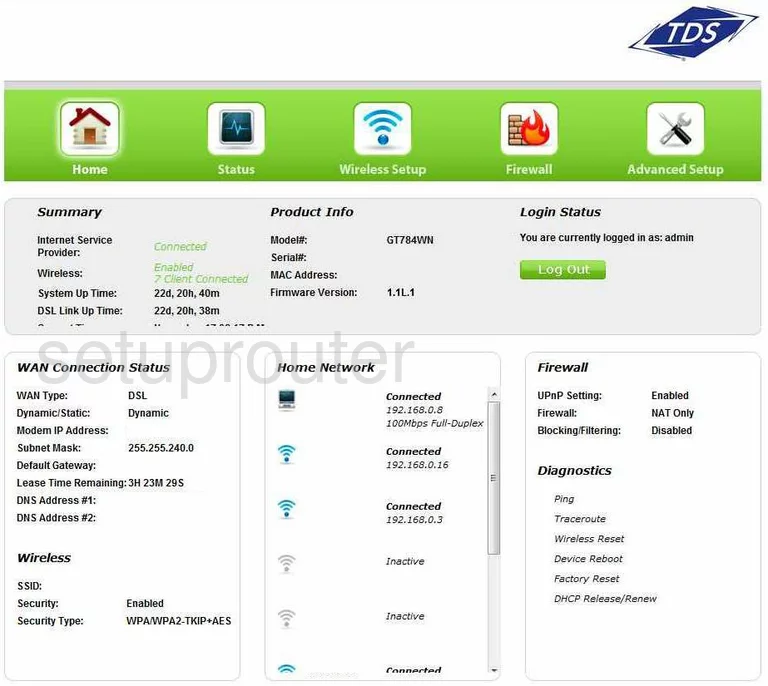
This guide begins on the Home page of the Actiontec TDSGT784WN router. First, click the link in green at the top of the page labeled Wireless Setup. This should automatically place you on the Basic Settings page. If you are not on this page, click the option on the left side of the page labeled Basic Settings.
Change the WiFi Settings on the Actiontec TDSGT784WN
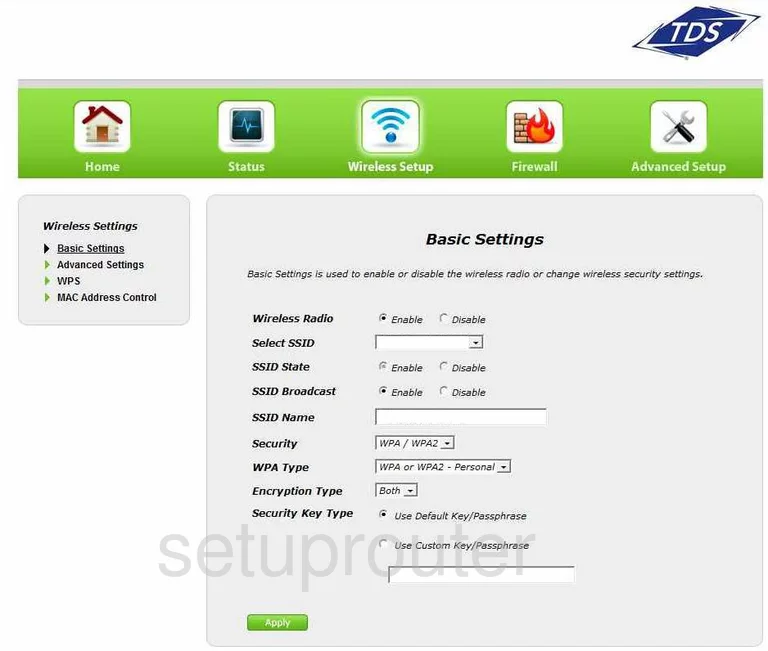
- Wireless Radio. This is asking if you want your network on, click the choice titled Enable.
- SSID Name. Skip down to the SSID name and enter a new network name for your network. This name should not contain any personal information. For more information on this, check out our guide titled wireless name.
- Select SSID. Go back up to this drop down menu and choose the new name you just created.
- SSID State should be Enabled.
- SSID Broadcast. This is asking if you want to show your neighbors your network name. If you choose Enable. It is visible to the neighbors as a network. If you choose Disable, it is invisible to the neighbors but not to a hacker. Hackers have the tools to scan for networks whether they are invisible or not.
- Security is asking you what type of security you want to use. There is a big difference in the different types. The best choice is WPA/WPA2. For more information on the different security choices available check out our guide titled WEP vs. WPA.
- WPA Type. Now that you have chosen WPA/WPA2, you need to narrow it down even farther. Choose WPA2-Personal. This is by far the best security available today.
- Encryption Type. You have the choice of TKIP and AES. TKIP has been cracked and has some flaws, AES has so far not been cracked. Choose the option of AES.
- Security Key Type. Choose the option of Use Custom Key/Passphrase. Then in the box below that, enter the password you want to use to access your network. Your password should be strong and as random looking as possible. Don't use any personal information. Don't use any word you can find in a dictionary, in any language. Do use symbols, capital letters, and numbers. The longer the password the better. For help in creating a strong and memorable password, check out our guide on how to choose a strong password.
- Finally, click the green Apply button.
There is one other page you may want to visit. Click the option on the left side of the page labeled Advanced Settings.
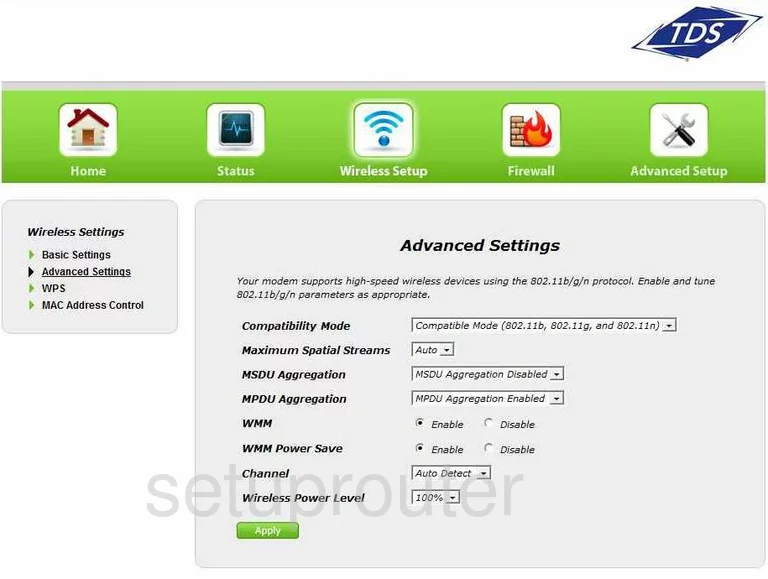
The only thing you might want to change on this page is the Channel. Just like a radio or television, a router has channels. You can choose from channels 1-11 in the United States. Of those 11 channels, three should be used by everyone. Choose channel 1,6, or 11. These three channels don't overlap each other and won't cause interference if everyone use them. For more information on why you should only use these three channels, check out our guide titled WiFi channels.
When you are finished, be sure to click the green Apply button before exiting.
That's it, you did it!
Possible Problems when Changing your WiFi Settings
After making these changes to your router you will almost definitely have to reconnect any previously connected devices. This is usually done at the device itself and not at your computer.
Other Actiontec TDSGT784WN Info
Don't forget about our other Actiontec TDSGT784WN info that you might be interested in.
This is the wifi guide for the Actiontec TDSGT784WN. We also have the following guides for the same router:
- Actiontec TDSGT784WN - How to change the IP Address on a Actiontec TDSGT784WN router
- Actiontec TDSGT784WN - Actiontec TDSGT784WN Login Instructions
- Actiontec TDSGT784WN - Actiontec TDSGT784WN User Manual
- Actiontec TDSGT784WN - How to change the DNS settings on a Actiontec TDSGT784WN router
- Actiontec TDSGT784WN - How to Reset the Actiontec TDSGT784WN
- Actiontec TDSGT784WN - Information About the Actiontec TDSGT784WN Router
- Actiontec TDSGT784WN - Actiontec TDSGT784WN Screenshots