Without our users, we would not have screenshots like these to share.
When you want to share screenshots for us to use, please use our Router Screenshot Grabber, which is a free tool in Network Utilities. It makes the capture process easy and sends the screenshots to us automatically.
This is the screenshots guide for the Actiontec TDSGT784WN. We also have the following guides for the same router:
- Actiontec TDSGT784WN - How to change the IP Address on a Actiontec TDSGT784WN router
- Actiontec TDSGT784WN - Actiontec TDSGT784WN Login Instructions
- Actiontec TDSGT784WN - Actiontec TDSGT784WN User Manual
- Actiontec TDSGT784WN - How to change the DNS settings on a Actiontec TDSGT784WN router
- Actiontec TDSGT784WN - Setup WiFi on the Actiontec TDSGT784WN
- Actiontec TDSGT784WN - How to Reset the Actiontec TDSGT784WN
- Actiontec TDSGT784WN - Information About the Actiontec TDSGT784WN Router
All Actiontec TDSGT784WN Screenshots
All screenshots below were captured from a Actiontec TDSGT784WN router.
Actiontec TDSGT784WN Firewall Screenshot
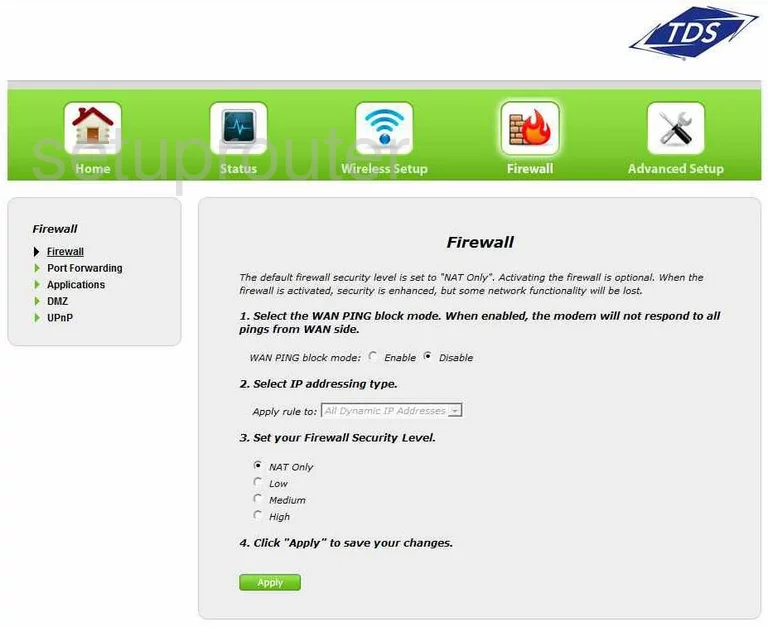
Actiontec TDSGT784WN Dynamic Dns Screenshot
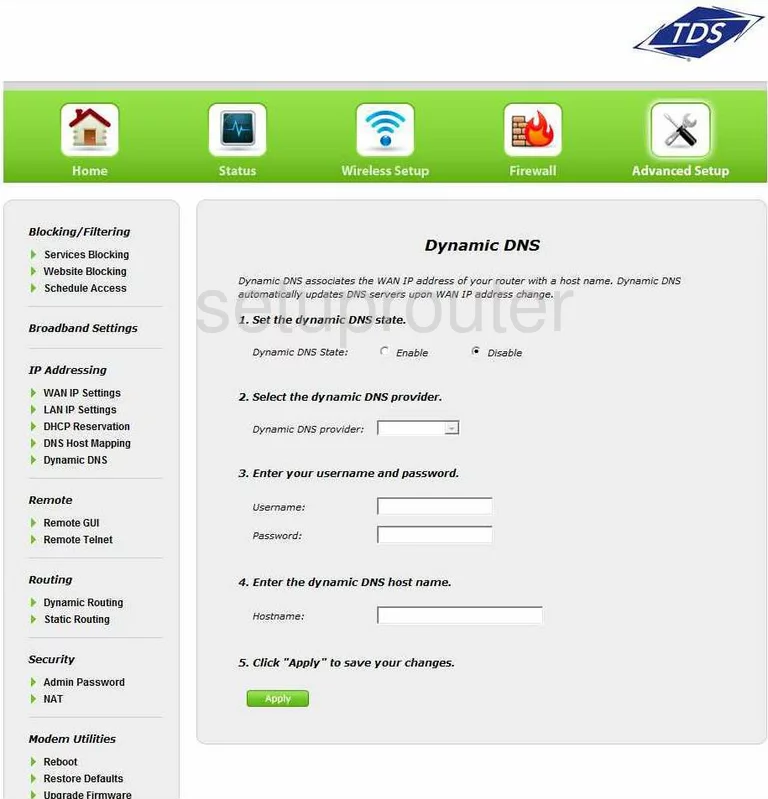
Actiontec TDSGT784WN Login Screenshot
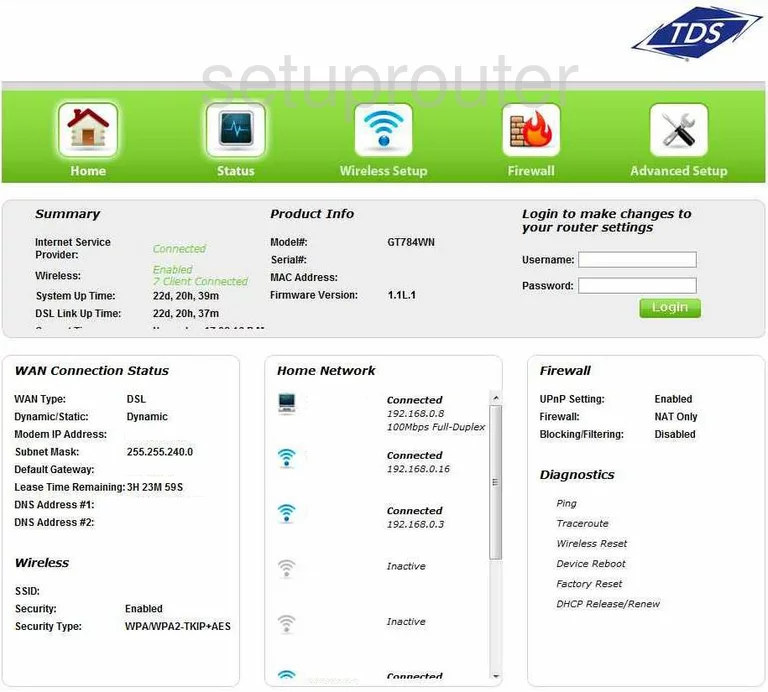
Actiontec TDSGT784WN Status Screenshot
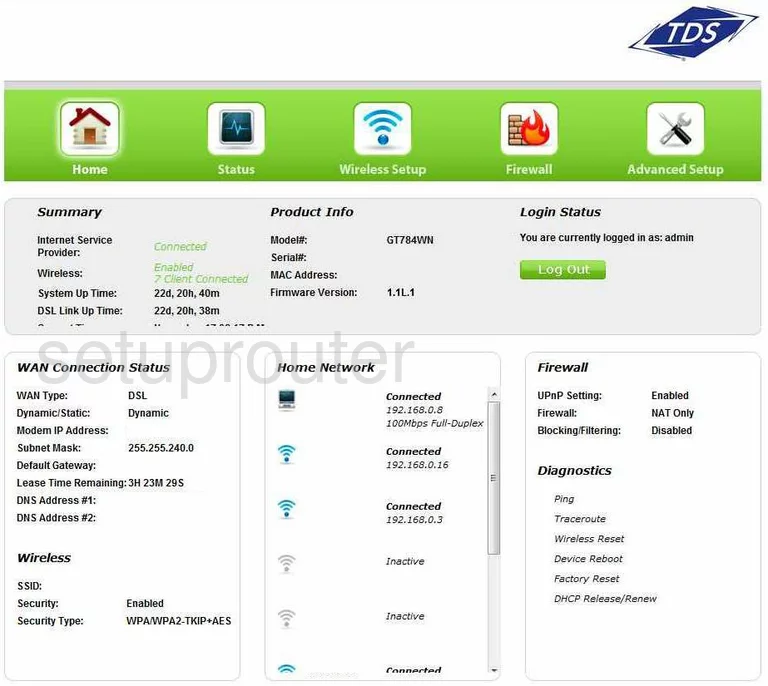
Actiontec TDSGT784WN Log Screenshot
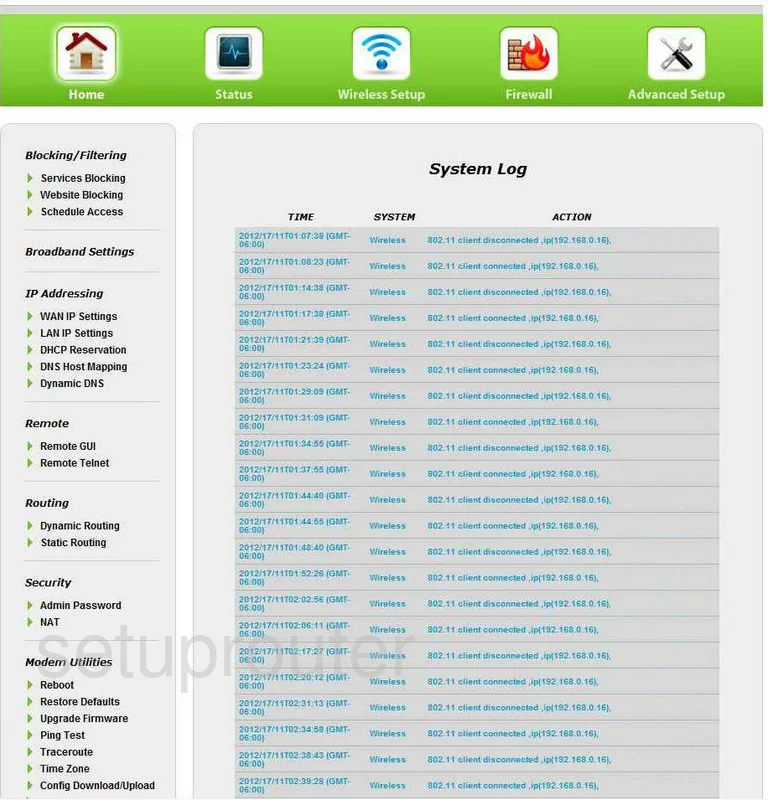
Actiontec TDSGT784WN Routing Screenshot
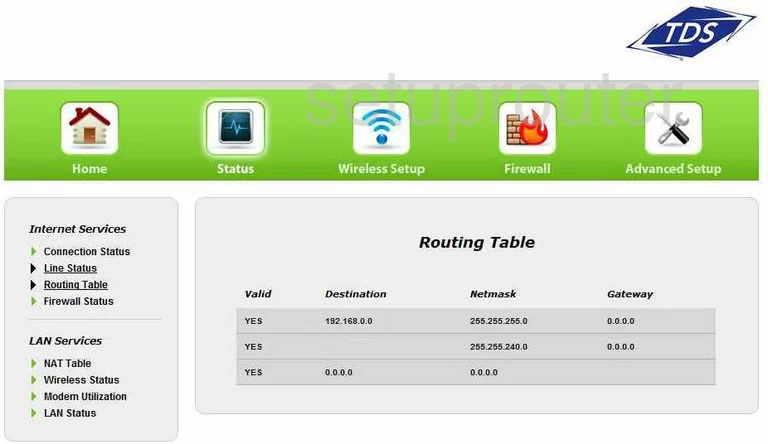
Actiontec TDSGT784WN Routing Screenshot
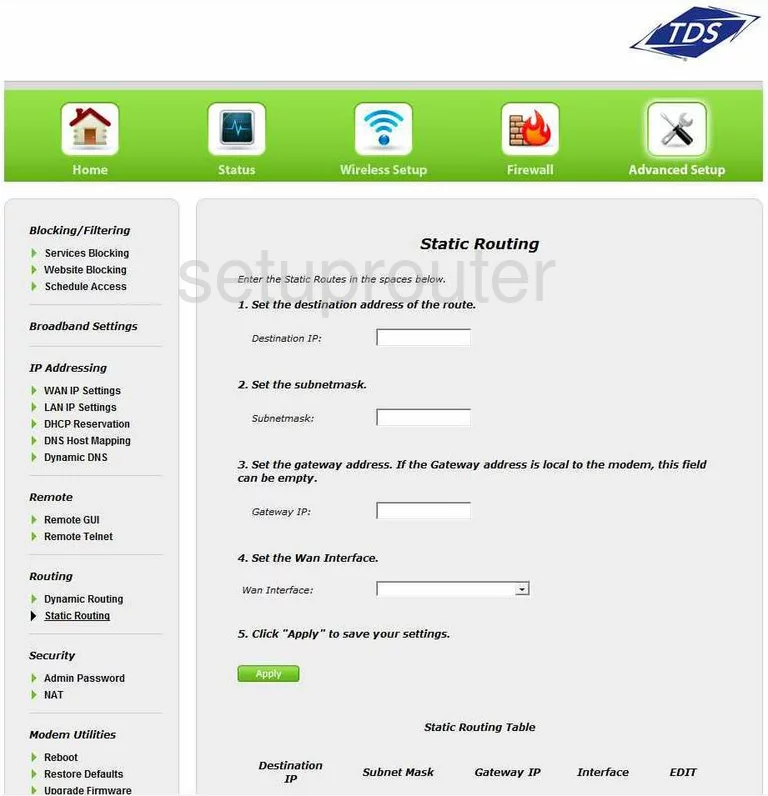
Actiontec TDSGT784WN Wifi Network Screenshot
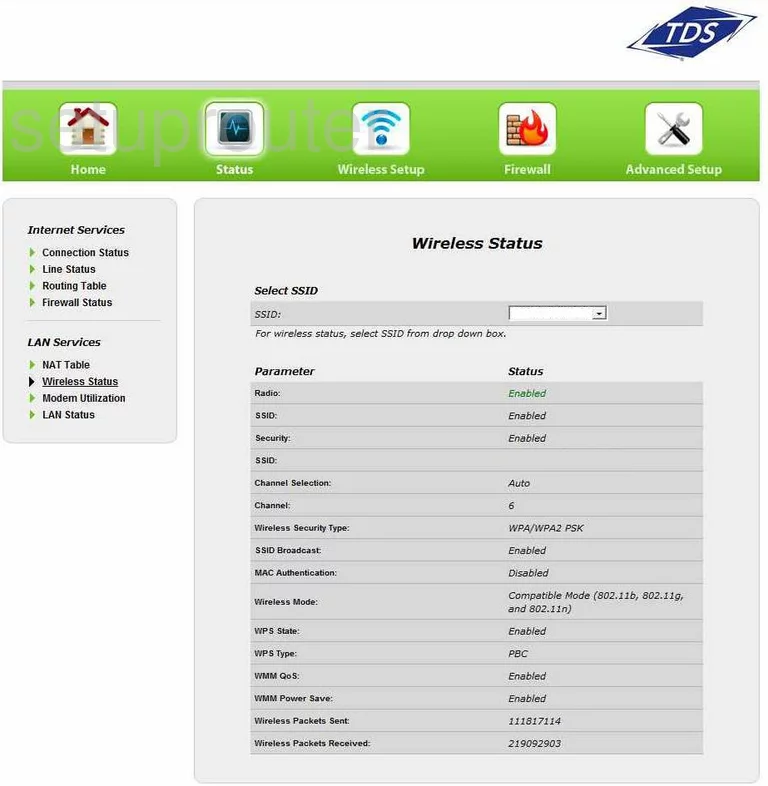
Actiontec TDSGT784WN Time Setup Screenshot
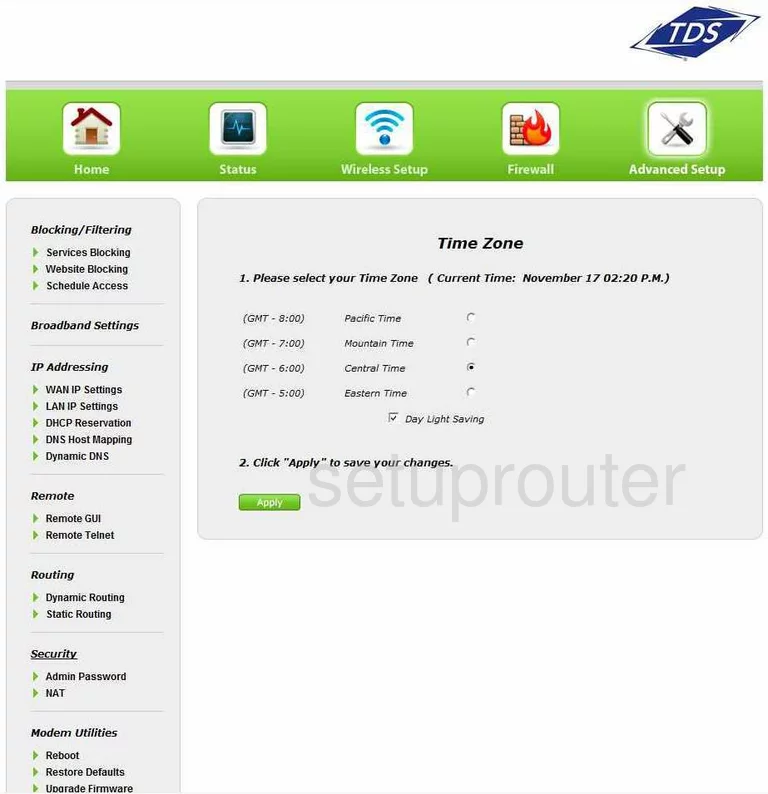
Actiontec TDSGT784WN Firmware Screenshot
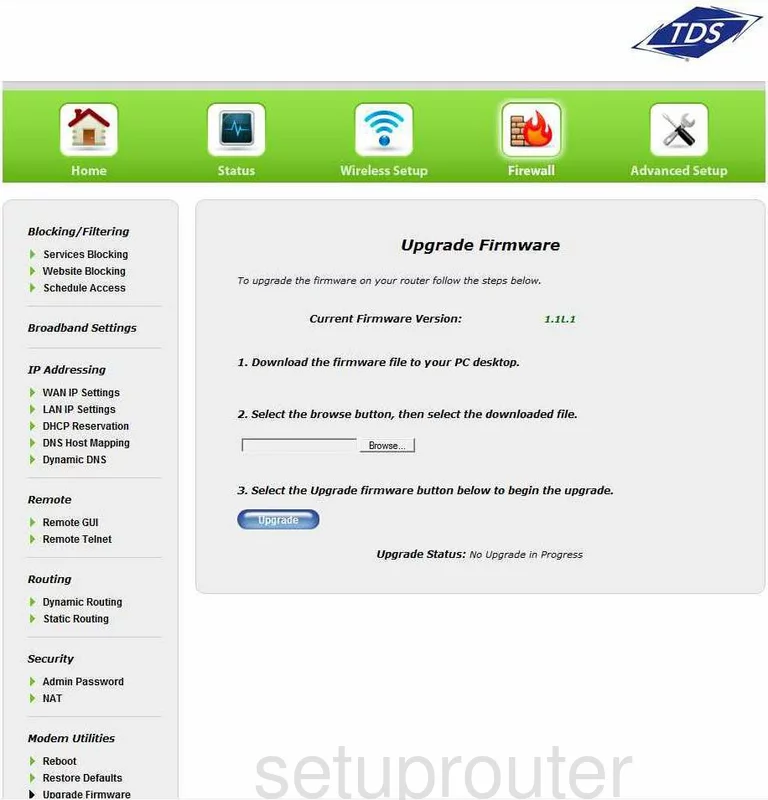
Actiontec TDSGT784WN Nat Screenshot
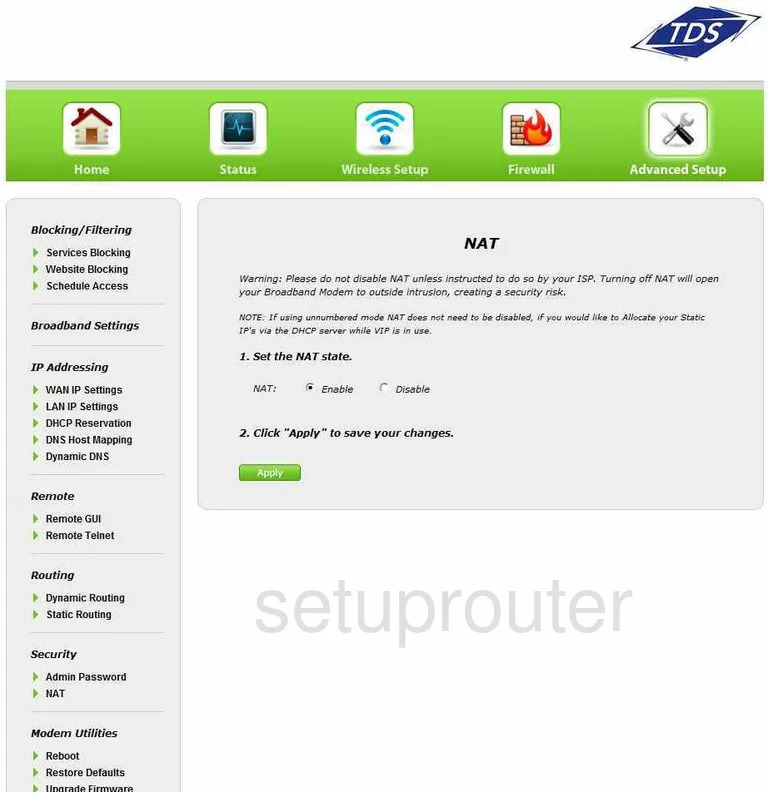
Actiontec TDSGT784WN Wifi Setup Screenshot
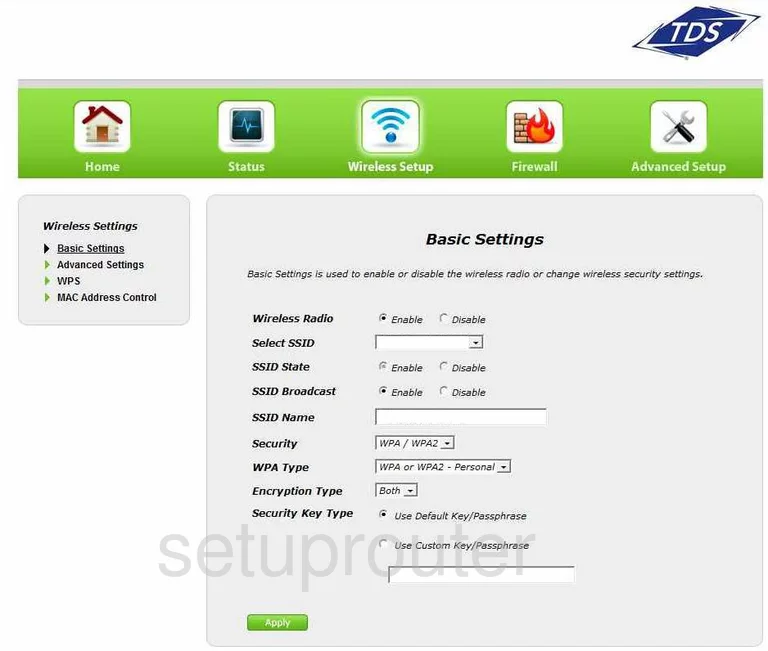
Actiontec TDSGT784WN Routing Screenshot
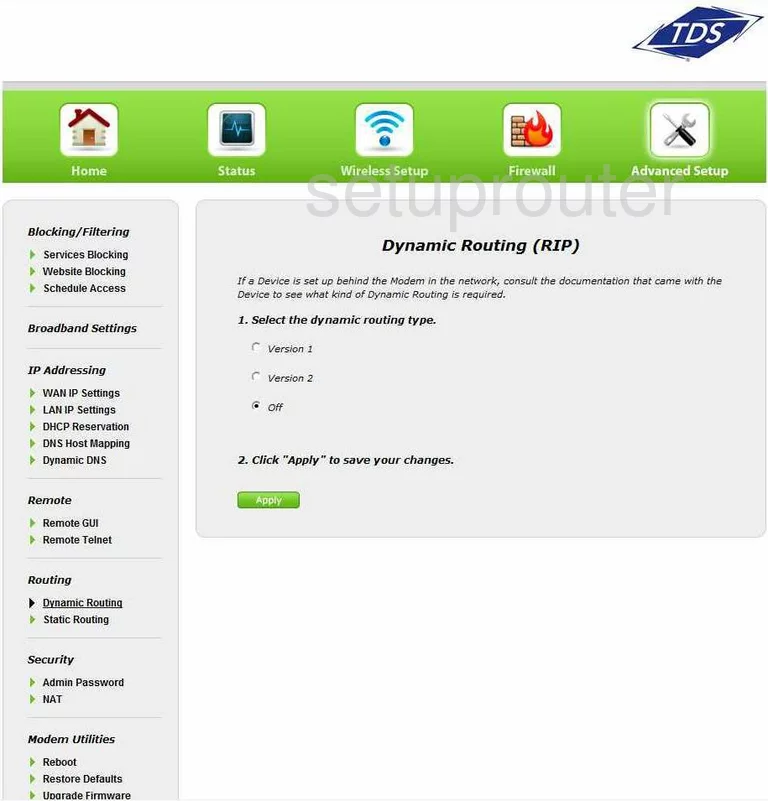
Actiontec TDSGT784WN Ping Screenshot
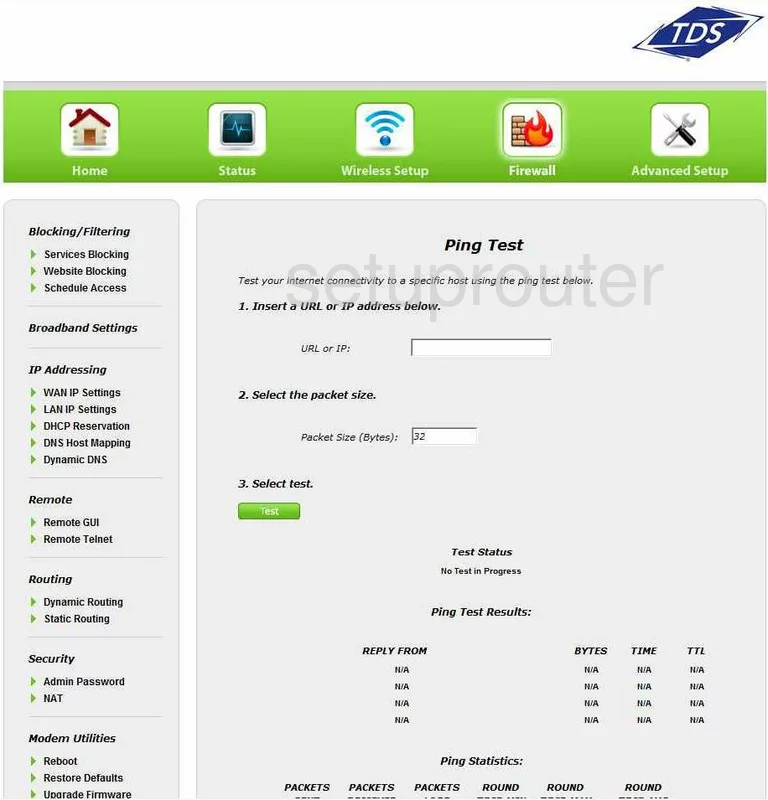
Actiontec TDSGT784WN Wifi Advanced Screenshot
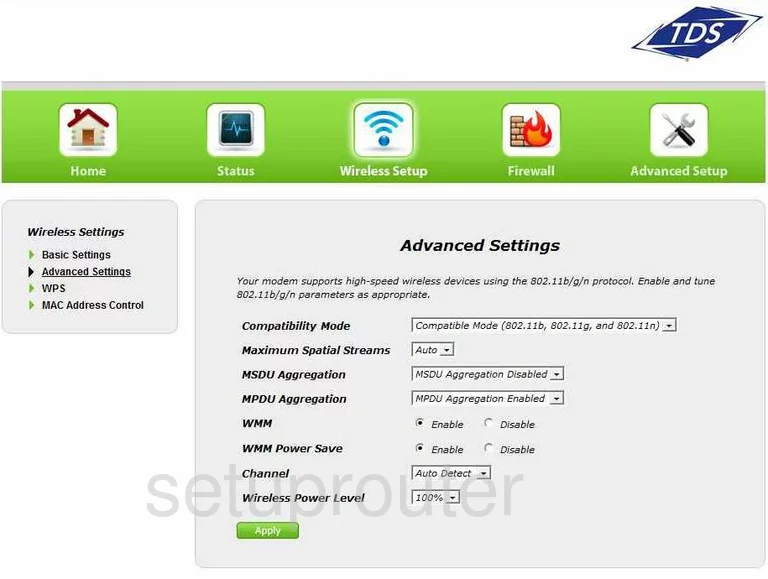
Actiontec TDSGT784WN Lan Status Screenshot
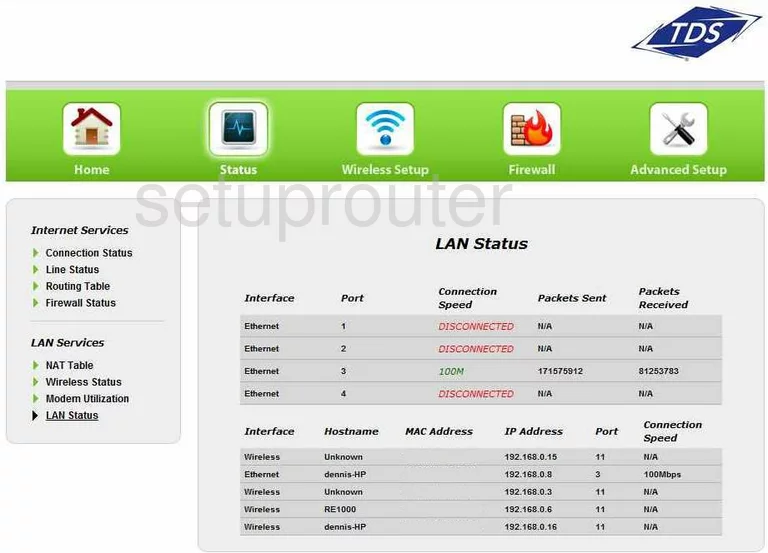
Actiontec TDSGT784WN Dsl Screenshot
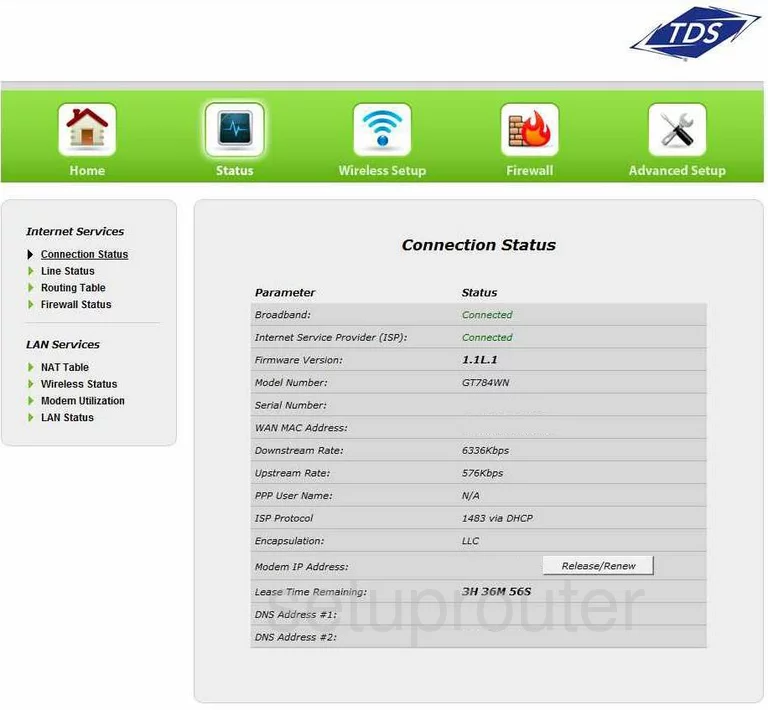
Actiontec TDSGT784WN Wifi Wps Screenshot
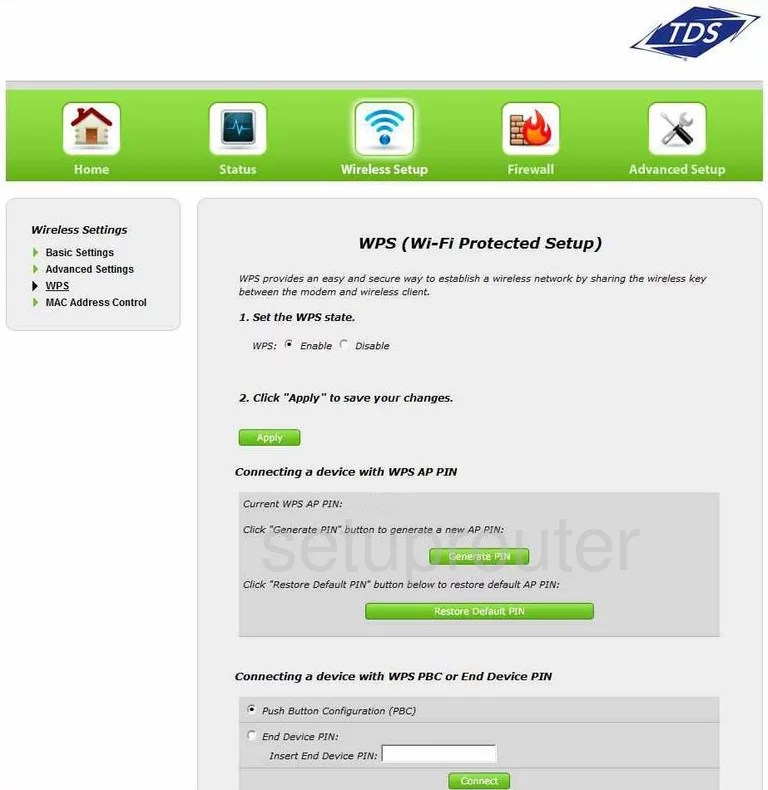
Actiontec TDSGT784WN Url Filter Screenshot
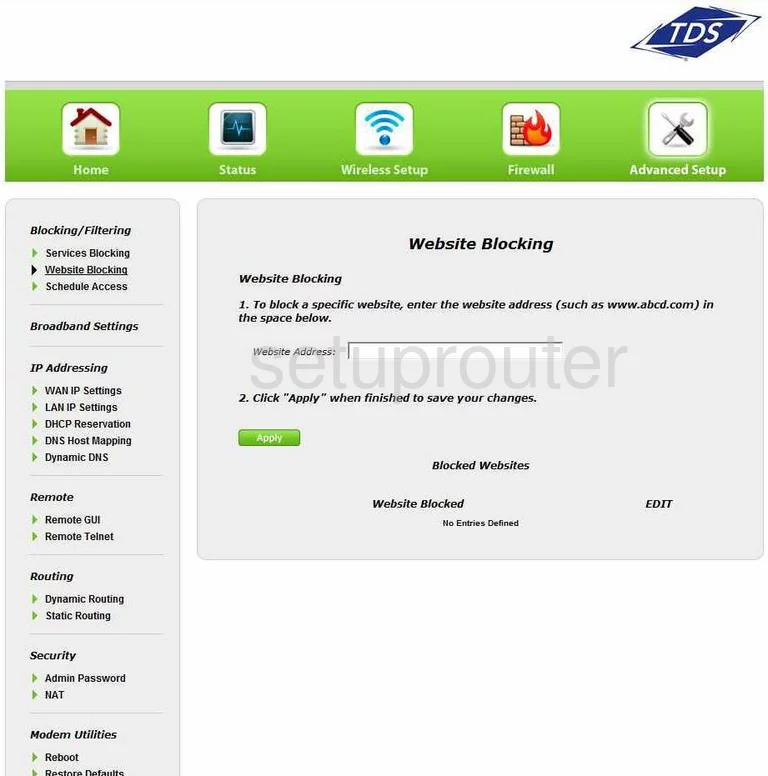
Actiontec TDSGT784WN Reset Screenshot
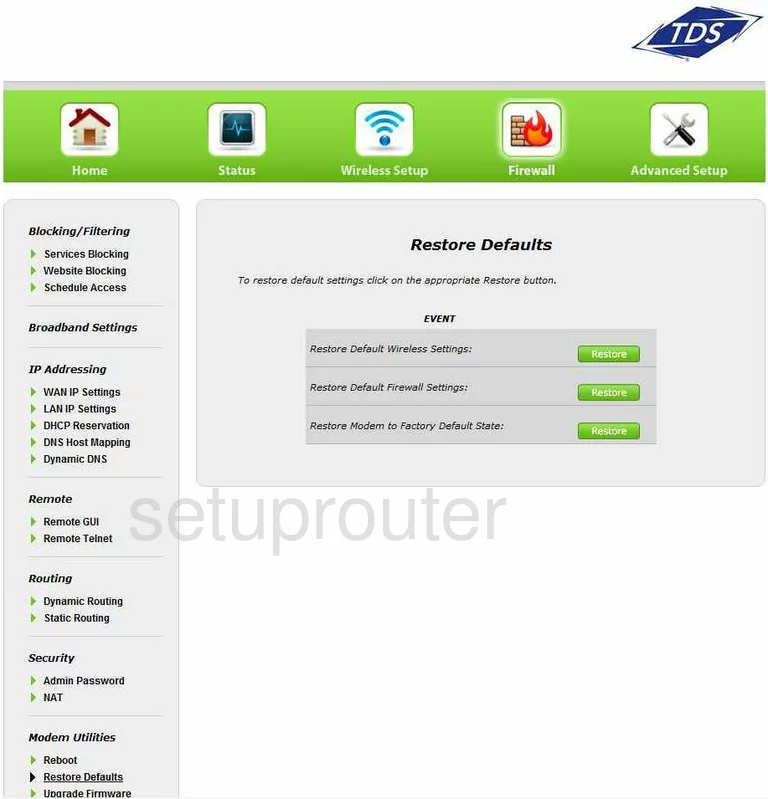
Actiontec TDSGT784WN Access Control Screenshot
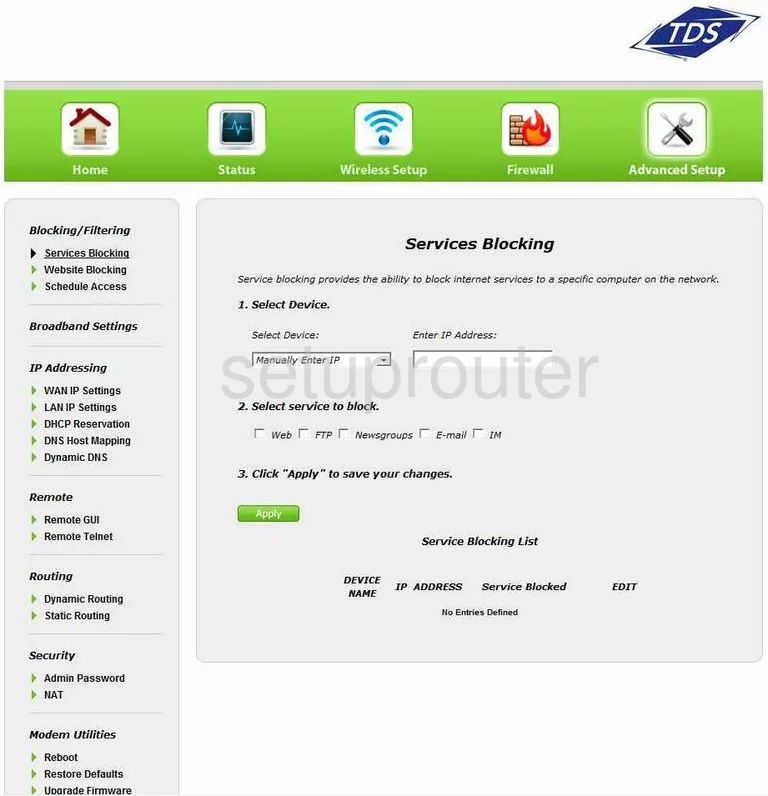
Actiontec TDSGT784WN Traffic Statistics Screenshot
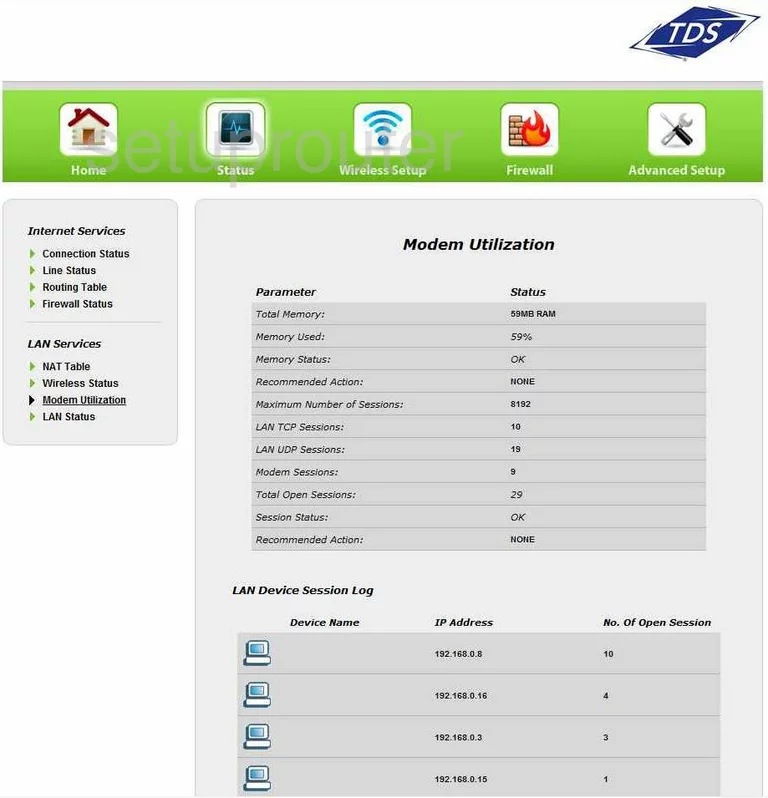
Actiontec TDSGT784WN Nat Map Screenshot
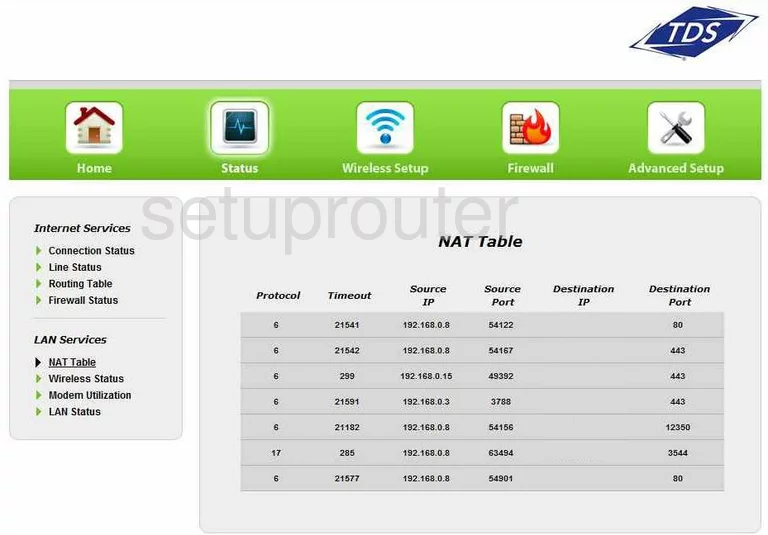
Actiontec TDSGT784WN Password Screenshot
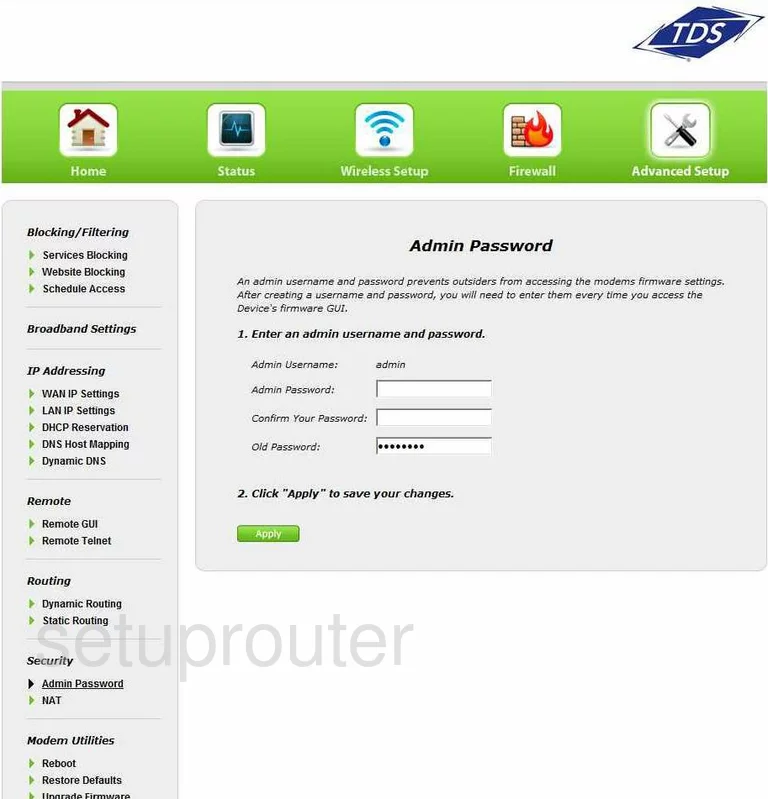
Actiontec TDSGT784WN Remote Management Screenshot
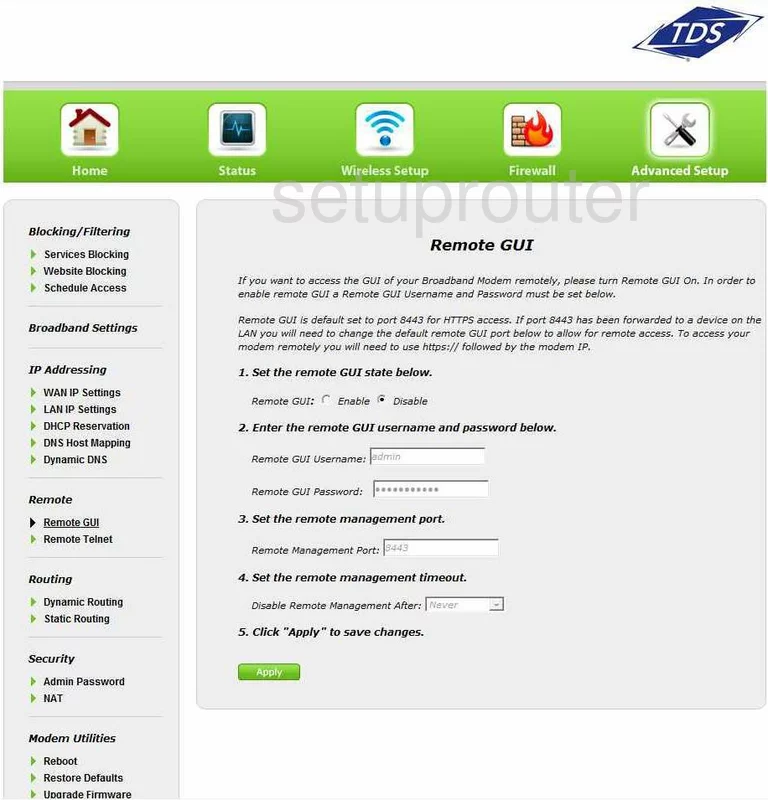
Actiontec TDSGT784WN Mac Filter Screenshot
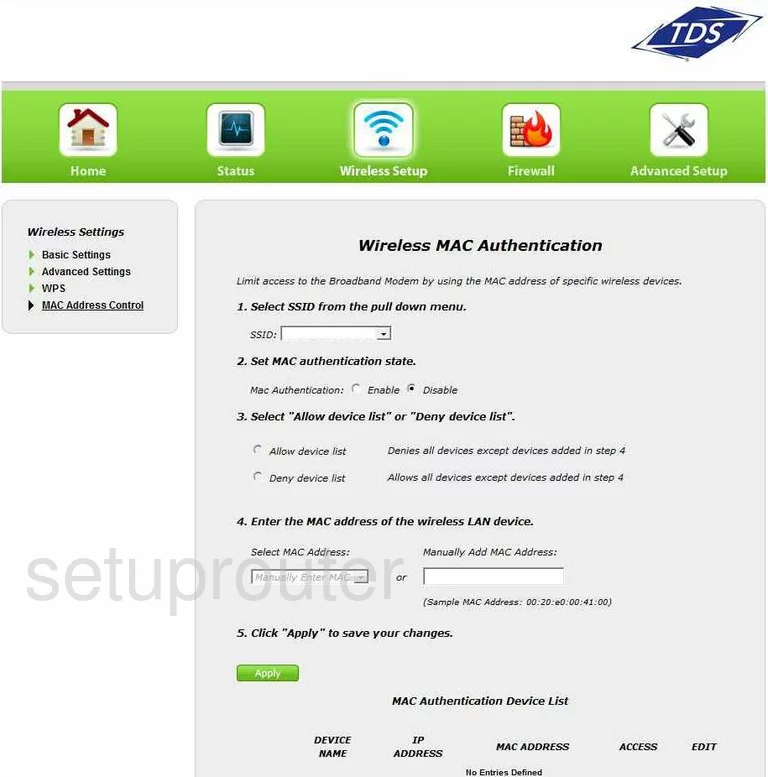
Actiontec TDSGT784WN Schedule Screenshot
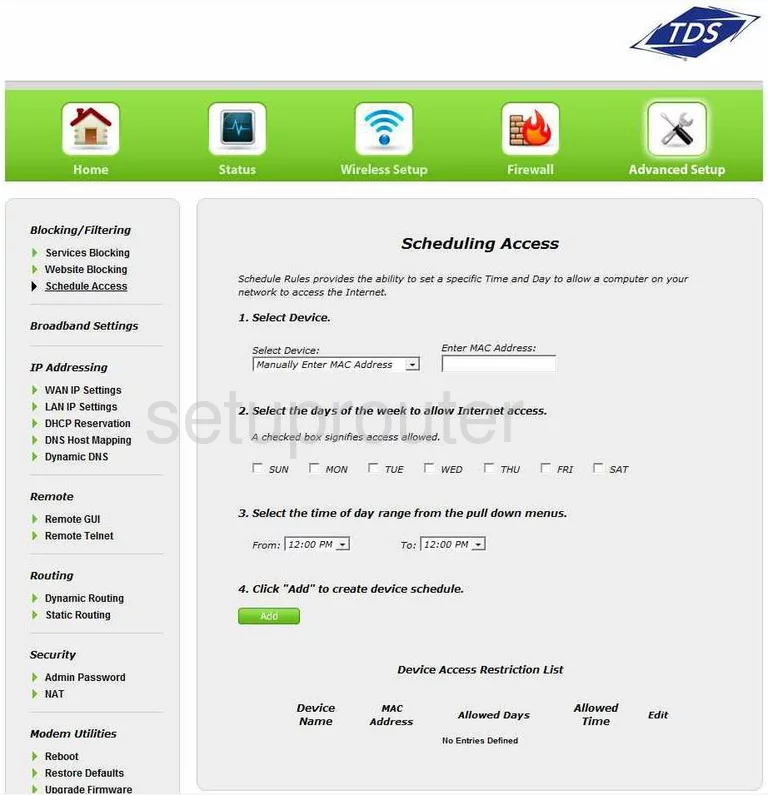
Actiontec TDSGT784WN Dhcp Screenshot
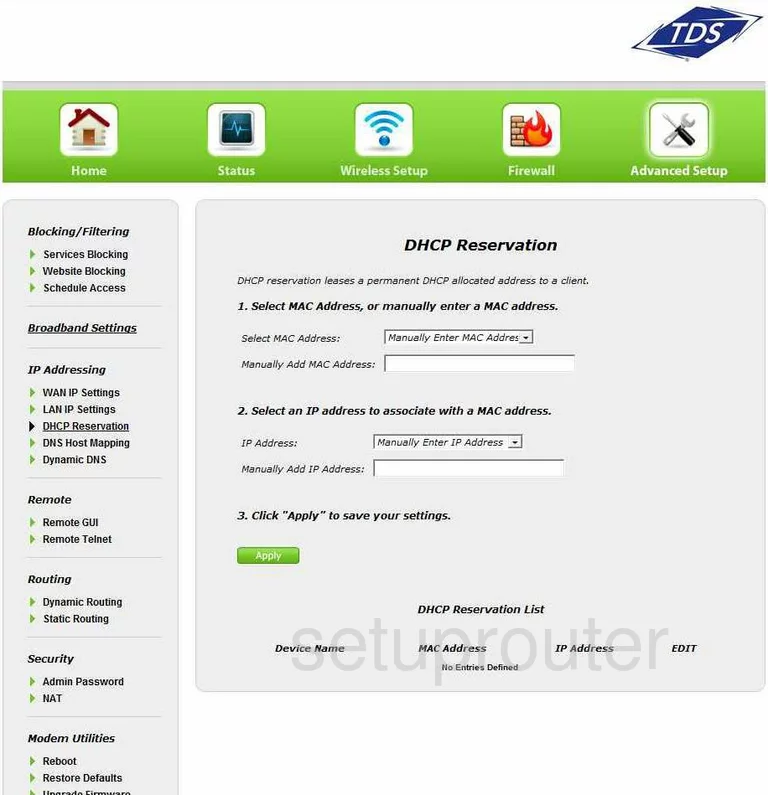
Actiontec TDSGT784WN Setup Screenshot
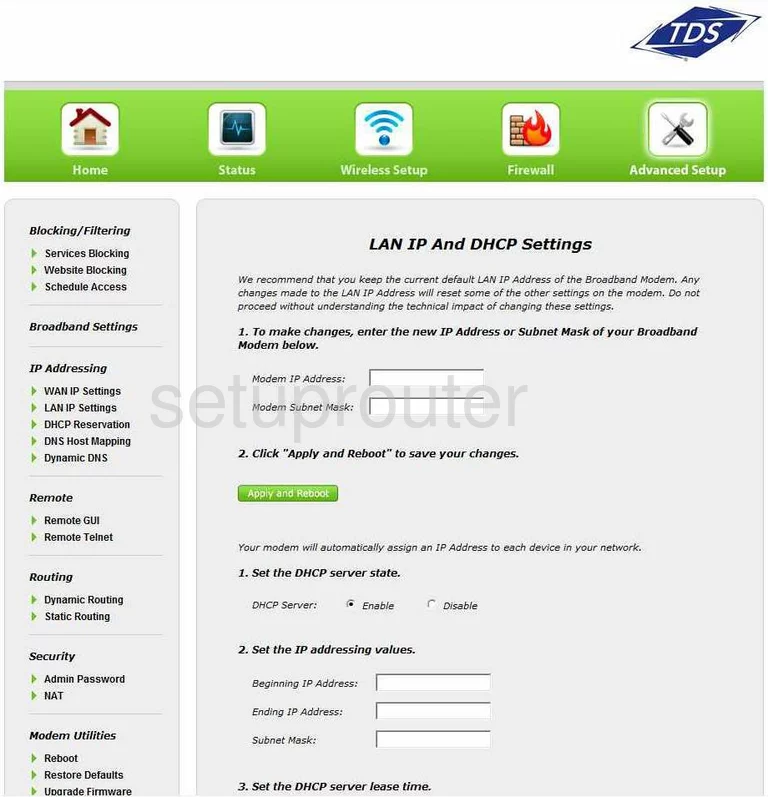
Actiontec TDSGT784WN Dns Screenshot
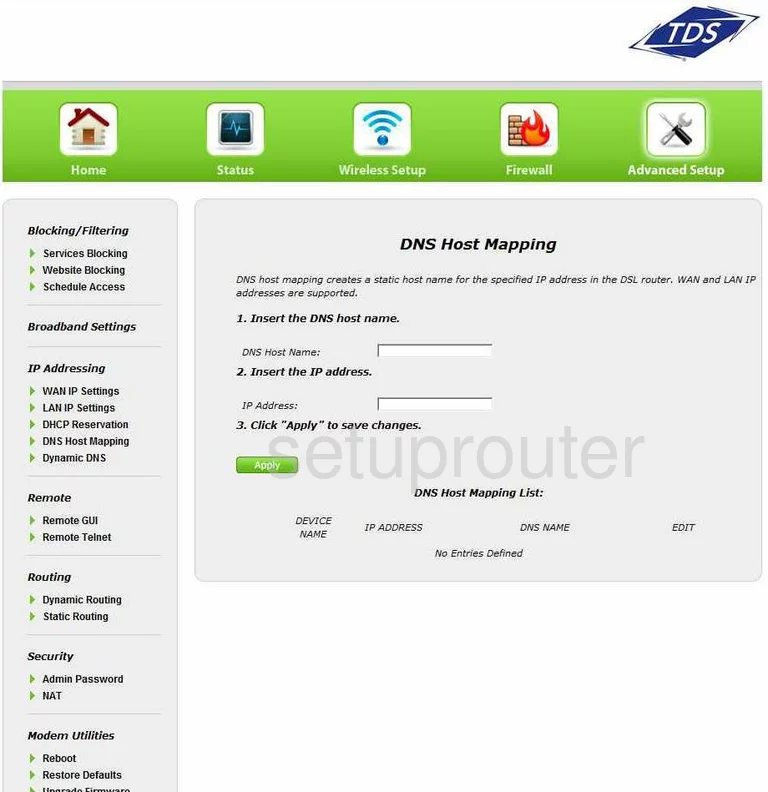
Actiontec TDSGT784WN Trace Route Screenshot
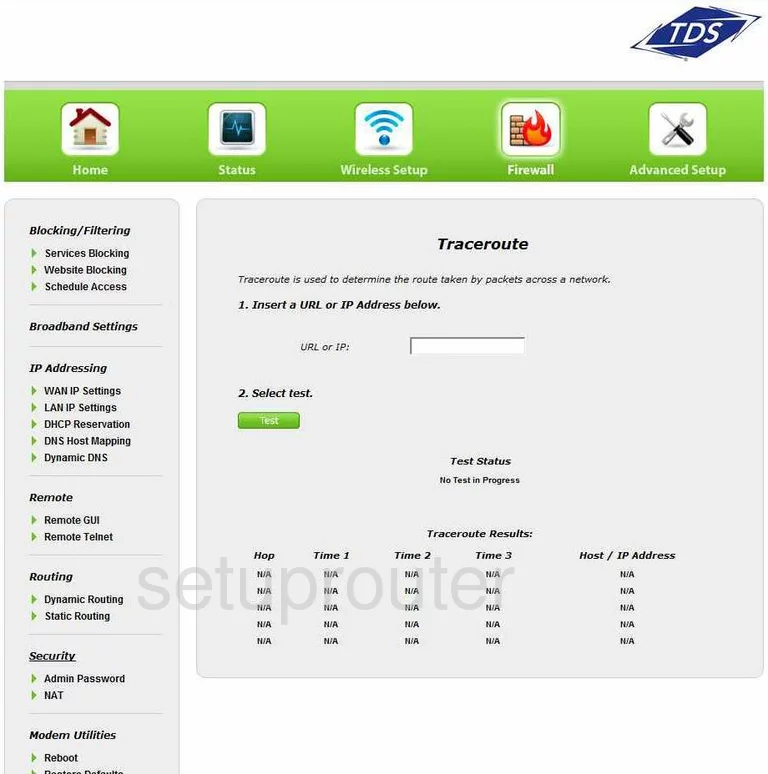
Actiontec TDSGT784WN Remote Management Screenshot
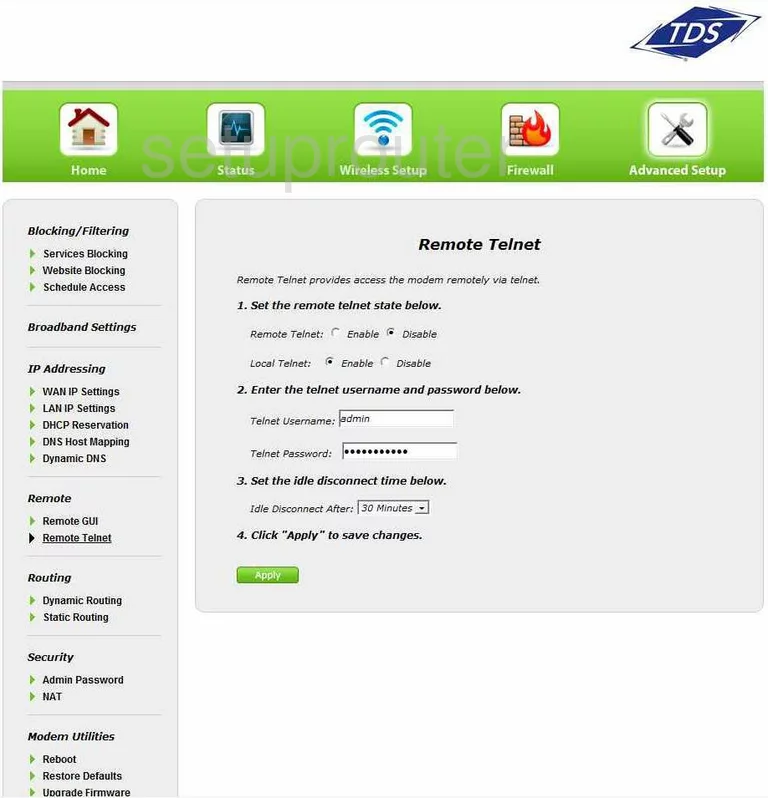
Actiontec TDSGT784WN Reboot Screenshot
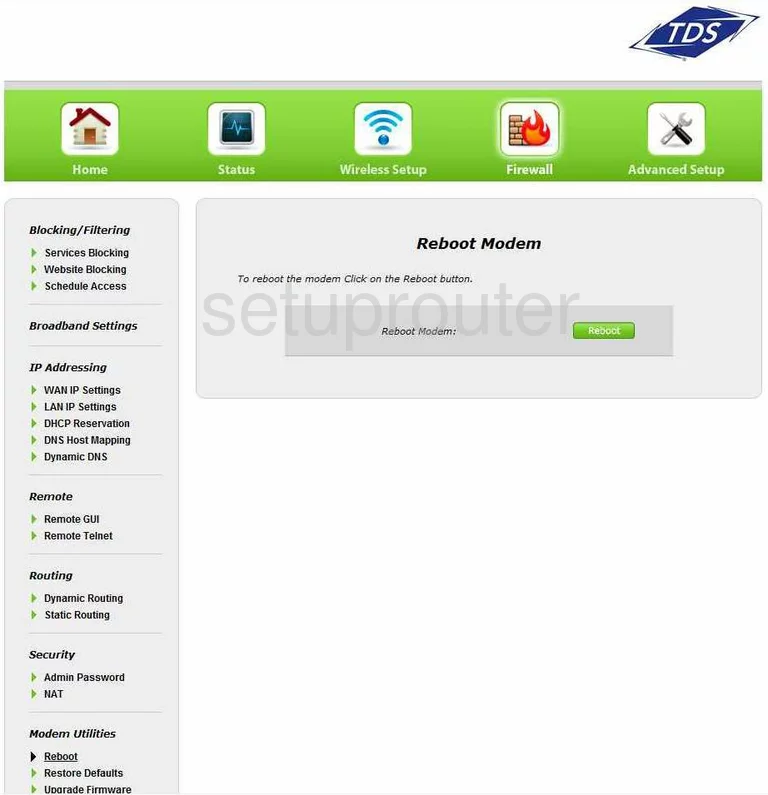
Actiontec TDSGT784WN General Screenshot
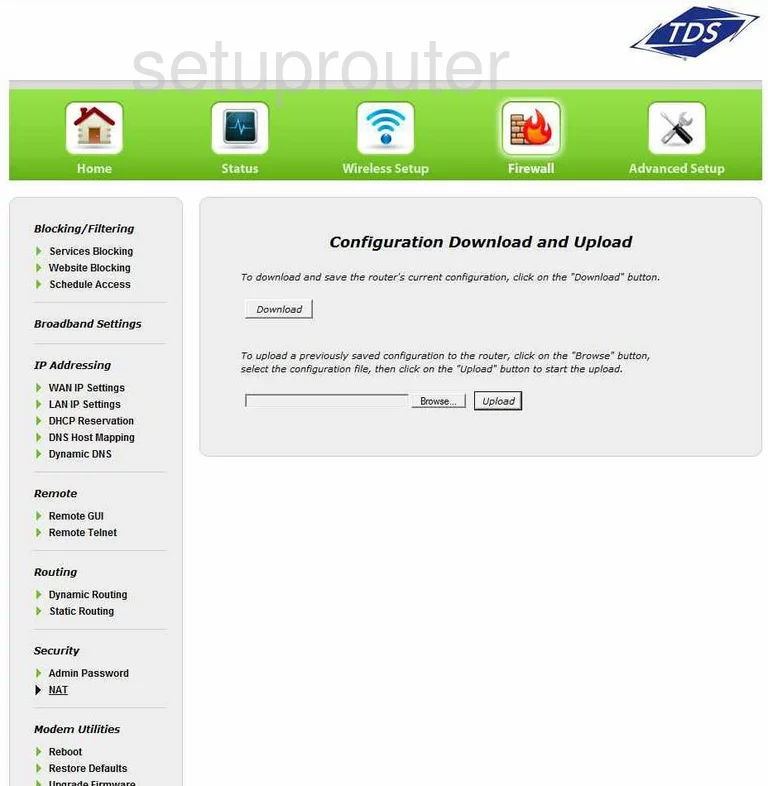
Actiontec TDSGT784WN General Screenshot
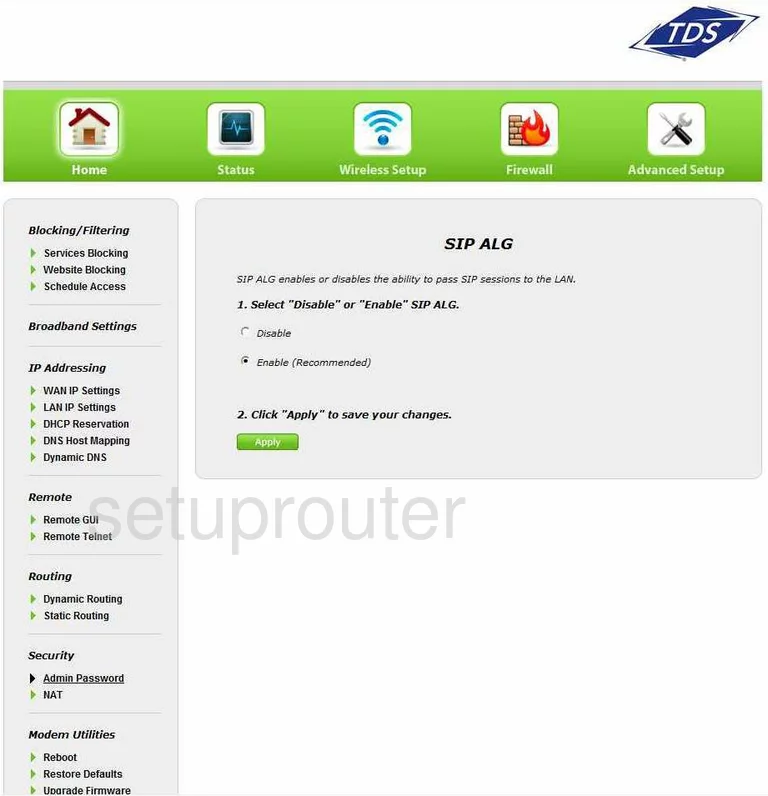
Actiontec TDSGT784WN General Screenshot
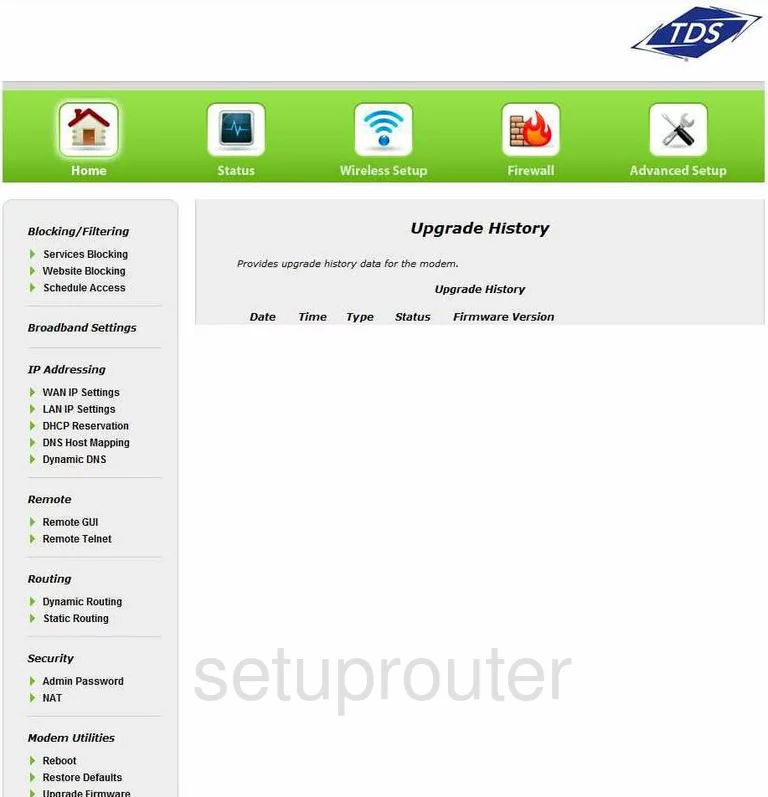
Actiontec TDSGT784WN General Screenshot
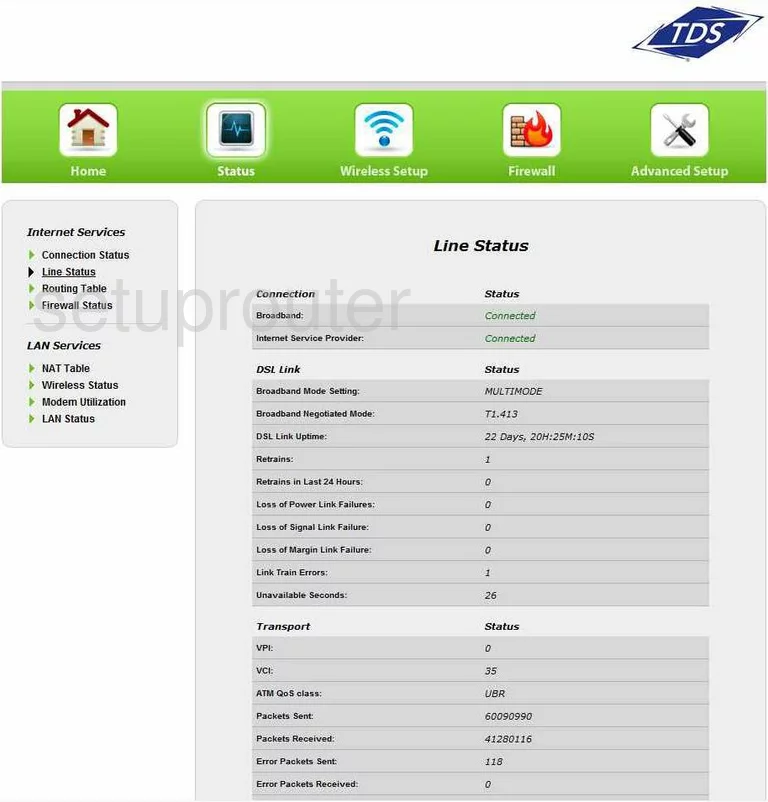
Actiontec TDSGT784WN Dns Screenshot
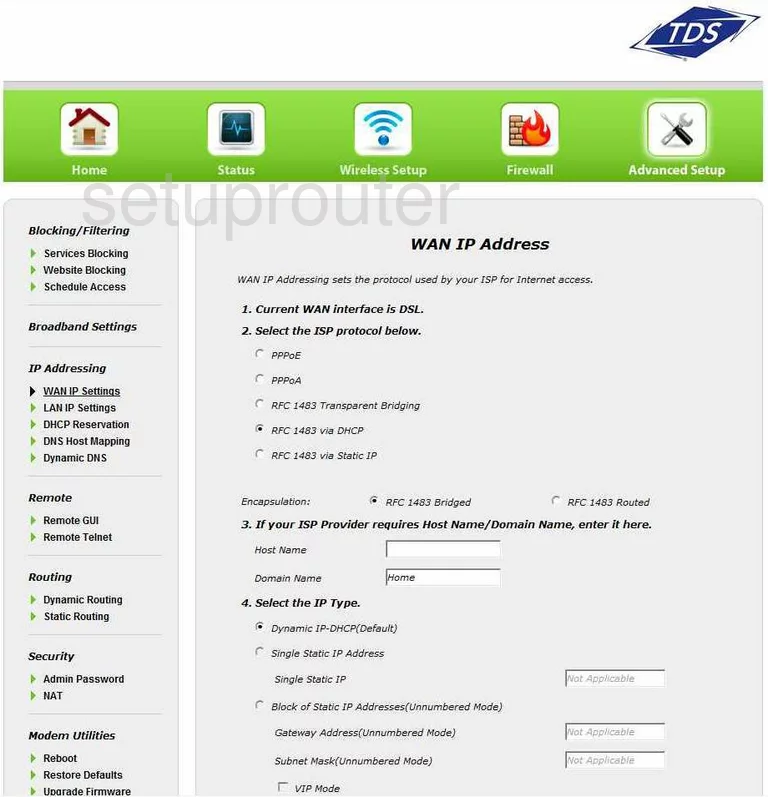
Actiontec TDSGT784WN Device Image Screenshot

Actiontec TDSGT784WN Reset Screenshot

This is the screenshots guide for the Actiontec TDSGT784WN. We also have the following guides for the same router:
- Actiontec TDSGT784WN - How to change the IP Address on a Actiontec TDSGT784WN router
- Actiontec TDSGT784WN - Actiontec TDSGT784WN Login Instructions
- Actiontec TDSGT784WN - Actiontec TDSGT784WN User Manual
- Actiontec TDSGT784WN - How to change the DNS settings on a Actiontec TDSGT784WN router
- Actiontec TDSGT784WN - Setup WiFi on the Actiontec TDSGT784WN
- Actiontec TDSGT784WN - How to Reset the Actiontec TDSGT784WN
- Actiontec TDSGT784WN - Information About the Actiontec TDSGT784WN Router