Here are instructions for logging in to the AirRouter AirOS router.
Other AirRouter AirOS Guides
This is the login guide for the AirRouter AirOS. We also have the following guides for the same router:
- AirRouter AirOS - How to change the IP Address on a AirRouter AirOS router
- AirRouter AirOS - AirRouter AirOS User Manual
- AirRouter AirOS - How to change the DNS settings on a AirRouter AirOS router
- AirRouter AirOS - Setup WiFi on the AirRouter AirOS
- AirRouter AirOS - How to Reset the AirRouter AirOS
- AirRouter AirOS - Information About the AirRouter AirOS Router
- AirRouter AirOS - AirRouter AirOS Screenshots
Find Your AirRouter AirOS Router IP Address
We need to find your AirRouter AirOS router's internal IP address before we can log in to it.
| Known AirOS IP Addresses |
|---|
| 192.168.0.1 |
| 192.168.1.1 |
Start with the first IP address in the list and then follow the rest of this guide.
If the IP address you picked does not seem to work, then simply try a different one. I will not hurt anything to try different IP addresses.
If you try all of the above IP addresses and still cannot find your router, then you have the following options:
- Check our out Find Your Router's Internal IP Address guide.
- Use our free software called Router Detector.
Choose an internal IP Address using one of the above methods and then try to login to your router.
Login to the AirRouter AirOS Router
Your AirRouter AirOS is managed through a web-based interface. In order to log in to it, you need to use a web browser, such as Chrome, Firefox, or Edge.
Enter AirRouter AirOS Internal IP Address
Type the internal IP address that you picked above in the address bar of your web browser. Your address bar should look something like this:

Press the Enter key on your keyboard. You will see a window asking for your AirRouter AirOS password.
AirRouter AirOS Default Username and Password
You must know your AirRouter AirOS username and password in order to log in. It's possible that the router's password is still set to the factory default. All of the default usernames and passwords for the AirRouter AirOS are listed below.
| AirRouter AirOS Default Usernames and Passwords | |
|---|---|
| Username | Password |
| blank | blank |
| ubnt | ubnt |
Put your username and password in the appropriate boxes. Put your username and password in the appropriate boxes.
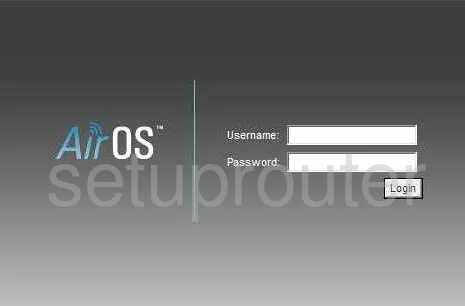
AirRouter AirOS Home Screen
When you get logged in you should be at the AirRouter AirOS home screen, which looks similar to this:
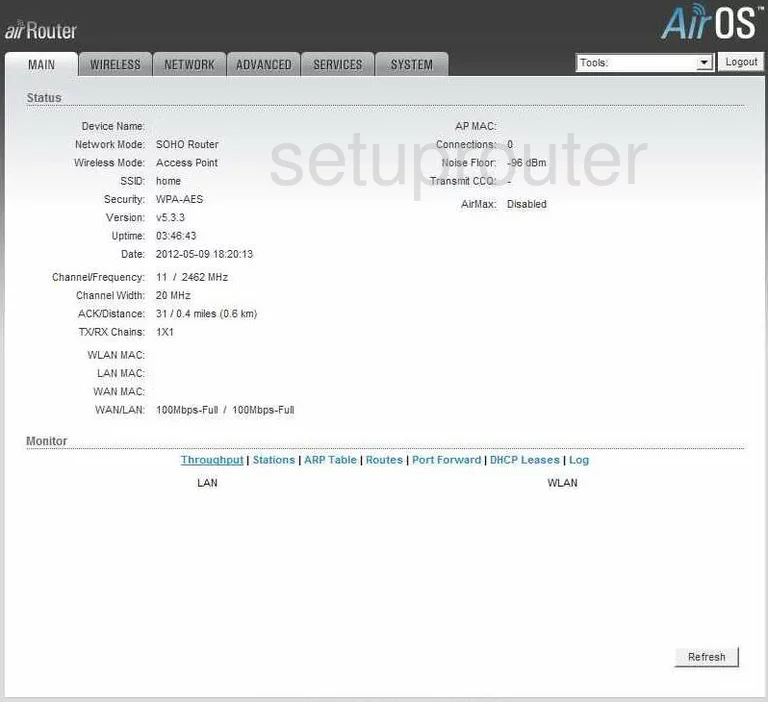
If you see this screen, then congratulations, you are now logged in to your AirRouter AirOS. At this point, you can follow any of our other guides for this router.
Solutions To AirRouter AirOS Login Problems
If things are not going right and you are unable to login to your router, then here are some other things that you can try.
AirRouter AirOS Password Doesn't Work
It's possible that your router's factory default password is different than what we have listed. It doesn't hurt to try all of the other known AirRouter passwords. Here is our list of all AirRouter Passwords.
Forgot Password to AirRouter AirOS Router
If your ISP provided your router, then you may have to call them and ask them if they know how to login to your router. Sometimes they will have your password on file.
How to Reset the AirRouter AirOS Router To Default Settings
The last option when you are unable to get logged in to your router is to reset it to the factory defaults. If all else fails and you are unable to login to your router, then you may have to reset it to its factory default settings.
Other AirRouter AirOS Guides
Here are some of our other AirRouter AirOS info that you might be interested in.
This is the login guide for the AirRouter AirOS. We also have the following guides for the same router:
- AirRouter AirOS - How to change the IP Address on a AirRouter AirOS router
- AirRouter AirOS - AirRouter AirOS User Manual
- AirRouter AirOS - How to change the DNS settings on a AirRouter AirOS router
- AirRouter AirOS - Setup WiFi on the AirRouter AirOS
- AirRouter AirOS - How to Reset the AirRouter AirOS
- AirRouter AirOS - Information About the AirRouter AirOS Router
- AirRouter AirOS - AirRouter AirOS Screenshots