In this guide we will go over how to reset the AirRouter AirOS router to factory defaults. This is not the same thing as rebooting the router. Rebooting is simply cycling the power by turning it off and back on again. Resetting the router restores the factory settings.
Warning: A reset will erase all of your configurations you have made to your router. Take into consideration the following list.
- The router's main username and password will be reset to factory defaults.
- The WiFi SSID/username and password are reset.
- If you have a DSL connection, the ISP information needs to be re-entered. If you are unsure of what this is call your ISP.
- All changes you have made in your router's interface will be erased. This includes everything from port forwards to IP address changes.
Other AirRouter AirOS Guides
This is the reset router guide for the AirRouter AirOS. We also have the following guides for the same router:
- AirRouter AirOS - How to change the IP Address on a AirRouter AirOS router
- AirRouter AirOS - AirRouter AirOS Login Instructions
- AirRouter AirOS - AirRouter AirOS User Manual
- AirRouter AirOS - How to change the DNS settings on a AirRouter AirOS router
- AirRouter AirOS - Setup WiFi on the AirRouter AirOS
- AirRouter AirOS - Information About the AirRouter AirOS Router
- AirRouter AirOS - AirRouter AirOS Screenshots
Reset the AirRouter AirOS
With the router turned on flip it over so you are looking at the back panel. It should look like the picture you see below.
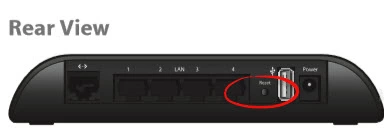
Now take an unfolded paperclip or pin and press the reset button for 10 seconds. This erases everything you have done to your router. Make sure you have tried other troubleshooting options before continuing.
Warning: Don't unplug or turn off the router during the reset process as this could cause permanent damage to the AirRouter AirOS router.
Login to the AirRouter AirOS
The next step after resetting is to login to your router using the original factory username and password. We have these included in our AirRouter AirOS Login Guide.
Change Your Password
After logging in successfully you need to change that router password. This can be anything you like. If you have trouble coming up with strong passwords check out our Choosing a Strong Password guide.
Setup WiFi on the AirRouter AirOS
The last setting you really need to change is the WiFi security. Some router companies like to leave the security open or disabled as the default. Change your WiFi security to WPA2-PSK. If you need help with this check out our How to Setup WiFi on the AirRouter AirOS guide.
AirRouter AirOS Help
Be sure to check out our other AirRouter AirOS info that you might be interested in.
This is the reset router guide for the AirRouter AirOS. We also have the following guides for the same router:
- AirRouter AirOS - How to change the IP Address on a AirRouter AirOS router
- AirRouter AirOS - AirRouter AirOS Login Instructions
- AirRouter AirOS - AirRouter AirOS User Manual
- AirRouter AirOS - How to change the DNS settings on a AirRouter AirOS router
- AirRouter AirOS - Setup WiFi on the AirRouter AirOS
- AirRouter AirOS - Information About the AirRouter AirOS Router
- AirRouter AirOS - AirRouter AirOS Screenshots