In this guide I will show you how to reset your Alcatel-Lucent CellPipe 7130 RG router back to factory defaults. This is not the same thing as rebooting the router. Rebooting requires you to turn the router off and back on again to cycle the power. Resetting the router is erasing all your configurations and reverting it back to factory defaults.
Warning: This reset process is not to be done all the time. This should be a last resort. Problems can occur if you are unaware of what a reset will change. Take the following into consideration before continuing:
- The router's username and password are reset to factory defaults.
- The WiFi username/SSID and password are reverted back to defaults.
- If you use a DSL connection for your Internet you could lose Internet if you don't know your ISP username and password. Call your ISP for further details.
- All configurations you have made to this router to make it yours are erased. After resetting the router you need to reconfigure the router to the way you had it. This could include port forwards, firewalls, and even IP address changes.
Other Alcatel-Lucent CellPipe 7130 RG Guides
This is the reset router guide for the Alcatel-Lucent CellPipe 7130 RG. We also have the following guides for the same router:
- Alcatel-Lucent CellPipe 7130 RG - Setup WiFi on the Alcatel-Lucent CellPipe 7130 RG
- Alcatel-Lucent CellPipe 7130 RG - How to change the IP Address on a Alcatel-Lucent CellPipe 7130 RG router
- Alcatel-Lucent CellPipe 7130 RG - Alcatel-Lucent CellPipe 7130 RG Login Instructions
- Alcatel-Lucent CellPipe 7130 RG - Alcatel-Lucent CellPipe 7130 RG User Manual
- Alcatel-Lucent CellPipe 7130 RG - How to change the DNS settings on a Alcatel-Lucent CellPipe 7130 RG router
- Alcatel-Lucent CellPipe 7130 RG - Alcatel-Lucent CellPipe 7130 RG Screenshots
- Alcatel-Lucent CellPipe 7130 RG - Information About the Alcatel-Lucent CellPipe 7130 RG Router
Reset the Alcatel-Lucent CellPipe 7130 RG
The first step in resetting your Alcatel-Lucent CellPipe 7130 RG router is to make sure it remains on during the reset process. Turning it off or unplugging it could cause permanent damage to the router.
Now take a look at the back panel. Depending on the router model you have it will look like one of the images below.
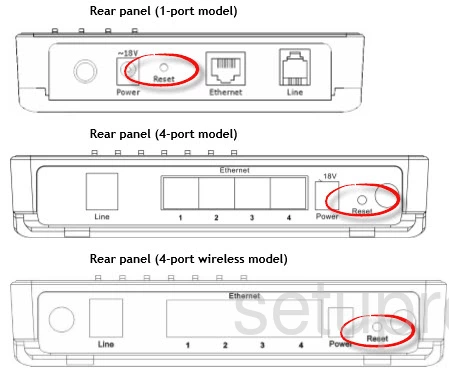
Taking a paperclip or tip of a pencil press and hold the reset button for approximately 10 seconds. This begins the reset process which can take a minute. Don't unplug or turn off the router during this time, it could cause serious damage to the router.
This will erase everything you have done to personalize this router. Make sure you have exhausted other troubleshooting techniques before you reset the router.
Login to the Alcatel-Lucent CellPipe 7130 RG
After you have reset the router you need to login to it using the default username and password the Alcatel-Lucent CellPipe 7130 RG router came with. We have found this information for you and it is included in the Login Guide for that router.
Change Your Password
Once you have logged in, you need to change the router's password. This can be just about anything you like. There are some basic rules to follow to make this password strong. Use this Choosing a Strong Password guide to help you.
Tip: Write this new password down on a slip of paper and stick it to the bottom of the router for future reference.
Setup WiFi on the Alcatel-Lucent CellPipe 7130 RG
The last thing we will remind you to configure is the WiFi settings. We have a full set of instructions for you if you want, check it out in our guide titled How to Setup WiFi on the Alcatel-Lucent CellPipe 7130 RG.
Alcatel-Lucent CellPipe 7130 RG Help
Be sure to check out our other Alcatel-Lucent CellPipe 7130 RG info that you might be interested in.
This is the reset router guide for the Alcatel-Lucent CellPipe 7130 RG. We also have the following guides for the same router:
- Alcatel-Lucent CellPipe 7130 RG - Setup WiFi on the Alcatel-Lucent CellPipe 7130 RG
- Alcatel-Lucent CellPipe 7130 RG - How to change the IP Address on a Alcatel-Lucent CellPipe 7130 RG router
- Alcatel-Lucent CellPipe 7130 RG - Alcatel-Lucent CellPipe 7130 RG Login Instructions
- Alcatel-Lucent CellPipe 7130 RG - Alcatel-Lucent CellPipe 7130 RG User Manual
- Alcatel-Lucent CellPipe 7130 RG - How to change the DNS settings on a Alcatel-Lucent CellPipe 7130 RG router
- Alcatel-Lucent CellPipe 7130 RG - Alcatel-Lucent CellPipe 7130 RG Screenshots
- Alcatel-Lucent CellPipe 7130 RG - Information About the Alcatel-Lucent CellPipe 7130 RG Router