The Alcatel-Lucent CellPipe 7130 RG router is considered a wireless router because it offers WiFi connectivity. WiFi, or simply wireless, allows you to connect various devices to your router, such as wireless printers, smart televisions, and WiFi enabled smartphones.
Other Alcatel-Lucent CellPipe 7130 RG Guides
This is the wifi guide for the Alcatel-Lucent CellPipe 7130 RG. We also have the following guides for the same router:
- Alcatel-Lucent CellPipe 7130 RG - How to change the IP Address on a Alcatel-Lucent CellPipe 7130 RG router
- Alcatel-Lucent CellPipe 7130 RG - Alcatel-Lucent CellPipe 7130 RG Login Instructions
- Alcatel-Lucent CellPipe 7130 RG - Alcatel-Lucent CellPipe 7130 RG User Manual
- Alcatel-Lucent CellPipe 7130 RG - How to change the DNS settings on a Alcatel-Lucent CellPipe 7130 RG router
- Alcatel-Lucent CellPipe 7130 RG - How to Reset the Alcatel-Lucent CellPipe 7130 RG
- Alcatel-Lucent CellPipe 7130 RG - Alcatel-Lucent CellPipe 7130 RG Screenshots
- Alcatel-Lucent CellPipe 7130 RG - Information About the Alcatel-Lucent CellPipe 7130 RG Router
WiFi Terms
Before we get started there is a little bit of background info that you should be familiar with.
Wireless Name
Your wireless network needs to have a name to uniquely identify it from other wireless networks. If you are not sure what this means we have a guide explaining what a wireless name is that you can read for more information.
Wireless Password
An important part of securing your wireless network is choosing a strong password.
Wireless Channel
Picking a WiFi channel is not always a simple task. Be sure to read about WiFi channels before making the choice.
Encryption
You should almost definitely pick WPA2 for your networks encryption. If you are unsure, be sure to read our WEP vs WPA guide first.
Login To The Alcatel-Lucent CellPipe 7130 RG
To get started configuring the Alcatel-Lucent CellPipe 7130 RG WiFi settings you need to login to your router. If you are already logged in you can skip this step.
To login to the Alcatel-Lucent CellPipe 7130 RG, follow our Alcatel-Lucent CellPipe 7130 RG Login Guide.
Find the WiFi Settings on the Alcatel-Lucent CellPipe 7130 RG
If you followed our login guide above then you should see this screen.
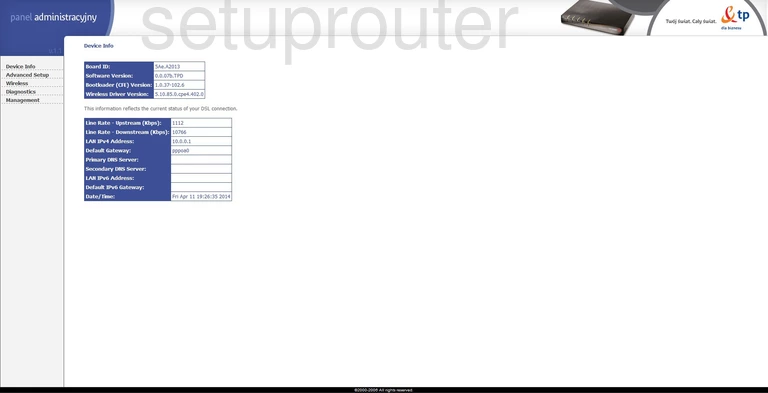
After you have finished logging into the Alcatel-Lucent CellPipe 7130 RG router you should begin on the home page of the router. First, click the link in the left sidebar labeled Wireless. Then under that choose the option of Basic.
Change the WiFi Settings on the Alcatel-Lucent CellPipe 7130 RG
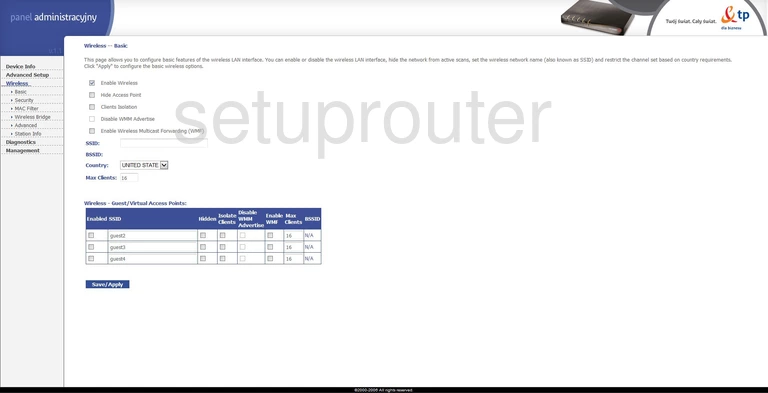
You should end up on this page.
- In the SSID box you need to type the network name you want to use. This name is how you identify your network when you want to access it. For more information check out our wireless names guide.
Click the blue Save/Apply button after you are finished with that. Then in the left sidebar click the option of Security under the Wireless heading.
Unfortunately we don't have this screenshot in our database. If you own this router please help us out. Click this link to learn more.
From my experience there are two maybe three things you need to do on the next page.
- You may need to select the SSID you just created. There will be a drop down menu with the title of Select SSID or something similar.
- You will be asked to choose your Security Mode. This could also be called Encryption or Authentication. In the drop down list we recommend choosing the option of WPA2-Personal. It might be called WPA2-PSK. Find out why this is the best for your network in our guide titled WEP vs. WPA.
- The last thing you need to do on this page is change your Internet password. This can be called several different things, normally it is called the Passphrase or Pre-Shared Key. Whatever it is called it means the same thing. Enter the password you want to use to access your Internet. We recommend using a minimum of 14 to 20 characters. Don't forget to use symbols, numbers, and capital letters. Check out our Choosing a Strong Password guide to help you out.
When you are finished with that you need to save your changes before exiting the page. Congratulations you did it!
Possible Problems when Changing your WiFi Settings
After making these changes to your router you will almost definitely have to reconnect any previously connected devices. This is usually done at the device itself and not at your computer.
Other Alcatel-Lucent CellPipe 7130 RG Info
Don't forget about our other Alcatel-Lucent CellPipe 7130 RG info that you might be interested in.
This is the wifi guide for the Alcatel-Lucent CellPipe 7130 RG. We also have the following guides for the same router:
- Alcatel-Lucent CellPipe 7130 RG - How to change the IP Address on a Alcatel-Lucent CellPipe 7130 RG router
- Alcatel-Lucent CellPipe 7130 RG - Alcatel-Lucent CellPipe 7130 RG Login Instructions
- Alcatel-Lucent CellPipe 7130 RG - Alcatel-Lucent CellPipe 7130 RG User Manual
- Alcatel-Lucent CellPipe 7130 RG - How to change the DNS settings on a Alcatel-Lucent CellPipe 7130 RG router
- Alcatel-Lucent CellPipe 7130 RG - How to Reset the Alcatel-Lucent CellPipe 7130 RG
- Alcatel-Lucent CellPipe 7130 RG - Alcatel-Lucent CellPipe 7130 RG Screenshots
- Alcatel-Lucent CellPipe 7130 RG - Information About the Alcatel-Lucent CellPipe 7130 RG Router