This page will show you how to setup a port forward on the Allied Telesyn AT-AR221E router.
If you are not sure what port forwarding is you can read our What is Port Forwarding guide to help get started.
Other Allied Telesyn AT-AR221E Guides
This is the port forwarding guide for the Allied Telesyn AT-AR221E. We also have the following guides for the same router:
- Allied Telesyn AT-AR221E - How to change the IP Address on a Allied Telesyn AT-AR221E router
- Allied Telesyn AT-AR221E - Allied Telesyn AT-AR221E Login Instructions
- Allied Telesyn AT-AR221E - Allied Telesyn AT-AR221E User Manual
- Allied Telesyn AT-AR221E - How to Reset the Allied Telesyn AT-AR221E
- Allied Telesyn AT-AR221E - Information About the Allied Telesyn AT-AR221E Router
- Allied Telesyn AT-AR221E - Allied Telesyn AT-AR221E Screenshots
Configure your Computer to Have a Static IP Address
Port forwarding the Allied Telesyn AT-AR221E to your computer can be more reliable if you first configure a static IP address on your computer. We have instructions to setup a static IP address for Windows 7, Windows 8, and a variety of other devices on our Static IP Address Settings page.
Please note that while setting up a static IP address on your computer is optional, it is still a very good idea to go ahead and do it. In the long run it will make your port forward much more reliable.
Login To The Allied Telesyn AT-AR221E
To get started forwarding a port you need to login to your Allied Telesyn AT-AR221E router. If you are already logged in you can skip this step.
To login to the Allied Telesyn AT-AR221E, follow our Allied Telesyn AT-AR221E Login Guide.
Forward a Port on the Allied Telesyn AT-AR221E router
Find The Port Forwarding Section of the Allied Telesyn AT-AR221E
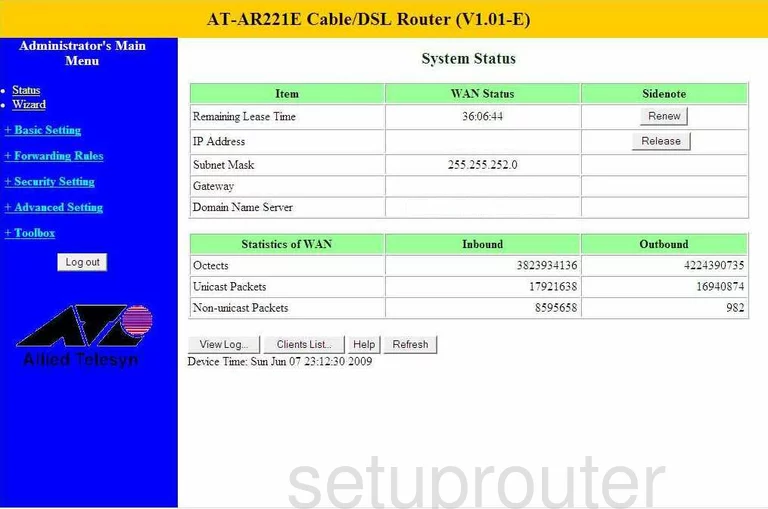
After you have finished logging into the Allied-Telesyn AT-AR221E you start on the System Status page of this router. First, click the choice on the left blue side bar labeled Forwarding Rules, then Virtual Server.
Configure the Port Forwarding section of your Allied Telesyn AT-AR221E
Now to forward a port, make the following changes:
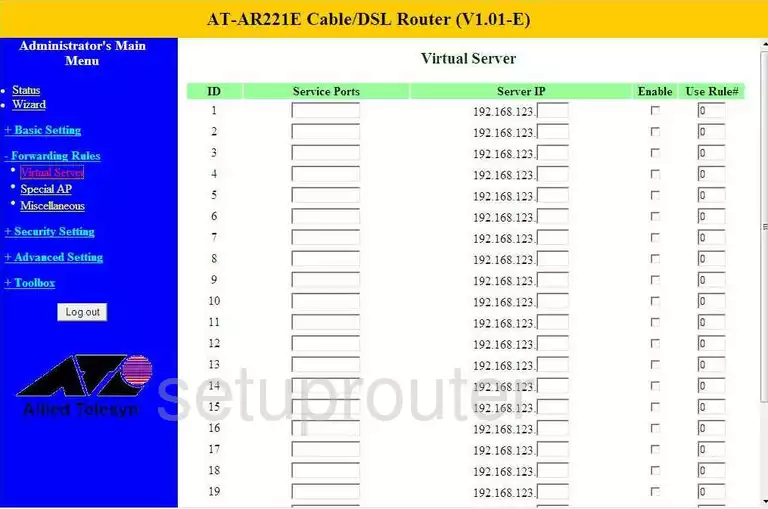
You are now on a page like this one. In the first box labeled Service Ports enter the port or port numbers that you are forwarding. These numbers can be typed as a list 22,23,24,25 a range 22-25 or both.
To the right of that is the Service IP box, here you enter the IP Address that you are forwarding these ports to. If you are using these ports for a program on a specific computer, you need to use that computer's IP Address here.
Next, in the Enable box, place a check here.
That's it, you're finished, just click the Save button at the bottom of the page.
Test if Your Ports are Open
Now that you have forwarded ports on the Allied Telesyn AT-AR221E you should test to see if your ports are forwarded correctly.
To test if your ports are forwarded you should use our Open Port Check tool.
Other Allied Telesyn AT-AR221E Info
Don't forget about our other Allied Telesyn AT-AR221E info that you might be interested in.
This is the port forwarding guide for the Allied Telesyn AT-AR221E. We also have the following guides for the same router:
- Allied Telesyn AT-AR221E - How to change the IP Address on a Allied Telesyn AT-AR221E router
- Allied Telesyn AT-AR221E - Allied Telesyn AT-AR221E Login Instructions
- Allied Telesyn AT-AR221E - Allied Telesyn AT-AR221E User Manual
- Allied Telesyn AT-AR221E - How to Reset the Allied Telesyn AT-AR221E
- Allied Telesyn AT-AR221E - Information About the Allied Telesyn AT-AR221E Router
- Allied Telesyn AT-AR221E - Allied Telesyn AT-AR221E Screenshots