The Arris DCX3635 router is considered a wireless router because it offers WiFi connectivity. WiFi, or simply wireless, allows you to connect various devices to your router, such as wireless printers, smart televisions, and WiFi enabled smartphones.
Other Arris DCX3635 Guides
This is the wifi guide for the Arris DCX3635. We also have the following guides for the same router:
WiFi Terms
Before we get started there is a little bit of background info that you should be familiar with.
Wireless Name
Your wireless network needs to have a name to uniquely identify it from other wireless networks. If you are not sure what this means we have a guide explaining what a wireless name is that you can read for more information.
Wireless Password
An important part of securing your wireless network is choosing a strong password.
Wireless Channel
Picking a WiFi channel is not always a simple task. Be sure to read about WiFi channels before making the choice.
Encryption
You should almost definitely pick WPA2 for your networks encryption. If you are unsure, be sure to read our WEP vs WPA guide first.
Login To The Arris DCX3635
To get started configuring the Arris DCX3635 WiFi settings you need to login to your router. If you are already logged in you can skip this step.
To login to the Arris DCX3635, follow our Arris DCX3635 Login Guide.
Find the WiFi Settings on the Arris DCX3635
If you followed our login guide above then you should see this screen.
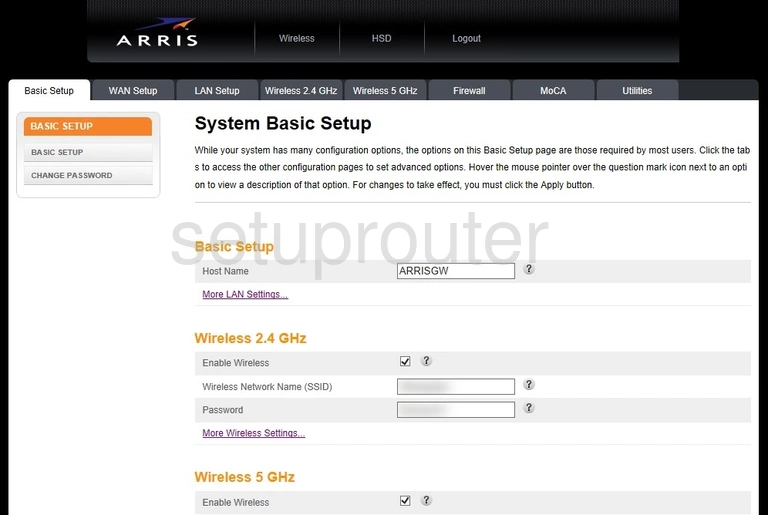
Start by clicking either Wireless 2.4GHz or Wireless 5GHz at the top of the page.
- Wireless 2.4GHz: has a slower data rate but over a greater area.
- Wireless 5GHz: has a faster data rate but over a much smaller area.
Change the WiFi Settings on the Arris DCX3635
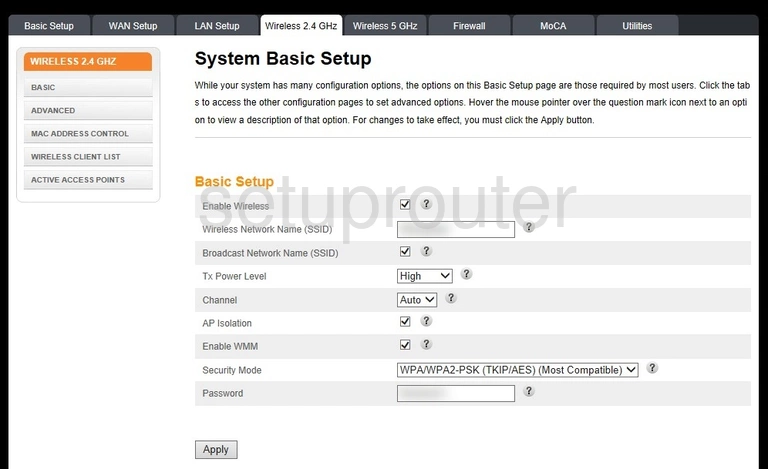
On this page there are some settings that can be changed:
- Wireless Network Name (SSID): This is the name of your network. Be creative but avoid personal information. Learn more in our Change your Wireless Name guide.
- Channel: If you are wanting to change your radio channel, you would do so here. We recommend using Auto or 1, 6 or 11. Learn why in our WiFi Channels guide.
- Security Mode: For the most secure option choose WPA2-PSK (AES). Learn more in our WEP vs. WPA guide.
- Password: This is the wireless password. It is important that you create a strong password here. Learn how to do this easily on our Creating a Strong Password page.
When you are finished click the Apply button to save your changes.
Possible Problems when Changing your WiFi Settings
After making these changes to your router you will almost definitely have to reconnect any previously connected devices. This is usually done at the device itself and not at your computer.
Other Arris DCX3635 Info
Don't forget about our other Arris DCX3635 info that you might be interested in.
This is the wifi guide for the Arris DCX3635. We also have the following guides for the same router: