All of the screenshots below were submitted to this site by our users.
Please feel free to share screenshots with us using our Router Screenshot Grabber, which is a free tool in Network Utilities. It makes the capture process easy and sends the screenshots to us automatically.
This is the screenshots guide for the Arris DCX3635. We also have the following guides for the same router:
All Arris DCX3635 Screenshots
All screenshots below were captured from a Arris DCX3635 router.
Arris DCX3635 Wifi Status Screenshot
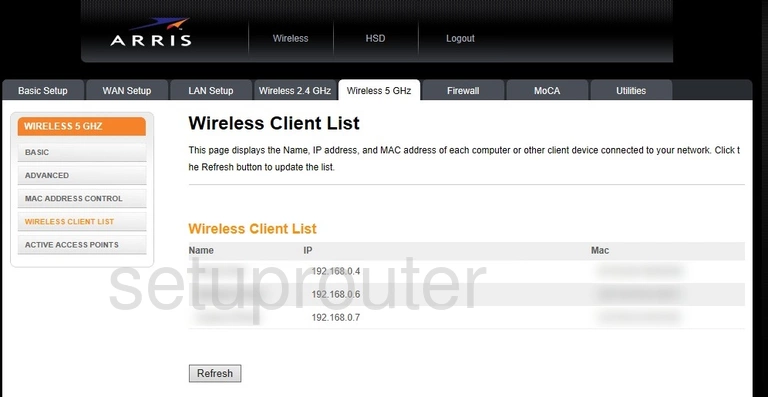
Arris DCX3635 Wifi Security Screenshot
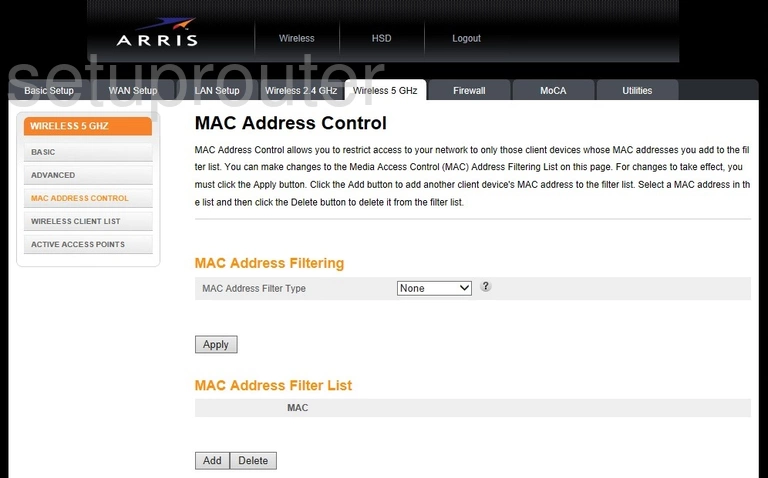
Arris DCX3635 Wifi Setup Screenshot
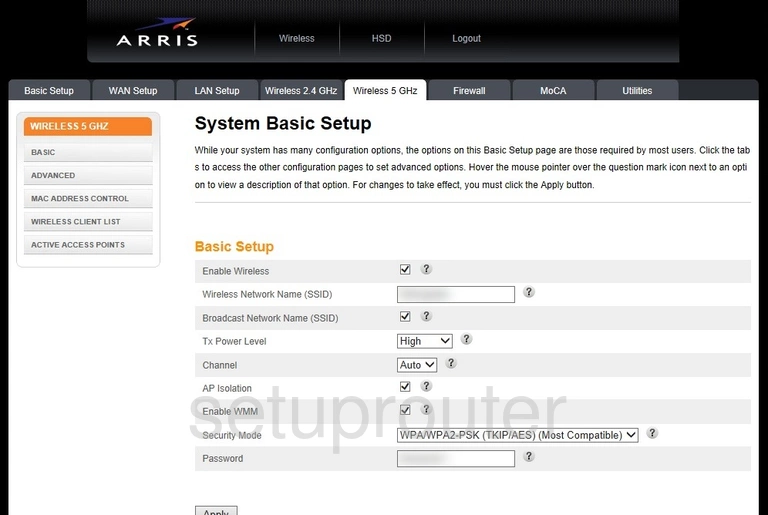
Arris DCX3635 Wifi Status Screenshot
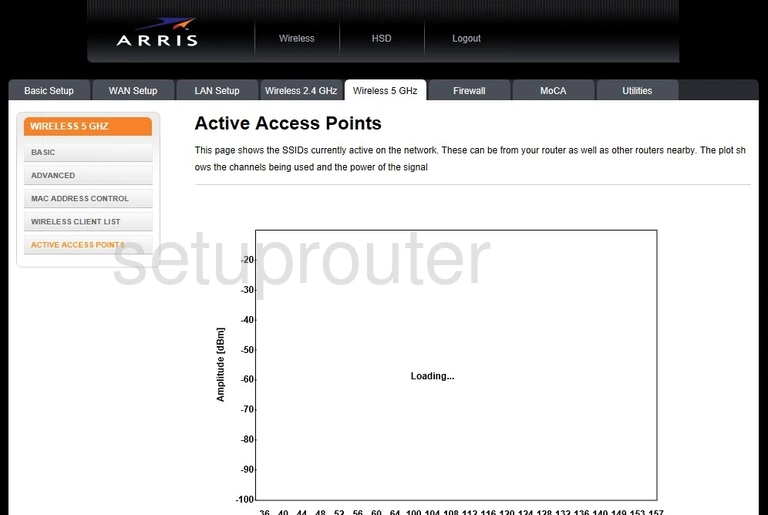
Arris DCX3635 Wifi Status Screenshot
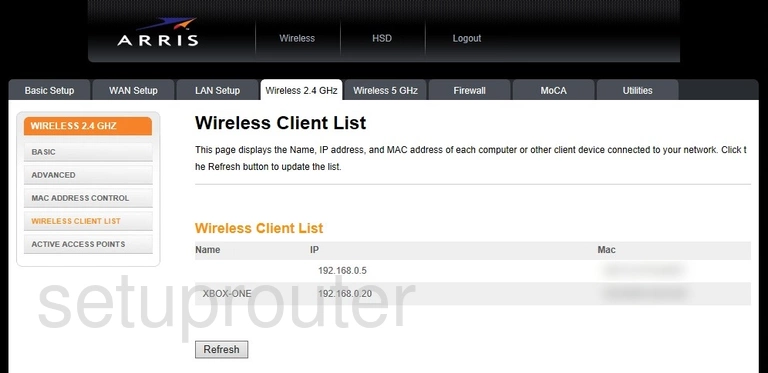
Arris DCX3635 Wifi Security Screenshot
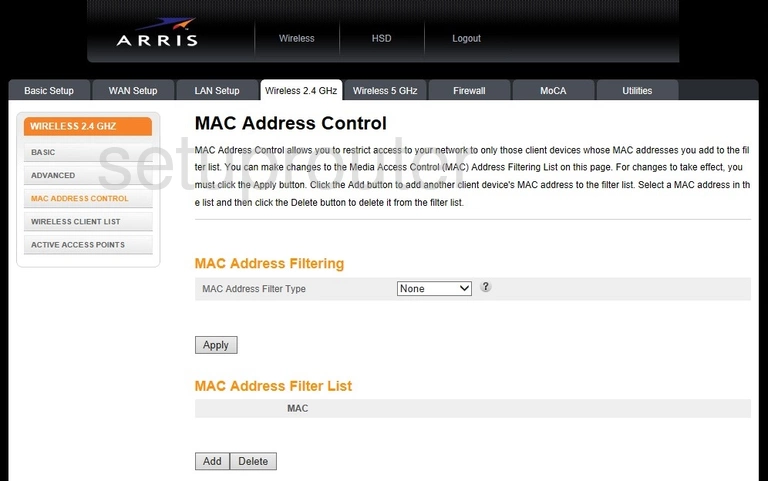
Arris DCX3635 Wifi Setup Screenshot
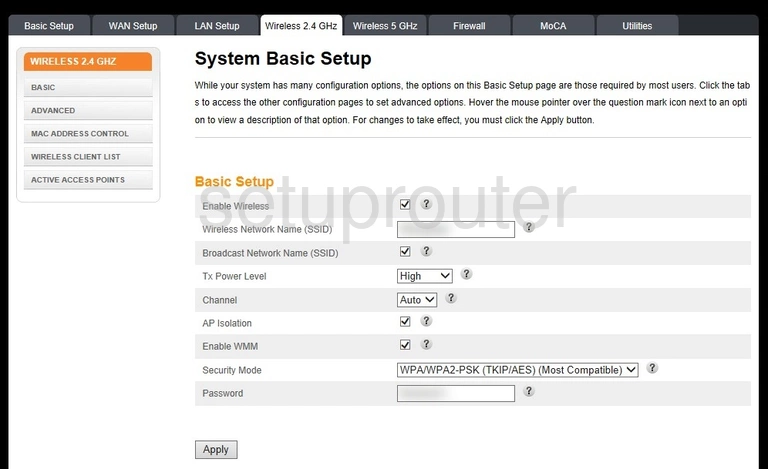
Arris DCX3635 Wifi Advanced Screenshot
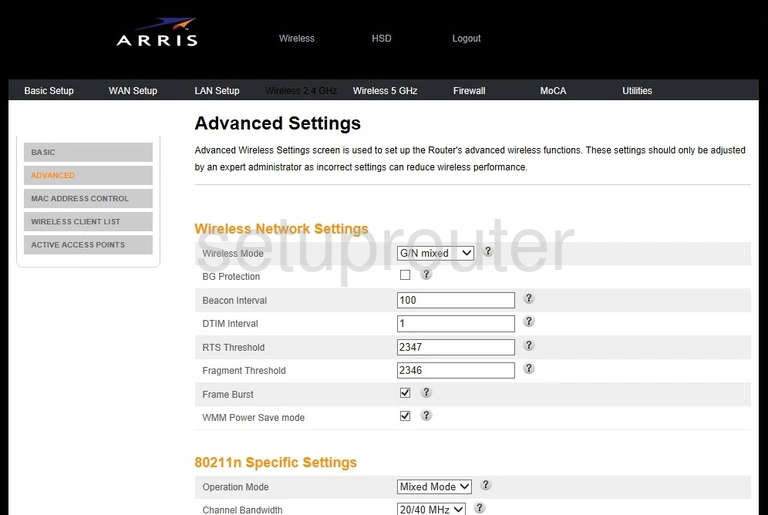
Arris DCX3635 Wifi Status Screenshot
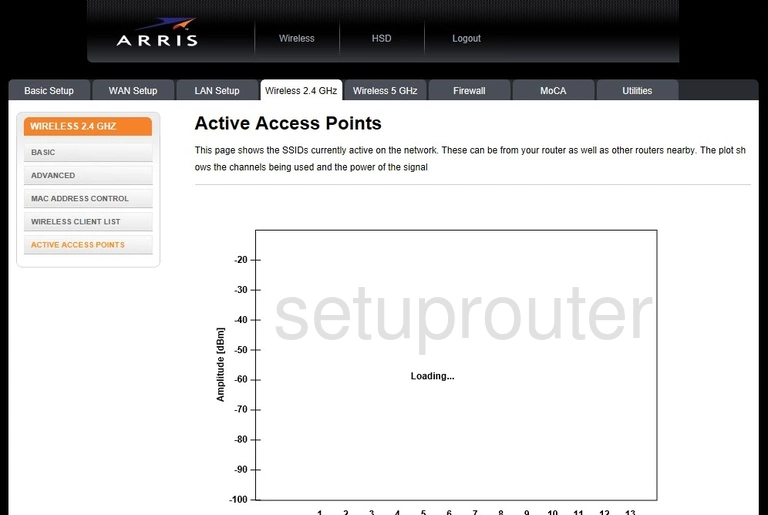
Arris DCX3635 Virtual Server Screenshot
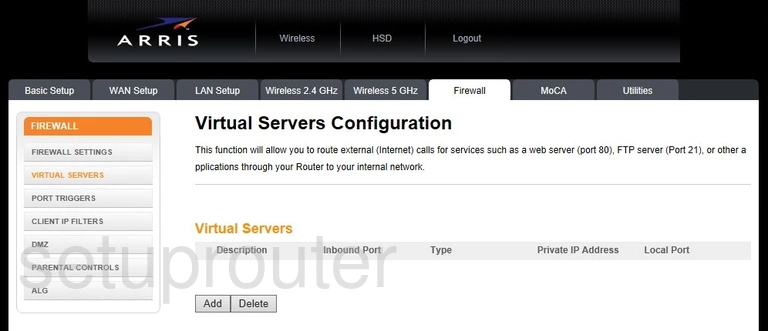
Arris DCX3635 Status Screenshot
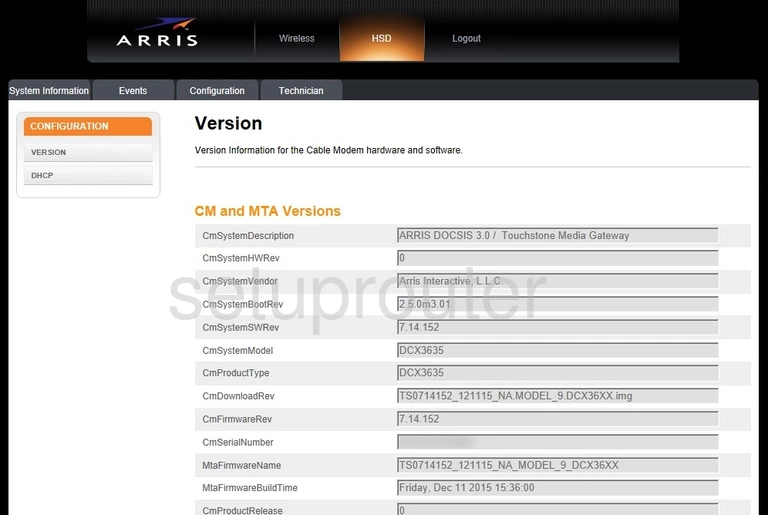
Arris DCX3635 Status Screenshot
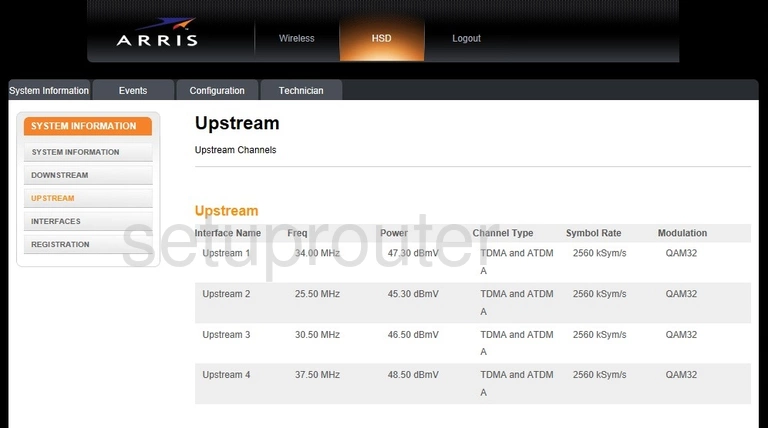
Arris DCX3635 Setup Screenshot
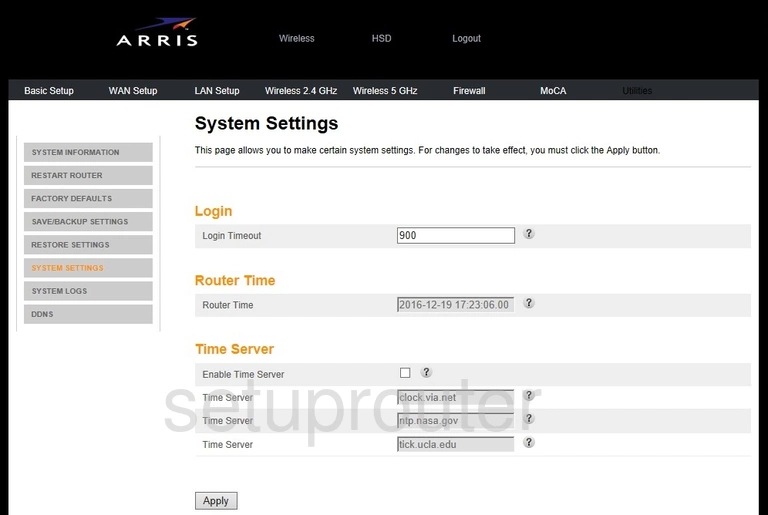
Arris DCX3635 Log Screenshot
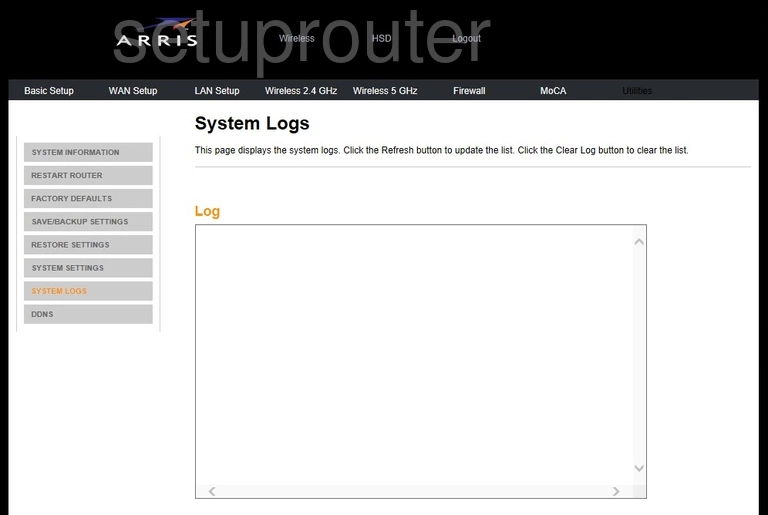
Arris DCX3635 Status Screenshot
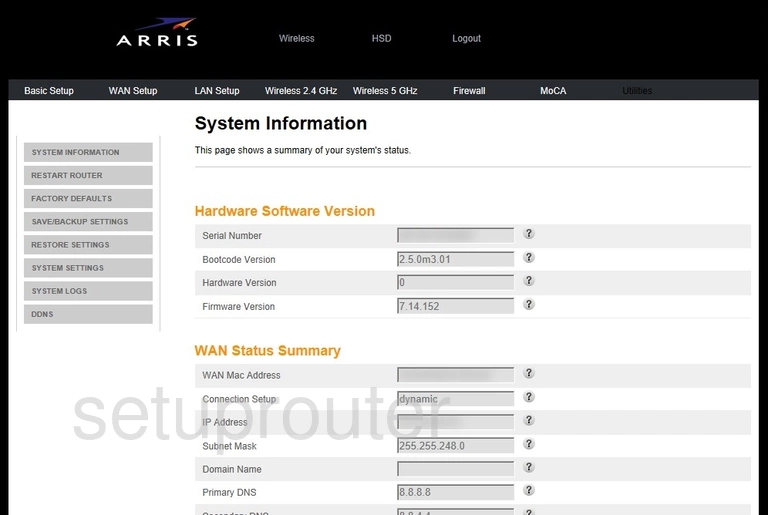
Arris DCX3635 Setup Screenshot
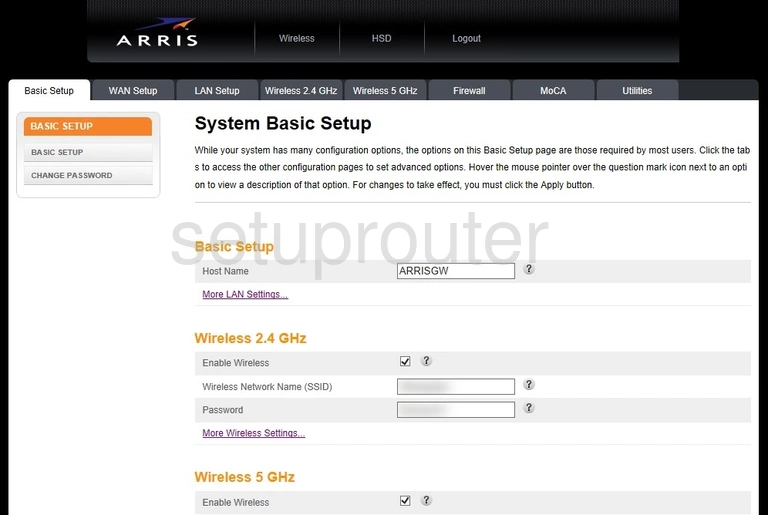
Arris DCX3635 Static External Ip Screenshot
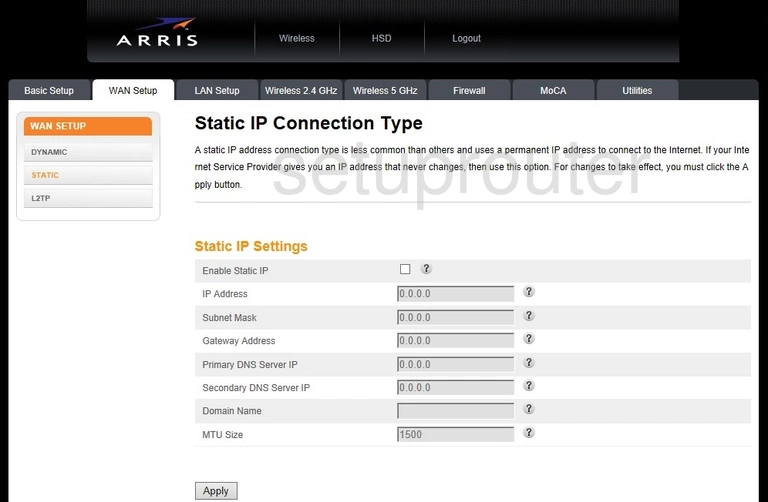
Arris DCX3635 Setup Screenshot
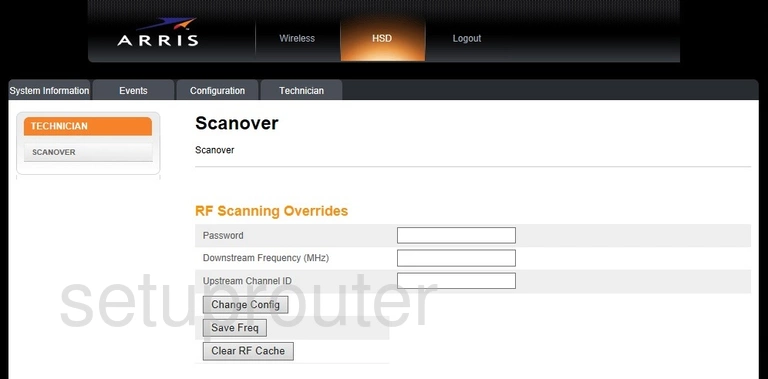
Arris DCX3635 Status Screenshot
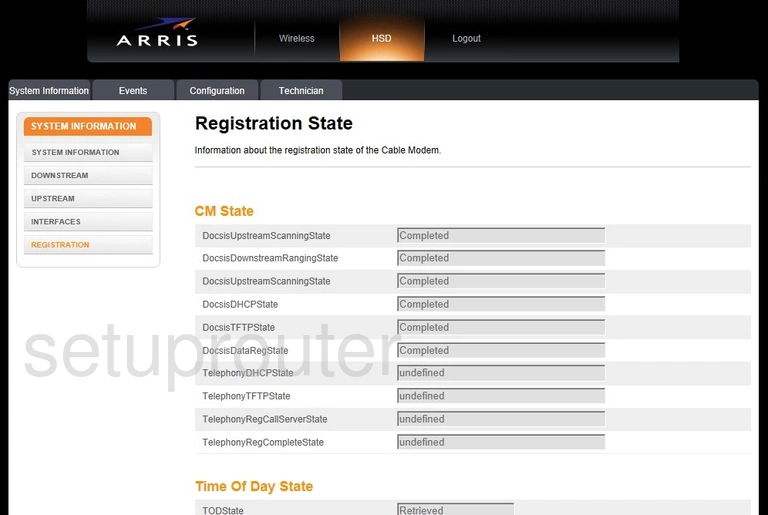
Arris DCX3635 Port Triggering Screenshot
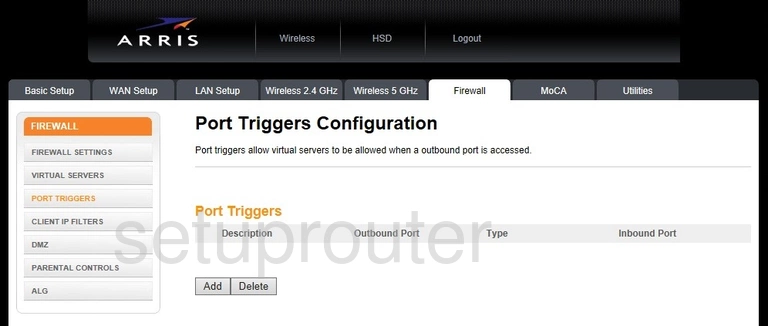
Arris DCX3635 Access Control Screenshot
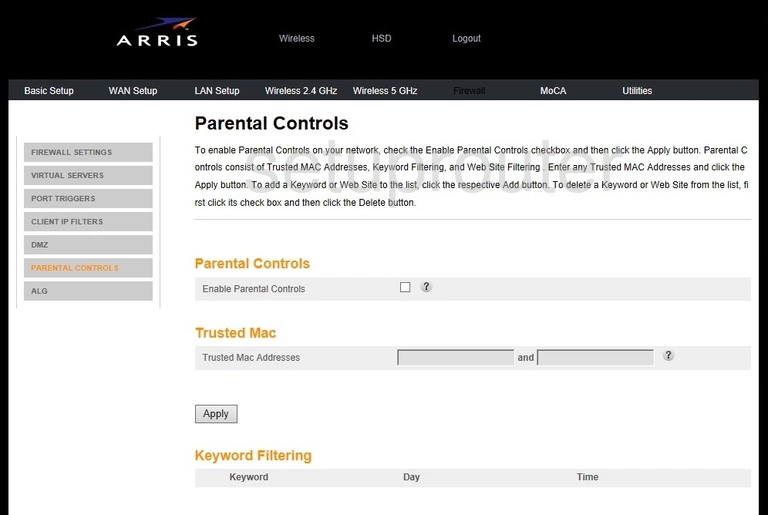
Arris DCX3635 Status Screenshot
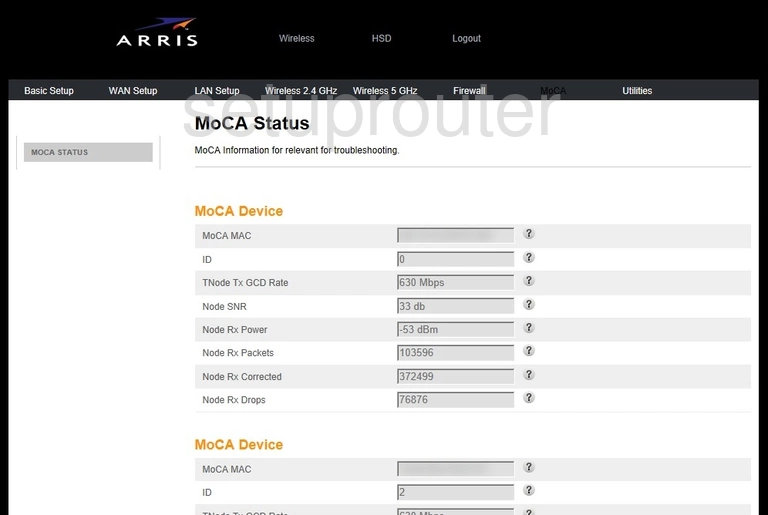
Arris DCX3635 Login Screenshot
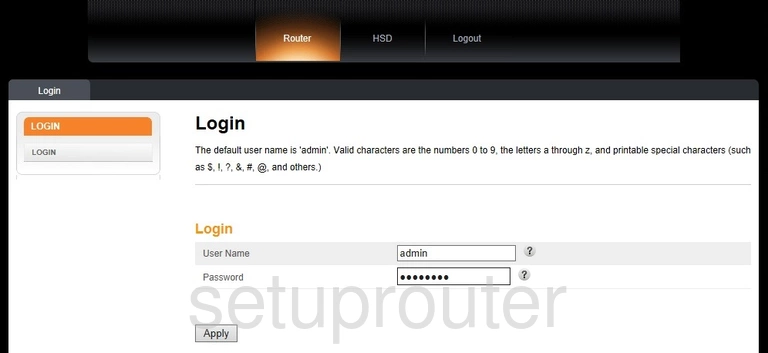
Arris DCX3635 Lan Screenshot
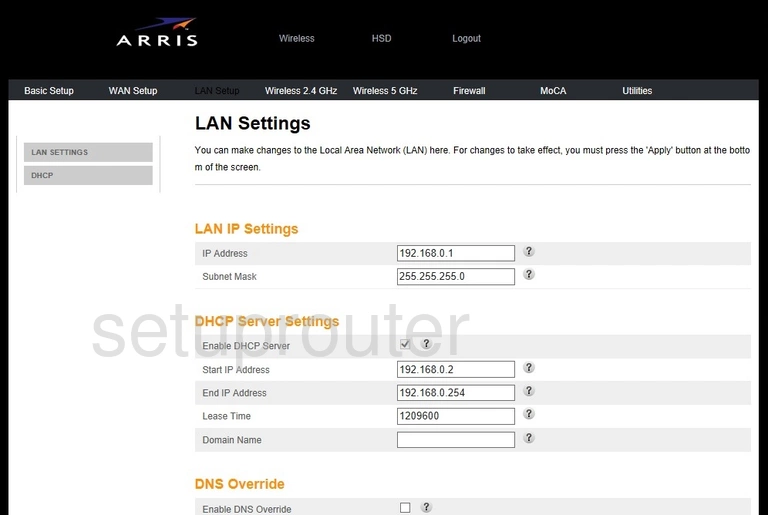
Arris DCX3635 Setup Screenshot
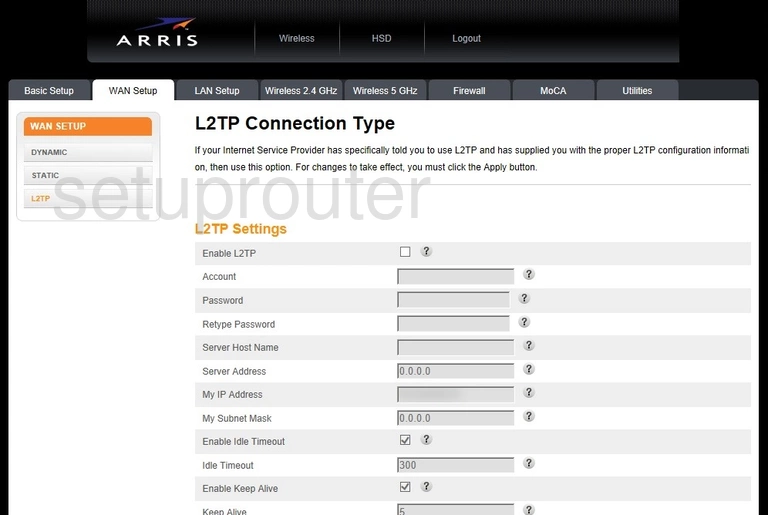
Arris DCX3635 Status Screenshot
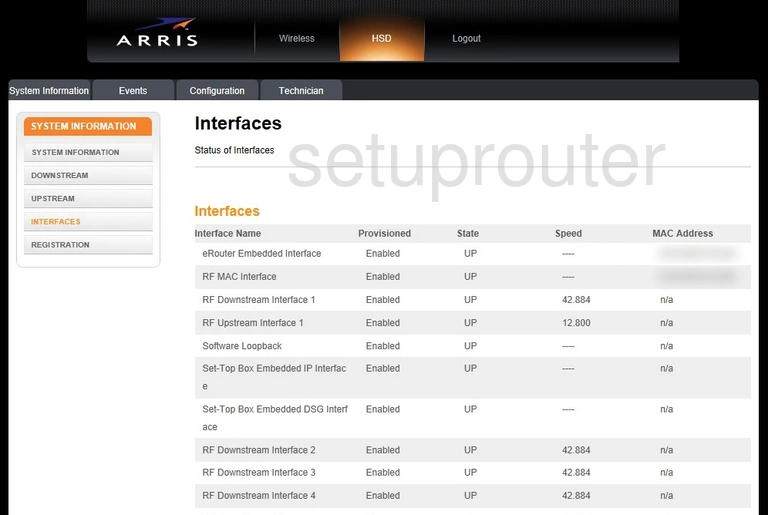
Arris DCX3635 Status Screenshot
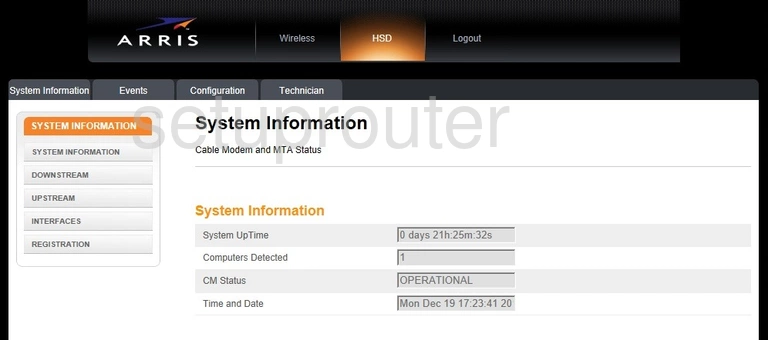
Arris DCX3635 Firewall Screenshot
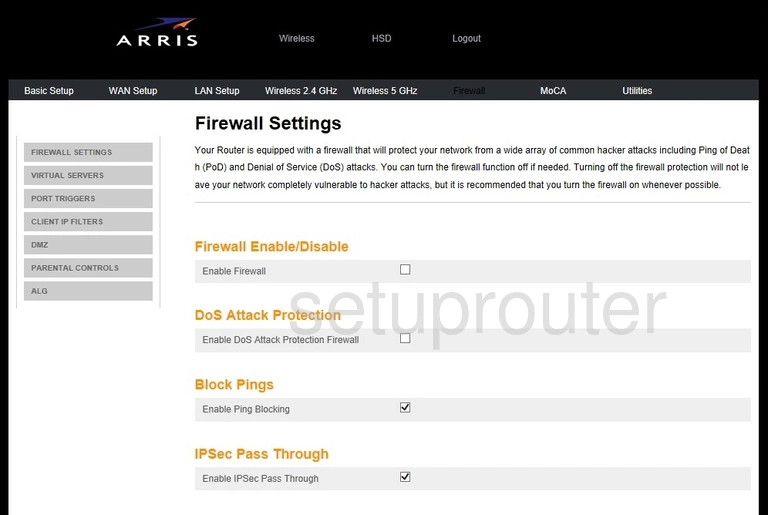
Arris DCX3635 Dhcp Screenshot
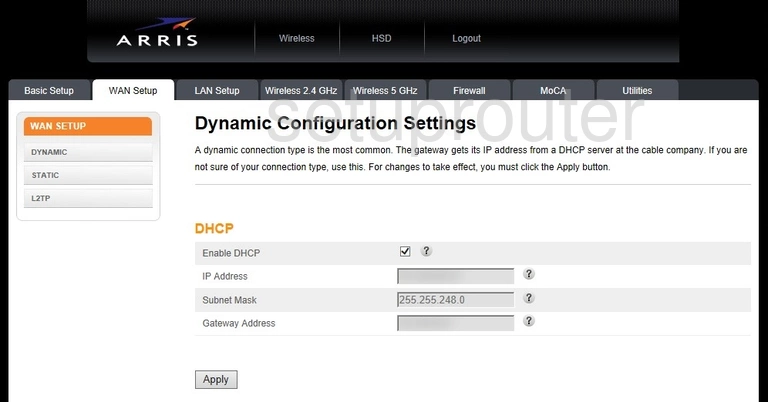
Arris DCX3635 Status Screenshot
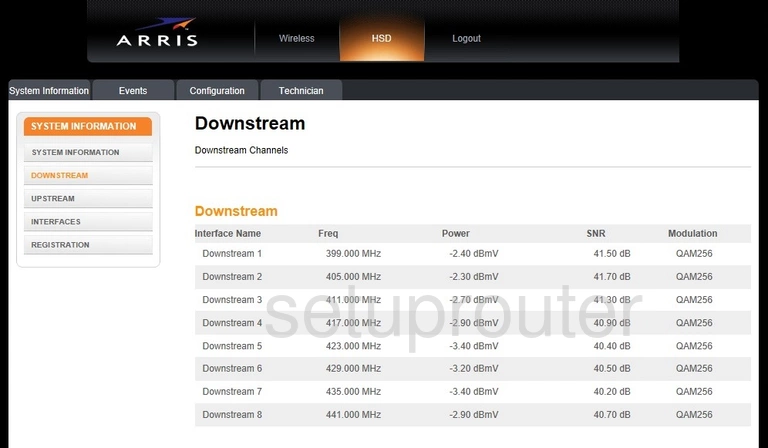
Arris DCX3635 Dmz Screenshot
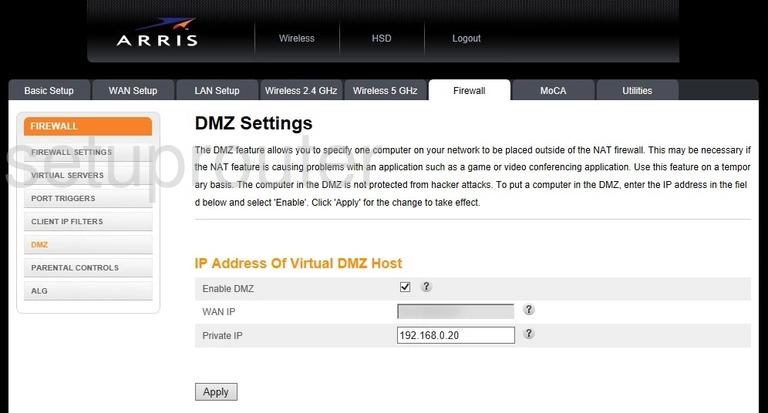
Arris DCX3635 General Screenshot
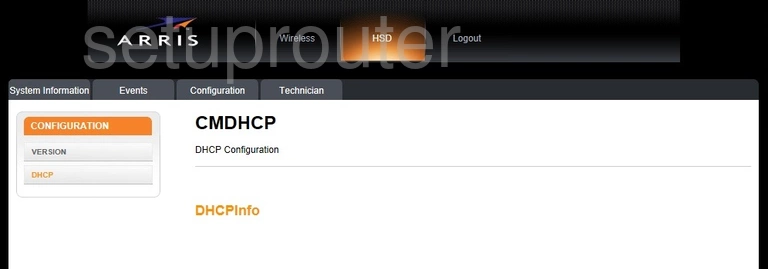
Arris DCX3635 Attached Devices Screenshot
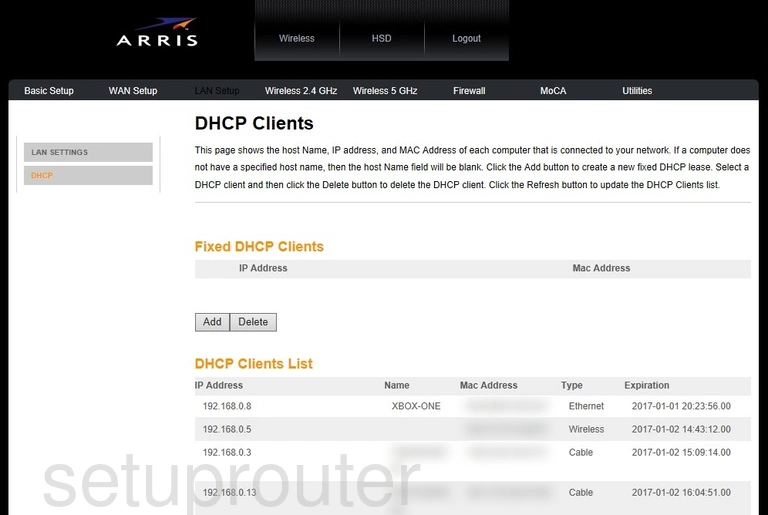
Arris DCX3635 Dynamic Dns Screenshot
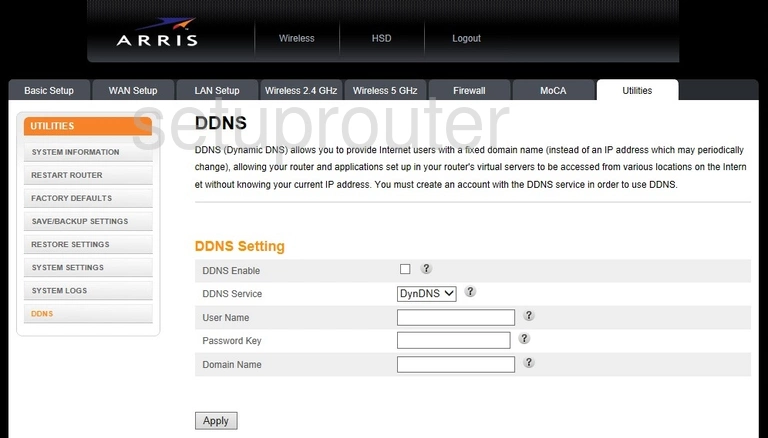
Arris DCX3635 Ip Filter Screenshot
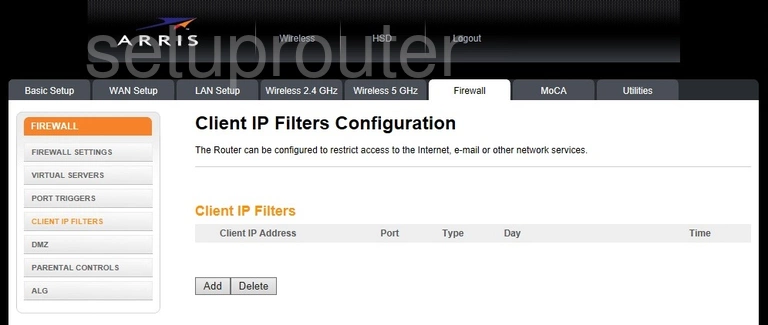
Arris DCX3635 Log Screenshot
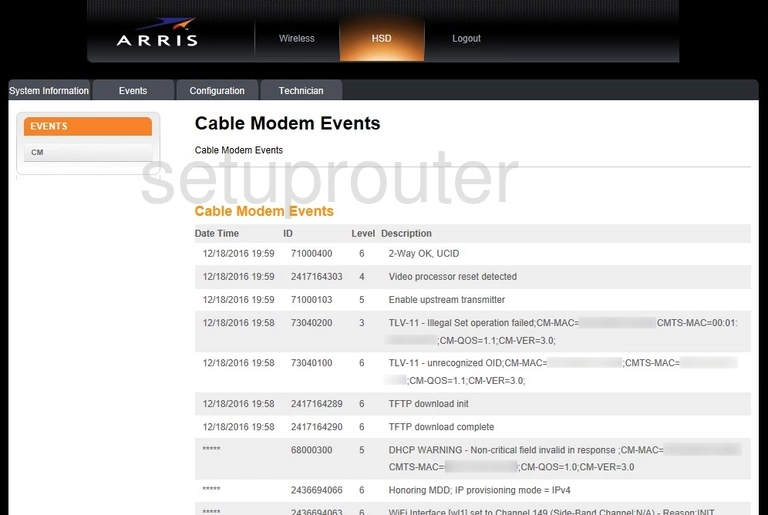
Arris DCX3635 Alg Screenshot
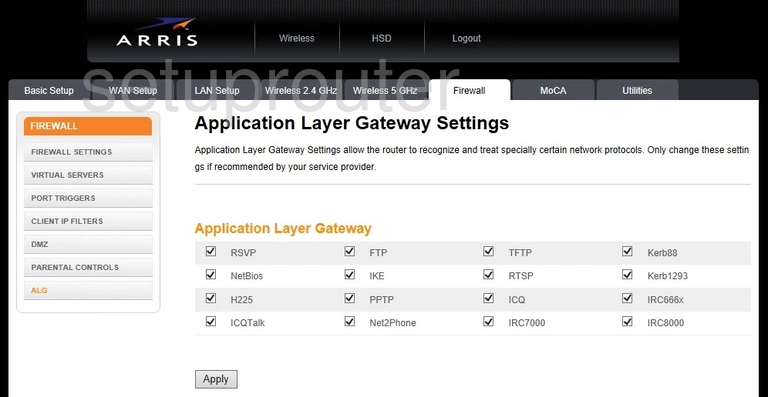
Arris DCX3635 Reset Screenshot

Arris DCX3635 Device Image Screenshot

Arris DCX3635 Login Screenshot
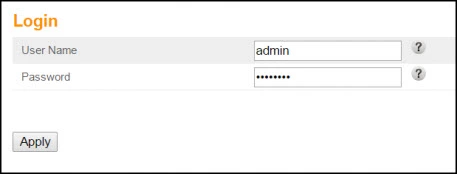
Arris DCX3635 Reset Screenshot

This is the screenshots guide for the Arris DCX3635. We also have the following guides for the same router: