This page will show you how to setup a port forward on the Arris SBG6900-AC router.
If you are not sure what port forwarding is you can read our What is Port Forwarding guide to help get started.
Other Arris SBG6900-AC Guides
This is the port forwarding guide for the Arris SBG6900-AC. We also have the following guides for the same router:
- Arris SBG6900-AC - How to change the IP Address on a Arris SBG6900-AC router
- Arris SBG6900-AC - Arris SBG6900-AC Login Instructions
- Arris SBG6900-AC - Arris SBG6900-AC User Manual
- Arris SBG6900-AC - Setup WiFi on the Arris SBG6900-AC
- Arris SBG6900-AC - How to Reset the Arris SBG6900-AC
- Arris SBG6900-AC - Arris SBG6900-AC Screenshots
- Arris SBG6900-AC - Information About the Arris SBG6900-AC Router
Configure your Computer to Have a Static IP Address
Port forwarding the Arris SBG6900-AC to your computer can be more reliable if you first configure a static IP address on your computer. We have instructions to setup a static IP address for Windows 7, Windows 8, and a variety of other devices on our Static IP Address Settings page.
Please note that while setting up a static IP address on your computer is optional, it is still a very good idea to go ahead and do it. In the long run it will make your port forward much more reliable.
Login To The Arris SBG6900-AC
To get started forwarding a port you need to login to your Arris SBG6900-AC router. If you are already logged in you can skip this step.
To login to the Arris SBG6900-AC, follow our Arris SBG6900-AC Login Guide.
Forward a Port on the Arris SBG6900-AC router
Find The Port Forwarding Section of the Arris SBG6900-AC
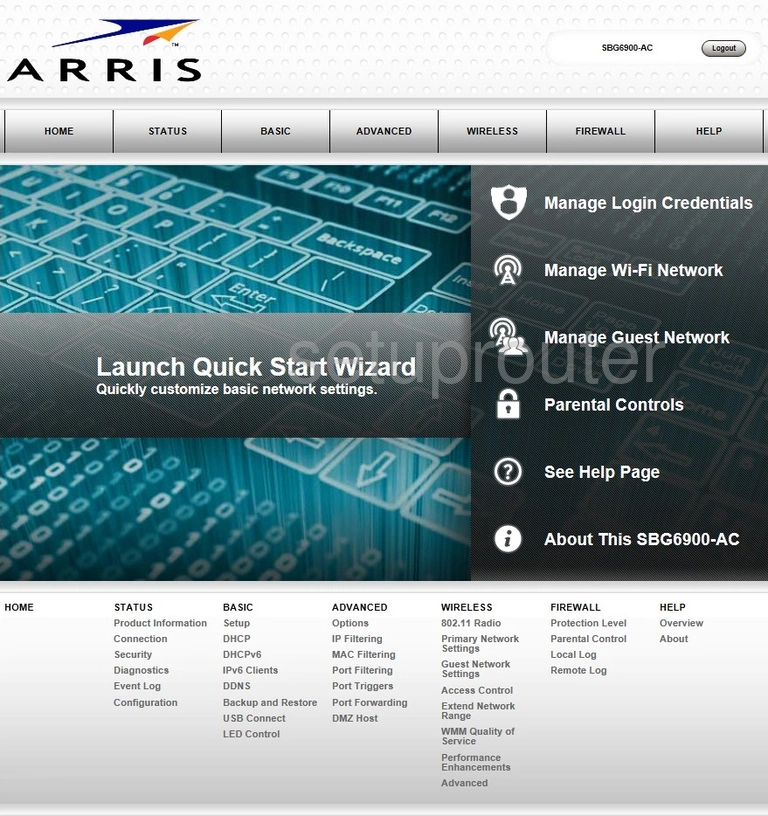
Now that you have logged into the Arris SBG6900-AC router you should see a page like the one displayed above.
To create a port forward you first click the option at the top of the page labeled ADVANCED. Then choose the option of Port Forwarding.
Configure the Port Forwarding section of your Arris SBG6900-AC
Now to forward a port, make the following changes:
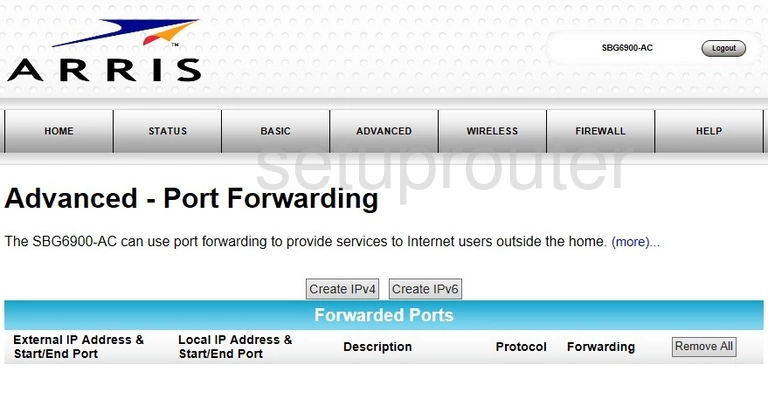
This takes you to a page like the one above. Click the button labeled Create IPv4.
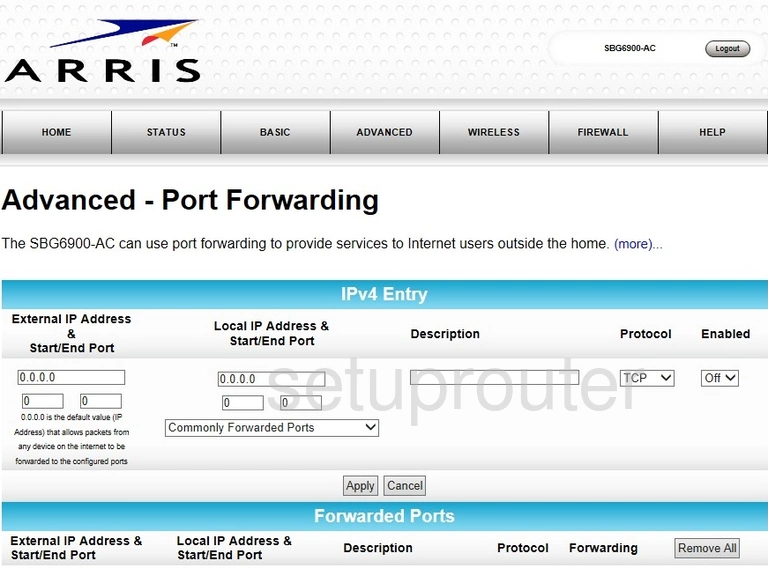
Starting on the left side of the page, leave the External IP Address at 0.0.0.0. Then, if you are forwarding a single port enter the one port number in the two boxes labeled Start/End Port. If you are forwarding a range of ports enter the lowest port number in the left box and the highest port number in the right box.
Moving to the right enter the IP address you are forwarding the ports to in the box labeled Local IP Address. This means if you are forwarding a port to help a program run more smoothly on your desktop computer make sure to enter that desktop computer's IP address here.
Below that in the Start/End Port boxes, copy exactly what you entered in the other two start/end port boxes. If you are forwarding a single port enter the one port number in both the two boxes labeled Start/End Port. If you are forwarding a range of ports enter the lowest port number in the left box and the highest port number in the right box.
In the box labeled Description enter the name of the program you are forwarding ports for. It doesn't matter what you enter here but we recommend entering something that helps you remember why you forwarded that port or ports.
Enter the type of protocol you need to use in the drop down list labeled Protocol.
Use the drop down list called Enabled to choose On.
Finally click the Apply button to save your port forward.
Test if Your Ports are Open
Now that you have forwarded ports on the Arris SBG6900-AC you should test to see if your ports are forwarded correctly.
To test if your ports are forwarded you should use our Open Port Check tool.
Other Arris SBG6900-AC Info
Don't forget about our other Arris SBG6900-AC info that you might be interested in.
This is the port forwarding guide for the Arris SBG6900-AC. We also have the following guides for the same router:
- Arris SBG6900-AC - How to change the IP Address on a Arris SBG6900-AC router
- Arris SBG6900-AC - Arris SBG6900-AC Login Instructions
- Arris SBG6900-AC - Arris SBG6900-AC User Manual
- Arris SBG6900-AC - Setup WiFi on the Arris SBG6900-AC
- Arris SBG6900-AC - How to Reset the Arris SBG6900-AC
- Arris SBG6900-AC - Arris SBG6900-AC Screenshots
- Arris SBG6900-AC - Information About the Arris SBG6900-AC Router