The Arris SBG6900-AC router is considered a wireless router because it offers WiFi connectivity. WiFi, or simply wireless, allows you to connect various devices to your router, such as wireless printers, smart televisions, and WiFi enabled smartphones.
Other Arris SBG6900-AC Guides
This is the wifi guide for the Arris SBG6900-AC. We also have the following guides for the same router:
- Arris SBG6900-AC - Arris SBG6900-AC Port Forwarding Instructions
- Arris SBG6900-AC - How to change the IP Address on a Arris SBG6900-AC router
- Arris SBG6900-AC - Arris SBG6900-AC Login Instructions
- Arris SBG6900-AC - Arris SBG6900-AC User Manual
- Arris SBG6900-AC - How to Reset the Arris SBG6900-AC
- Arris SBG6900-AC - Arris SBG6900-AC Screenshots
- Arris SBG6900-AC - Information About the Arris SBG6900-AC Router
WiFi Terms
Before we get started there is a little bit of background info that you should be familiar with.
Wireless Name
Your wireless network needs to have a name to uniquely identify it from other wireless networks. If you are not sure what this means we have a guide explaining what a wireless name is that you can read for more information.
Wireless Password
An important part of securing your wireless network is choosing a strong password.
Wireless Channel
Picking a WiFi channel is not always a simple task. Be sure to read about WiFi channels before making the choice.
Encryption
You should almost definitely pick WPA2 for your networks encryption. If you are unsure, be sure to read our WEP vs WPA guide first.
Login To The Arris SBG6900-AC
To get started configuring the Arris SBG6900-AC WiFi settings you need to login to your router. If you are already logged in you can skip this step.
To login to the Arris SBG6900-AC, follow our Arris SBG6900-AC Login Guide.
Find the WiFi Settings on the Arris SBG6900-AC
If you followed our login guide above then you should see this screen.
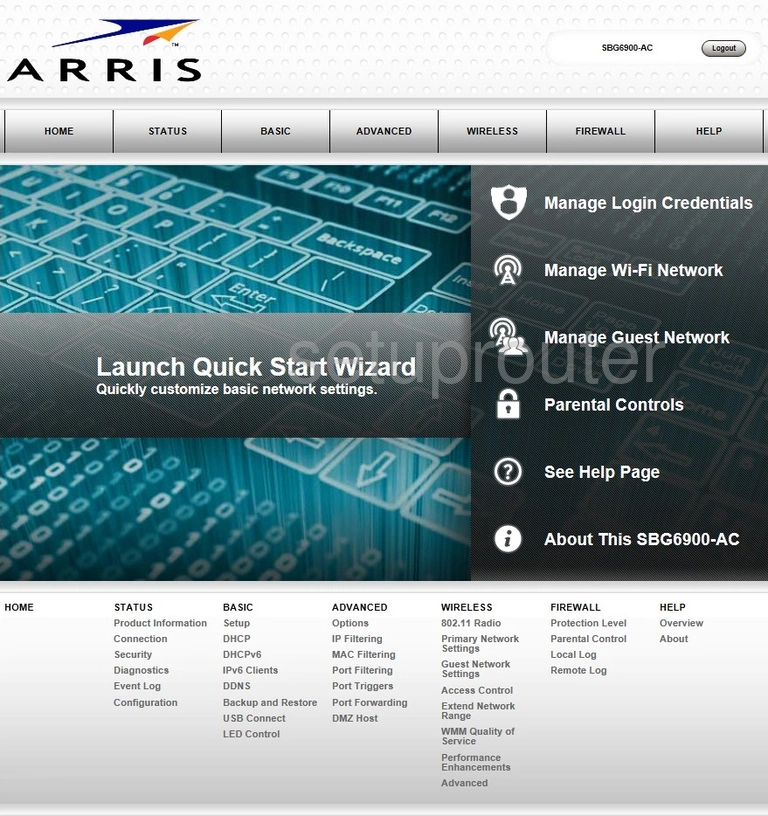
Now that you have logged into the Arris SBG6900-AC router you should see a page like the one above. To change your WiFi settings, first click the option at the top of the page labeled WIRELESS.
Then choose the option of Primary Network Settings.
Change the WiFi Settings on the Arris SBG6900-AC
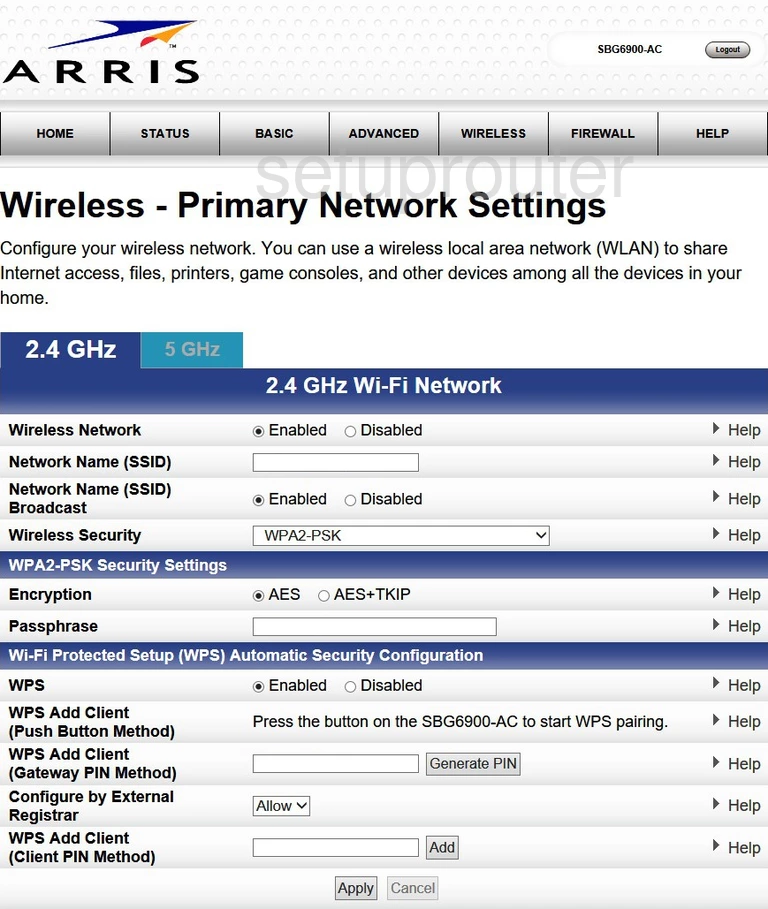
This should take you to a page like the one seen here.
- First be sure the Wireless Network is Enabled.
- Second choose a new name for your network connection. Enter the new name in the box labeled Network Name(SSID). This is how you identify your network. Your SSID can be just about anything you like but I recommend avoiding personal information or router specific information. Learn more in our wireless names guide.
- Skip down to the drop down box labeled Wireless Security. For the best security available to home networks choose the option of WPA2-PSK. Find out what this means and what your other possible options are in our guide titled WEP vs. WPA.
- Next, set the Encryption to AES.
- Under that is the Passphrase. This is the Internet password and should be complex to keep your local network secure. We recommend a minimum of 14 characters in your password. For a refresher on how to create a strong complex password check out our guide titled Choosing a Strong Password.
- Finally, I need to mention the WPS option. I strongly recommend Disabling this. WPS is an unsecure way for you to connect to your local network. Read more in our What is WPS guide.
When you are finished, be sure to click the Apply option to save your changes.
Possible Problems when Changing your WiFi Settings
After making these changes to your router you will almost definitely have to reconnect any previously connected devices. This is usually done at the device itself and not at your computer.
Other Arris SBG6900-AC Info
Don't forget about our other Arris SBG6900-AC info that you might be interested in.
This is the wifi guide for the Arris SBG6900-AC. We also have the following guides for the same router:
- Arris SBG6900-AC - Arris SBG6900-AC Port Forwarding Instructions
- Arris SBG6900-AC - How to change the IP Address on a Arris SBG6900-AC router
- Arris SBG6900-AC - Arris SBG6900-AC Login Instructions
- Arris SBG6900-AC - Arris SBG6900-AC User Manual
- Arris SBG6900-AC - How to Reset the Arris SBG6900-AC
- Arris SBG6900-AC - Arris SBG6900-AC Screenshots
- Arris SBG6900-AC - Information About the Arris SBG6900-AC Router