This guide shows you exactly how to login to the Asus RT-AC51U router.
Other Asus RT-AC51U Guides
This is the login guide for the Asus RT-AC51U 3.0.0.4.380_3625. We also have the following guides for the same router:
- Asus RT-AC51U 3.0.0.4.380_3625 - Setup WiFi on the Asus RT-AC51U
- Asus RT-AC51U 3.0.0.4.380_3625 - Asus RT-AC51U User Manual
- Asus RT-AC51U 3.0.0.4.380_3625 - Asus RT-AC51U Screenshots
- Asus RT-AC51U 3.0.0.4.380_3625 - Information About the Asus RT-AC51U Router
- Asus RT-AC51U 3.0.0.4.380_3625 - Reset the Asus RT-AC51U
- Asus RT-AC51U 3.0.0.4.380_8496 - Login to the Asus RT-AC51U
- Asus RT-AC51U 3.0.0.4.380_8496 - Information About the Asus RT-AC51U Router
- Asus RT-AC51U 3.0.0.4.380_8496 - Reset the Asus RT-AC51U
- Asus RT-AC51U Padavan 3.4.3.9-099 - Reset the Asus RT-AC51U
- Asus RT-AC51U Padavan 3.4.3.9-099 - Setup WiFi on the Asus RT-AC51U
- Asus RT-AC51U Padavan 3.4.3.9-099 - Asus RT-AC51U User Manual
- Asus RT-AC51U Padavan 3.4.3.9-099 - Asus RT-AC51U Login Instructions
- Asus RT-AC51U Padavan 3.4.3.9-099 - Asus RT-AC51U Screenshots
- Asus RT-AC51U Padavan 3.4.3.9-099 - Information About the Asus RT-AC51U Router
Find Your Asus RT-AC51U Router IP Address
Before you can log in to your Asus RT-AC51U router, you need to figure out it's internal IP address.
| Known RT-AC51U IP Addresses |
|---|
| 192.168.1.1 |
You may have to try using a few different IP addresses from the list above. Just pick one and then follow the rest of this guide.
If the IP address you picked does not seem to work, then simply try a different one. I will not hurt anything to try different IP addresses.
If you try all of the above IP addresses and still cannot find your router, then you have the following options:
- Follow our guide called Find Your Router's Internal IP Address.
- Use our free Router Detector software.
The next step is to try logging in to your router.
Login to the Asus RT-AC51U Router
The Asus RT-AC51U is managed through a web-based interface. You can manage it by using a web browser such as Chrome, Firefox, or Edge.
Enter Asus RT-AC51U Internal IP Address
Type the internal IP address that you picked above in the address bar of your web browser. Your address bar should look something like this:

Press the Enter key on your keyboard. You should see a window pop up asking you for your Asus RT-AC51U password.
Asus RT-AC51U Default Username and Password
You need to know your username and password to login to your Asus RT-AC51U. It's possible that the router's password is still set to the factory default. Below is a list of all known Asus RT-AC51U default usernames and passwords.
| Asus RT-AC51U Default Usernames and Passwords | |
|---|---|
| Username | Password |
| admin | admin |
Put your username and password in the appropriate boxes. You can try them all.
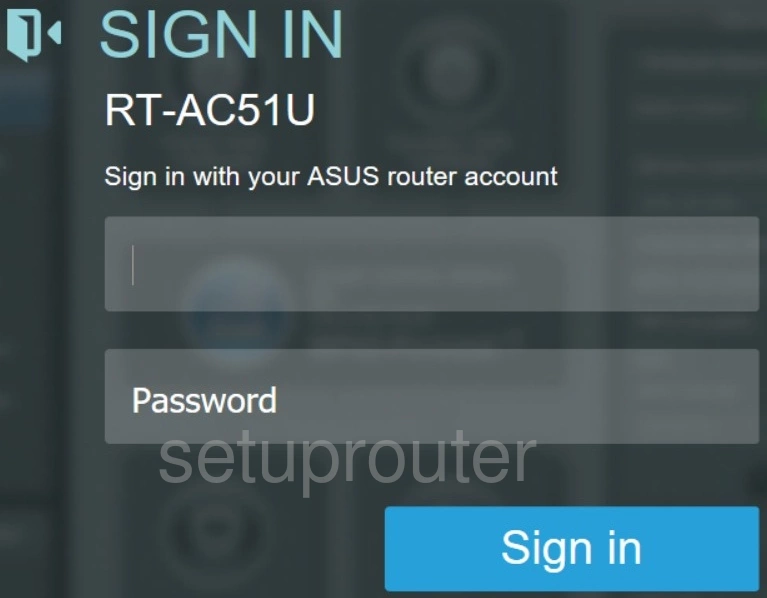
Asus RT-AC51U Home Screen
After you get logged in you should see the Asus RT-AC51U home screen, which looks like this:
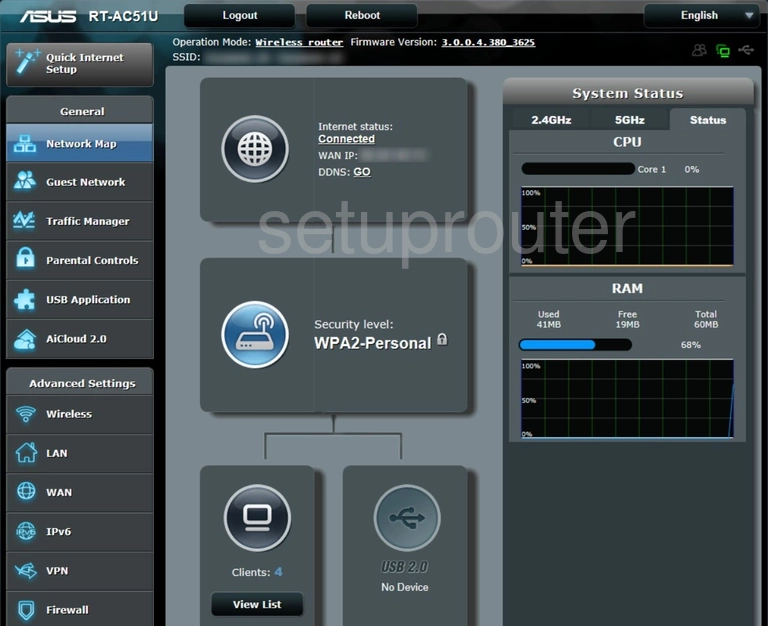
If you see this screen, then congratulations, you are now logged in to your Asus RT-AC51U. Now you can follow any of our other guides for this router.
Solutions To Asus RT-AC51U Login Problems
Here are some other ideas that might help you get logged in to your router.
Asus RT-AC51U Password Doesn't Work
It's possible that your router's factory default password is different than what we have listed. Be sure to try other Asus passwords. Head over to our list of all Asus Passwords.
Forgot Password to Asus RT-AC51U Router
If you are using an ISP provided router, then you may need to call their support desk and ask for your login information. Most of the time they will have it on file for you.
How to Reset the Asus RT-AC51U Router To Default Settings
If all else fails and you are unable to login to your router, then you may have to reset it to its factory default settings. Our How To Reset your Router guide can help you reset your router to factory defaults.
Other Asus RT-AC51U Guides
Here are some of our other Asus RT-AC51U info that you might be interested in.
This is the login guide for the Asus RT-AC51U 3.0.0.4.380_3625. We also have the following guides for the same router:
- Asus RT-AC51U 3.0.0.4.380_3625 - Setup WiFi on the Asus RT-AC51U
- Asus RT-AC51U 3.0.0.4.380_3625 - Asus RT-AC51U User Manual
- Asus RT-AC51U 3.0.0.4.380_3625 - Asus RT-AC51U Screenshots
- Asus RT-AC51U 3.0.0.4.380_3625 - Information About the Asus RT-AC51U Router
- Asus RT-AC51U 3.0.0.4.380_3625 - Reset the Asus RT-AC51U
- Asus RT-AC51U 3.0.0.4.380_8496 - Login to the Asus RT-AC51U
- Asus RT-AC51U 3.0.0.4.380_8496 - Information About the Asus RT-AC51U Router
- Asus RT-AC51U 3.0.0.4.380_8496 - Reset the Asus RT-AC51U
- Asus RT-AC51U Padavan 3.4.3.9-099 - Reset the Asus RT-AC51U
- Asus RT-AC51U Padavan 3.4.3.9-099 - Setup WiFi on the Asus RT-AC51U
- Asus RT-AC51U Padavan 3.4.3.9-099 - Asus RT-AC51U User Manual
- Asus RT-AC51U Padavan 3.4.3.9-099 - Asus RT-AC51U Login Instructions
- Asus RT-AC51U Padavan 3.4.3.9-099 - Asus RT-AC51U Screenshots
- Asus RT-AC51U Padavan 3.4.3.9-099 - Information About the Asus RT-AC51U Router