This guide shows you exactly how to login to the Asus RT-AC51U router.
Other Asus RT-AC51U Guides
This is the login guide for the Asus RT-AC51U 3.0.0.4.380_8496. We also have the following guides for the same router:
- Asus RT-AC51U 3.0.0.4.380_3625 - Setup WiFi on the Asus RT-AC51U
- Asus RT-AC51U 3.0.0.4.380_3625 - Asus RT-AC51U User Manual
- Asus RT-AC51U 3.0.0.4.380_3625 - Asus RT-AC51U Login Instructions
- Asus RT-AC51U 3.0.0.4.380_3625 - Asus RT-AC51U Screenshots
- Asus RT-AC51U 3.0.0.4.380_3625 - Information About the Asus RT-AC51U Router
- Asus RT-AC51U 3.0.0.4.380_3625 - Reset the Asus RT-AC51U
- Asus RT-AC51U 3.0.0.4.380_8496 - Information About the Asus RT-AC51U Router
- Asus RT-AC51U 3.0.0.4.380_8496 - Reset the Asus RT-AC51U
- Asus RT-AC51U Padavan 3.4.3.9-099 - Reset the Asus RT-AC51U
- Asus RT-AC51U Padavan 3.4.3.9-099 - Setup WiFi on the Asus RT-AC51U
- Asus RT-AC51U Padavan 3.4.3.9-099 - Asus RT-AC51U User Manual
- Asus RT-AC51U Padavan 3.4.3.9-099 - Asus RT-AC51U Login Instructions
- Asus RT-AC51U Padavan 3.4.3.9-099 - Asus RT-AC51U Screenshots
- Asus RT-AC51U Padavan 3.4.3.9-099 - Information About the Asus RT-AC51U Router
Find Your Asus RT-AC51U Router IP Address
In order to login to the Asus RT-AC51U router, we need to know it's internal IP address.
| Known RT-AC51U IP Addresses |
|---|
| 192.168.1.1 |
| http://router.asus.com/ |
Choose an IP address from the list above and then follow the rest of this guide.
If later on in this guide you do not find your router using the IP address that you pick, then you can try different IP addresses until you get logged in. I will not hurt anything to try different IP addresses.
If, after trying all of the above IP addresses, you still cannot find your router, then you can try one of the following steps:
- Use our Find Your Router's Internal IP Address guide.
- Use our free software called Router Detector.
The next step is to try logging in to your router.
Login to the Asus RT-AC51U Router
The Asus RT-AC51U router has a web-based interface. You need to use a web browser to manage it, such as Chrome, Edge, or Firefox.
Enter Asus RT-AC51U Internal IP Address
Either copy/paste or type the internal IP address of your Asus RT-AC51U router into the address bar of your web browser. The address bar looks like this:

Press the Enter key on your keyboard. You should see a window pop up asking you for your Asus RT-AC51U password.
Asus RT-AC51U Default Username and Password
In order to login to your Asus RT-AC51U you are going to need to know your username and password. It's possible that the router's password is still set to the factory default. Below is a list of all known Asus RT-AC51U default usernames and passwords.
| Asus RT-AC51U Default Usernames and Passwords | |
|---|---|
| Username | Password |
| admin | admin |
In the window that pops up, enter your username and password. Put your username and password in the appropriate boxes.
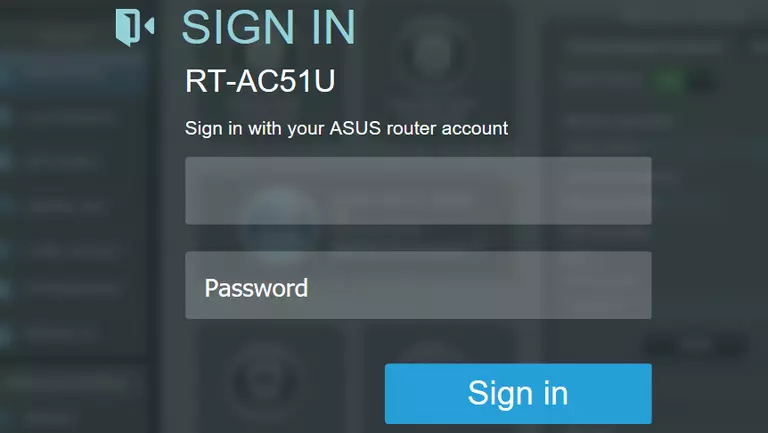
Asus RT-AC51U Home Screen
When you get logged in you should be at the Asus RT-AC51U home screen, which looks similar to this:
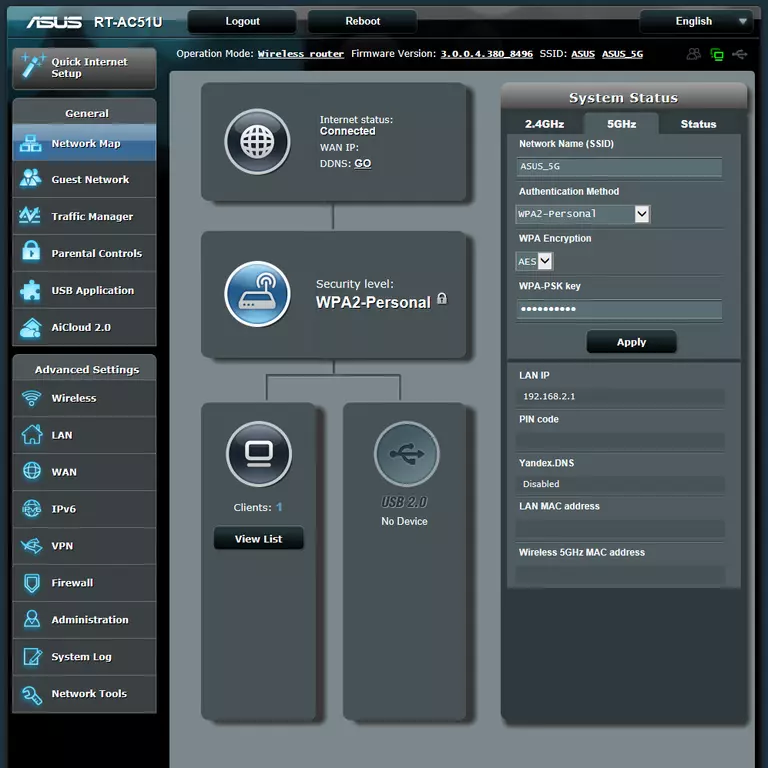
When you see this screen, then you are logged in to your Asus RT-AC51U router. You are now ready to follow one of our other guides.
Solutions To Asus RT-AC51U Login Problems
Here are some other ideas that might help you get logged in to your router.
Asus RT-AC51U Password Doesn't Work
Perhaps your router's default password is different than what we have listed here. You can try other Asus passwords. Head over to our list of all Asus Passwords.
Forgot Password to Asus RT-AC51U Router
If your Internet Service Provider supplied you with your router, then you might want to try giving them a call and see if they either know what your router's username and password are, or maybe they can reset it for you.
How to Reset the Asus RT-AC51U Router To Default Settings
Your last option when you are unable to get logged in is to reset your router to factory default settings. If you decide to reset your router to factory defaults, then you can follow our How To Reset your Router guide.f you still cannot get logged in, then you are probably going to have to reset your router to its default settings.
Other Asus RT-AC51U Guides
Here are some of our other Asus RT-AC51U info that you might be interested in.
This is the login guide for the Asus RT-AC51U 3.0.0.4.380_8496. We also have the following guides for the same router:
- Asus RT-AC51U 3.0.0.4.380_3625 - Setup WiFi on the Asus RT-AC51U
- Asus RT-AC51U 3.0.0.4.380_3625 - Asus RT-AC51U User Manual
- Asus RT-AC51U 3.0.0.4.380_3625 - Asus RT-AC51U Login Instructions
- Asus RT-AC51U 3.0.0.4.380_3625 - Asus RT-AC51U Screenshots
- Asus RT-AC51U 3.0.0.4.380_3625 - Information About the Asus RT-AC51U Router
- Asus RT-AC51U 3.0.0.4.380_3625 - Reset the Asus RT-AC51U
- Asus RT-AC51U 3.0.0.4.380_8496 - Information About the Asus RT-AC51U Router
- Asus RT-AC51U 3.0.0.4.380_8496 - Reset the Asus RT-AC51U
- Asus RT-AC51U Padavan 3.4.3.9-099 - Reset the Asus RT-AC51U
- Asus RT-AC51U Padavan 3.4.3.9-099 - Setup WiFi on the Asus RT-AC51U
- Asus RT-AC51U Padavan 3.4.3.9-099 - Asus RT-AC51U User Manual
- Asus RT-AC51U Padavan 3.4.3.9-099 - Asus RT-AC51U Login Instructions
- Asus RT-AC51U Padavan 3.4.3.9-099 - Asus RT-AC51U Screenshots
- Asus RT-AC51U Padavan 3.4.3.9-099 - Information About the Asus RT-AC51U Router