In this guide we will discuss how to reset the Asus RT-N66R router to factory defaults. There is some confusion about the difference between rebooting a router and resetting a router. A reboot is cycling the power by turning the device off and back on again. Resetting a router is erasing all configurations and reverting the entire thing back to factory default settings.
Warning: Resetting the router can be tricky. It may cause problems if you don't know what changes during a reset. Please take careful consideration of the following:
- When resetting the router's main username and password are changed to default.
- The WiFi SSID/username, password, and security method are all reverted back to factory settings.
- If you use DSL you need to re-enter the ISP username and password. If you don't know what these are check with your ISP.
- Finally all your personal configurations you have made to your router are erased. This could include firewall settings, port forwards, or even IP address changes.
Other Asus RT-N66R Guides
This is the reset router guide for the Asus RT-N66R. We also have the following guides for the same router:
- Asus RT-N66R - Asus RT-N66R User Manual
- Asus RT-N66R - How to change the IP Address on a Asus RT-N66R router
- Asus RT-N66R - Asus RT-N66R Login Instructions
- Asus RT-N66R - Asus RT-N66R Port Forwarding Instructions
- Asus RT-N66R - How to change the DNS settings on a Asus RT-N66R router
- Asus RT-N66R - Setup WiFi on the Asus RT-N66R
- Asus RT-N66R - Asus RT-N66R Screenshots
- Asus RT-N66R - Information About the Asus RT-N66R Router
Reset the Asus RT-N66R
Before you begin resetting the Asus RT-N66R router you need to make sure the device remains on during the entire process. If it is turned off or unplugged it could permanently damage the router.
Now to find the reset button. It is typically a very small recessed button on the back panel of your router. We have found it's location for you and circled it in the image below.
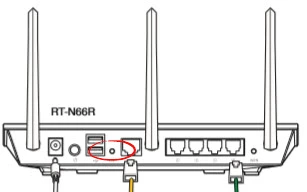
Using a small sharp object such as an unwound paperclip press and hold the button for about 8 to 10 seconds.
Please be aware that this erases everything you have done to your router. Make sure you have tried other troubleshooting methods first.
Login to the Asus RT-N66R
After you have finished resetting the Asus RT-N66R router you need to login to it using the proper default username and password from the factory. This is found in the user manual. We have found them for you and added them to our Asus RT-N66R Login Guide.
Change Your Password
The next step is to change that default password. It is never a good idea to leave a default password. Change it as soon as possible. It's not super important what you change it to. If creating new passwords is difficult check out our Choosing a Strong Password guide.
Tip: Go ahead and write this new password down on a piece of paper and attach it to the bottom of the router if your router is not in a publicly accessible place.
Setup WiFi on the Asus RT-N66R
The last step we will have you take right now is to ensure your security is running and your security password is created. Some router companies like to leave the security open as default. Change this right away to a more secure option of WPA2-Personal. For instructions on how to do this read our How to Setup WiFi on the Asus RT-N66R.
Asus RT-N66R Help
Be sure to check out our other Asus RT-N66R info that you might be interested in.
This is the reset router guide for the Asus RT-N66R. We also have the following guides for the same router:
- Asus RT-N66R - Asus RT-N66R User Manual
- Asus RT-N66R - How to change the IP Address on a Asus RT-N66R router
- Asus RT-N66R - Asus RT-N66R Login Instructions
- Asus RT-N66R - Asus RT-N66R Port Forwarding Instructions
- Asus RT-N66R - How to change the DNS settings on a Asus RT-N66R router
- Asus RT-N66R - Setup WiFi on the Asus RT-N66R
- Asus RT-N66R - Asus RT-N66R Screenshots
- Asus RT-N66R - Information About the Asus RT-N66R Router