Each of these screenshots was captured and submitted to us by users of this site.
If you would like to submit screenshots for us to use, please use our Router Screenshot Grabber, which is a free tool in Network Utilities. It makes the capture process easy and sends the screenshots to us automatically.
This is the screenshots guide for the Asus RT-N66R.We also have the following guides for the same router:
- Asus RT-N66R - Asus RT-N66R User Manual
- Asus RT-N66R - How to change the IP Address on a Asus RT-N66R router
- Asus RT-N66R - Asus RT-N66R Login Instructions
- Asus RT-N66R - Asus RT-N66R Port Forwarding Instructions
- Asus RT-N66R - How to change the DNS settings on a Asus RT-N66R router
- Asus RT-N66R - Setup WiFi on the Asus RT-N66R
- Asus RT-N66R - How to Reset the Asus RT-N66R
- Asus RT-N66R - Information About the Asus RT-N66R Router
All Asus RT-N66R Screenshots
All screenshots below were captured from a Asus RT-N66R router.
Asus RT-N66R login.
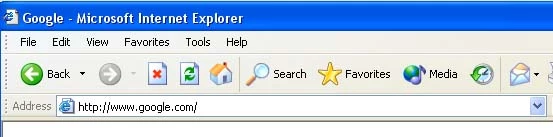
Asus RT-N66R.
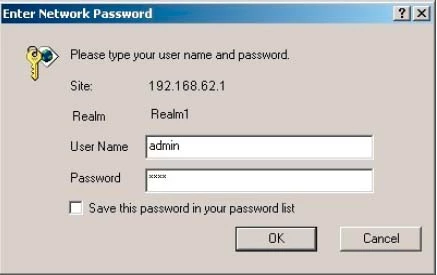
Asus RT-N66R.
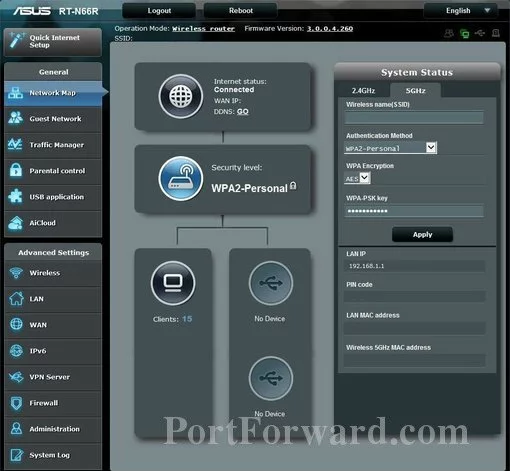
Asus RT-N66R.
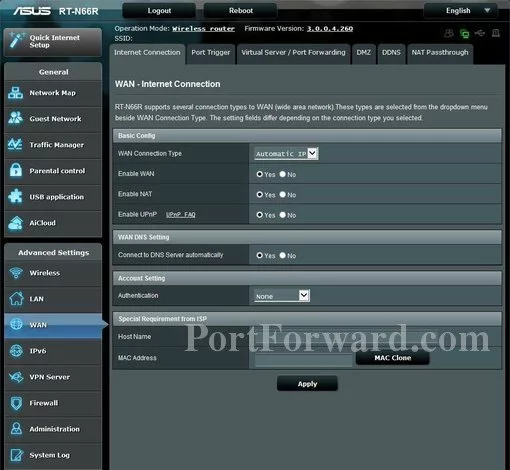
Asus RT-N66R port forward.
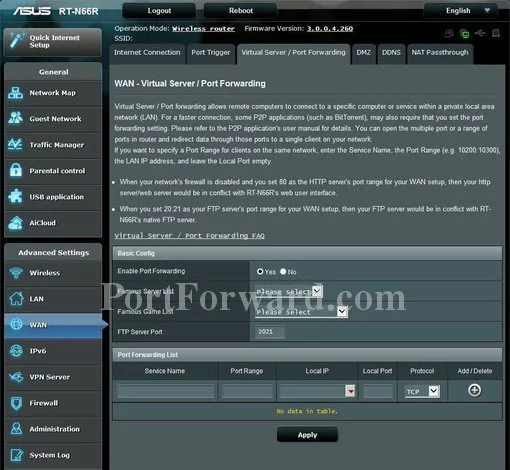
Asus usb
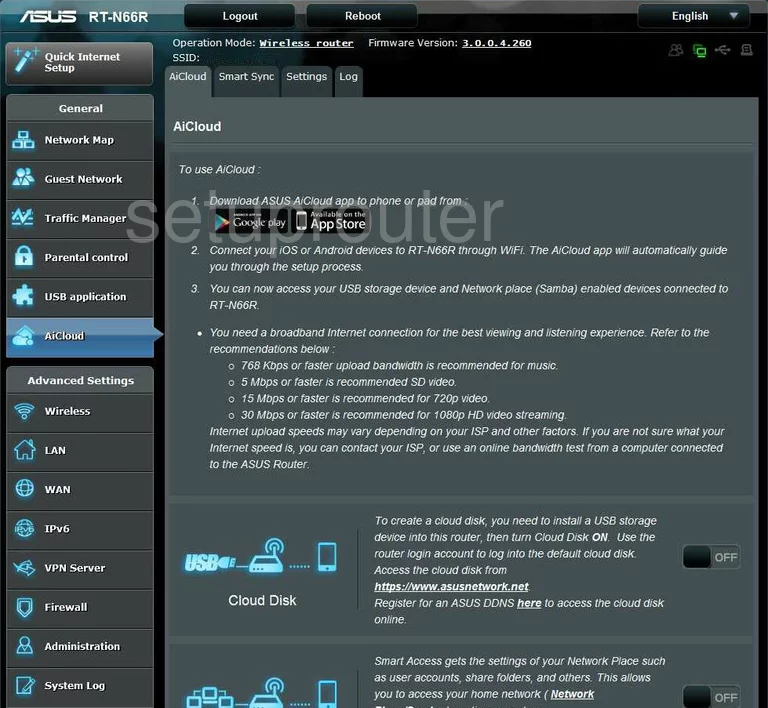
Asus dynamic dns
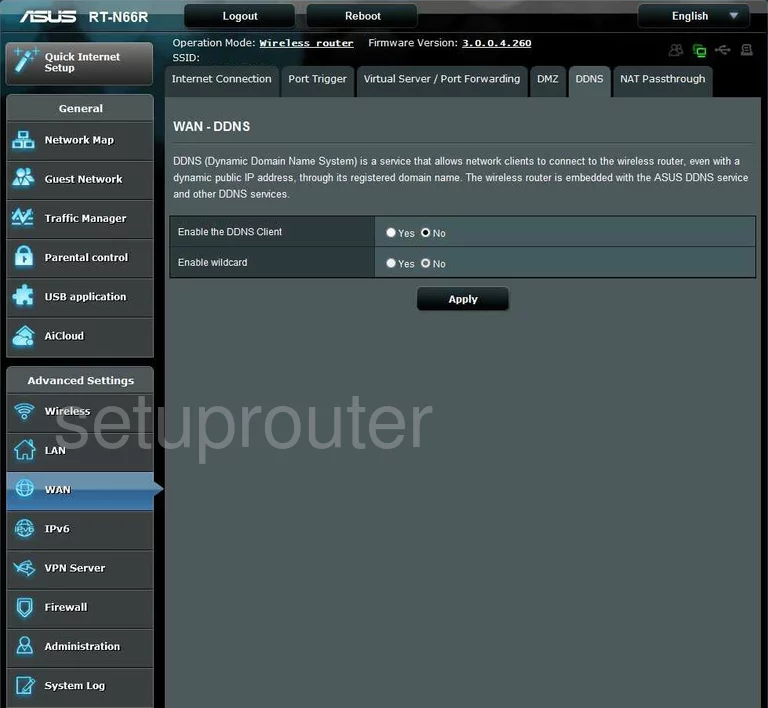
Asus dhcp
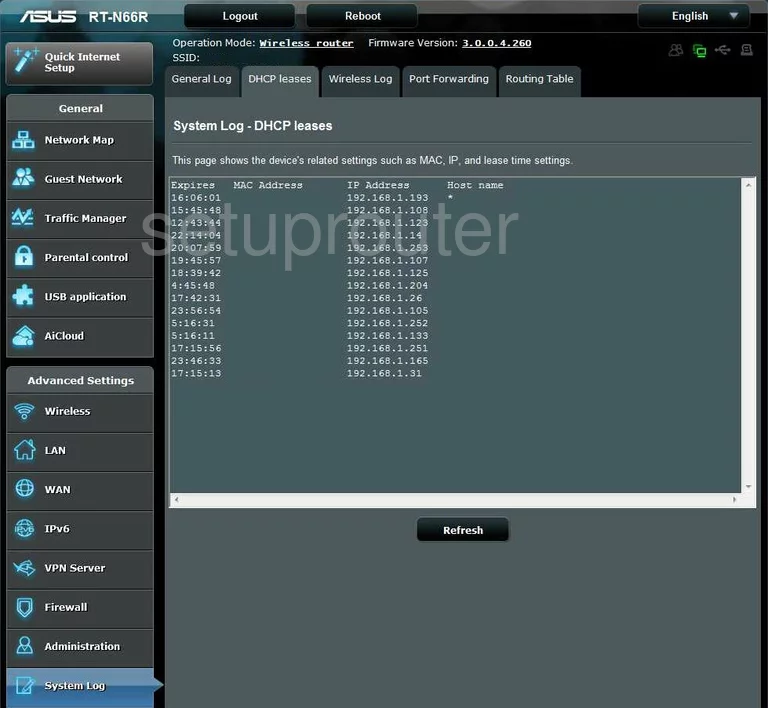
Asus dhcp
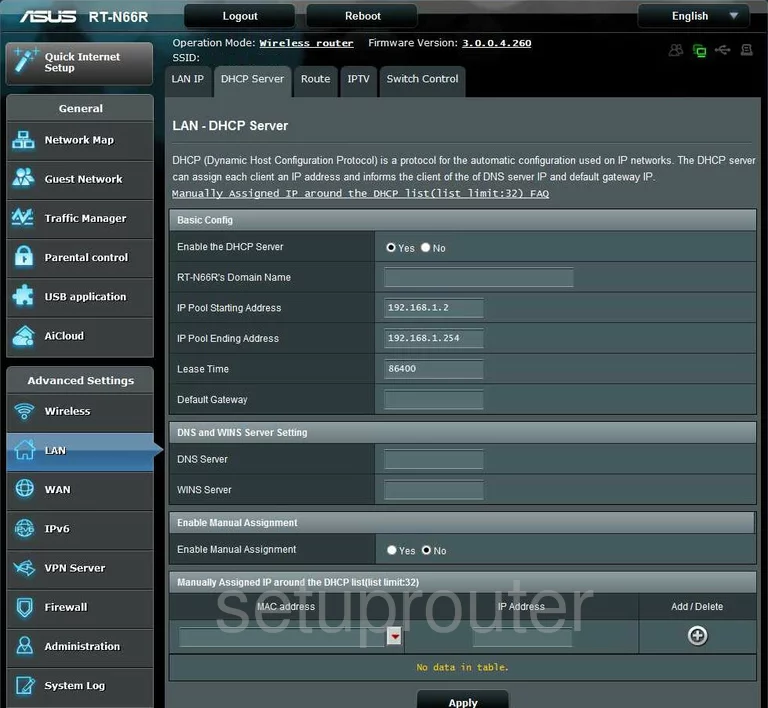
Asus dmz
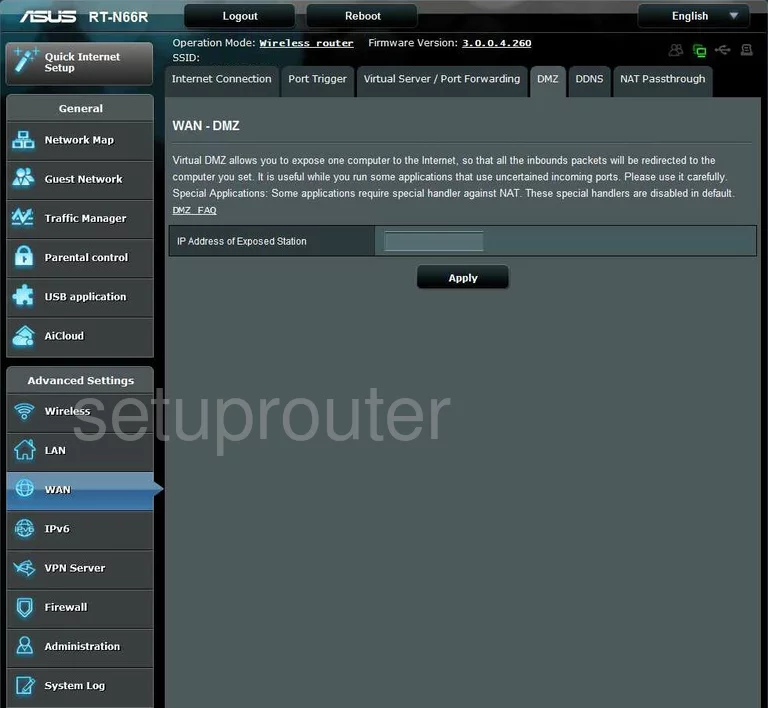
Asus firewall
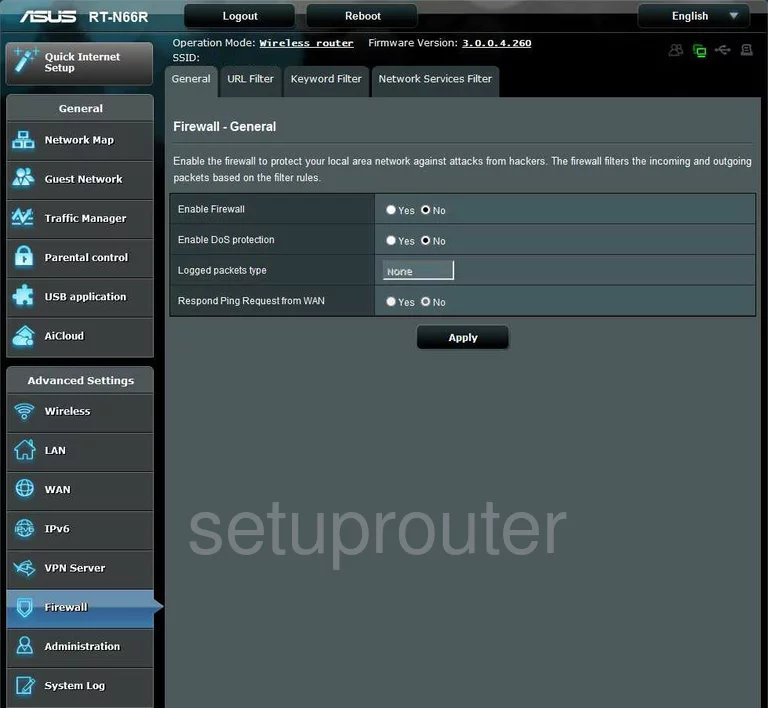
Asus firmware
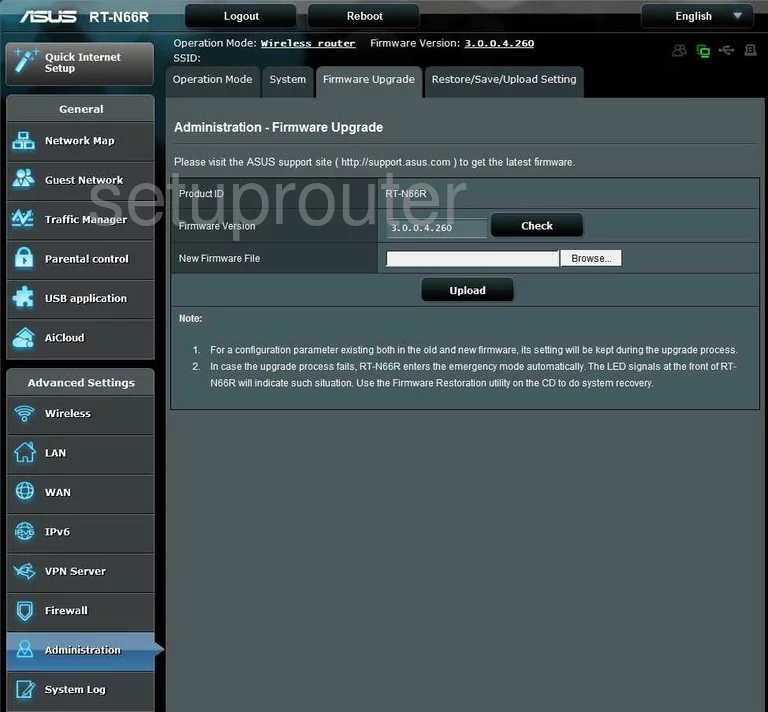
Asus wifi guest
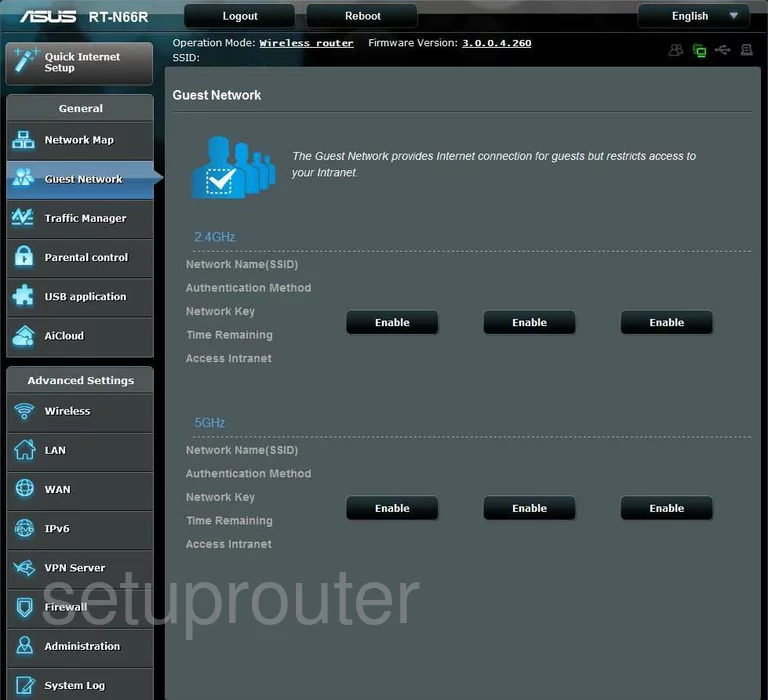
Asus wan
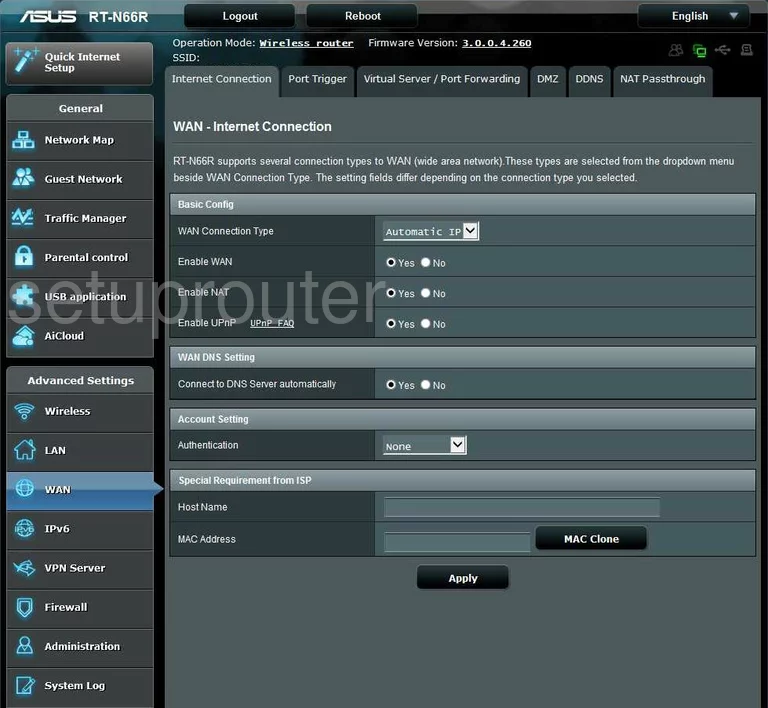
Asus general
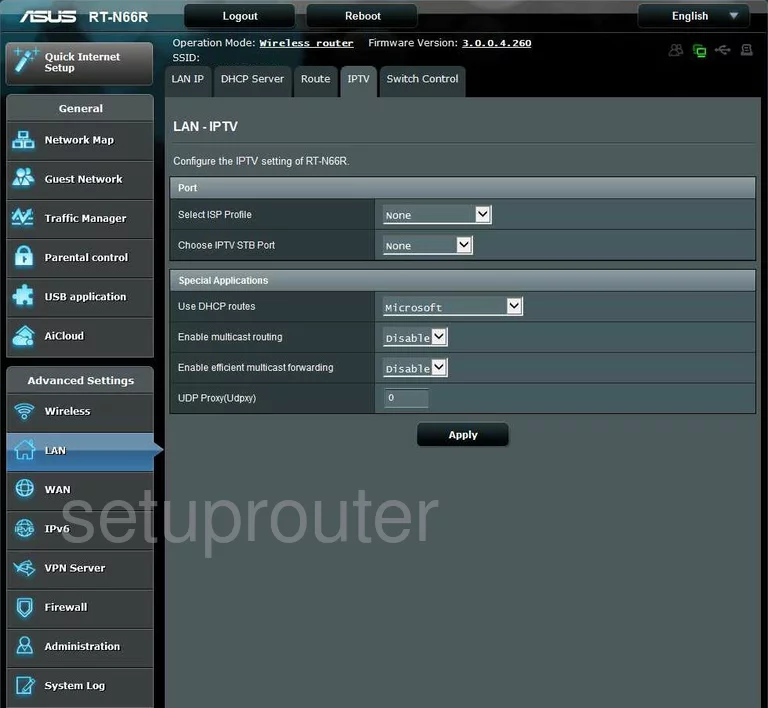
Asus ipv6
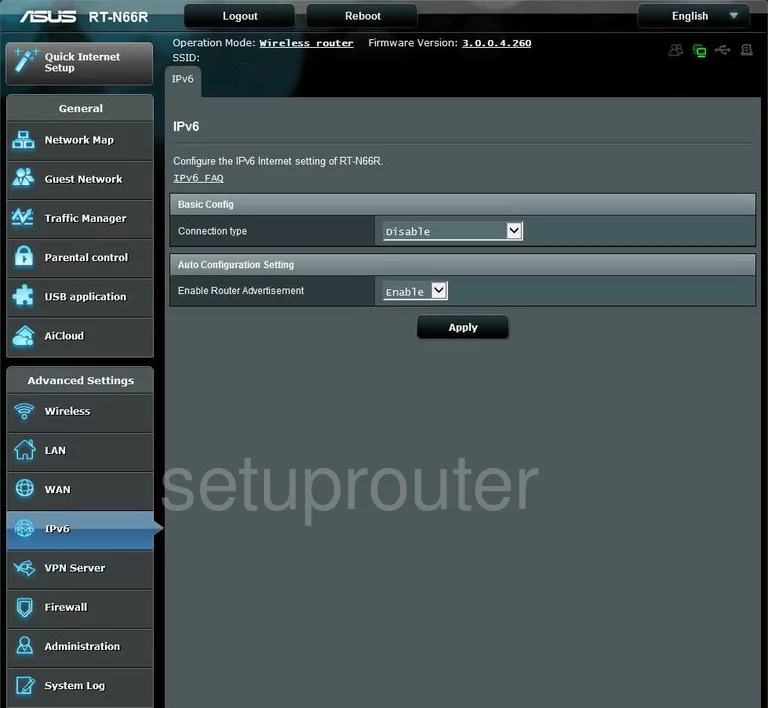
Asus access control
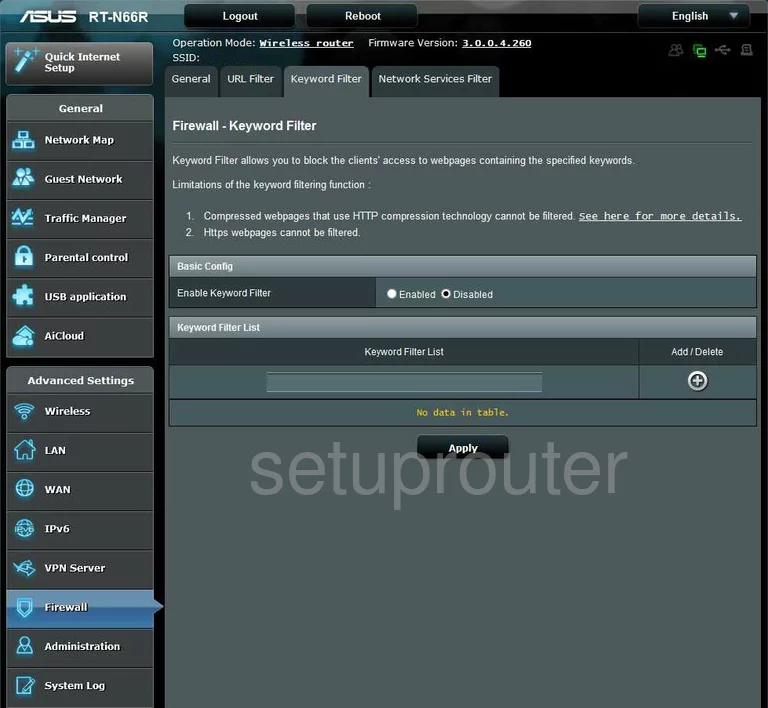
Asus setup
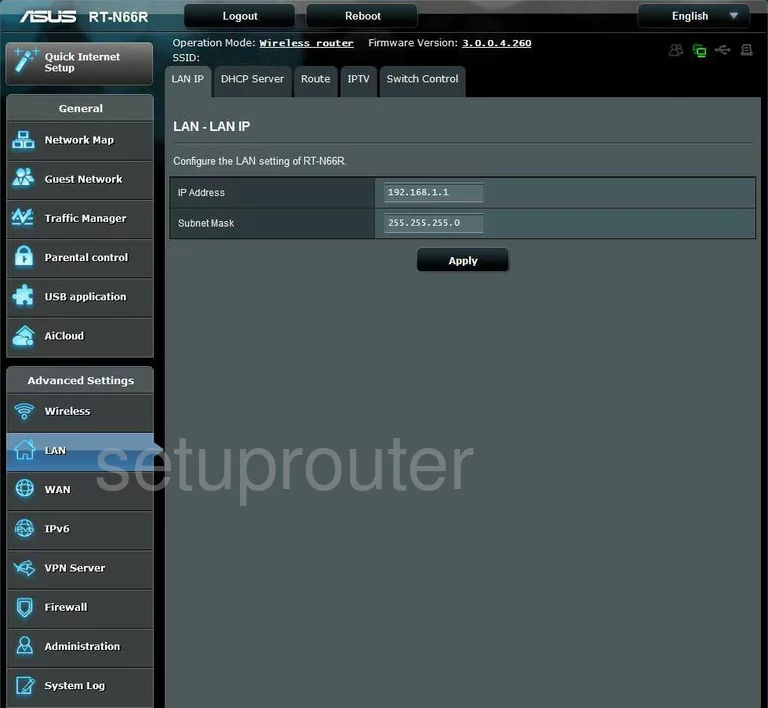
Asus nat
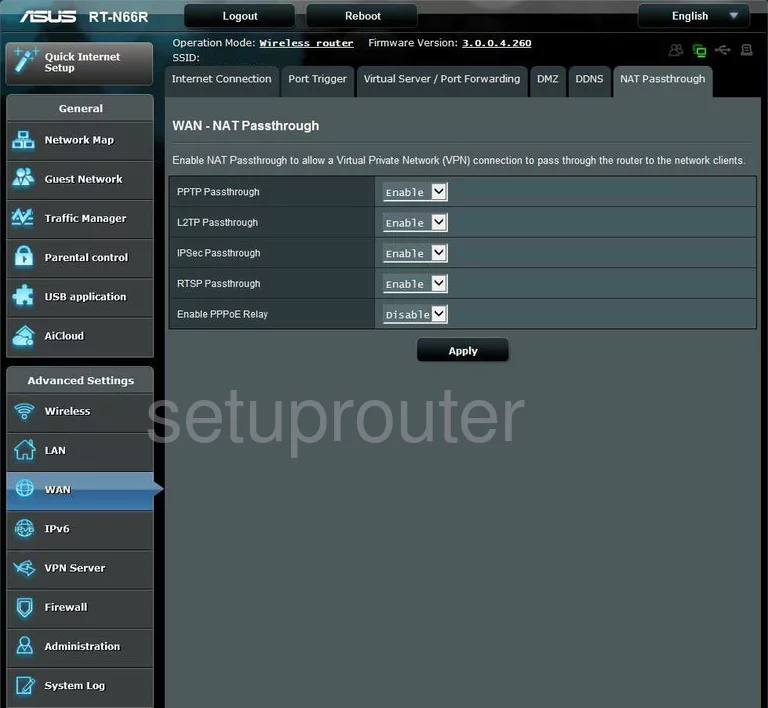
Asus status
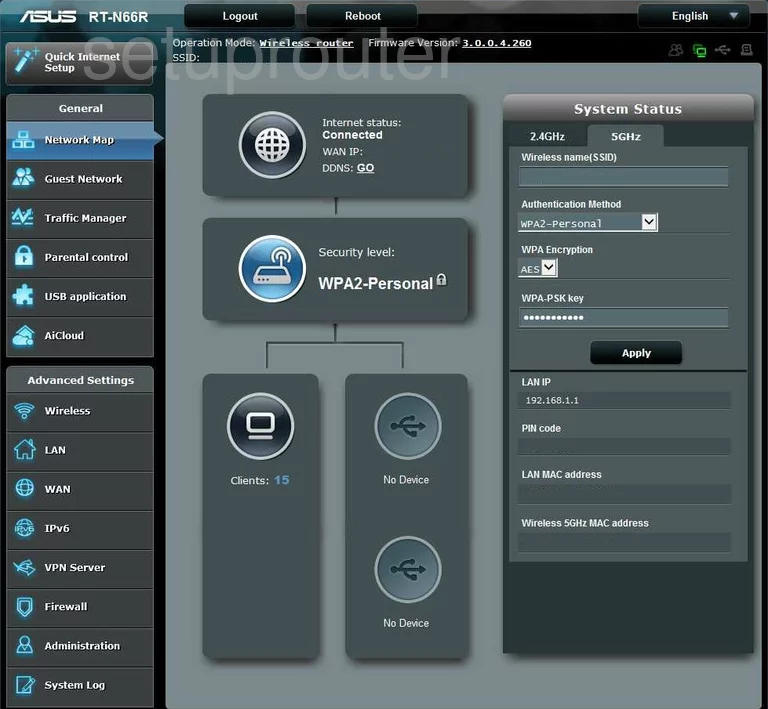
Asus access control
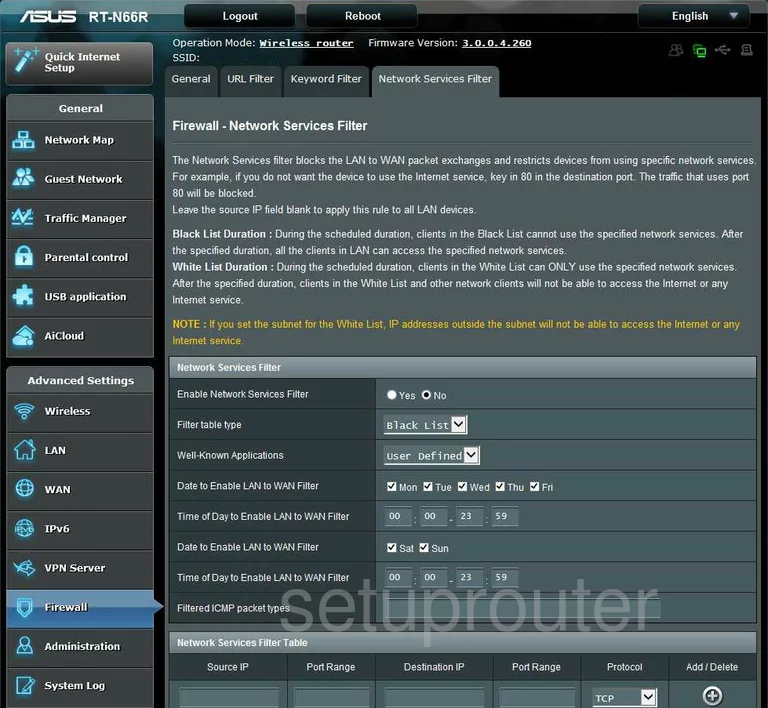
Asus wifi network
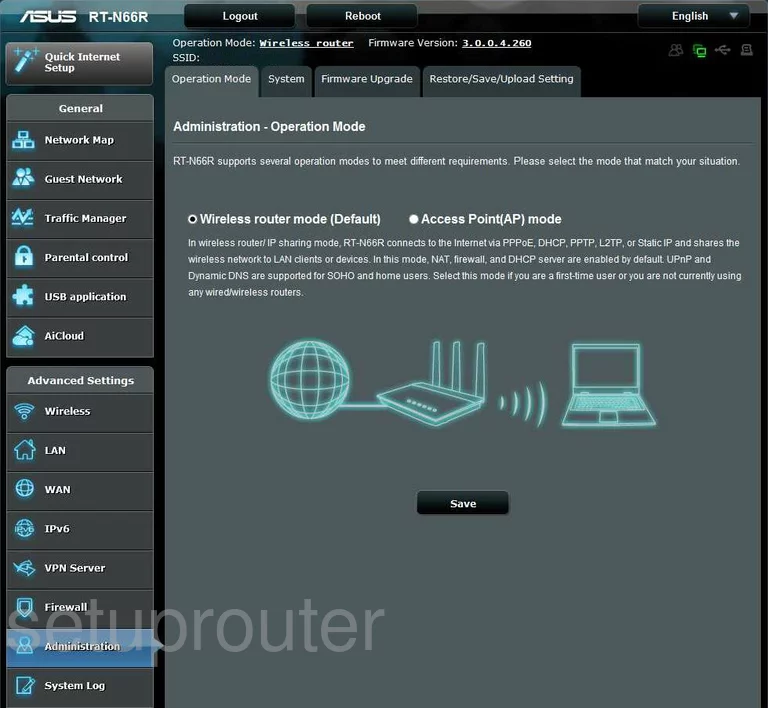
Asus access control
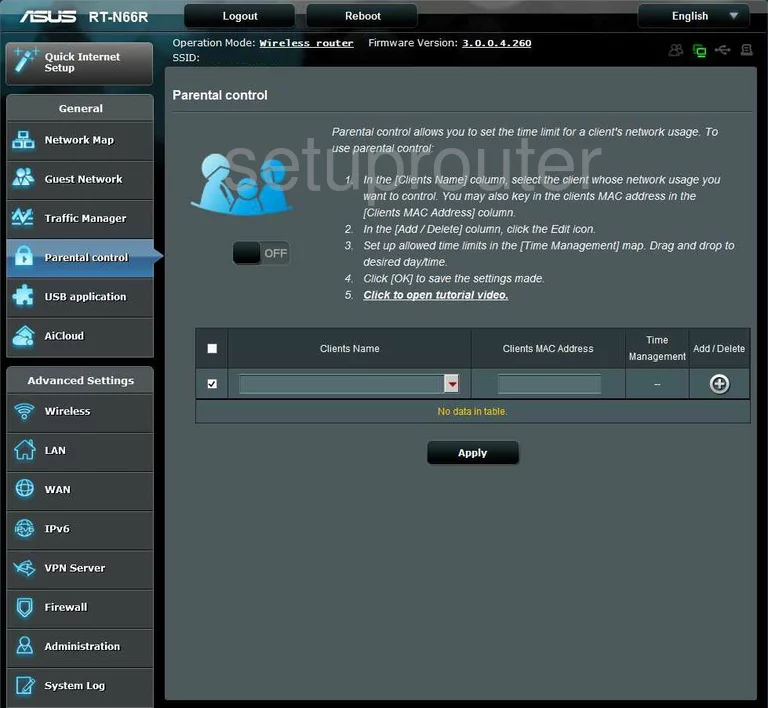
Asus log
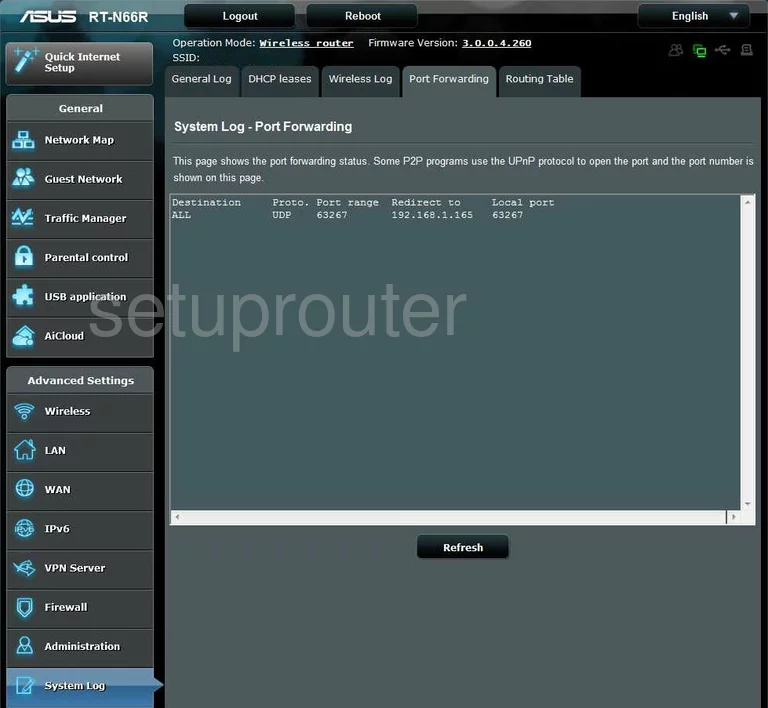
Asus port triggering

Asus backup
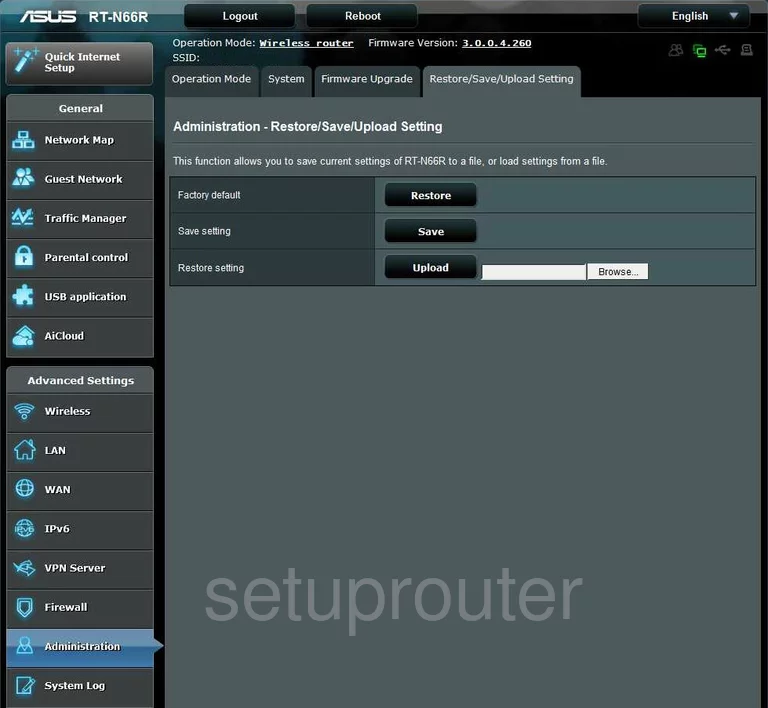
Asus routing
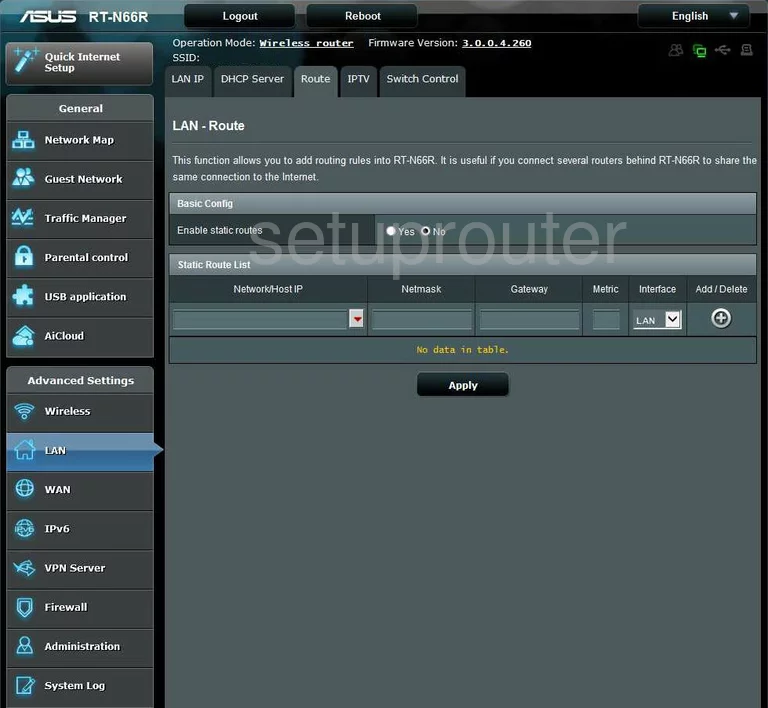
Asus log
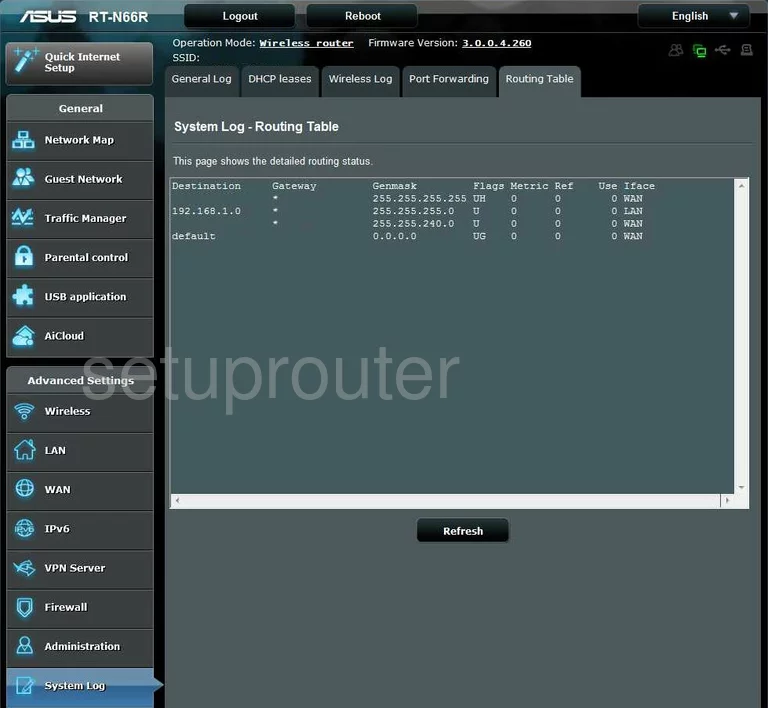
Asus lan
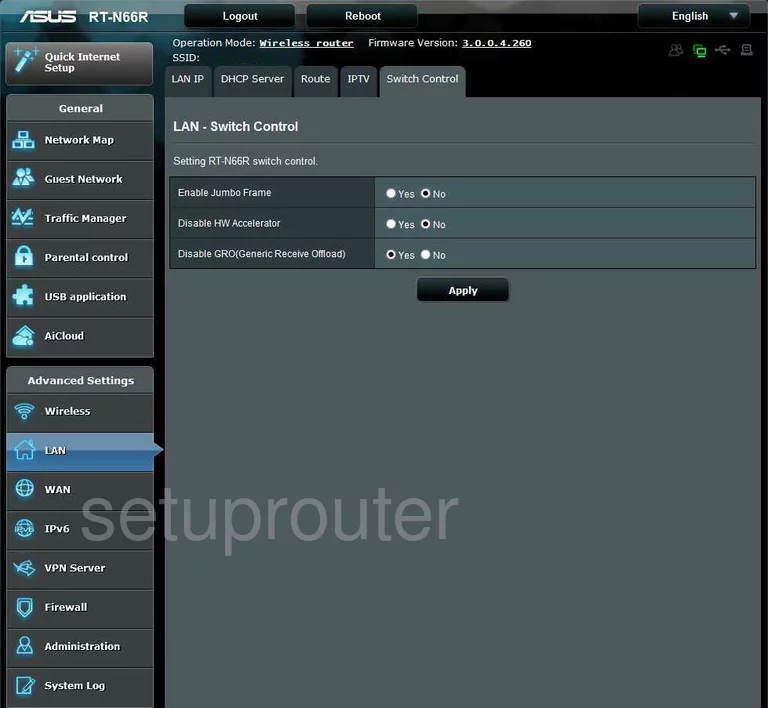
Asus log
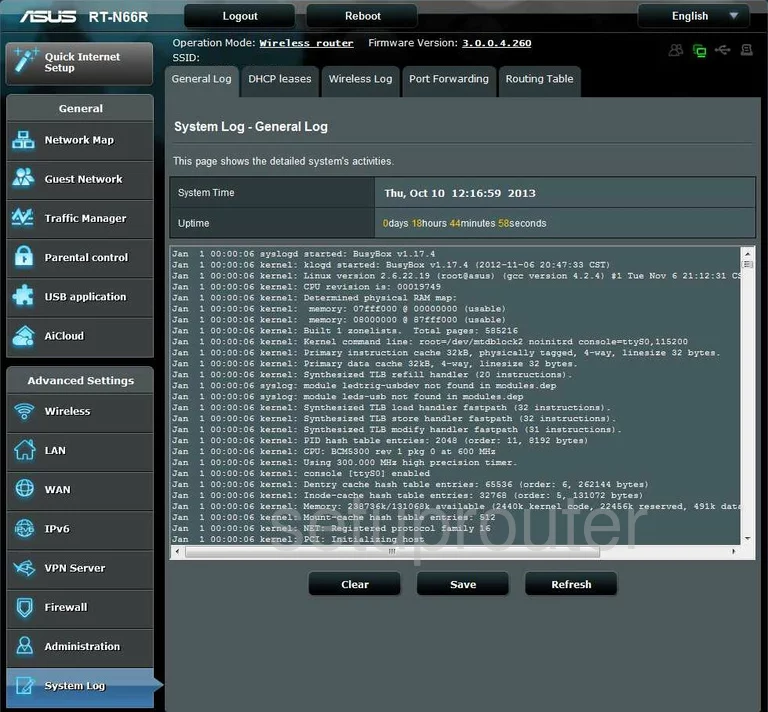
Asus password
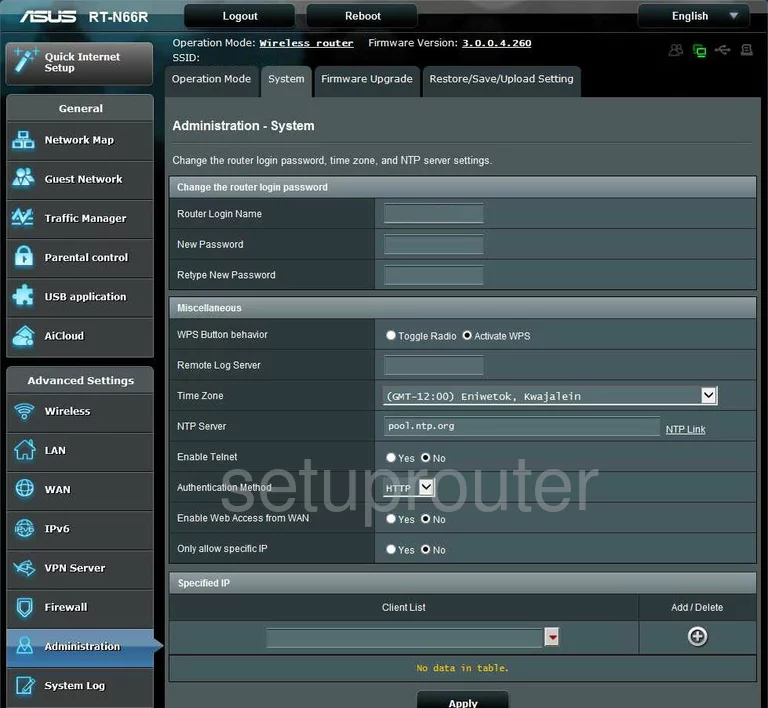
Asus qos
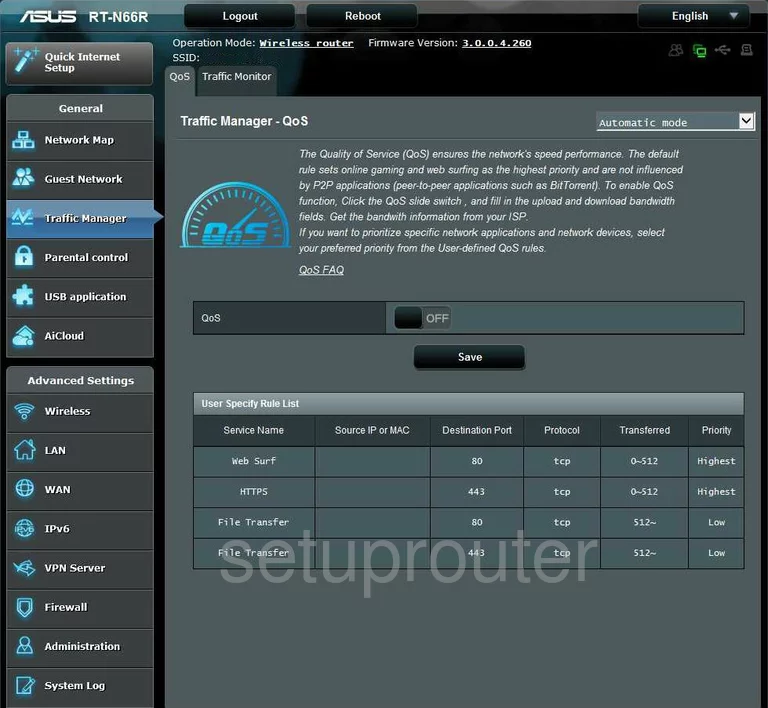
Asus url filter
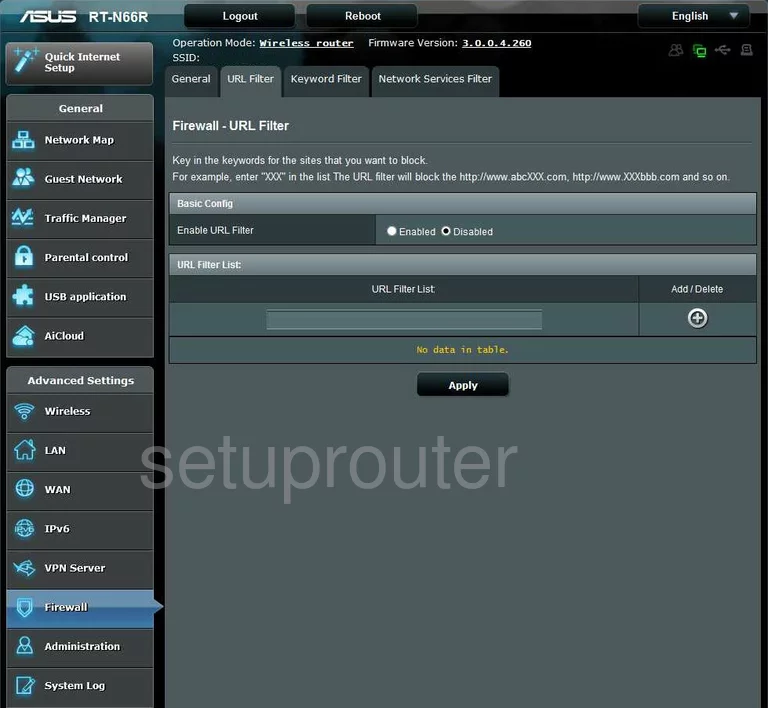
Asus usb
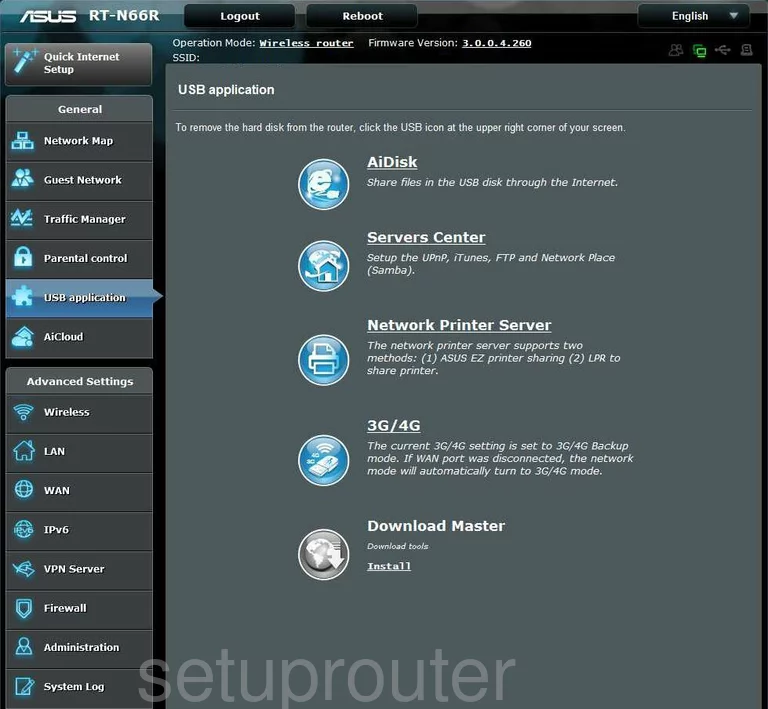
Asus port forwarding
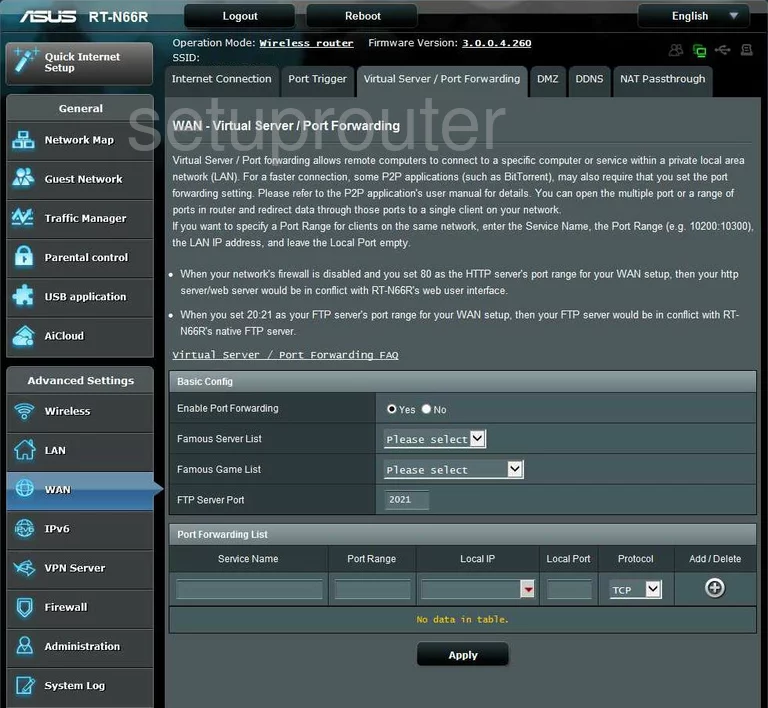
Asus vpn
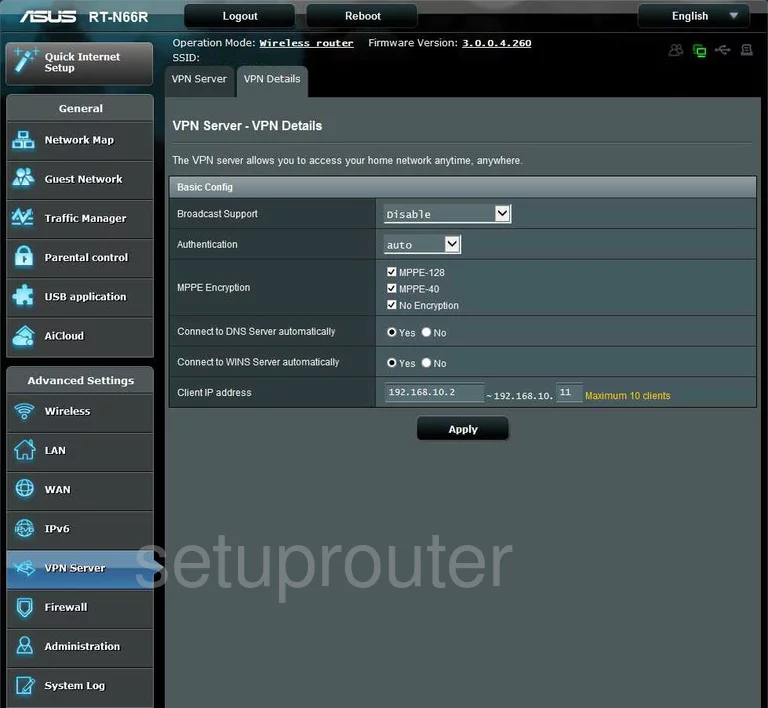
Asus vpn
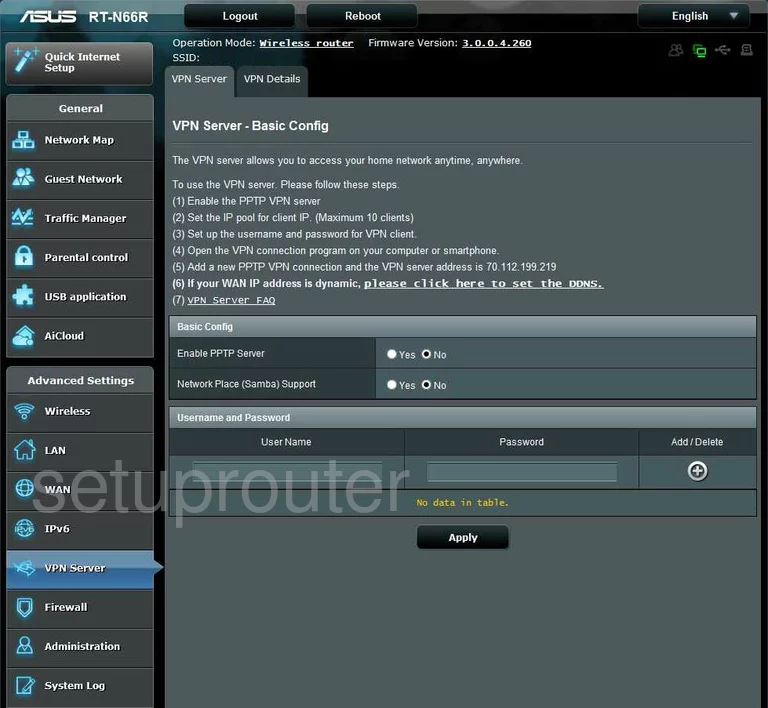
Asus wireless bridge
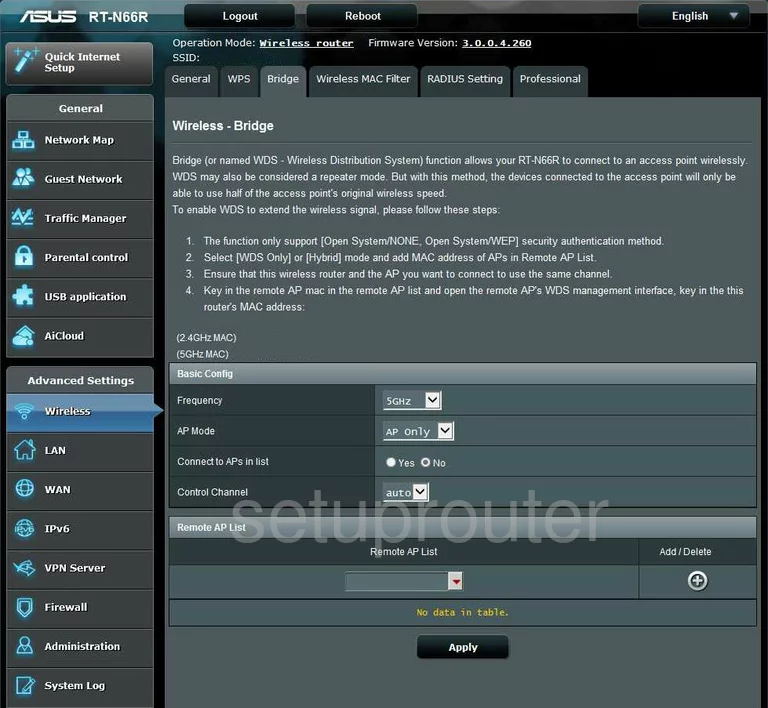
Asus wifi setup
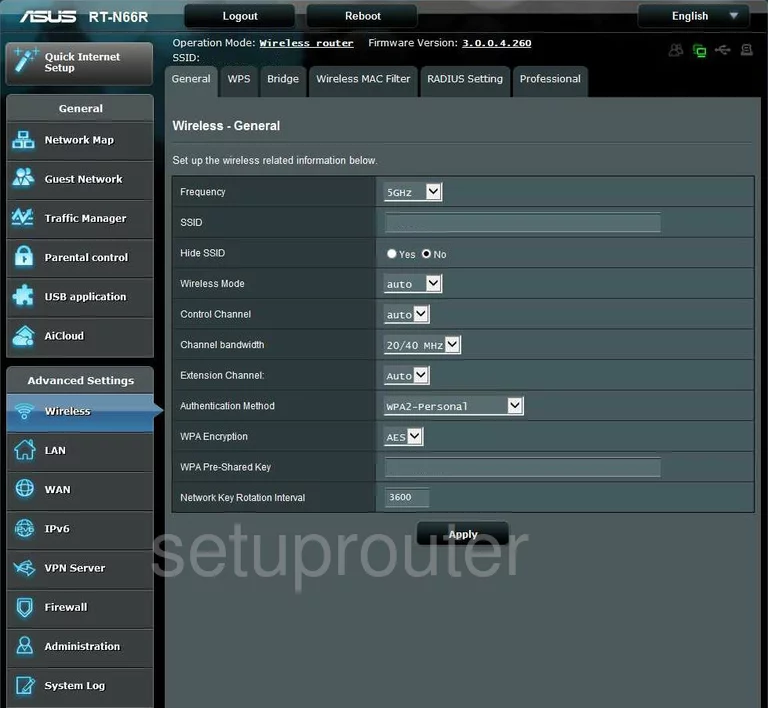
Asus log
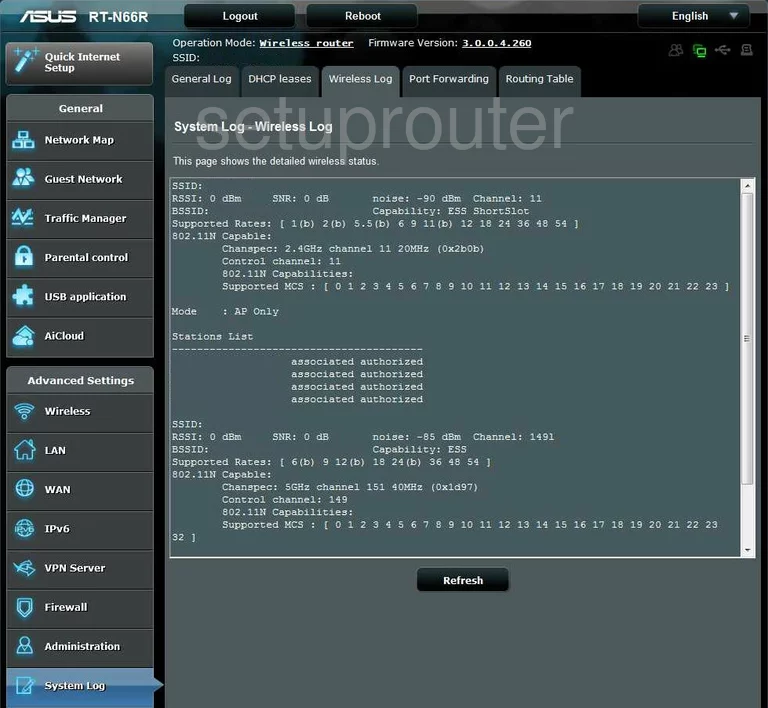
Asus wifi security
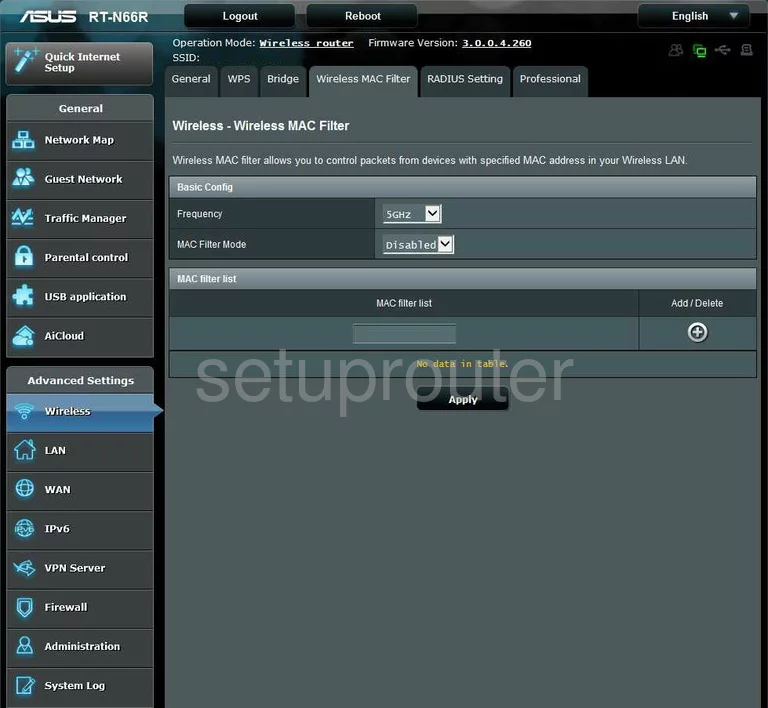
Asus wifi advanced

Asus wifi advanced
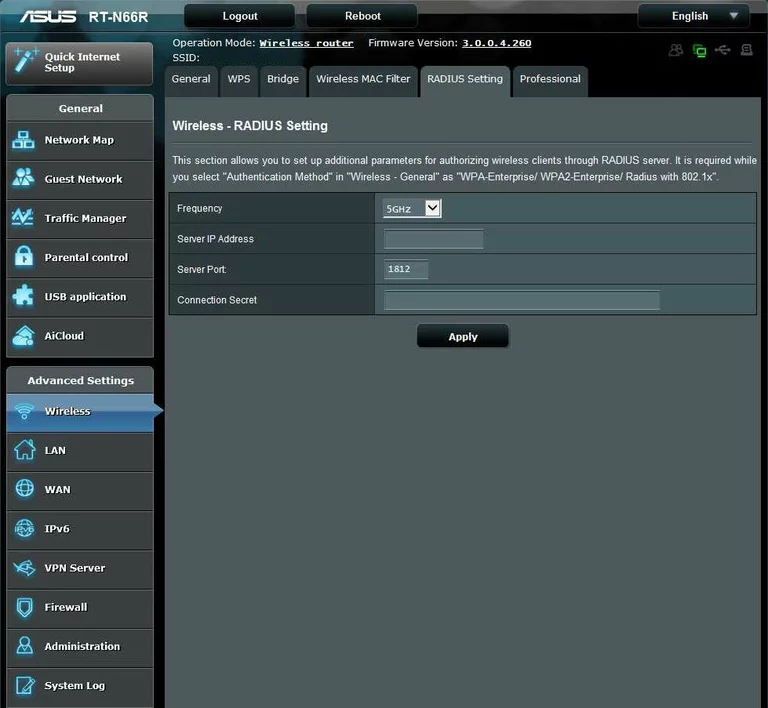
Asus wifi wps
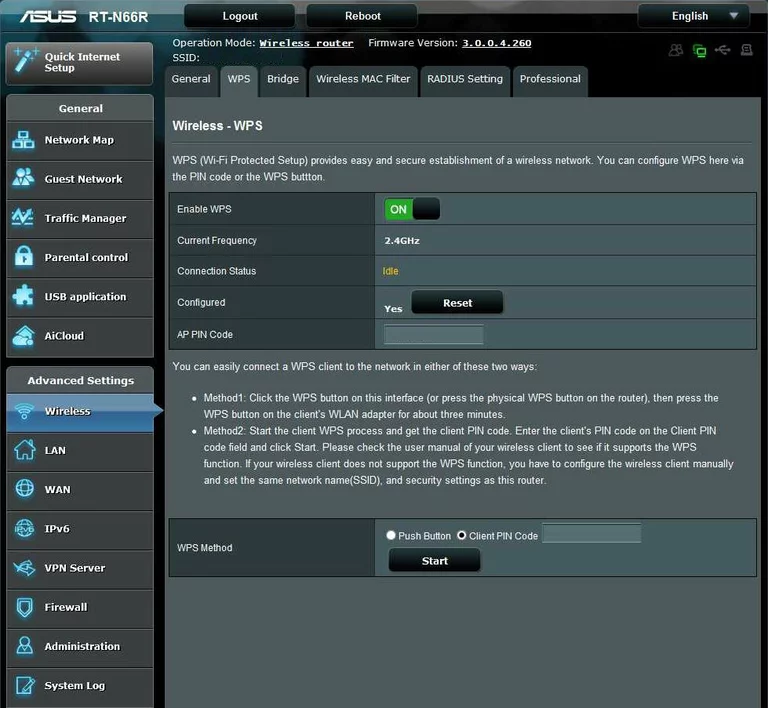
Asus device image

Asus reset
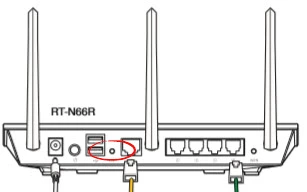
This is the screenshots guide for the Asus RT-N66R.We also have the following guides for the same router:
- Asus RT-N66R - Asus RT-N66R User Manual
- Asus RT-N66R - How to change the IP Address on a Asus RT-N66R router
- Asus RT-N66R - Asus RT-N66R Login Instructions
- Asus RT-N66R - Asus RT-N66R Port Forwarding Instructions
- Asus RT-N66R - How to change the DNS settings on a Asus RT-N66R router
- Asus RT-N66R - Setup WiFi on the Asus RT-N66R
- Asus RT-N66R - How to Reset the Asus RT-N66R
- Asus RT-N66R - Information About the Asus RT-N66R Router