The Cisco EPC3928S router is considered a wireless router because it offers WiFi connectivity. WiFi, or simply wireless, allows you to connect various devices to your router, such as wireless printers, smart televisions, and WiFi enabled smartphones.
Other Cisco EPC3928S Guides
This is the wifi guide for the Cisco EPC3928S v302r125573. We also have the following guides for the same router:
- Cisco EPC3928S v302r125573 - Cisco EPC3928S Login Instructions
- Cisco EPC3928S v302r125573 - Cisco EPC3928S User Manual
- Cisco EPC3928S v302r125573 - How to Reset the Cisco EPC3928S
- Cisco EPC3928S v302r125573 - Cisco EPC3928S Screenshots
- Cisco EPC3928S v302r125573 - Information About the Cisco EPC3928S Router
WiFi Terms
Before we get started there is a little bit of background info that you should be familiar with.
Wireless Name
Your wireless network needs to have a name to uniquely identify it from other wireless networks. If you are not sure what this means we have a guide explaining what a wireless name is that you can read for more information.
Wireless Password
An important part of securing your wireless network is choosing a strong password.
Wireless Channel
Picking a WiFi channel is not always a simple task. Be sure to read about WiFi channels before making the choice.
Encryption
You should almost definitely pick WPA2 for your networks encryption. If you are unsure, be sure to read our WEP vs WPA guide first.
Login To The Cisco EPC3928S
To get started configuring the Cisco EPC3928S WiFi settings you need to login to your router. If you are already logged in you can skip this step.
To login to the Cisco EPC3928S, follow our Cisco EPC3928S Login Guide.
Find the WiFi Settings on the Cisco EPC3928S
If you followed our login guide above then you should see this screen.
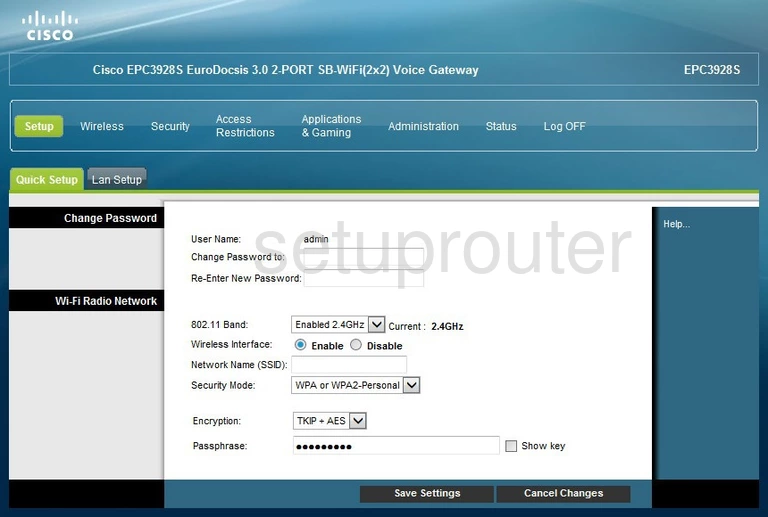
After logging in you should be on the Setup-Quick Setup page of the Cisco EPC3928S router. This is the correct page to be on in order to change your WiFi settings.
Change the WiFi Settings on the Cisco EPC3928S
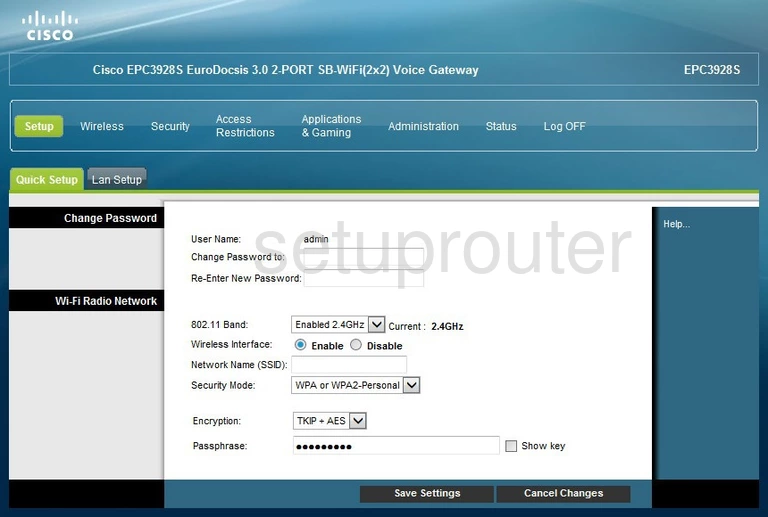
The first thing you should change on this page is the Network Name (SSID). This is the name you use to access your network. Create a unique name here, just don't use any personal information. For more on this, tick the link titled Wireless names.
Next is the Security Mode. Use this drop down list to choose WPA2-Personal. To learn why this is the best choice, read our guide titled WEP vs. WPA.
In the Encryption drop down list, pick AES. This is considered quite secure.
The last thing on this page that requires your attention is the Passphrase. This is the password you plan on using to access your network. A strong password has at least 20 characters in it, including symbols, numbers, and capital letters. We recommend not using any personal information, or words that can be found in a dictionary. For more on this topic, click the link titled Choosing a strong password.
That's all there is to it, congratulations. Just don't forget to click the Save Settings button before exiting.
Possible Problems when Changing your WiFi Settings
After making these changes to your router you will almost definitely have to reconnect any previously connected devices. This is usually done at the device itself and not at your computer.
Other Cisco EPC3928S Info
Don't forget about our other Cisco EPC3928S info that you might be interested in.
This is the wifi guide for the Cisco EPC3928S v302r125573. We also have the following guides for the same router:
- Cisco EPC3928S v302r125573 - Cisco EPC3928S Login Instructions
- Cisco EPC3928S v302r125573 - Cisco EPC3928S User Manual
- Cisco EPC3928S v302r125573 - How to Reset the Cisco EPC3928S
- Cisco EPC3928S v302r125573 - Cisco EPC3928S Screenshots
- Cisco EPC3928S v302r125573 - Information About the Cisco EPC3928S Router