On this page I will show you how to reset the Cisco EPC3928S router back to the original factory defaults. It's important that you know the difference between resetting the router and rebooting the router. When you reboot the router you cycle the power to the device. When you reset the router you take all the settings and return every one of them back to factory default settings.
Warning: Resetting this router can cause problems for you if you don't know what changes during a reset. Please consider the following before you begin:
- If you use DSL you need to re-enter the ISP username and password. You need to call your Internet Service Provider for more information.
- The router's main username and password are reverted to default values.
- The Internet name and password are reverted to factory defaults.
- If you've made any other changes to your router write these down so you can reconfigure them after the reset is complete.
Other Cisco EPC3928S Guides
This is the reset router guide for the Cisco EPC3928S. We also have the following guides for the same router:
Reset the Cisco EPC3928S
The first step in any reset is to know where the reset button is. In this case it is on the back panel. We have circled it's location for you in the image below.
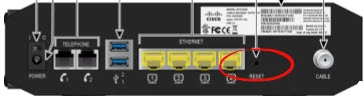
As you can see from the picture above the reset button is very small and recessed. This is to avoid accidentally resetting your router. Take an unwound paperclip or other object and press down on the button for a minimum of 10 seconds. This is important because if you don't hold this button down for the entire time you end up only rebooting the router instead of resetting it like you wanted.
Please remember that this erases every personal setting you have ever changed on your router. If you want to avoid re-configuring your router afterwards you need to try other troubleshooting methods.
Login to the Cisco EPC3928S
Now that you are finished with the reset you should login to the router using the factory default IP address, username, and password. We have all this information for you. It can be found in the Cisco EPC3928S Login Guide.
Change Your Password
The next step is to change the default password you just used. It is always a good idea to change default passwords. Default passwords are designed to be easy to guess making them bad passwords. If you need help coming up with a new password check out our guide titled Choosing a Strong Password.
Tip: After you have created a new password you need to keep it safe. If this router is inside your home it's okay to write the new password down on a piece of paper and attach it to the bottom of the router.
Setup WiFi on the Cisco EPC3928S
Finally let's check on the WiFi settings. Your SSID or network name, Internet password, and security type have been reset. We recommend using the security type of WPA2 with a strong password. If you need help check out our guide titled How to Setup WiFi on the Cisco EPC3928S.
Cisco EPC3928S Help
Be sure to check out our other Cisco EPC3928S info that you might be interested in.
This is the reset router guide for the Cisco EPC3928S. We also have the following guides for the same router: