The Hitron CGNM-2250 router is considered a wireless router because it offers WiFi connectivity. WiFi, or simply wireless, allows you to connect various devices to your router, such as wireless printers, smart televisions, and WiFi enabled smartphones.
Use a VPN Instead
Have you considered using a VPN instead of forwarding a port? For most users, a VPN is a much simpler and more secure choice than forwarding a port.
We use and recommend NordVPN because not only is it the fastest VPN, it includes a new feature called Meshnet that makes forwarding a port no longer necessary for most applications. With NordVPN Meshnet, you can connect to your devices from anywhere in the world, completely secure, over a highly encrypted VPN tunnel.
When shopping for a VPN, make sure that they meet the following criteria:
- Your VPN provider should have a no-logs policy. This means that they do not keep any logs of any kind.
- Make sure that your VPN provider has lots of exit nodes all around the world.
- Check that your VPN will not affect your speed.
- Verify that your VPN provider uses WireGuard as the underlying protocol.
- Many people prefer a VPN provider that is not based in the United States.
This is the list of requirements that we used when we were shopping around for a VPN provider. There are lots of free, shady VPN providers out there that we looked at and dismissed.
Based in Panama, using diskless servers, and with over 6,100 servers in 61 countries, we can safely say that NordVPN satisfies all of these requirements.

Once you've set up your NordVPN account on multiple computers and enabled Meshnet, you can seamlessly access all of your devices as if they were on the same network. You don't even have to log in to your router. It's very simple.
Every time you click on one of our affiliate links, such as NordVPN, we get a little kickback for introducing you to the service. Think of us as your VPN wingman.
Other Hitron CGNM-2250 Guides
This is the wifi guide for the Hitron CGNM-2250. We also have the following guides for the same router:
- Hitron CGNM-2250 - How to change the IP Address on a Hitron CGNM-2250 router
- Hitron CGNM-2250 - Hitron CGNM-2250 Login Instructions
- Hitron CGNM-2250 - How to change the DNS settings on a Hitron CGNM-2250 router
- Hitron CGNM-2250 - How to Reset the Hitron CGNM-2250
- Hitron CGNM-2250 - Hitron CGNM-2250 Screenshots
- Hitron CGNM-2250 - Information About the Hitron CGNM-2250 Router
WiFi Terms
Before we get started there is a little bit of background info that you should be familiar with.
Don't forget to sign up for NordVPN's promo deal before it's gone.

You might notice that most of our site doesn't have ads on it. This is because we use partnerships with companies like NordVPN to keep the site running. Thank you for supporting us by using our referral links.
Wireless Name
Your wireless network needs to have a name to uniquely identify it from other wireless networks. If you are not sure what this means we have a guide explaining what a wireless name is that you can read for more information.
Wireless Password
An important part of securing your wireless network is choosing a strong password.
Wireless Channel
Picking a WiFi channel is not always a simple task. Be sure to read about WiFi channels before making the choice.
Encryption
You should almost definitely pick WPA2 for your networks encryption. If you are unsure, be sure to read our WEP vs WPA guide first.
Login To The Hitron CGNM-2250
To get started configuring the Hitron CGNM-2250 WiFi settings you need to login to your router. If you are already logged in you can skip this step.
To login to the Hitron CGNM-2250, follow our Hitron CGNM-2250 Login Guide.
Find the WiFi Settings on the Hitron CGNM-2250
If you followed our login guide above then you should see this screen.
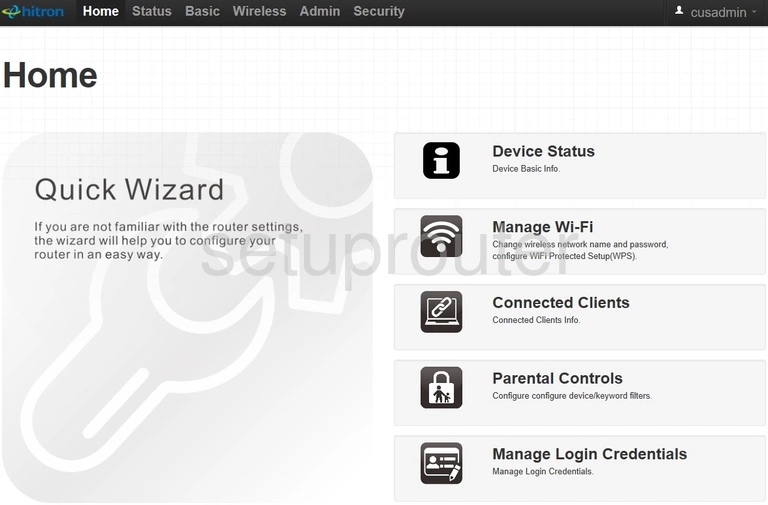
After you have finished logging into the Hitron CGNM-2250 router you should see a page like the one seen here. Click the option of Wireless in the black bar at the top of the page.
This opens up a new set of options. Make sure the light blue tab labeled Basic Settings is chosen.
Change the WiFi Settings on the Hitron CGNM-2250
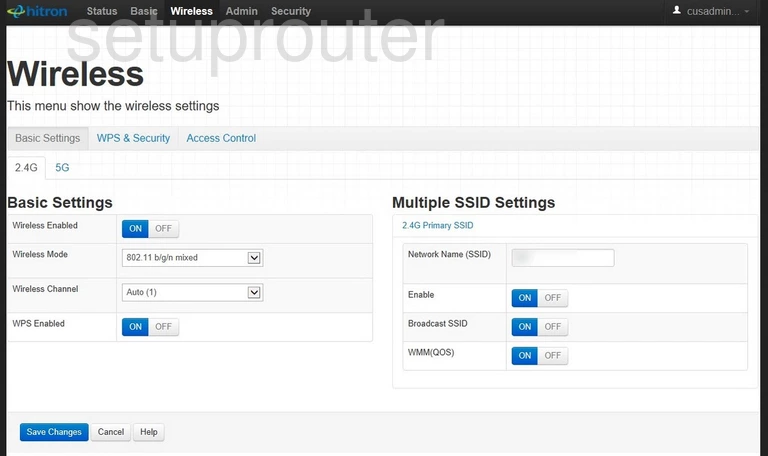
Below the Basic Settings tab are two additional tabs. Here you choose what frequency you want to transmit your WiFi on. My recommendation is 2.4GHz unless you live extremely close to your neighbors such as in an apartment building.
On this page you can choose the Wireless Channel you wish to use. If you are using 2.4GHz I recommend using channels 1, 6 or 11 as your channel. This is to avoid partial overlap with your neighbors. Learn more about Wireless Channels in our WiFi Channels guide.
On the right side of the page you should see a box labeled Network Name(SSID). This is the name you give your network so you can identify it later on. We recommend avoiding personal or router specific information. What to know more? Check out our wireless names guide.
Don't make any other changes to this router. Click the blue button in the lower left corner labeled Save Changes.
Now go back to the tabs near the top of the page and click the one labeled WPS & Security.
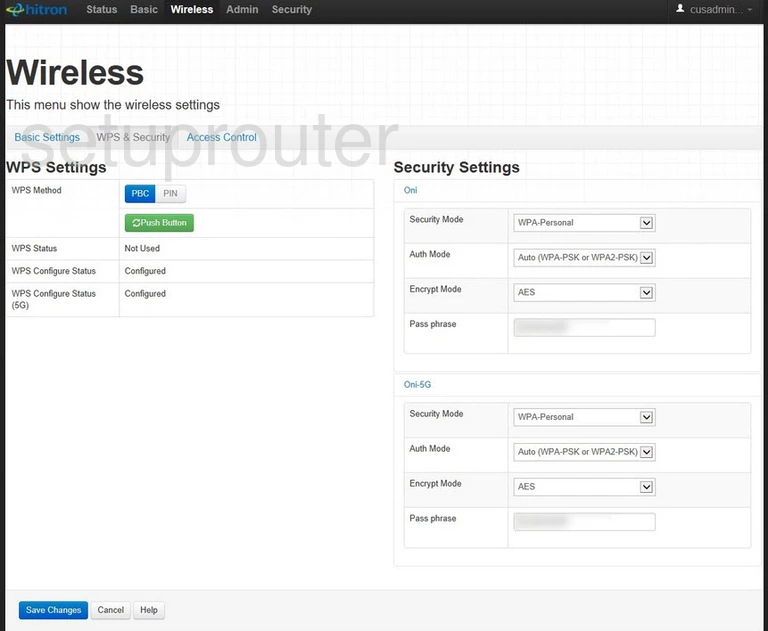
On the left side of this page are the WPS Settings. WPS has been known to be insecure. I don't recommend using WPS. Check out our What is WPS guide for more information.
On the right side of the page is the column labeled Security Settings.
Enter your information in the top section if you are using 2.4GHz. If you chose 5GHz on the previous page, use the bottom section.
First in the Security Mode drop list choose WPA-Personal.
Next is the Auth Mode. Here we recommend using WPA2-PSK. This is the strongest form of encryption available right now. Learn more in our WEP vs. WPA guide.
Set the Encrypt Mode to AES.
The last setting you need to enter is the Pass phrase. This is the Internet password and should be complex. We recommend using at least 14 characters. Learn how to create a strong and memorable password in our guide titled Choosing a Strong Password.
Click the blue Save Changes button in the lower left corner of the screen.
Your WiFi is now secure, congratulations!
Possible Problems when Changing your WiFi Settings
After making these changes to your router you will almost definitely have to reconnect any previously connected devices. This is usually done at the device itself and not at your computer.
Other Hitron CGNM-2250 Info
Don't forget about our other Hitron CGNM-2250 info that you might be interested in.
This is the wifi guide for the Hitron CGNM-2250. We also have the following guides for the same router:
- Hitron CGNM-2250 - How to change the IP Address on a Hitron CGNM-2250 router
- Hitron CGNM-2250 - Hitron CGNM-2250 Login Instructions
- Hitron CGNM-2250 - How to change the DNS settings on a Hitron CGNM-2250 router
- Hitron CGNM-2250 - How to Reset the Hitron CGNM-2250
- Hitron CGNM-2250 - Hitron CGNM-2250 Screenshots
- Hitron CGNM-2250 - Information About the Hitron CGNM-2250 Router