Each of these screenshots was captured and submitted to us by users of this site.
We'd love to see your screenshots on our site. Simply use our Router Screenshot Grabber, which is a free tool in Network Utilities. It makes the capture process easy and sends the screenshots to us automatically.
This is the screenshots guide for the Hitron CGNM-2250. We also have the following guides for the same router:
- Hitron CGNM-2250 - How to change the IP Address on a Hitron CGNM-2250 router
- Hitron CGNM-2250 - Hitron CGNM-2250 Login Instructions
- Hitron CGNM-2250 - How to change the DNS settings on a Hitron CGNM-2250 router
- Hitron CGNM-2250 - Setup WiFi on the Hitron CGNM-2250
- Hitron CGNM-2250 - How to Reset the Hitron CGNM-2250
- Hitron CGNM-2250 - Information About the Hitron CGNM-2250 Router
All Hitron CGNM-2250 Screenshots
All screenshots below were captured from a Hitron CGNM-2250 router.
Hitron CGNM-2250 Wifi Status Screenshot
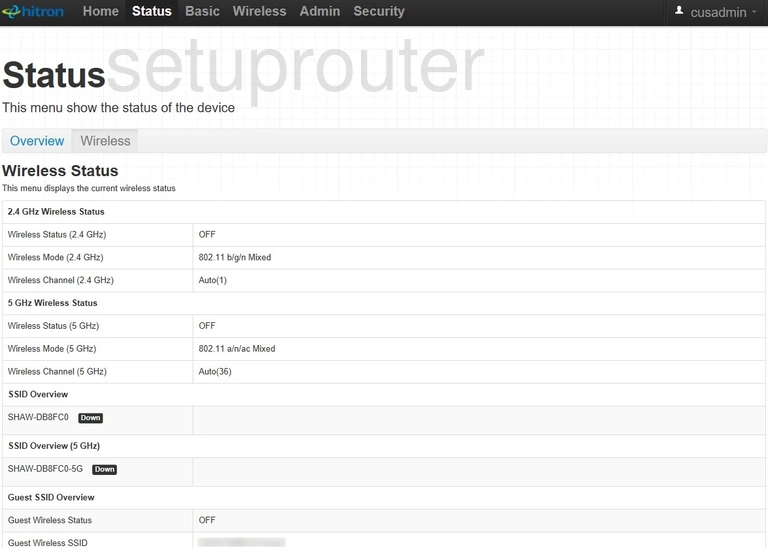
Hitron CGNM-2250 Wifi Security Screenshot
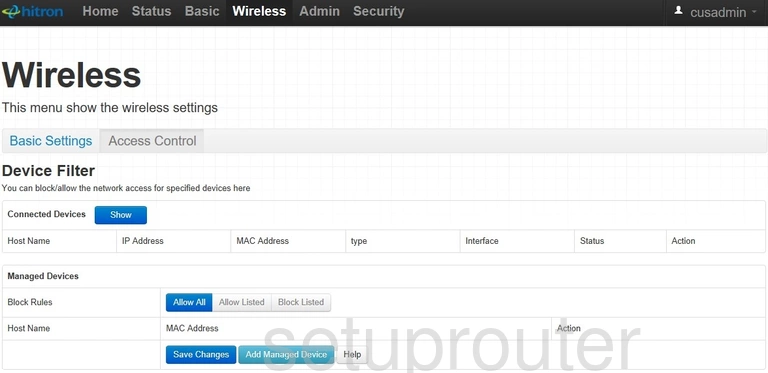
Hitron CGNM-2250 Wan Screenshot
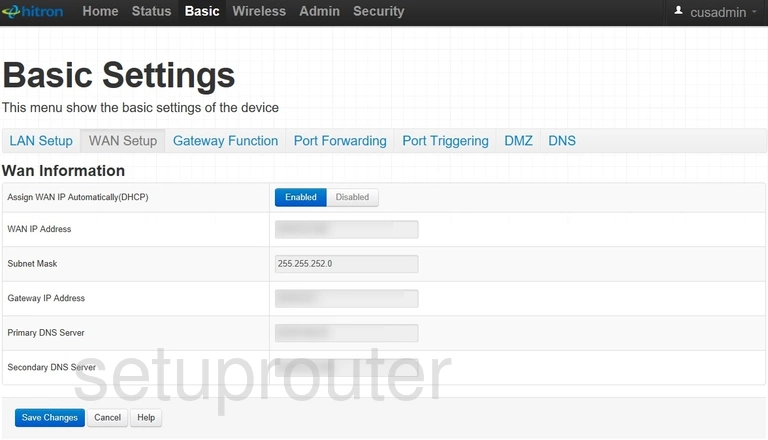
Hitron CGNM-2250 Time Setup Screenshot
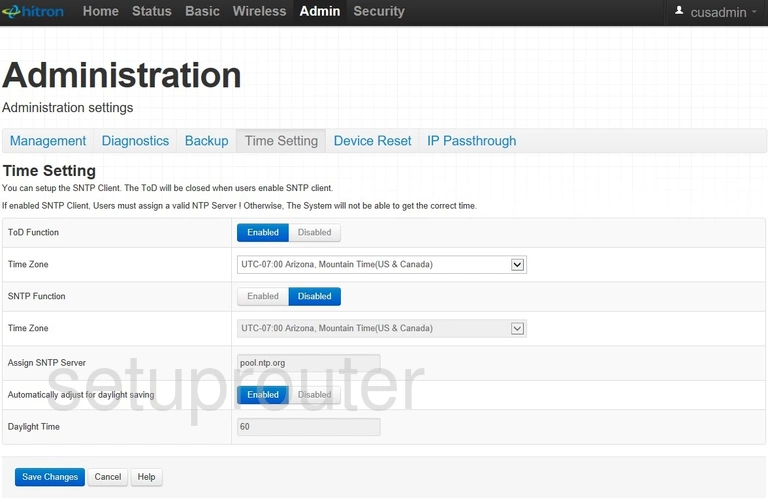
Hitron CGNM-2250 Port Triggering Screenshot
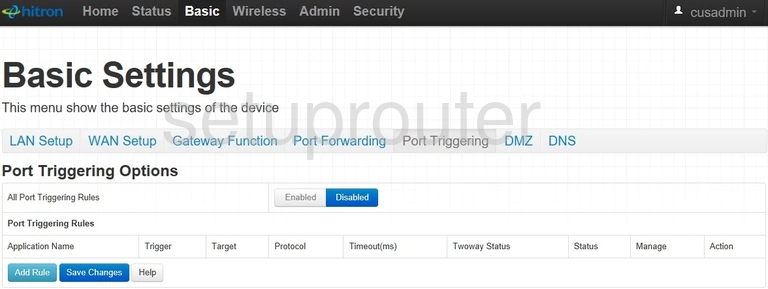
Hitron CGNM-2250 Port Forwarding Screenshot
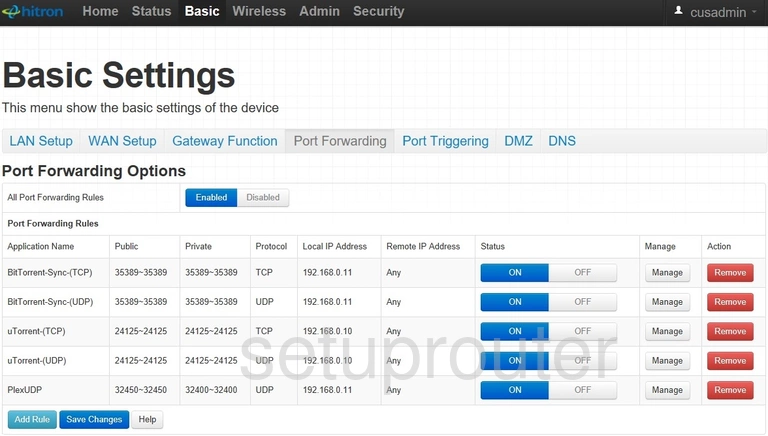
Hitron CGNM-2250 Port Filter Screenshot

Hitron CGNM-2250 Status Screenshot
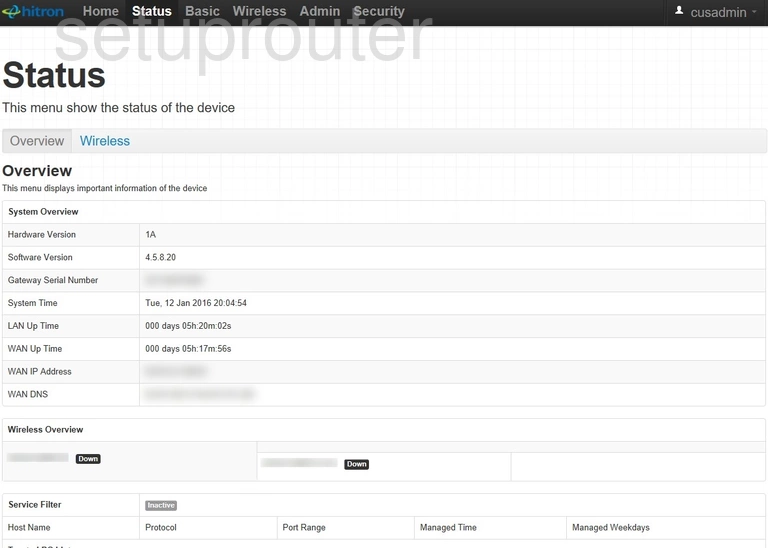
Hitron CGNM-2250 Password Screenshot
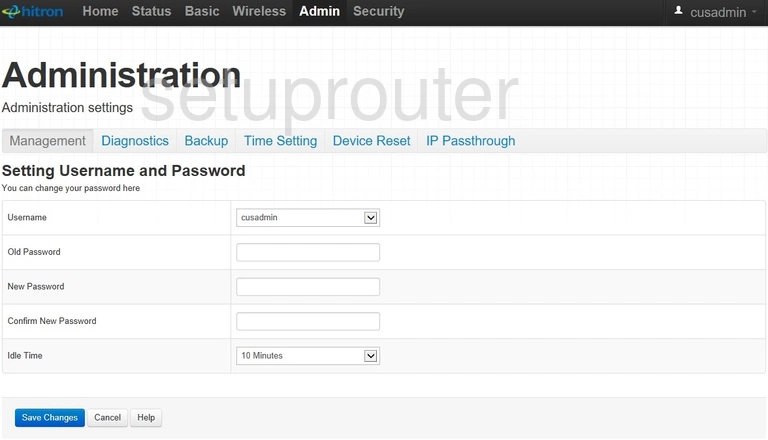
Hitron CGNM-2250 Login Screenshot
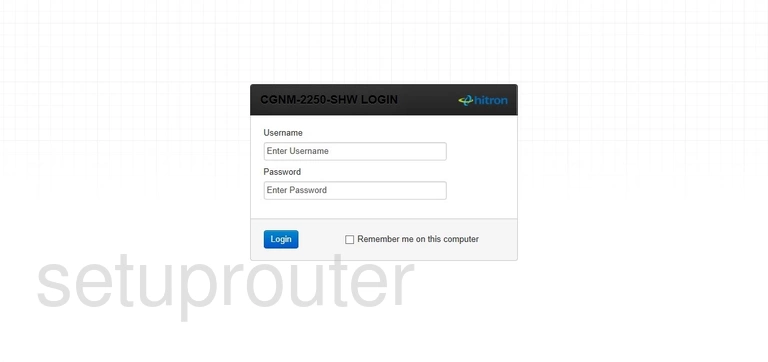
Hitron CGNM-2250 Lan Screenshot
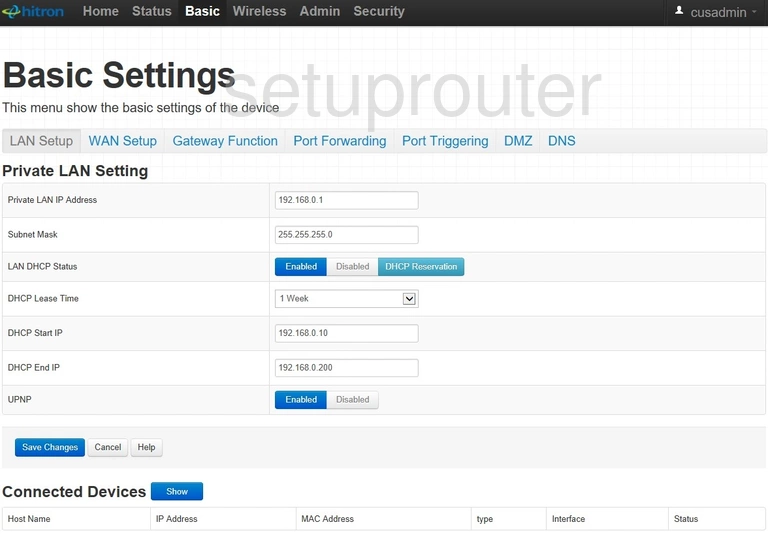
Hitron CGNM-2250 Access Control Screenshot
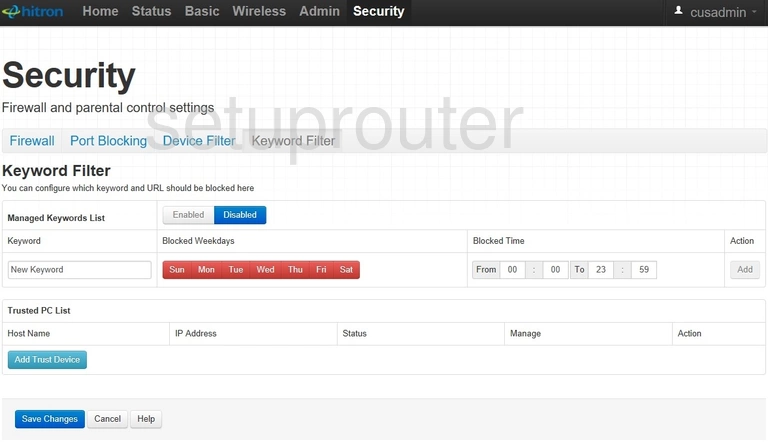
Hitron CGNM-2250 Vpn Screenshot
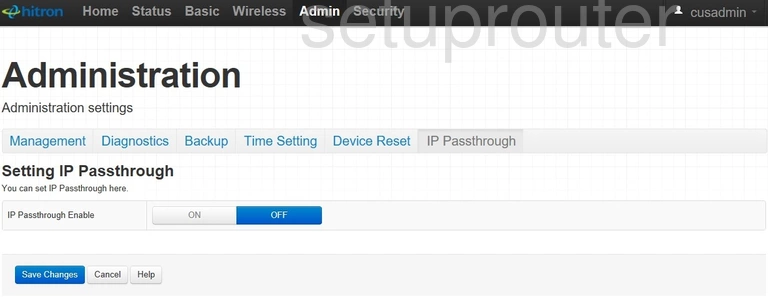
Hitron CGNM-2250 Setup Screenshot
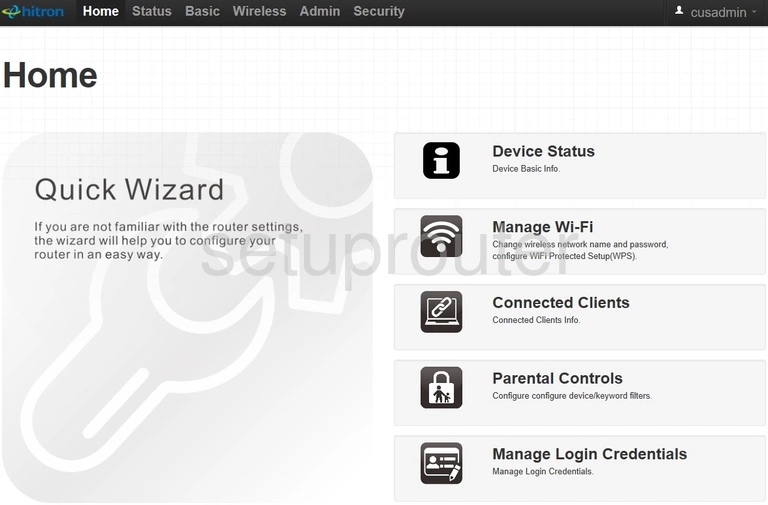
Hitron CGNM-2250 Alg Screenshot
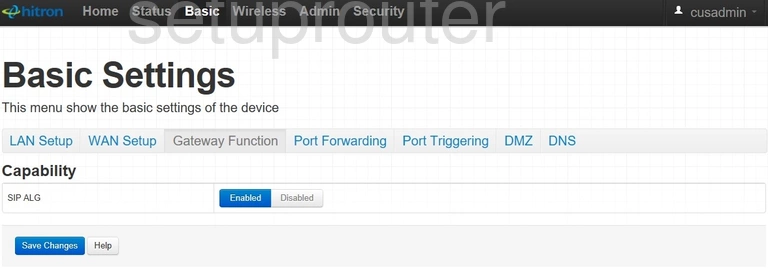
Hitron CGNM-2250 Firewall Screenshot
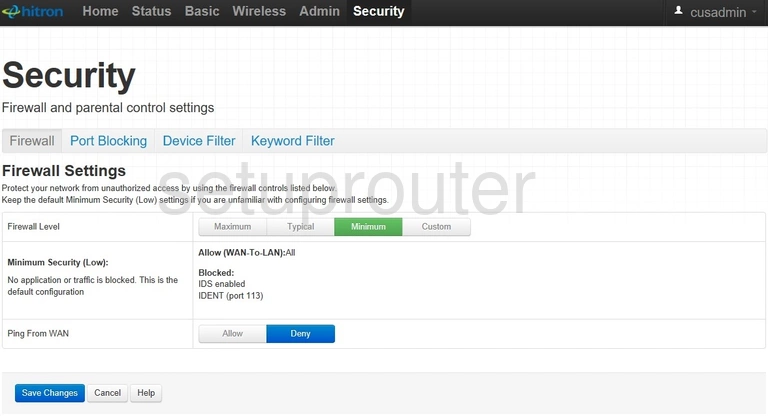
Hitron CGNM-2250 Dns Screenshot
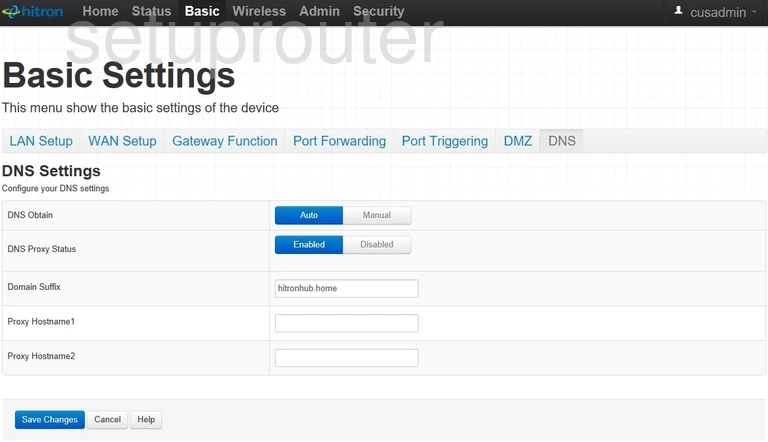
Hitron CGNM-2250 Dmz Screenshot
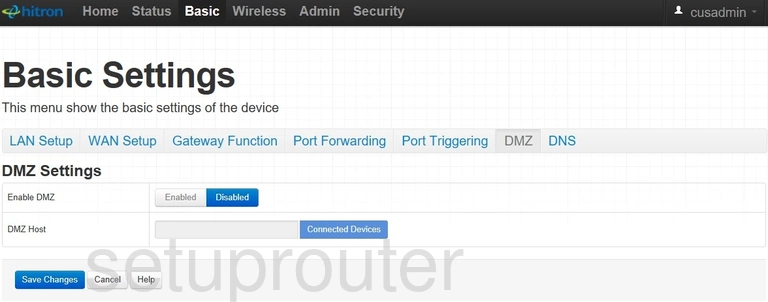
Hitron CGNM-2250 Diagnostics Screenshot
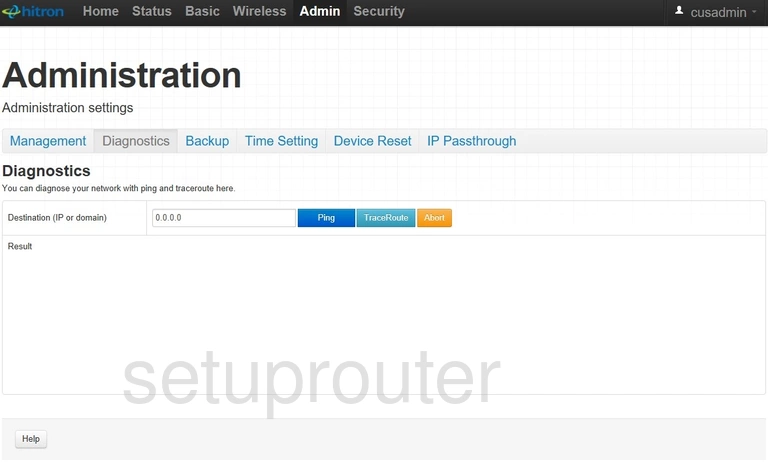
Hitron CGNM-2250 Reset Screenshot
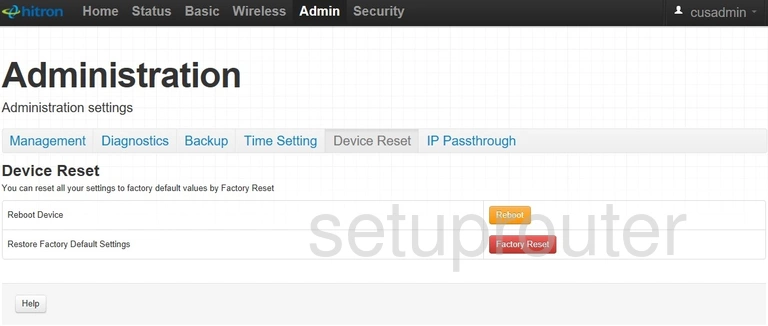
Hitron CGNM-2250 Access Control Screenshot
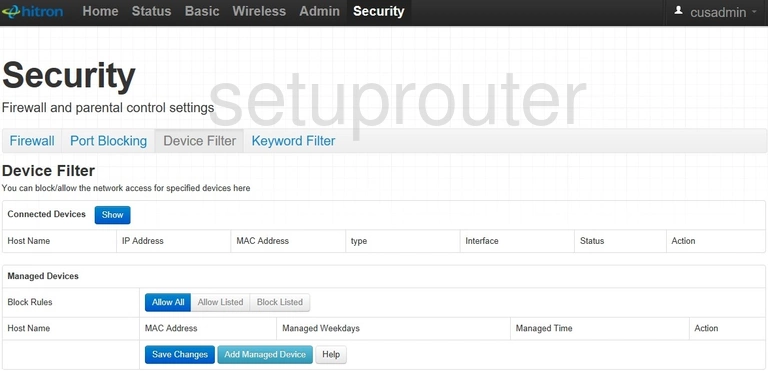
Hitron CGNM-2250 Device Image Screenshot

Hitron CGNM-2250 Reset Screenshot

Hitron CGNM-2250 Wifi Setup Screenshot
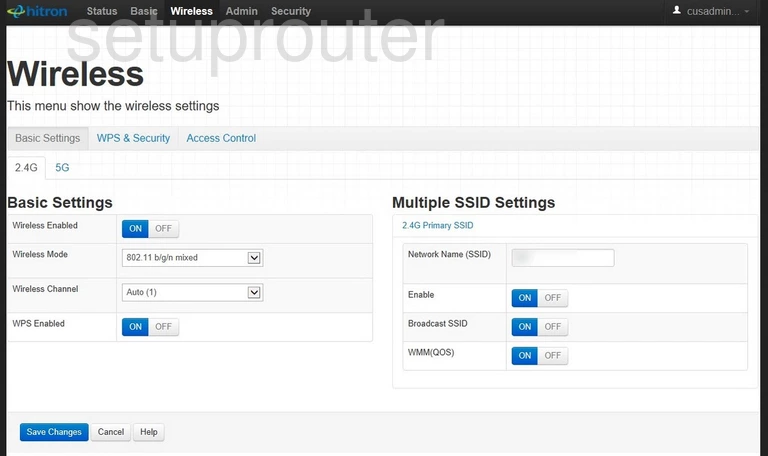
Hitron CGNM-2250 Wifi Security Screenshot
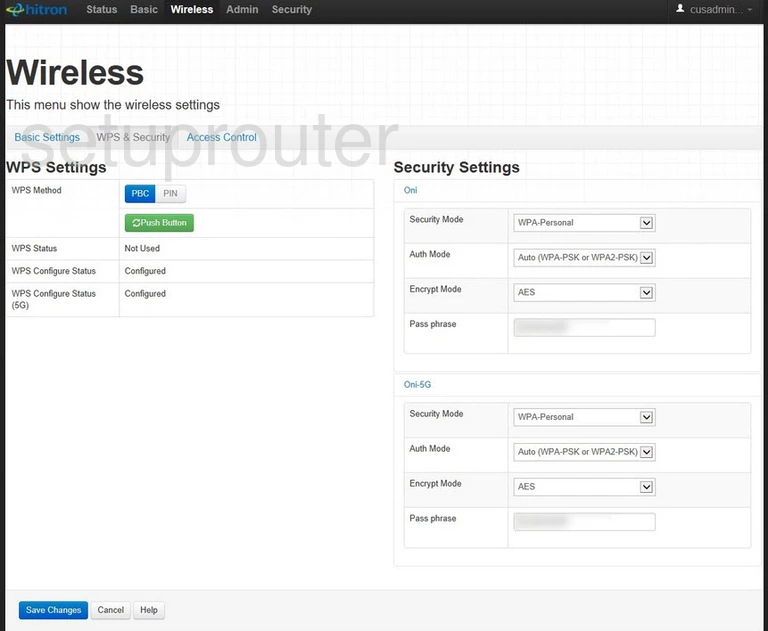
This is the screenshots guide for the Hitron CGNM-2250. We also have the following guides for the same router:
- Hitron CGNM-2250 - How to change the IP Address on a Hitron CGNM-2250 router
- Hitron CGNM-2250 - Hitron CGNM-2250 Login Instructions
- Hitron CGNM-2250 - How to change the DNS settings on a Hitron CGNM-2250 router
- Hitron CGNM-2250 - Setup WiFi on the Hitron CGNM-2250
- Hitron CGNM-2250 - How to Reset the Hitron CGNM-2250
- Hitron CGNM-2250 - Information About the Hitron CGNM-2250 Router