This page shows you how to login to the KAON Media CG3000 router.
Other KAON Media CG3000 Guides
This is the login guide for the KAON Media CG3000 1.01.19. We also have the following guides for the same router:
Find Your KAON Media CG3000 Router IP Address
We need to find your KAON Media CG3000 router's internal IP address before we can log in to it.
| Known CG3000 IP Addresses |
|---|
| 192.168.0.1 |
Start with the first IP address in the list and then follow the rest of this guide.
If later on in this guide you do not find your router using the IP address that you pick, then you can try different IP addresses until you get logged in. I will not hurt anything to try different IP addresses.
If you try all of the above IP addresses and still cannot find your router, then do one of the following:
- Use our Find Your Router's Internal IP Address guide.
- Use our free software called Router Detector.
The next step is to try logging in to your router.
Login to the KAON Media CG3000 Router
Your KAON Media CG3000 router has a web interface. You can manage it by using a web browser such as Chrome, Firefox, or Edge.
Enter KAON Media CG3000 Internal IP Address
Either copy/paste or type the internal IP address of your KAON Media CG3000 router into the address bar of your web browser. The address bar will look like this:

Press the Enter key on your keyboard. You will see a window asking for your KAON Media CG3000 password.
KAON Media CG3000 Default Username and Password
In order to login to your KAON Media CG3000 you are going to need to know your username and password. Just in case the router's username and password have never been changed, you may want to try the factory defaults. Below is a list of all known KAON Media CG3000 default usernames and passwords.
| KAON Media CG3000 Default Usernames and Passwords | |
|---|---|
| Username | Password |
| admin | 123456789 |
Enter your username and password in the window that pops up. You should be able to try them all.

KAON Media CG3000 Home Screen
When you get logged in you should be at the KAON Media CG3000 home screen, which looks similar to this:
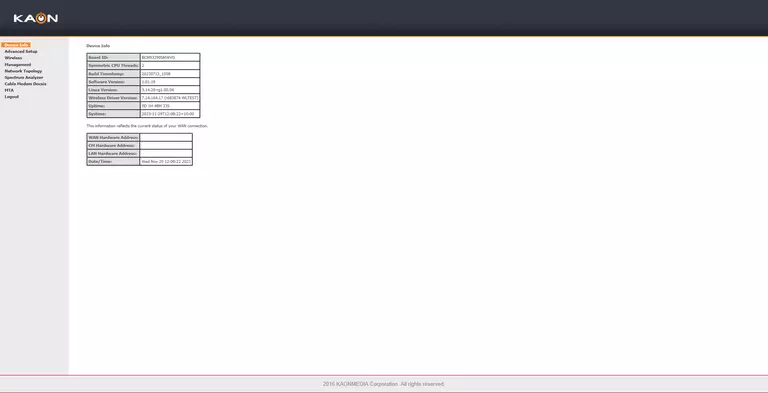
If you see this screen, then good job, you are now logged in to your KAON Media CG3000 router. At this point, you can follow any of our other guides for this router.
Solutions To KAON Media CG3000 Login Problems
Here are some things that you can try if you are having problems getting logged in to your router.
KAON Media CG3000 Password Doesn't Work
It's possible that your router's factory default password is different than what we have listed. It doesn't hurt to try all of the other known KAON Media passwords. Here is our list of all KAON Media Passwords.
Forgot Password to KAON Media CG3000 Router
If your ISP provided your router, then you may have to call them and ask them if they know how to login to your router. Sometimes they will have your password on file.
How to Reset the KAON Media CG3000 Router To Default Settings
If all else fails and you are unable to login to your router, then you may have to reset it to its factory default settings. If all else fails and you are unable to login to your router, then you may have to reset it to its factory default settings.
Other KAON Media CG3000 Guides
Here are some of our other KAON Media CG3000 info that you might be interested in.
This is the login guide for the KAON Media CG3000 1.01.19. We also have the following guides for the same router: