This guide shows you exactly how to login to the Technicolor CGM4981COM router.
Other Technicolor CGM4981COM Guides
This is the login guide for the Technicolor CGM4981COM 5.3p4s2_PROD_sey Xfinity. We also have the following guides for the same router:
Find Your Technicolor CGM4981COM Router IP Address
Before you can log in to your Technicolor CGM4981COM router, you need to figure out it's internal IP address.
| Known CGM4981COM IP Addresses |
|---|
| 10.0.0.1 |
You may have to try using a few different IP addresses from the list above. Just pick one and then follow the rest of this guide.
If you do not find your router's interface later in this guide, then try a different IP address. Keep trying different IP addresses until you find your router. I will not hurt anything to try different IP addresses.
If, after trying all of the above IP addresses, you still cannot find your router, then try the following:
- Follow our guide called Find Your Router's Internal IP Address.
- Use our free software called Router Detector.
Now that you have your router's internal IP Address, we are ready to login to it.
Login to the Technicolor CGM4981COM Router
The Technicolor CGM4981COM is managed through a web-based interface. You can manage it by using a web browser such as Chrome, Firefox, or Edge.
Enter Technicolor CGM4981COM Internal IP Address
Type the internal IP address that you picked above in the address bar of your web browser. Your address bar should look something like this:

Press the Enter key on your keyboard. A window will show asking for your Technicolor CGM4981COM password.
Technicolor CGM4981COM Default Username and Password
You must know your Technicolor CGM4981COM username and password in order to log in. Just in case the router's username and password have never been changed, you may want to try the factory defaults. Here is a list of all known factory default usernames and passwords for the Technicolor CGM4981COM router.
| Technicolor CGM4981COM Default Usernames and Passwords | |
|---|---|
| Username | Password |
| admin | password |
Put your username and password in the appropriate boxes. Keep trying them all until you get logged in.
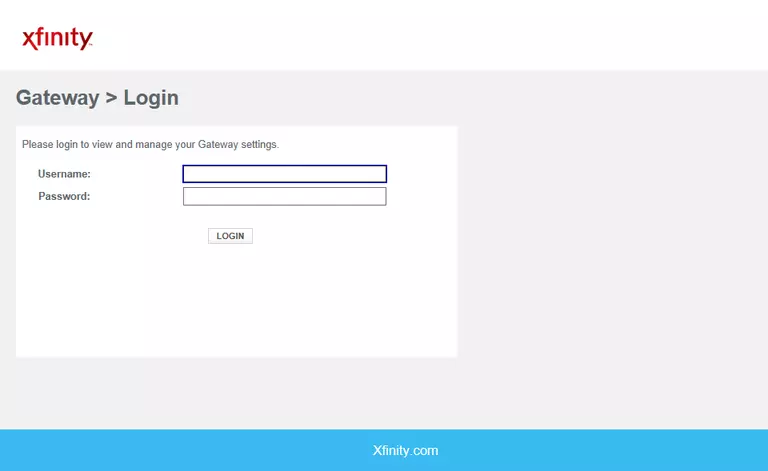
Technicolor CGM4981COM Home Screen
When you get logged in you should be at the Technicolor CGM4981COM home screen, which looks similar to this:
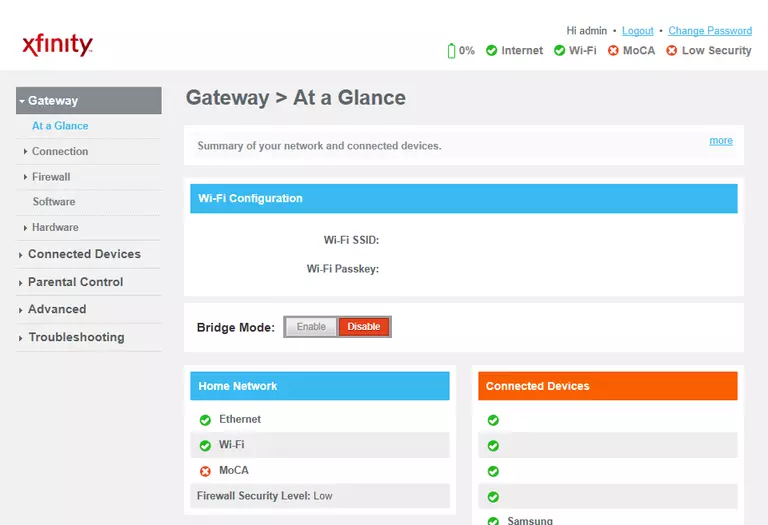
If you see this screen, then congratulations, you are now logged in to your Technicolor CGM4981COM. At this point, you can follow any of our other guides for this router.
Solutions To Technicolor CGM4981COM Login Problems
Here are some ideas to help if you are having problems getting logged in to your router.
Technicolor CGM4981COM Password Doesn't Work
Perhaps your router's default password is different than what we have listed here. You can try other Technicolor passwords. Head over to our list of all Technicolor Passwords.
Forgot Password to Technicolor CGM4981COM Router
If your Internet Service Provider supplied you with your router, then you might want to try giving them a call and see if they either know what your router's username and password are, or maybe they can reset it for you.
How to Reset the Technicolor CGM4981COM Router To Default Settings
Your last option when you are unable to get logged in is to reset your router to factory default settings. If you decide to reset your router to factory defaults, then you can follow our How To Reset your Router guide.f you still cannot get logged in, then you are probably going to have to reset your router to its default settings.
Other Technicolor CGM4981COM Guides
Here are some of our other Technicolor CGM4981COM info that you might be interested in.
This is the login guide for the Technicolor CGM4981COM 5.3p4s2_PROD_sey Xfinity. We also have the following guides for the same router: