This guide shows you exactly how to login to the ZTE MF283 router.
Other ZTE MF283 Guides
Use a VPN Instead
Have you considered using a VPN instead of forwarding a port? For most users, a VPN is a much simpler and more secure choice than forwarding a port.
We use and recommend NordVPN because not only is it the fastest VPN, it includes a new feature called Meshnet that makes forwarding a port no longer necessary for most applications. With NordVPN Meshnet, you can connect to your devices from anywhere in the world, completely secure, over a highly encrypted VPN tunnel.
When shopping for a VPN, make sure that they meet the following criteria:
- Your VPN provider should have a no-logs policy. This means that they do not keep any logs of any kind.
- Make sure that your VPN provider has lots of exit nodes all around the world.
- Check that your VPN will not affect your speed.
- Verify that your VPN provider uses WireGuard as the underlying protocol.
- Many people prefer a VPN provider that is not based in the United States.
This is the list of requirements that we used when we were shopping around for a VPN provider. There are lots of free, shady VPN providers out there that we looked at and dismissed.
Based in Panama, using diskless servers, and with over 6,100 servers in 61 countries, we can safely say that NordVPN satisfies all of these requirements.

Once you've set up your NordVPN account on multiple computers and enabled Meshnet, you can seamlessly access all of your devices as if they were on the same network. You don't even have to log in to your router. It's very simple.
Every time you click on one of our affiliate links, such as NordVPN, we get a little kickback for introducing you to the service. Think of us as your VPN wingman.
This is the login guide for the ZTE MF283. We also have the following guides for the same router:
Find Your ZTE MF283 Router IP Address
In order to login to the ZTE MF283 router, we need to know it's internal IP address.
| Known MF283 IP Addresses |
|---|
| 192.168.0.1 |
You may have to try using a few different IP addresses from the list above. Just pick one and then follow the rest of this guide.
If you do not find your router's interface later in this guide, then try a different IP address. Keep trying different IP addresses until you find your router. It should be completely harmless to try different IP addresses.
If, after trying all of the above IP addresses, you still cannot find your router, then try the following:
- Check our out Find Your Router's Internal IP Address guide.
- Download and install our free Router Detector software.
After you find your router's internal IP Address, it is time to try logging in to it.
Don't forget to sign up for NordVPN's promo deal before it's gone.

You might notice that most of our site doesn't have ads on it. This is because we use partnerships with companies like NordVPN to keep the site running. Thank you for supporting us by using our referral links.
Login to the ZTE MF283 Router
Your ZTE MF283 router has a web interface. The way you manage it is by using a web browser like Firefox, Edge, or Chrome.
Enter ZTE MF283 Internal IP Address
Put the internal IP Address of your ZTE MF283 in the address bar of your web browser. The address bar looks like this:

Press the Enter key on your keyboard. You should see a window pop up asking you for your ZTE MF283 password.
ZTE MF283 Default Username and Password
You need to know your username and password to login to your ZTE MF283. If you are not sure what the username and password are, then perhaps they are still set to the factory defaults. Here is a list of all known factory default usernames and passwords for the ZTE MF283 router.
| ZTE MF283 Default Usernames and Passwords | |
|---|---|
| Username | Password |
| none | admin |
| none | 1234 |
Put your username and password in the appropriate boxes. Keep trying them all until you get logged in.
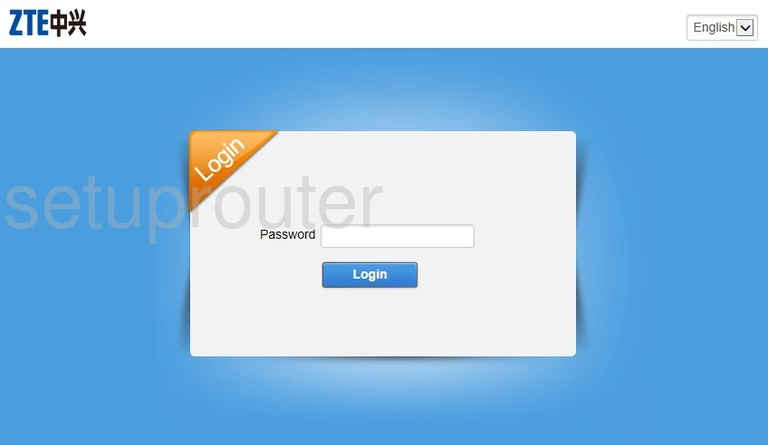
ZTE MF283 Home Screen
Once you are logged in you will see the ZTE MF283 home screen, like this:
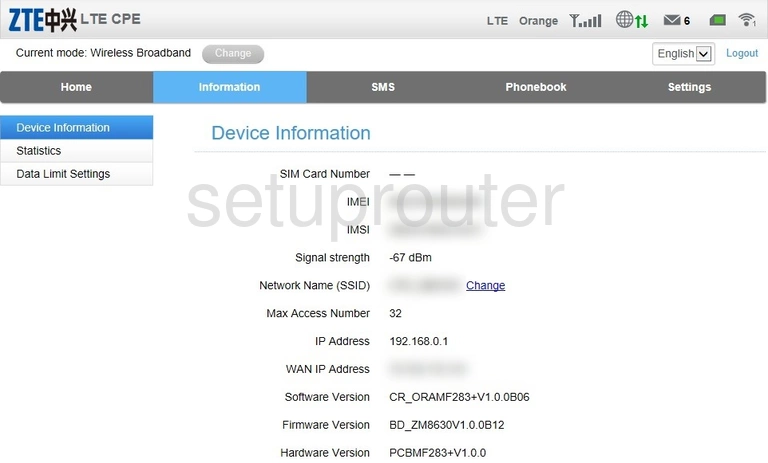
If you see this screen, then congratulations, you are now logged in to your ZTE MF283. At this point, you can follow any of our other guides for this router.
Solutions To ZTE MF283 Login Problems
If you are having problems getting logged in to your router, here are a few ideas for you to try.
ZTE MF283 Password Doesn't Work
Perhaps your router's default password is different than what we have listed here. Be sure to try other ZTE passwords. We have an extensive list of all ZTE Passwords that you can try.
Forgot Password to ZTE MF283 Router
If your ISP provided your router, then you may have to call them to get your login information. They will most likely have it on file.
How to Reset the ZTE MF283 Router To Default Settings
If you still cannot get logged in, then you are probably going to have to reset your router to its default settings. For help resetting your router, follow our How To Reset your Router guide.
Other ZTE MF283 Guides
Here are some of our other ZTE MF283 info that you might be interested in.
This is the login guide for the ZTE MF283. We also have the following guides for the same router: