Without our users, we would not have screenshots like these to share.
When you want to share screenshots for us to use, please use our Router Screenshot Grabber, which is a free tool in Network Utilities. It makes the capture process easy and sends the screenshots to us automatically.
This is the screenshots guide for the ZTE MF283. We also have the following guides for the same router:
All ZTE MF283 Screenshots
All screenshots below were captured from a ZTE MF283 router.
ZTE MF283 Wifi Wps Screenshot
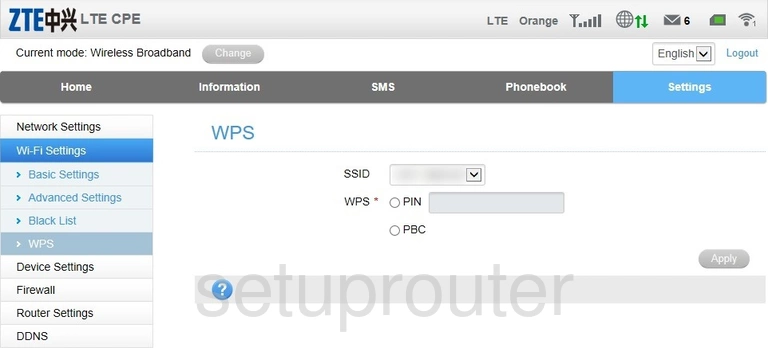
ZTE MF283 Wifi Security Screenshot
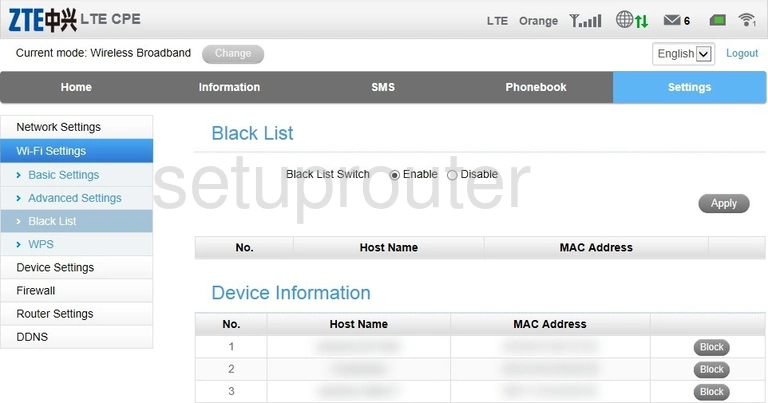
ZTE MF283 Wifi Setup Screenshot
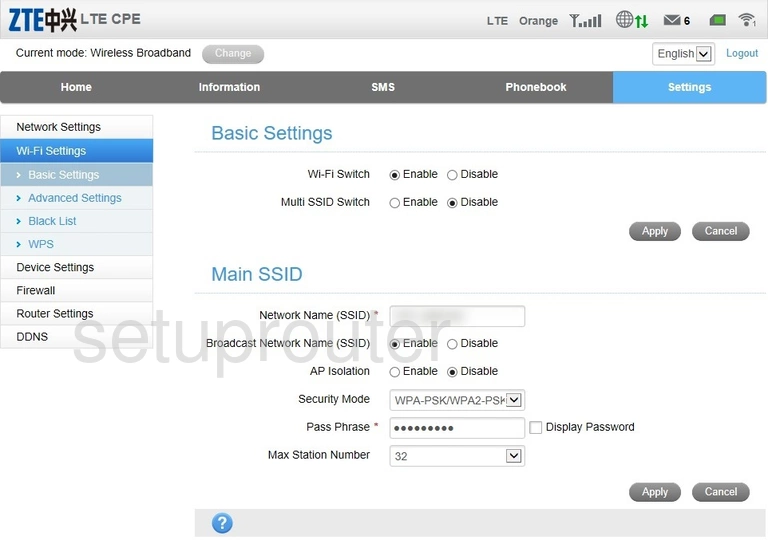
ZTE MF283 Wifi Advanced Screenshot
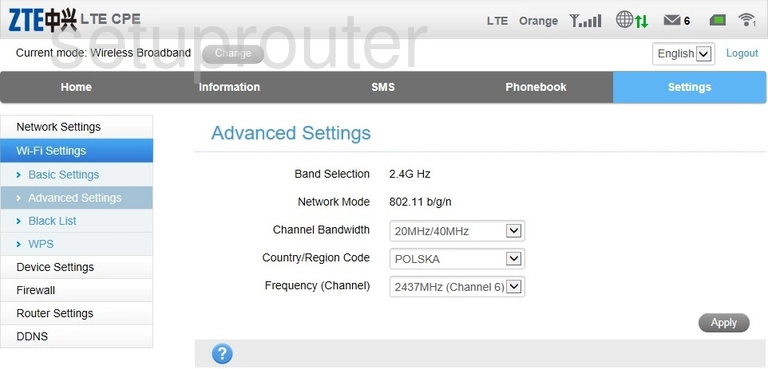
ZTE MF283 Url Filter Screenshot
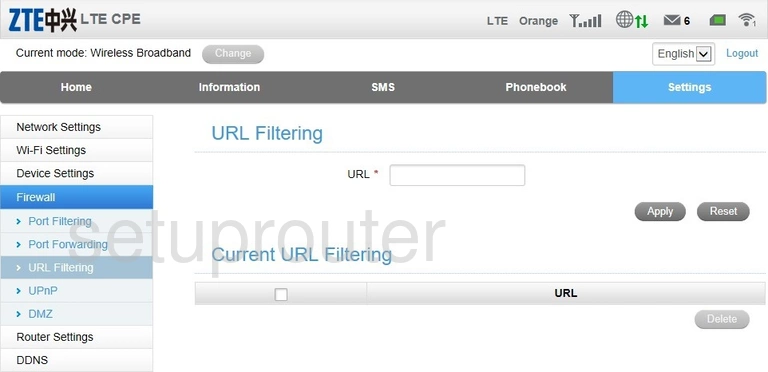
ZTE MF283 Upnp Screenshot
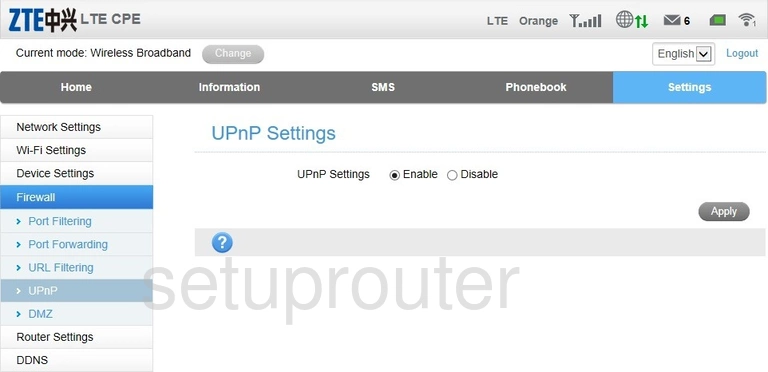
ZTE MF283 Firmware Screenshot
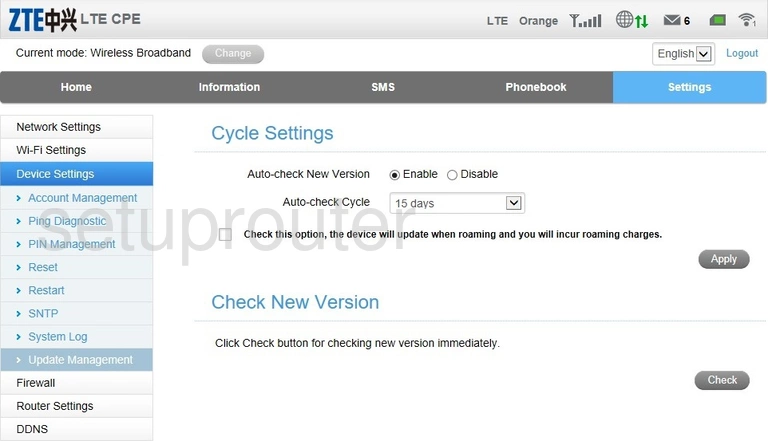
ZTE MF283 Log Screenshot
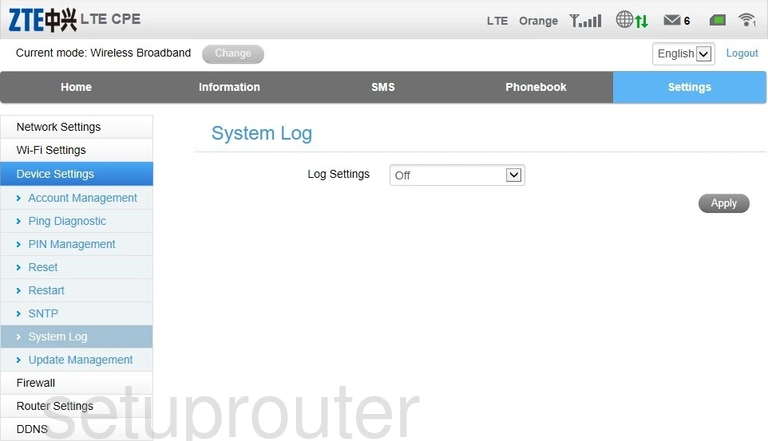
ZTE MF283 Traffic Statistics Screenshot
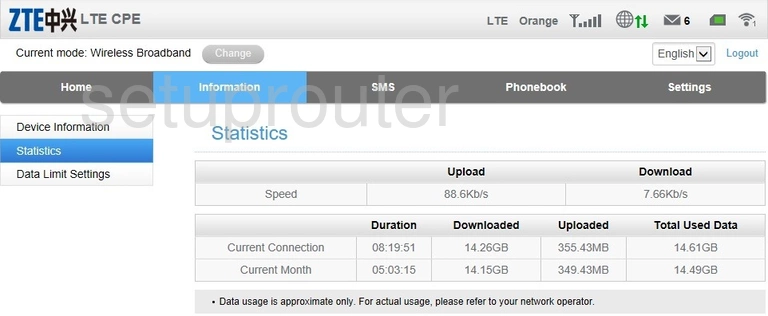
ZTE MF283 Time Setup Screenshot
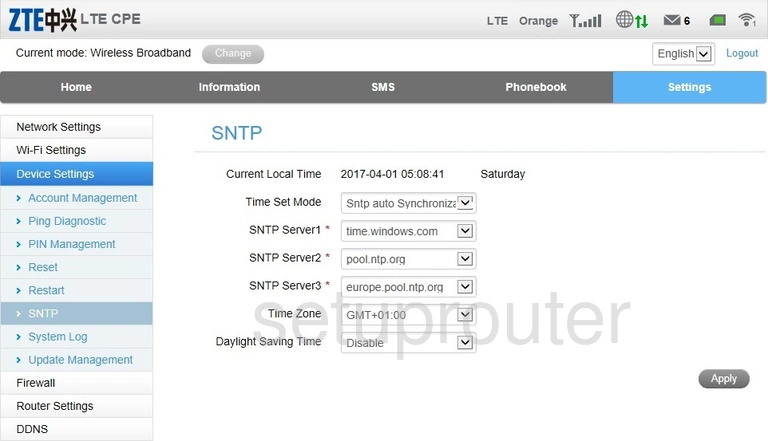
ZTE MF283 3G 4G Wifi Screenshot

ZTE MF283 3G 4G Wifi Screenshot
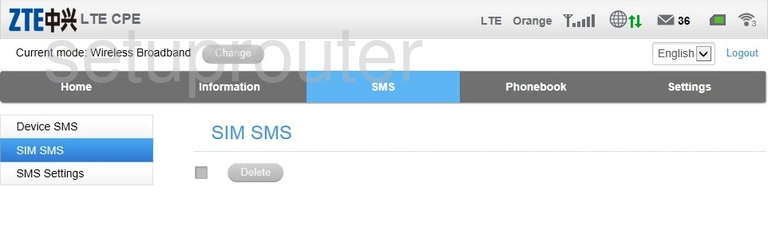
ZTE MF283 Lan Screenshot
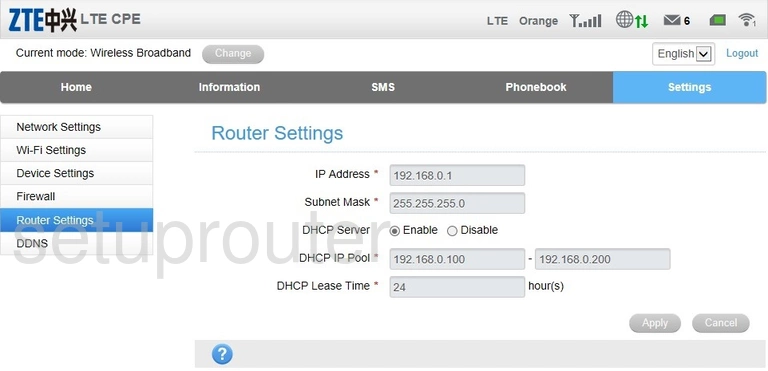
ZTE MF283 Reboot Screenshot
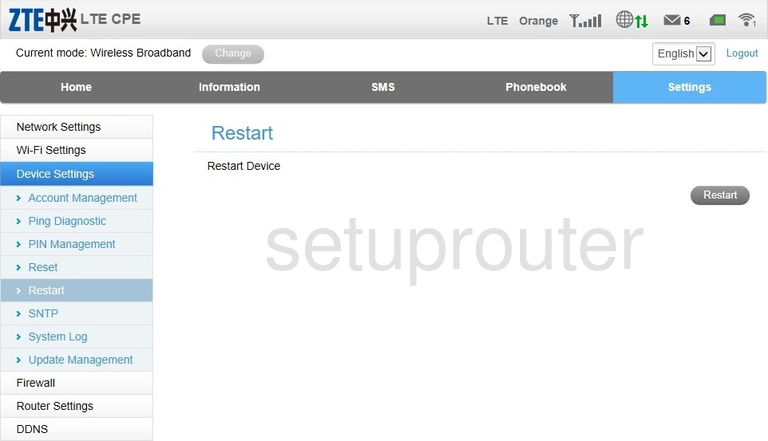
ZTE MF283 Reset Screenshot
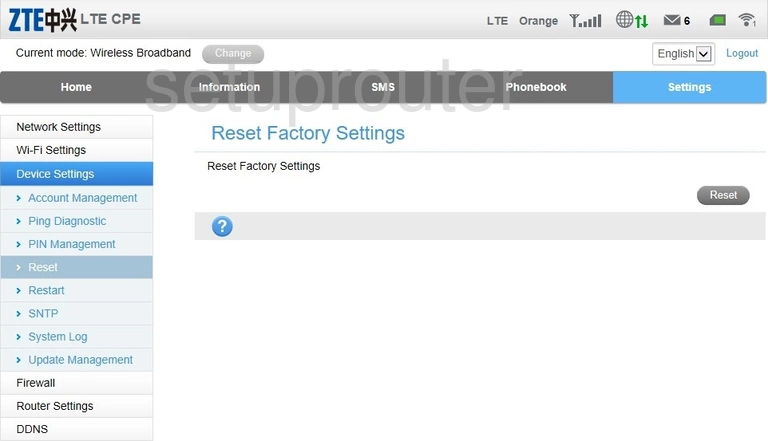
ZTE MF283 Port Forwarding Screenshot
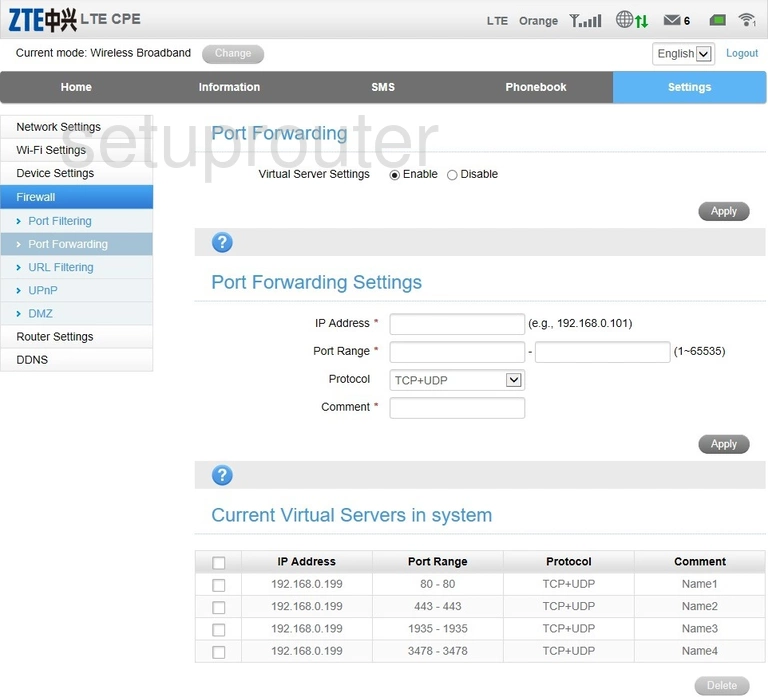
ZTE MF283 Port Filter Screenshot
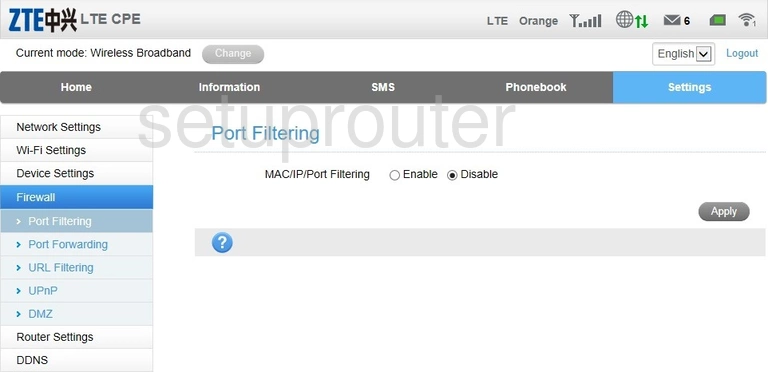
ZTE MF283 3G 4G Wifi Screenshot
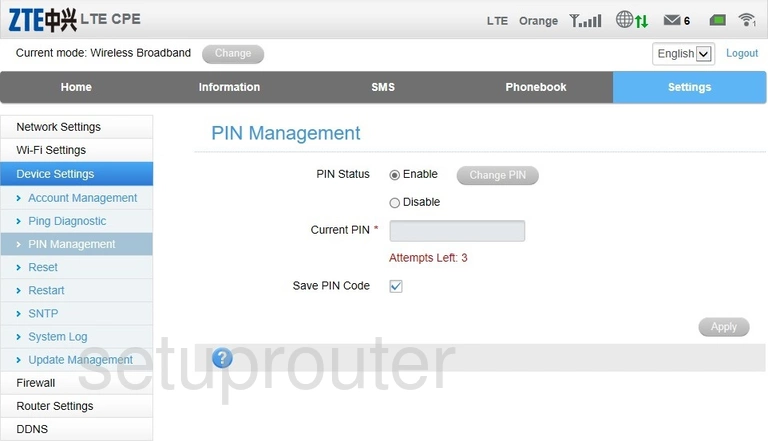
ZTE MF283 Voip Screenshot
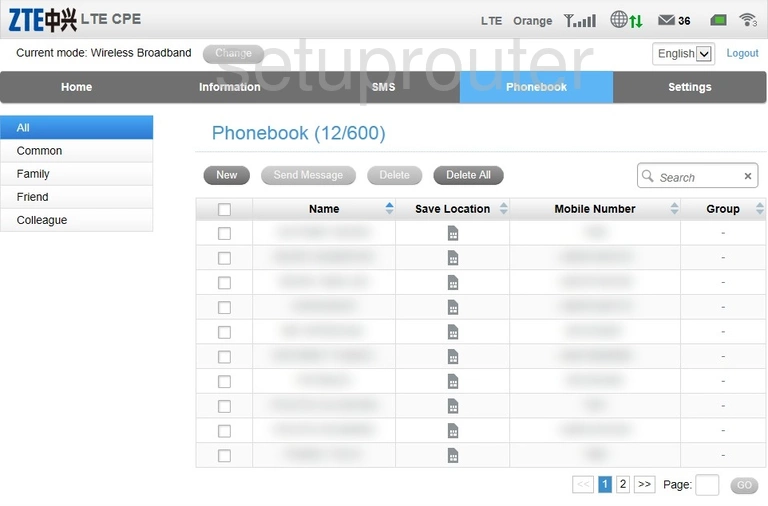
ZTE MF283 3G 4G Wifi Screenshot
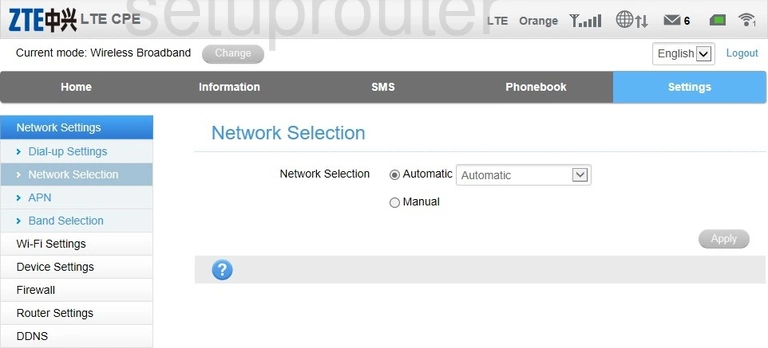
ZTE MF283 Attached Devices Screenshot
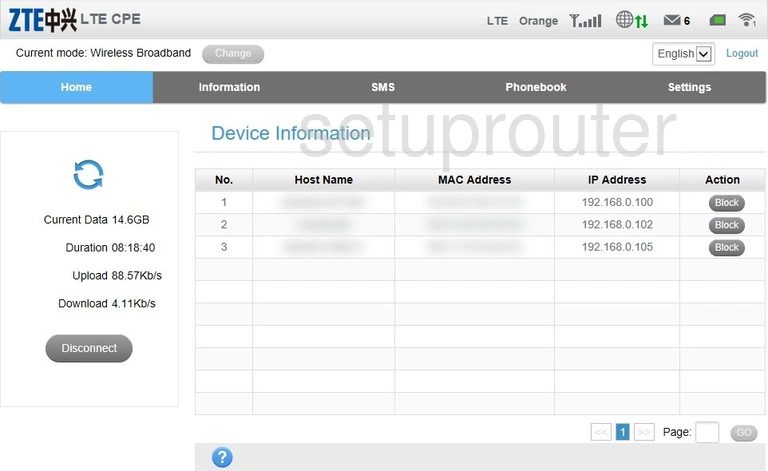
ZTE MF283 Dmz Screenshot
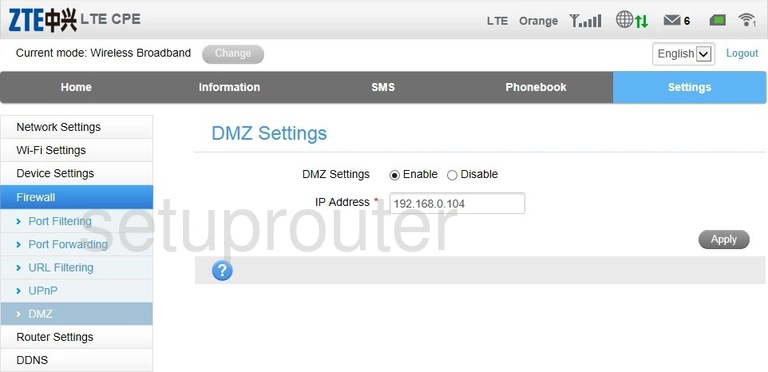
ZTE MF283 3G 4G Wifi Screenshot
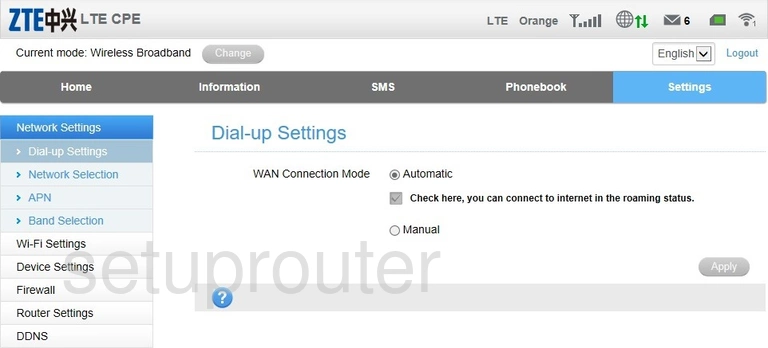
ZTE MF283 Voip Screenshot
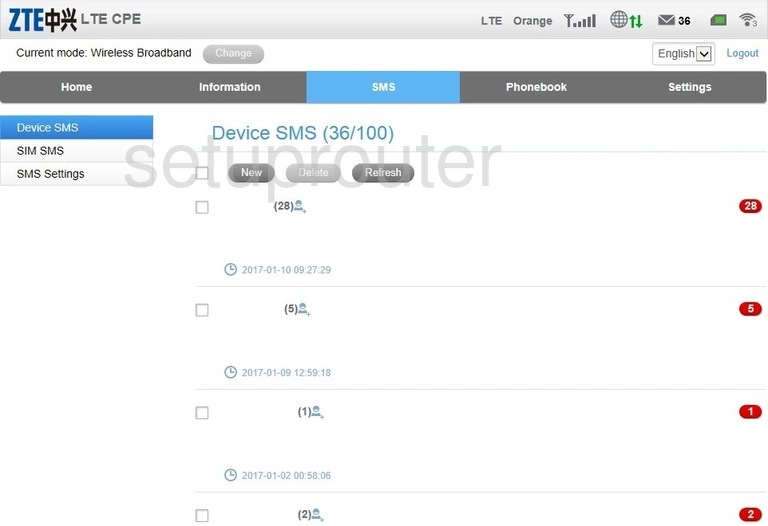
ZTE MF283 Status Screenshot
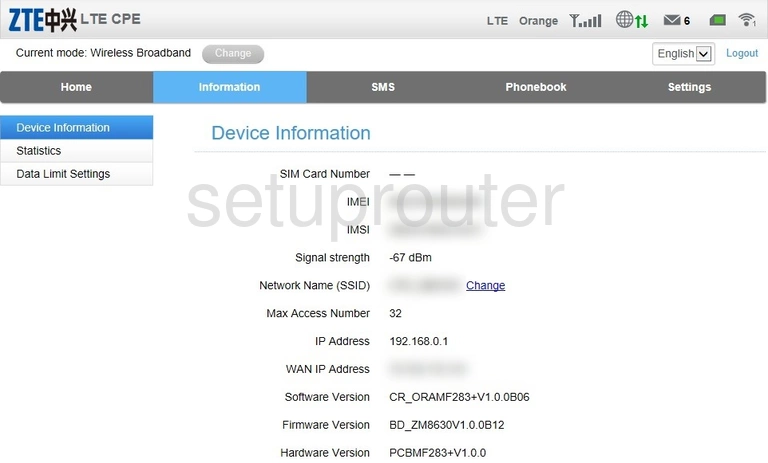
ZTE MF283 3G 4G Wifi Screenshot
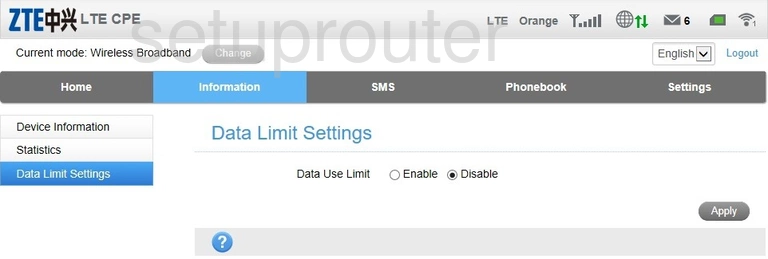
ZTE MF283 3G 4G Wifi Screenshot
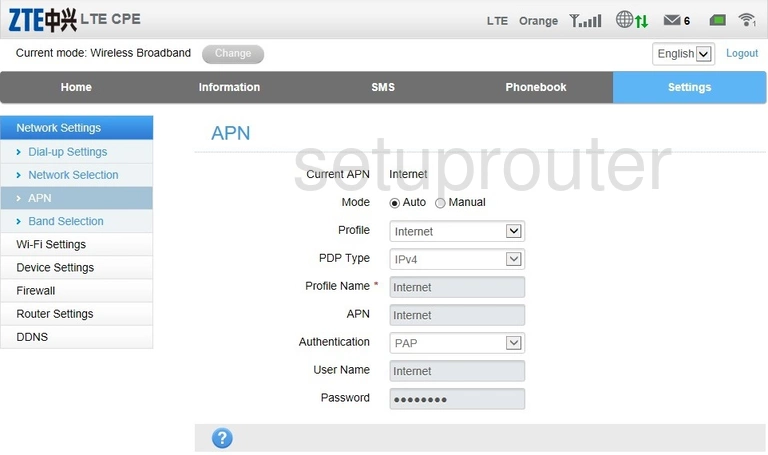
ZTE MF283 Password Screenshot
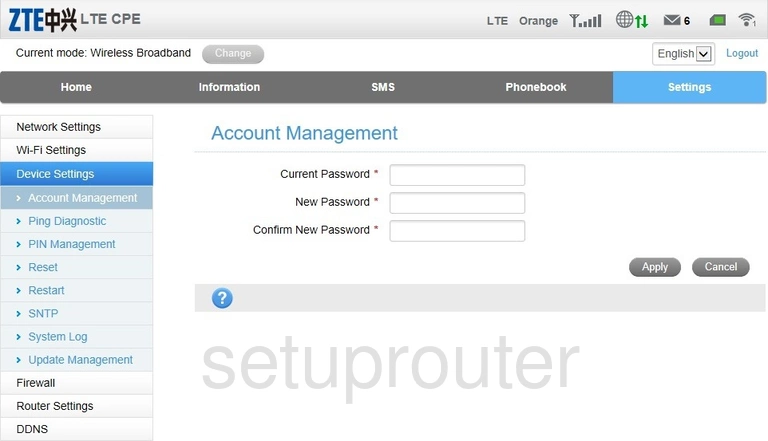
ZTE MF283 3G 4G Wifi Screenshot
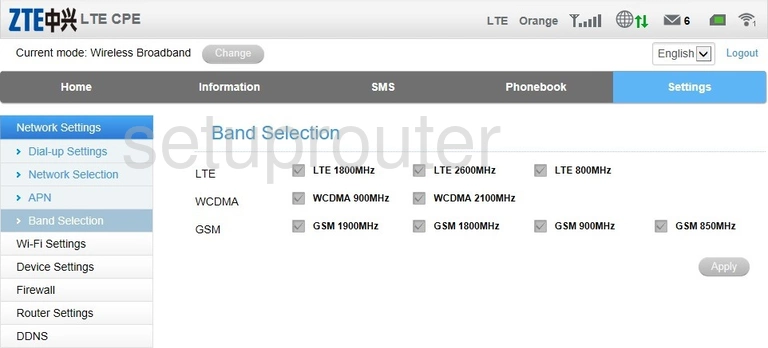
ZTE MF283 Dynamic Dns Screenshot
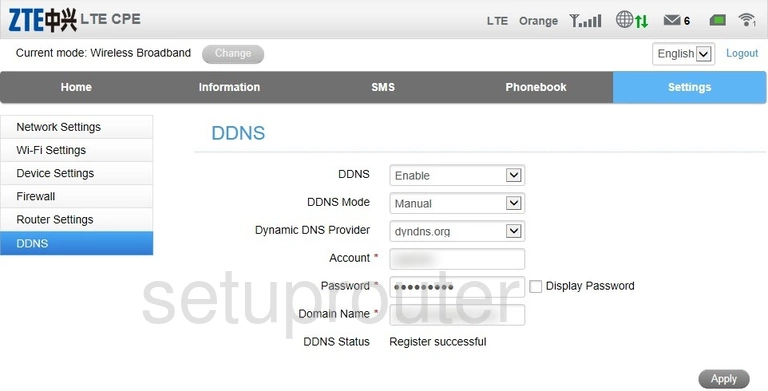
ZTE MF283 Login Screenshot
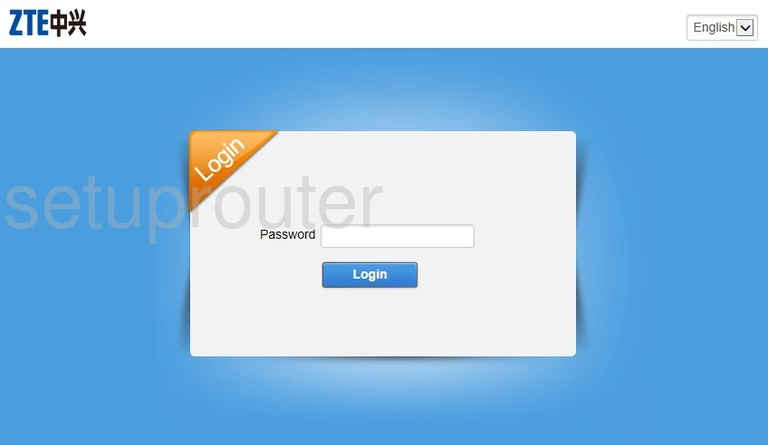
This is the screenshots guide for the ZTE MF283. We also have the following guides for the same router: