Have you tried unsuccessfully to login to your Arris SBR-AC1750 router. It may be time to reset the Arris SBR-AC1750 router back to it's original factory defaults.
In this guide when I use the word reset I am not referring to a reboot. A reboot is a cycle in the power to the unit only. A reset is a full factory restore of all settings. This means every single setting you have ever changed is reverted back to factory defaults.
Warning: A lot changes after a reset is complete. This is a big step and should not be taken lightly. We suggest making a list of the settings you may of changed in the lifetime of this device such as:
- The router's interface username and password.
- The WiFi information such as SSID and Internet password.
- If this is a DSL router you need to re-enter the ISP or Internet Service Provider username and password. Call your ISP for these details.
- If you have made any other changes to your router you need to write these down as well. Things such as port forwards or IP address changes are also going to be erased.
Other Arris SBR-AC1750 Guides
This is the reset router guide for the Arris SBR-AC1750. We also have the following guides for the same router:
- Arris SBR-AC1750 - Arris SBR-AC1750 Port Forwarding Instructions
- Arris SBR-AC1750 - How to change the IP Address on a Arris SBR-AC1750 router
- Arris SBR-AC1750 - Arris SBR-AC1750 Login Instructions
- Arris SBR-AC1750 - Arris SBR-AC1750 User Manual
- Arris SBR-AC1750 - How to change the DNS settings on a Arris SBR-AC1750 router
- Arris SBR-AC1750 - Setup WiFi on the Arris SBR-AC1750
- Arris SBR-AC1750 - Arris SBR-AC1750 Screenshots
- Arris SBR-AC1750 - Information About the Arris SBR-AC1750 Router
Reset the Arris SBR-AC1750
Use a VPN Instead
Have you considered using a VPN instead of forwarding a port? For most users, a VPN is a much simpler and more secure choice than forwarding a port.
We use and recommend NordVPN because not only is it the fastest VPN, it includes a new feature called Meshnet that makes forwarding a port no longer necessary for most applications. With NordVPN Meshnet, you can connect to your devices from anywhere in the world, completely secure, over a highly encrypted VPN tunnel.
When shopping for a VPN, make sure that they meet the following criteria:
- Your VPN provider should have a no-logs policy. This means that they do not keep any logs of any kind.
- Make sure that your VPN provider has lots of exit nodes all around the world.
- Check that your VPN will not affect your speed.
- Verify that your VPN provider uses WireGuard as the underlying protocol.
- Many people prefer a VPN provider that is not based in the United States.
This is the list of requirements that we used when we were shopping around for a VPN provider. There are lots of free, shady VPN providers out there that we looked at and dismissed.
Based in Panama, using diskless servers, and with over 6,100 servers in 61 countries, we can safely say that NordVPN satisfies all of these requirements.

Once you've set up your NordVPN account on multiple computers and enabled Meshnet, you can seamlessly access all of your devices as if they were on the same network. You don't even have to log in to your router. It's very simple.
Every time you click on one of our affiliate links, such as NordVPN, we get a little kickback for introducing you to the service. Think of us as your VPN wingman.
Below is an image of the back panel of the Arris SBR-AC1750 router. Notice where the reset button is located. This should be the same as your router. Go ahead and find it on your router.
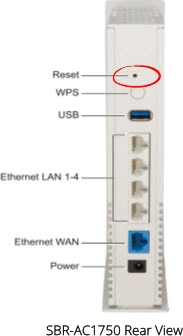
While your router is on, take a small sharp object such as the end of a paperclip and press down on the reset button for about 15 seconds to begin the reset process. If you don't hold this button/pinhole down for long enough you might end up only rebooting the device instead of resetting it like you wanted.
Please remember a reset like this erases every single personal change you have made to the router interface. You will need to completely reconfigure the entire Arris SBR-AC1750 router afterwards. We suggest trying other troubleshooting methods before you reset this device.
Login to the Arris SBR-AC1750
After the reset is complete you can login using the default values. These can be found in several different places. For your convenience we have found them for you and included them in our Login Guide for the Arris SBR-AC1750 router.
Tip: If the defaults didn't work it is quite possible you didn't hold the reset button down for long enough.
Change Your Password
Immediately after logging in we strongly recommend changing the default password. It is way too easy to find the default passwords so you need to change yours. This new password is what protects your router interface settings not your Internet, that's a different password. To help you make a strong password check out our Choosing a Strong Password guide.
Tip: One way to avoid losing this password again is to write it down on a sticky note and paste it to the bottom of the router.
Setup WiFi on the Arris SBR-AC1750
Now it's time to begin the reconfiguration process of the Arris SBR-AC1750 router. We have a lot of different guides to help you on your way. One I strongly suggest using is the Arris SBR-AC1750 WiFi Instructions. In this guide you learn how to setup your WiFi security so it's as strong as possible.
Don't forget to sign up for NordVPN's promo deal before it's gone.

You might notice that most of our site doesn't have ads on it. This is because we use partnerships with companies like NordVPN to keep the site running. Thank you for supporting us by using our referral links.
Arris SBR-AC1750 Help
Be sure to check out our other Arris SBR-AC1750 info that you might be interested in.
This is the reset router guide for the Arris SBR-AC1750. We also have the following guides for the same router:
- Arris SBR-AC1750 - Arris SBR-AC1750 Port Forwarding Instructions
- Arris SBR-AC1750 - How to change the IP Address on a Arris SBR-AC1750 router
- Arris SBR-AC1750 - Arris SBR-AC1750 Login Instructions
- Arris SBR-AC1750 - Arris SBR-AC1750 User Manual
- Arris SBR-AC1750 - How to change the DNS settings on a Arris SBR-AC1750 router
- Arris SBR-AC1750 - Setup WiFi on the Arris SBR-AC1750
- Arris SBR-AC1750 - Arris SBR-AC1750 Screenshots
- Arris SBR-AC1750 - Information About the Arris SBR-AC1750 Router