This is our collection of screenshots that have been submitted to this site by our users.
If you would like to upload screenshots for us to use, please use our Router Screenshot Grabber, which is a free tool in Network Utilities. It makes the capture process easy and sends the screenshots to us automatically.
This is the screenshots guide for the Arris SBR-AC1750. We also have the following guides for the same router:
- Arris SBR-AC1750 - Arris SBR-AC1750 Port Forwarding Instructions
- Arris SBR-AC1750 - How to change the IP Address on a Arris SBR-AC1750 router
- Arris SBR-AC1750 - Arris SBR-AC1750 Login Instructions
- Arris SBR-AC1750 - Arris SBR-AC1750 User Manual
- Arris SBR-AC1750 - How to change the DNS settings on a Arris SBR-AC1750 router
- Arris SBR-AC1750 - Setup WiFi on the Arris SBR-AC1750
- Arris SBR-AC1750 - How to Reset the Arris SBR-AC1750
- Arris SBR-AC1750 - Information About the Arris SBR-AC1750 Router
All Arris SBR-AC1750 Screenshots
All screenshots below were captured from a Arris SBR-AC1750 router.
Arris SBR-AC1750 Wifi Setup Screenshot
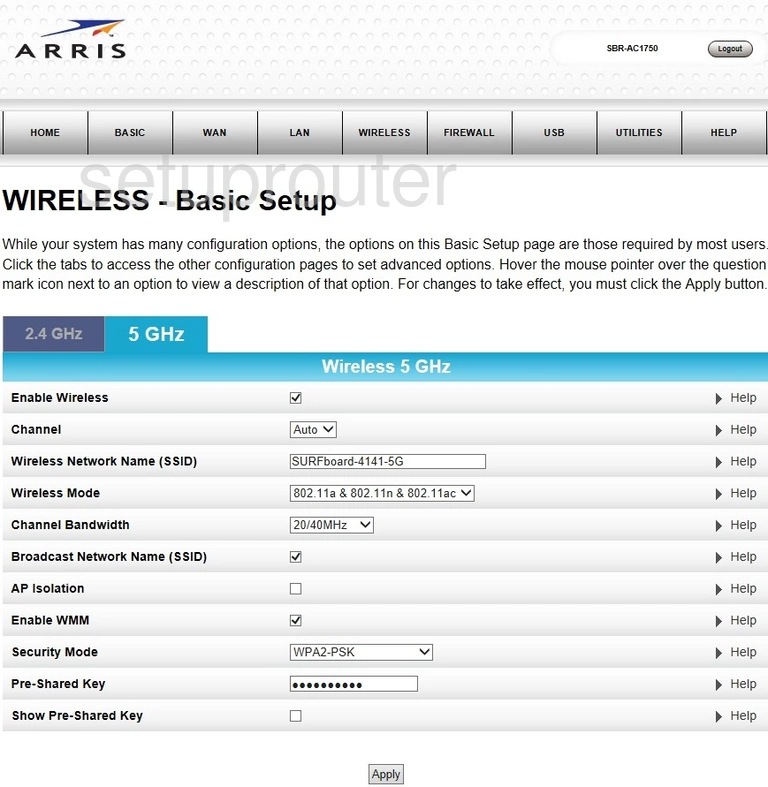
Arris SBR-AC1750 Wifi Setup Screenshot
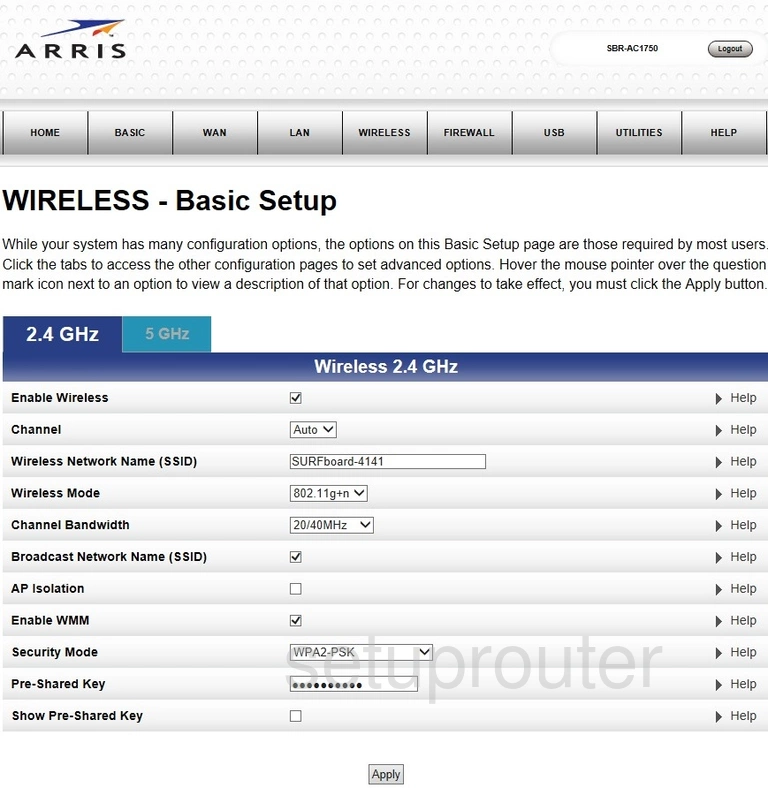
Arris SBR-AC1750 Wifi Guest Screenshot
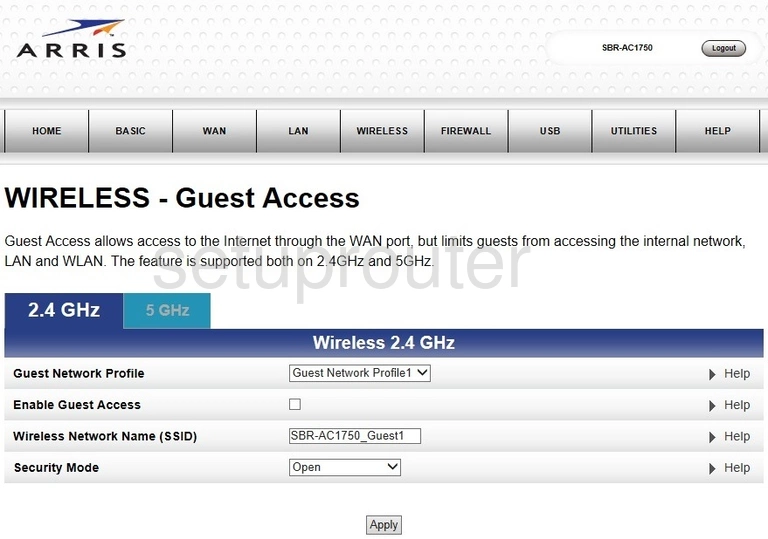
Arris SBR-AC1750 Wan Screenshot
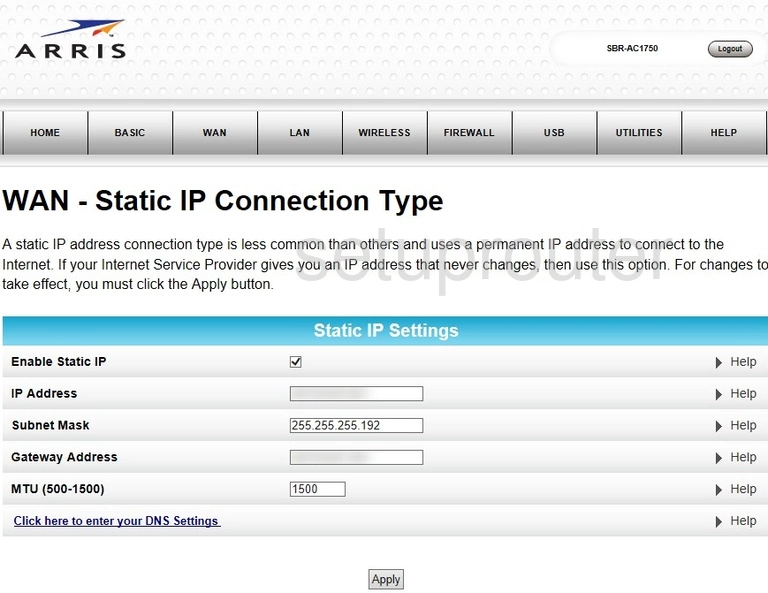
Arris SBR-AC1750 Ipv6 Screenshot
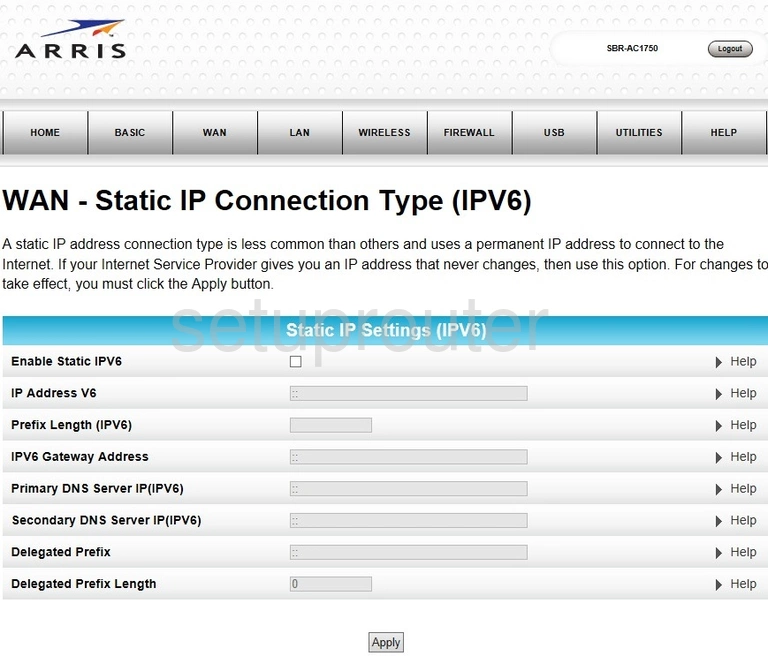
Arris SBR-AC1750 Pppoe Screenshot
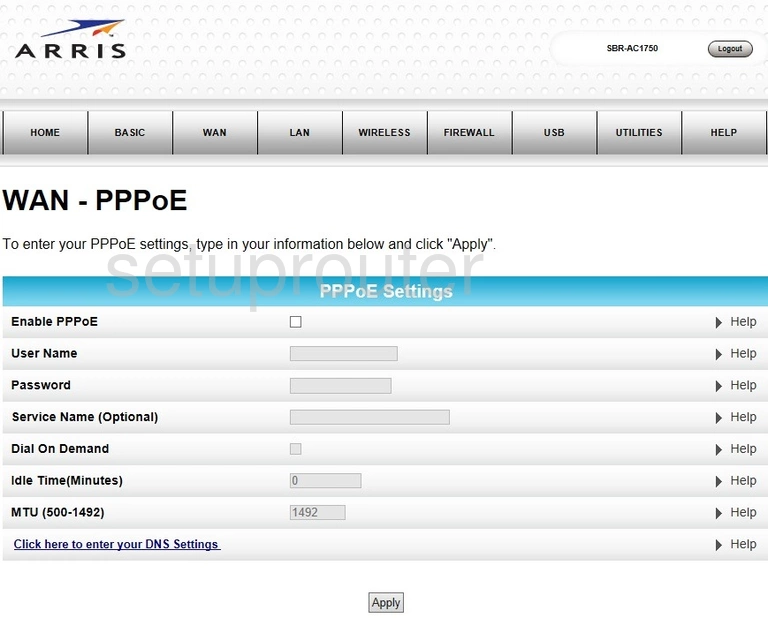
Arris SBR-AC1750 Dhcp Screenshot
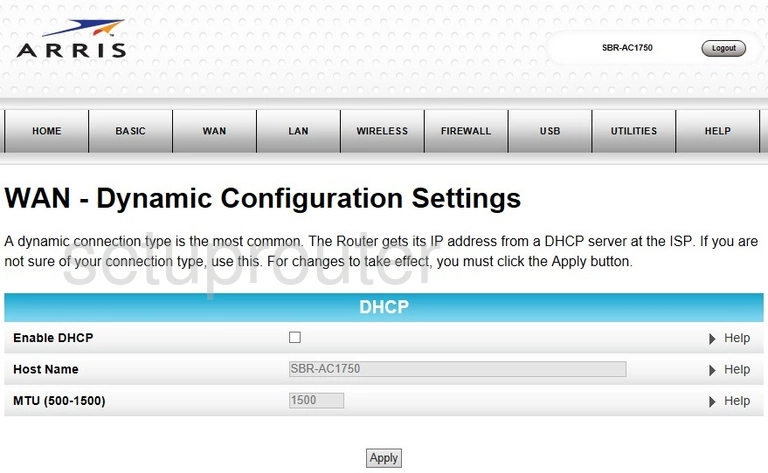
Arris SBR-AC1750 Ipv6 Screenshot
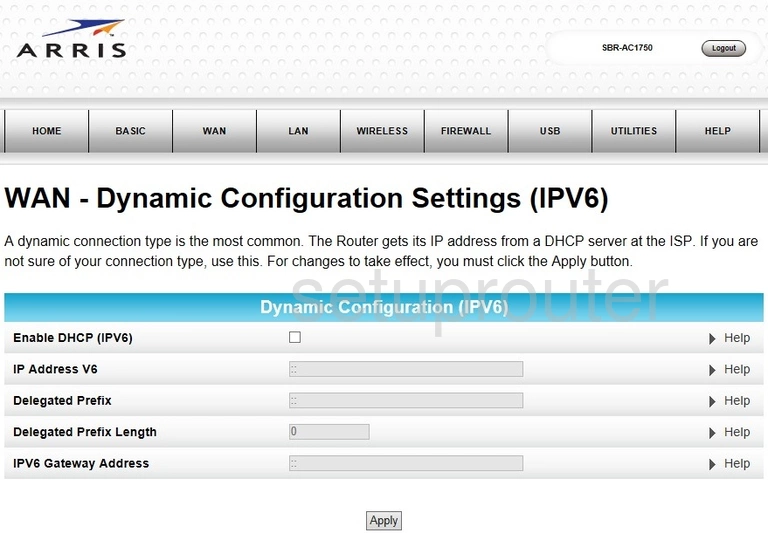
Arris SBR-AC1750 Dns Screenshot
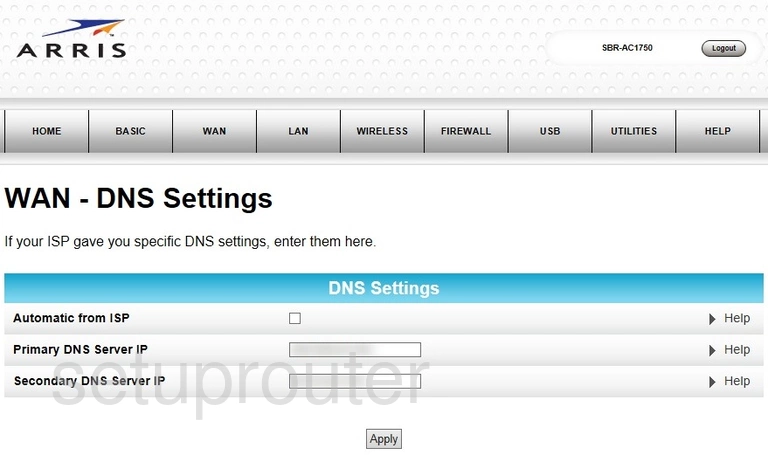
Arris SBR-AC1750 Password Screenshot
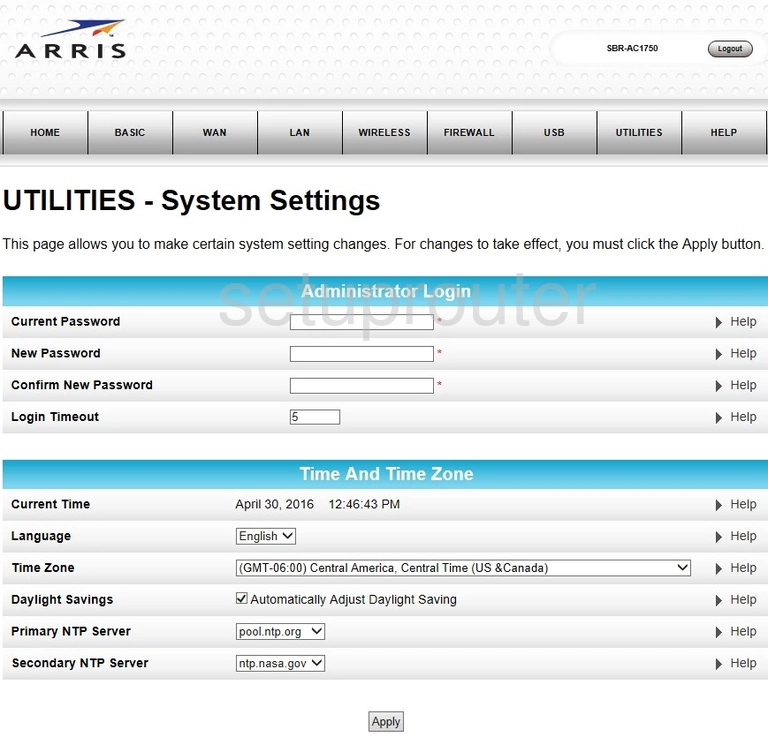
Arris SBR-AC1750 Log Screenshot
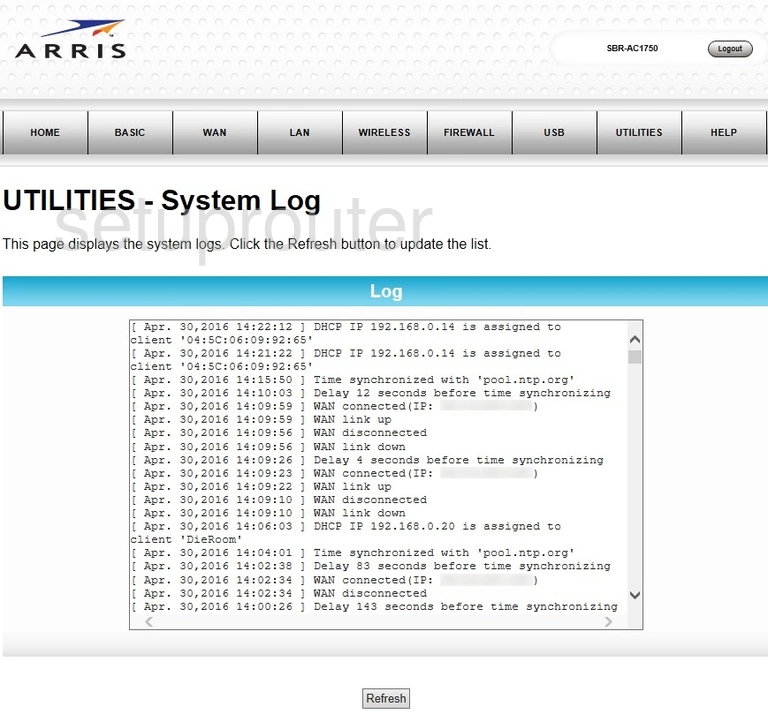
Arris SBR-AC1750 Status Screenshot
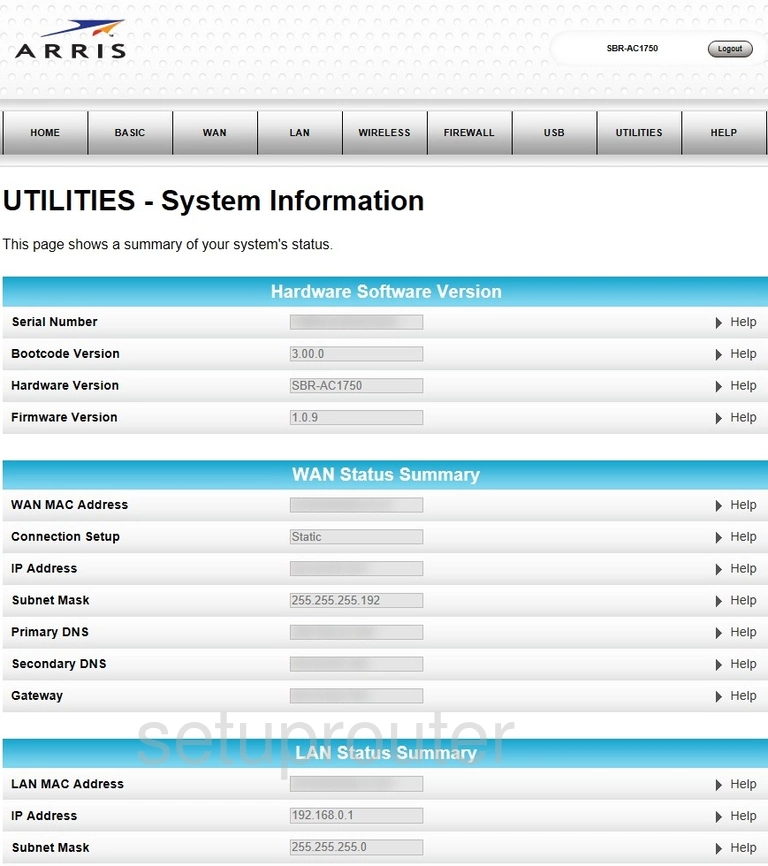
Arris SBR-AC1750 Reboot Screenshot
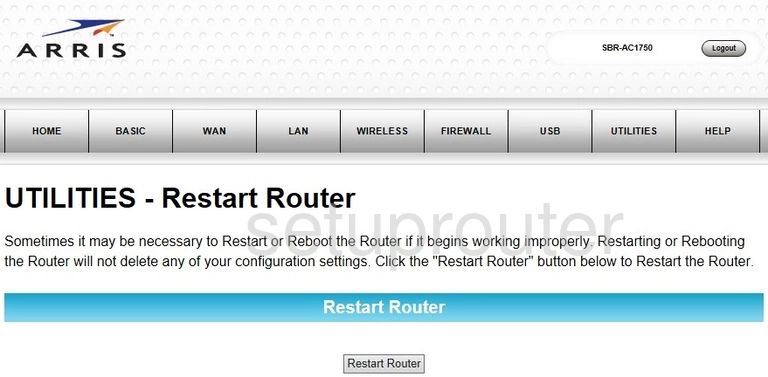
Arris SBR-AC1750 Firmware Screenshot
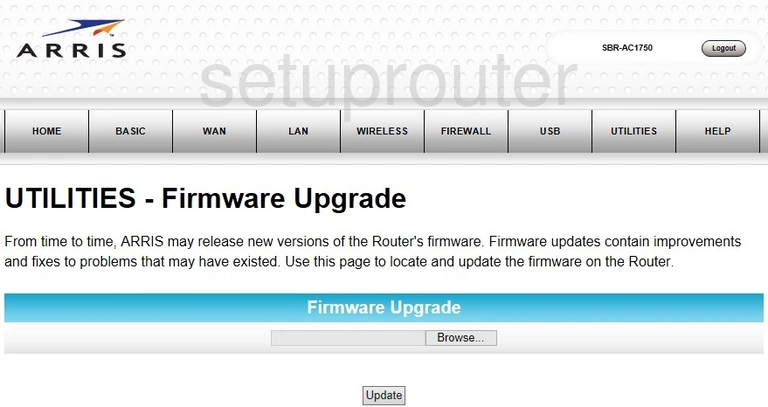
Arris SBR-AC1750 Reset Screenshot
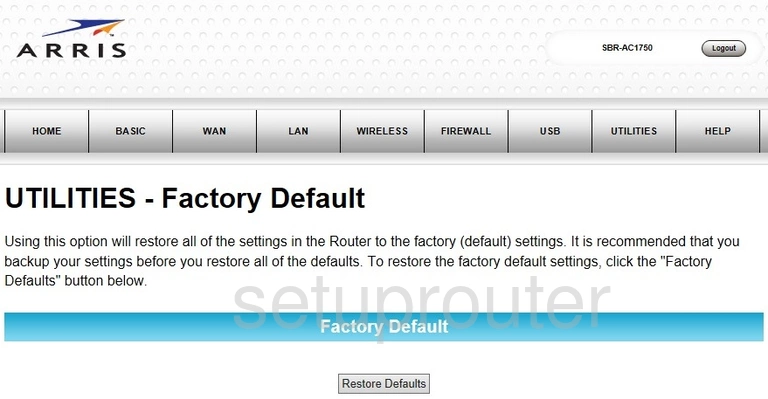
Arris SBR-AC1750 Dynamic Dns Screenshot
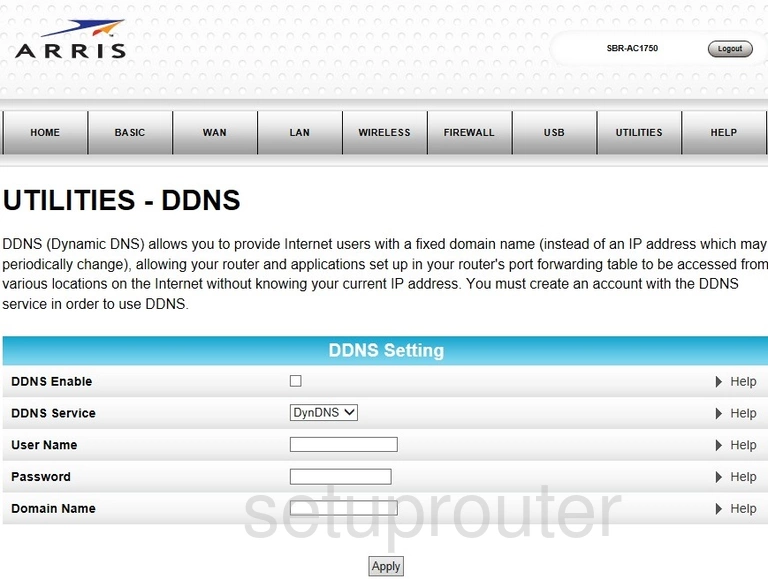
Arris SBR-AC1750 Usb Screenshot
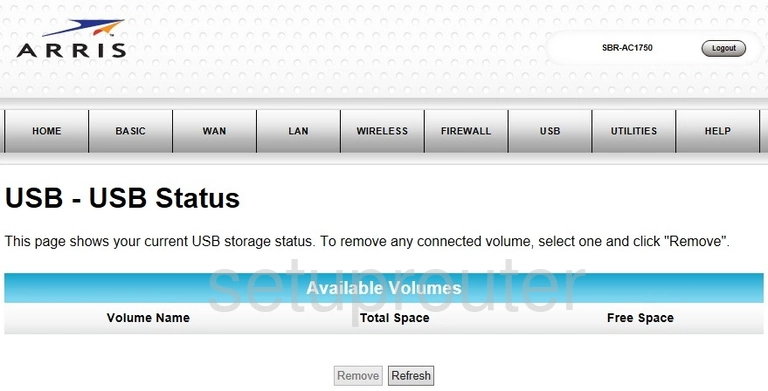
Arris SBR-AC1750 Usb Screenshot
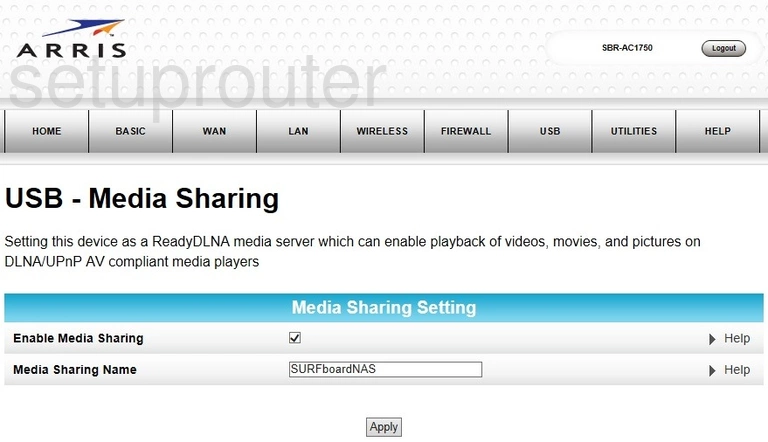
Arris SBR-AC1750 Usb Screenshot
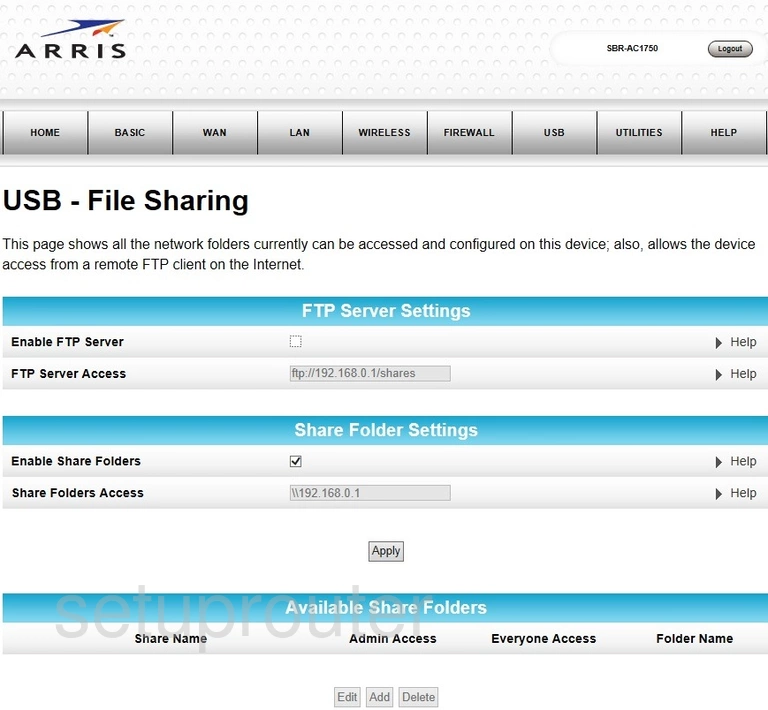
Arris SBR-AC1750 Login Screenshot
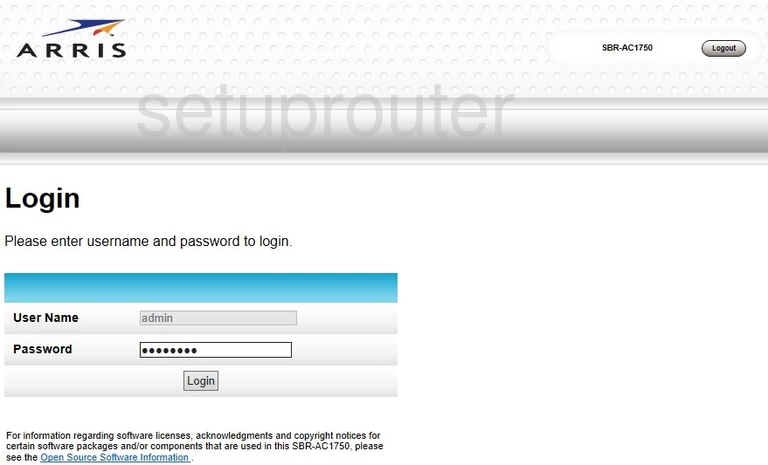
Arris SBR-AC1750 Lan Screenshot
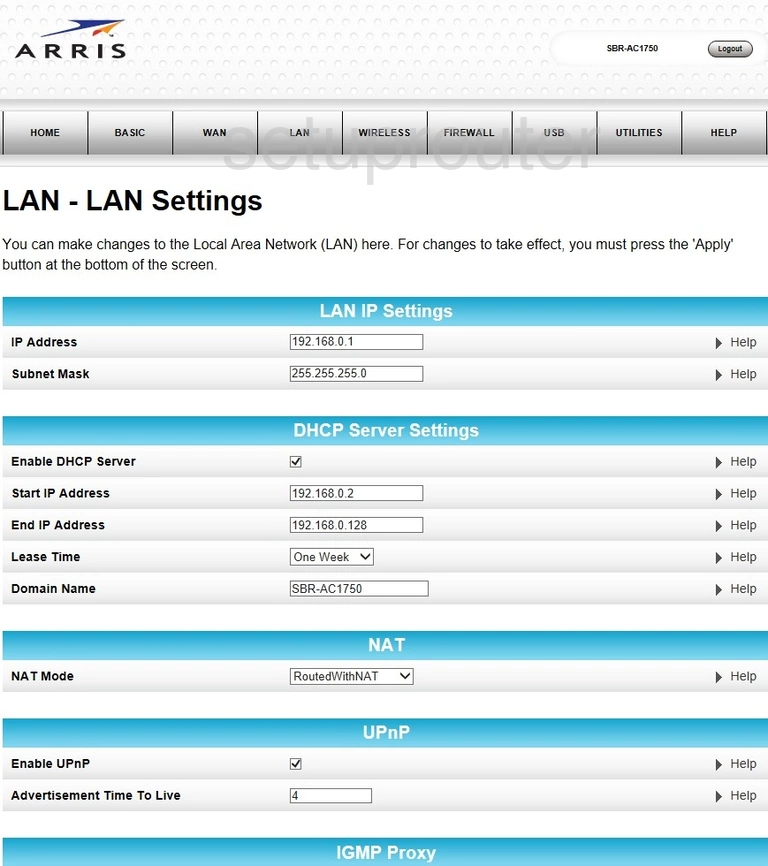
Arris SBR-AC1750 Ipv6 Screenshot
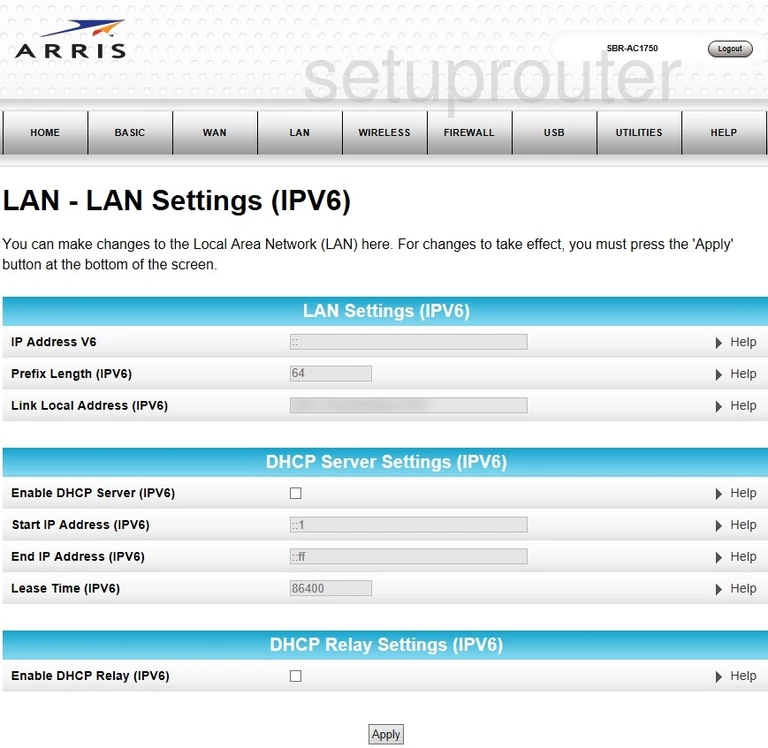
Arris SBR-AC1750 Attached Devices Screenshot
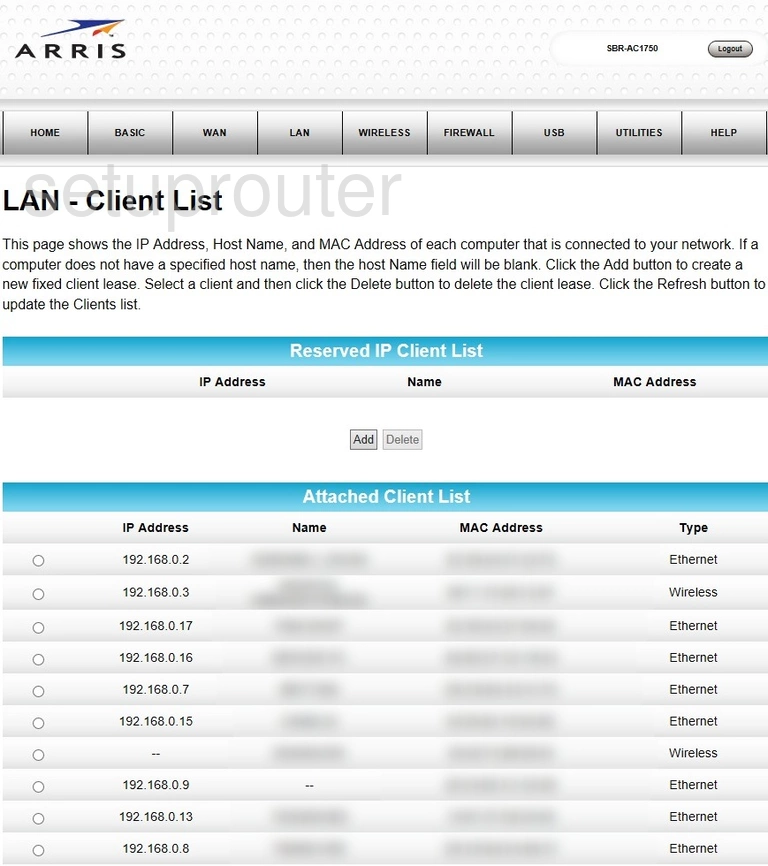
Arris SBR-AC1750 Setup Screenshot
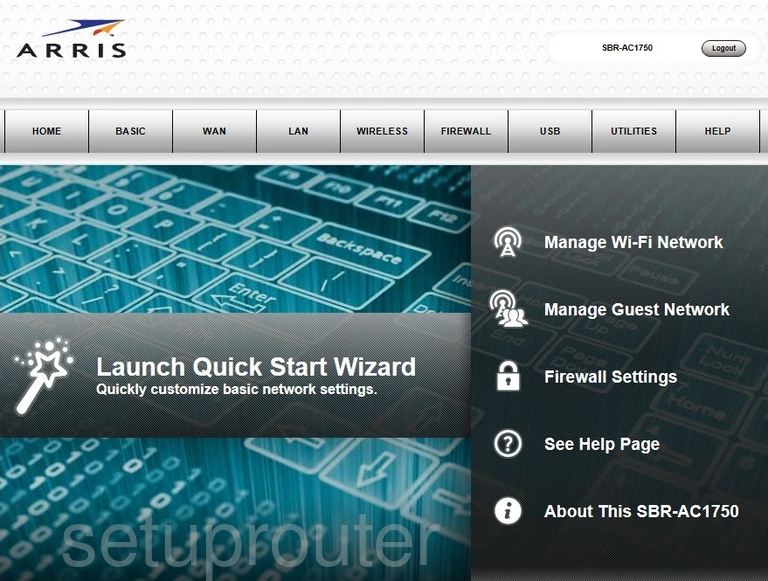
Arris SBR-AC1750 Help Screenshot
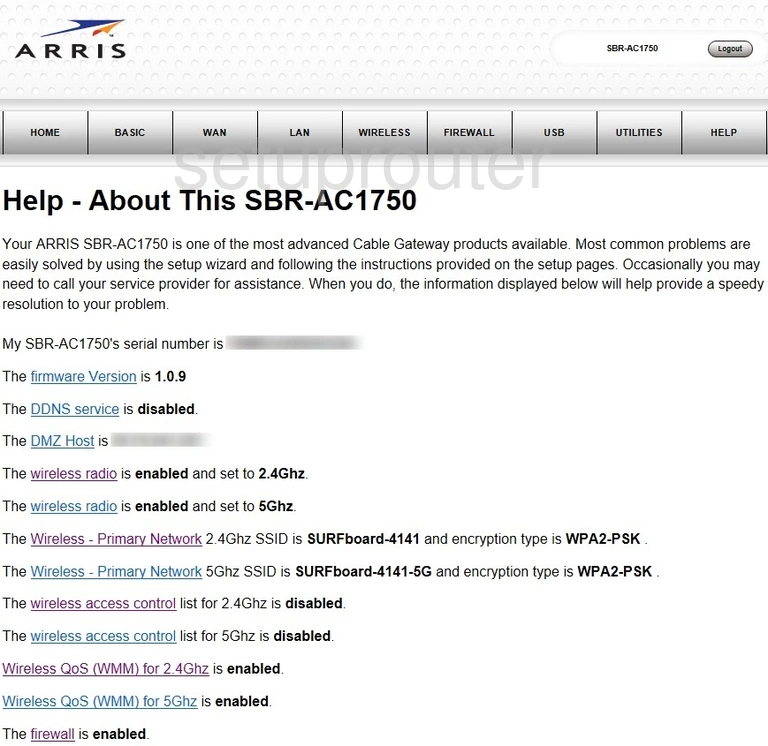
Arris SBR-AC1750 Ping Blocking Screenshot
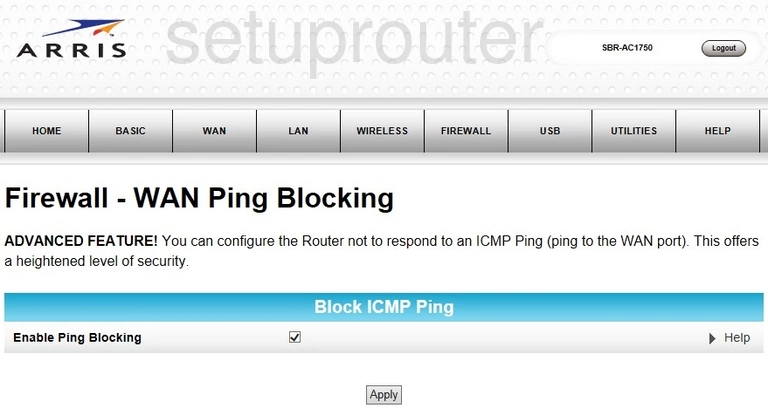
Arris SBR-AC1750 Firewall Screenshot
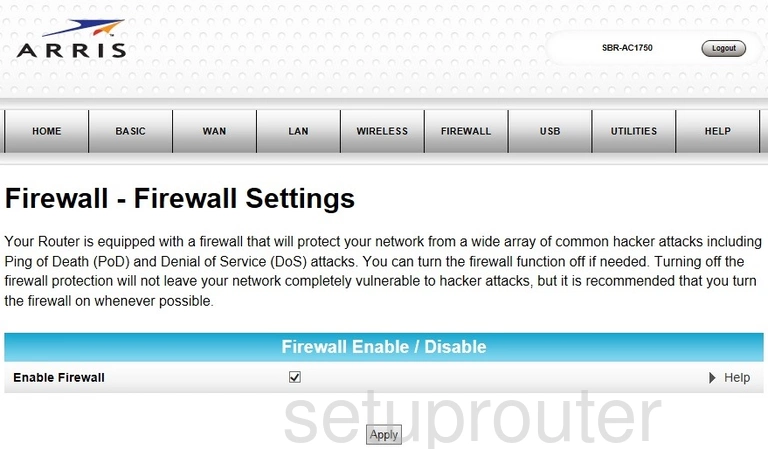
Arris SBR-AC1750 Remote Management Screenshot
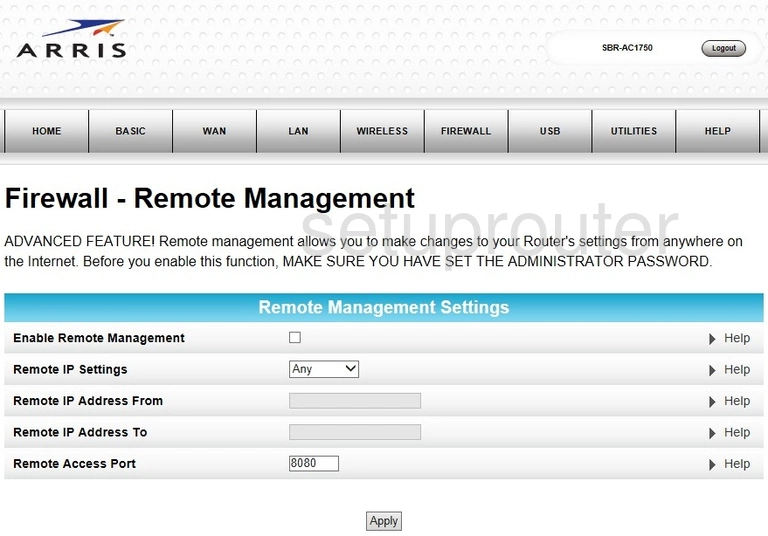
Arris SBR-AC1750 Port Forwarding Screenshot
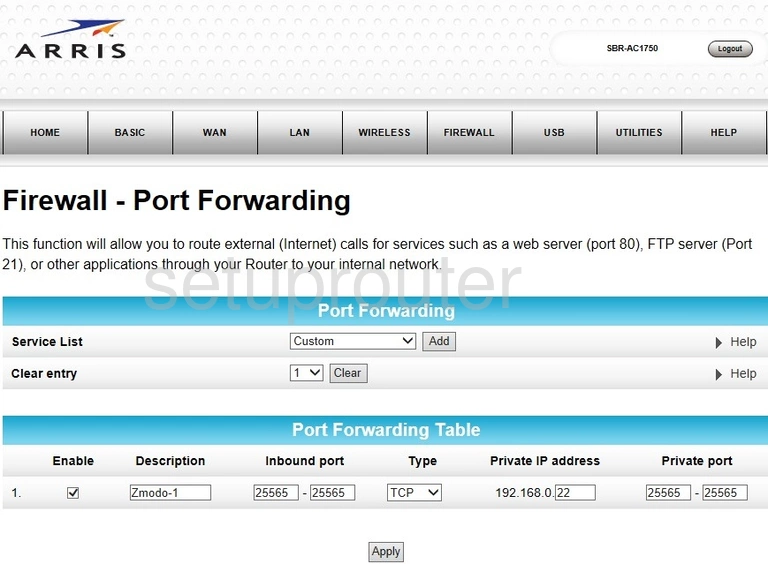
Arris SBR-AC1750 Dmz Screenshot
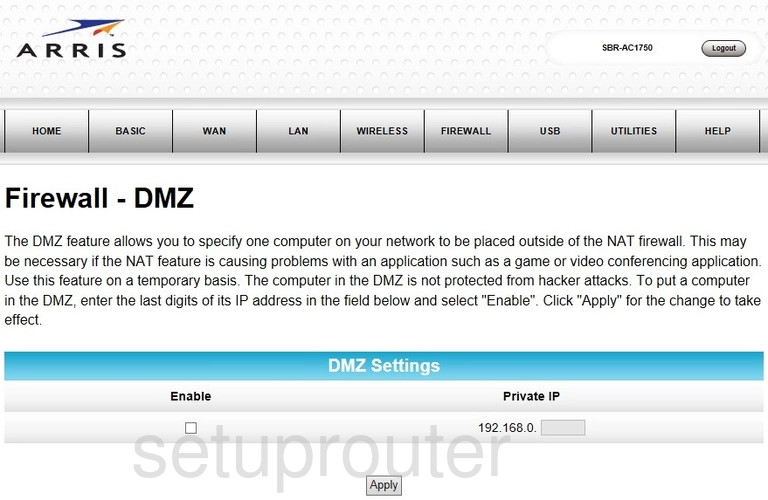
Arris SBR-AC1750 Alg Screenshot
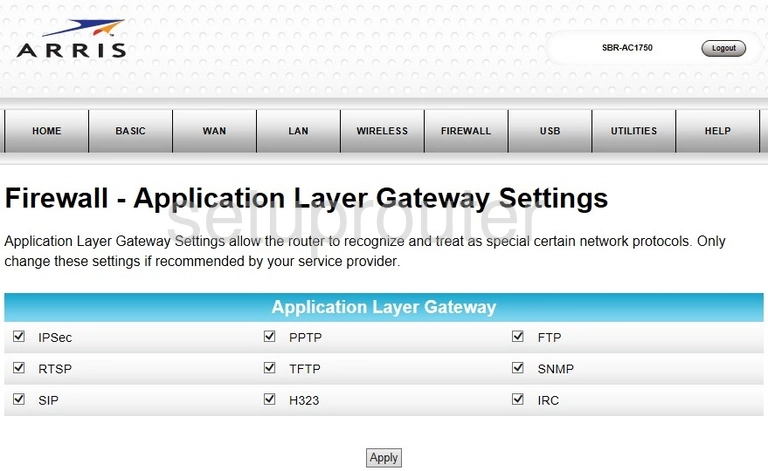
Arris SBR-AC1750 Wifi Wps Screenshot
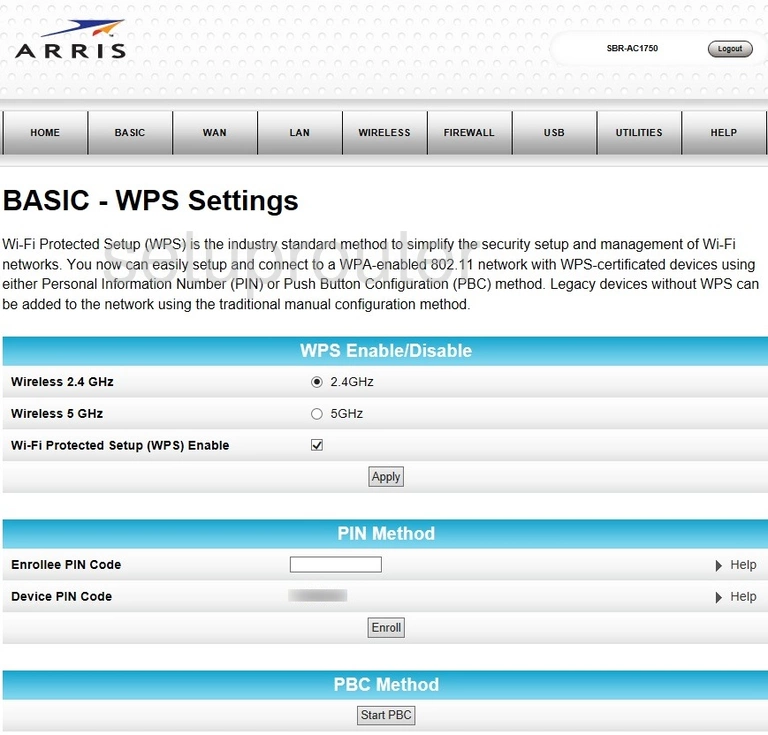
Arris SBR-AC1750 Wifi Setup Screenshot
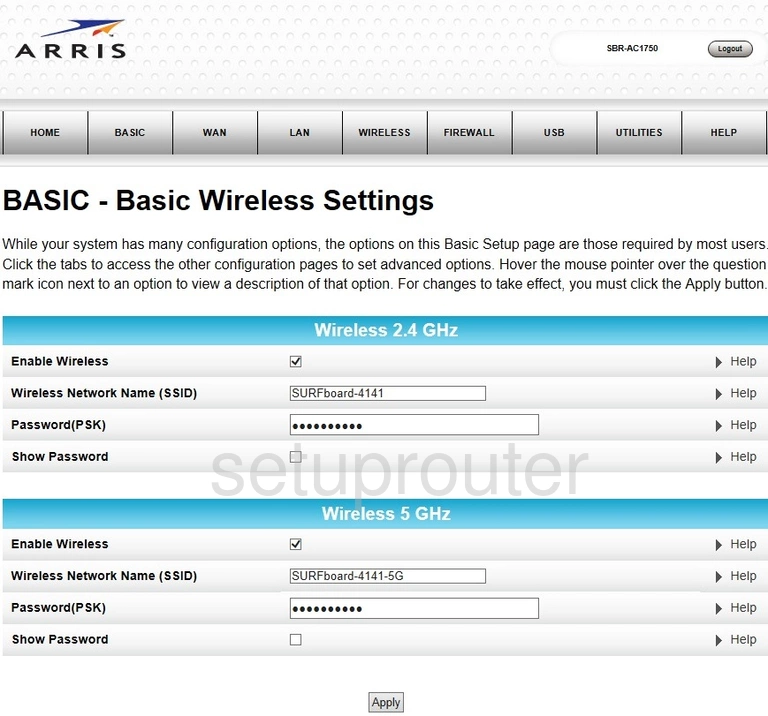
Arris SBR-AC1750 Device Image Screenshot

Arris SBR-AC1750 Reset Screenshot
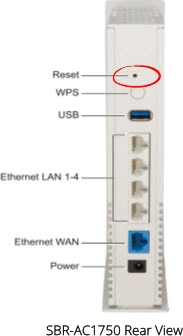
This is the screenshots guide for the Arris SBR-AC1750. We also have the following guides for the same router:
- Arris SBR-AC1750 - Arris SBR-AC1750 Port Forwarding Instructions
- Arris SBR-AC1750 - How to change the IP Address on a Arris SBR-AC1750 router
- Arris SBR-AC1750 - Arris SBR-AC1750 Login Instructions
- Arris SBR-AC1750 - Arris SBR-AC1750 User Manual
- Arris SBR-AC1750 - How to change the DNS settings on a Arris SBR-AC1750 router
- Arris SBR-AC1750 - Setup WiFi on the Arris SBR-AC1750
- Arris SBR-AC1750 - How to Reset the Arris SBR-AC1750
- Arris SBR-AC1750 - Information About the Arris SBR-AC1750 Router