The Arris SBR-AC1750 router is considered a wireless router because it offers WiFi connectivity. WiFi, or simply wireless, allows you to connect various devices to your router, such as wireless printers, smart televisions, and WiFi enabled smartphones.
Other Arris SBR-AC1750 Guides
This is the wifi guide for the Arris SBR-AC1750. We also have the following guides for the same router:
- Arris SBR-AC1750 - Arris SBR-AC1750 Port Forwarding Instructions
- Arris SBR-AC1750 - How to change the IP Address on a Arris SBR-AC1750 router
- Arris SBR-AC1750 - Arris SBR-AC1750 Login Instructions
- Arris SBR-AC1750 - Arris SBR-AC1750 User Manual
- Arris SBR-AC1750 - How to change the DNS settings on a Arris SBR-AC1750 router
- Arris SBR-AC1750 - How to Reset the Arris SBR-AC1750
- Arris SBR-AC1750 - Arris SBR-AC1750 Screenshots
- Arris SBR-AC1750 - Information About the Arris SBR-AC1750 Router
WiFi Terms
Before we get started there is a little bit of background info that you should be familiar with.
Wireless Name
Your wireless network needs to have a name to uniquely identify it from other wireless networks. If you are not sure what this means we have a guide explaining what a wireless name is that you can read for more information.
Wireless Password
An important part of securing your wireless network is choosing a strong password.
Wireless Channel
Picking a WiFi channel is not always a simple task. Be sure to read about WiFi channels before making the choice.
Encryption
You should almost definitely pick WPA2 for your networks encryption. If you are unsure, be sure to read our WEP vs WPA guide first.
Login To The Arris SBR-AC1750
To get started configuring the Arris SBR-AC1750 WiFi settings you need to login to your router. If you are already logged in you can skip this step.
To login to the Arris SBR-AC1750, follow our Arris SBR-AC1750 Login Guide.
Find the WiFi Settings on the Arris SBR-AC1750
If you followed our login guide above then you should see this screen.
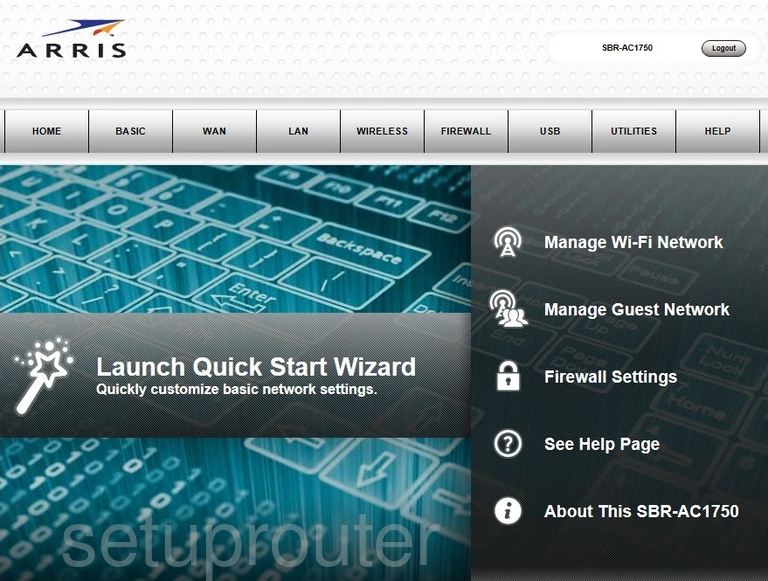
The first step after logging into the Arris SBR-AC1750 router is to click the option at the top of the page labeled WIRELESS, then Basic Setup.
Change the WiFi Settings on the Arris SBR-AC1750
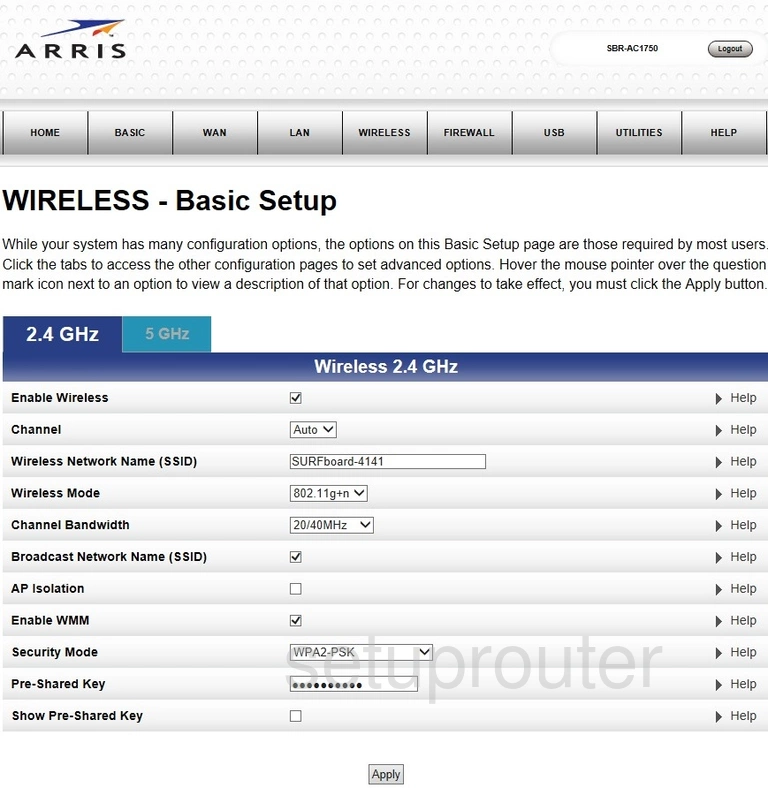
This brings you to the page you see here. First of all you need to be sure the Enable Wireless box has a checkmark in it.
Directly below that is the Channel. If you want to change that you need to open up the drop down menu and pick from the list of channels. We recommend using channels 1, 6 or 11. This avoids partial overlap which is very bad for wireless reception. Learn more in our WiFi Channels guide.
Next is the Wireless Network Name (SSID). This is the name you give your network connection so you can find it again later. It doesn't matter what you enter here but we suggest avoiding personal information and router specific information. Learn all about the wireless name in our How to Change your Wireless Name guide.
Don't worry about the next few options, skip down to the one labeled Security Mode. For the strongest security you need to use WPA2-PSK. Find out more in our WEP vs. WPA guide.
The last setting that needs to be changed is the Pre-Shared Key. This is the password for your Internet and should be strong and complex. To do this properly check out our guide titled Choosing a Strong Password.
Congratulations you setup your WiFi! Don't forget to click the Apply button to save your changes.
Possible Problems when Changing your WiFi Settings
After making these changes to your router you will almost definitely have to reconnect any previously connected devices. This is usually done at the device itself and not at your computer.
Other Arris SBR-AC1750 Info
Don't forget about our other Arris SBR-AC1750 info that you might be interested in.
This is the wifi guide for the Arris SBR-AC1750. We also have the following guides for the same router:
- Arris SBR-AC1750 - Arris SBR-AC1750 Port Forwarding Instructions
- Arris SBR-AC1750 - How to change the IP Address on a Arris SBR-AC1750 router
- Arris SBR-AC1750 - Arris SBR-AC1750 Login Instructions
- Arris SBR-AC1750 - Arris SBR-AC1750 User Manual
- Arris SBR-AC1750 - How to change the DNS settings on a Arris SBR-AC1750 router
- Arris SBR-AC1750 - How to Reset the Arris SBR-AC1750
- Arris SBR-AC1750 - Arris SBR-AC1750 Screenshots
- Arris SBR-AC1750 - Information About the Arris SBR-AC1750 Router