The Arris TG852 router is considered a wireless router because it offers WiFi connectivity. WiFi, or simply wireless, allows you to connect various devices to your router, such as wireless printers, smart televisions, and WiFi enabled smartphones.
Other Arris TG852 Guides
This is the wifi guide for the Arris TG852. We also have the following guides for the same router:
- Arris TG852 - How to change the IP Address on a Arris TG852 router
- Arris TG852 - Arris TG852 Login Instructions
- Arris TG852 - Arris TG852 User Manual
- Arris TG852 - How to change the DNS settings on a Arris TG852 router
- Arris TG852 - How to Reset the Arris TG852
- Arris TG852 - Information About the Arris TG852 Router
- Arris TG852 - Arris TG852 Screenshots
WiFi Terms
Before we get started there is a little bit of background info that you should be familiar with.
Wireless Name
Your wireless network needs to have a name to uniquely identify it from other wireless networks. If you are not sure what this means we have a guide explaining what a wireless name is that you can read for more information.
Wireless Password
An important part of securing your wireless network is choosing a strong password.
Wireless Channel
Picking a WiFi channel is not always a simple task. Be sure to read about WiFi channels before making the choice.
Encryption
You should almost definitely pick WPA2 for your networks encryption. If you are unsure, be sure to read our WEP vs WPA guide first.
Login To The Arris TG852
To get started configuring the Arris TG852 WiFi settings you need to login to your router. If you are already logged in you can skip this step.
To login to the Arris TG852, follow our Arris TG852 Login Guide.
Find the WiFi Settings on the Arris TG852
If you followed our login guide above then you should see this screen.
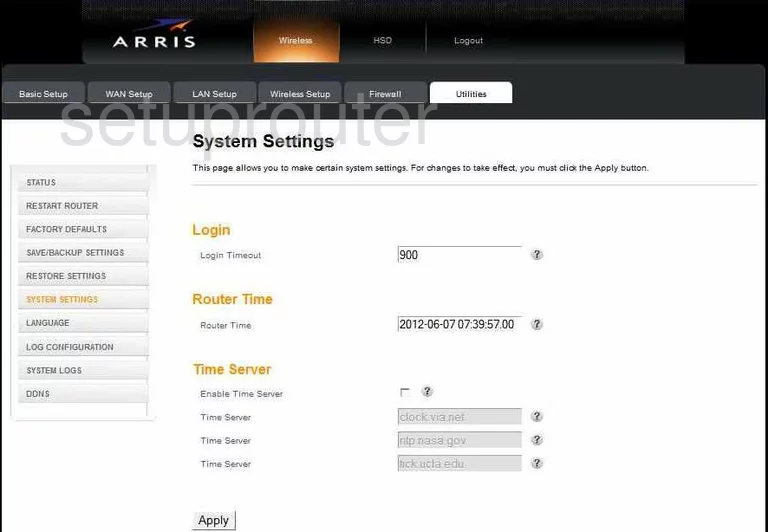
This guide starts on the System Settings page of the Arris TG852 router. To configure your wireless settings, click the link at the very top that reads Wireless. Then, below that choose the tab labeled Wireless Setup. A new menu now appears to the left side of the page, pick Basic
Change the WiFi Settings on the Arris TG852
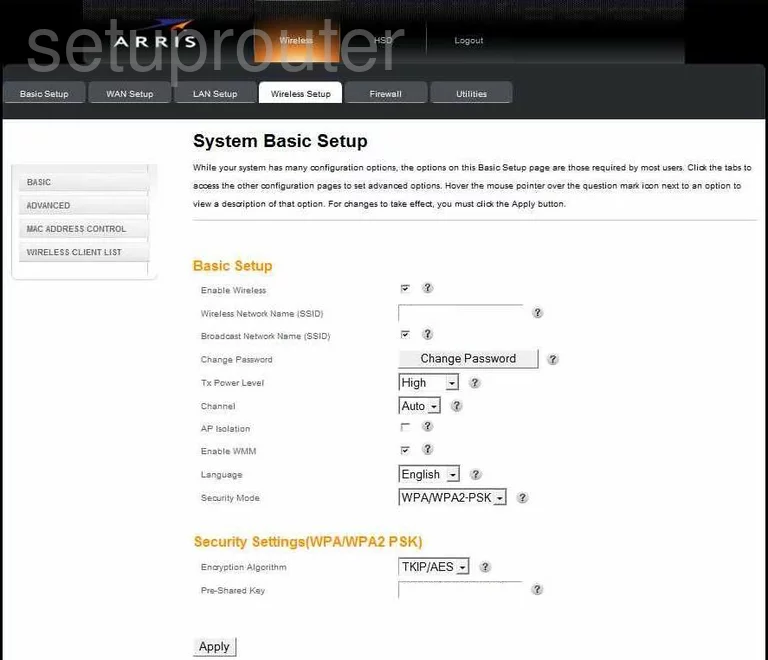
You should now be on the correct page. The first thing that needs to be changed is the Wireless Network Name (SSID). This is referring to the name that identifies your network from others around you. Enter a new wireless name here, but don't use any personal information. Our guide on wireless names explains this subject in more detail.
Below that is the Broadcast Network Name (SSID). If you leave this checked it allows other networks to see your network. If you decide to uncheck this box your name is hidden from your neighboring networks, but not from a hacker that is using scanning tools.
Skip down to the Channel. If you are not getting the wireless reception you think you should, you may need to change your channel. In the United States you can use channel 1-11. Of these 11 channels there is only room in the spectrum for three channels that don't overlap causing interference. Everyone should use either channel 1,6, or 11. You need to be at least five channels away from any neighboring networks due to overlap. WiFi channels is a good guide to learn more about this subject.
Going down the screen a little farther, find Security Mode. There are a few different security protocols that have been developed over the years. The newest and most secure is WPA2-PSK. This is what we recommend you choose from the drop down menu. If you want to know more about the different security protocols, check out our guide titled WEP vs. WPA.
Now you need to select your security settings. The first is the Encryption Algorithm. This is asking how you want to encrypt your data. We recommend using AES. AES is stronger and yet to be cracked. TKIP has some pretty big flaws.
Below that is the Pre-Shared Key. This is the password that AES uses to encrypt your data and you will use it to access your network. This password should be at least 20 characters long. Don't use personal information in this password. Don't use words that can be found in a dictionary in this password. We do recommend using symbols, numbers, and some capital letters. For help in creating a strong yet memorable password check out our guide titled How to choose a strong password.
That's it, your network is now more secure. Don't forget to click the Apply button at the bottom of the page before exiting.
Possible Problems when Changing your WiFi Settings
After making these changes to your router you will almost definitely have to reconnect any previously connected devices. This is usually done at the device itself and not at your computer.
Other Arris TG852 Info
Don't forget about our other Arris TG852 info that you might be interested in.
This is the wifi guide for the Arris TG852. We also have the following guides for the same router:
- Arris TG852 - How to change the IP Address on a Arris TG852 router
- Arris TG852 - Arris TG852 Login Instructions
- Arris TG852 - Arris TG852 User Manual
- Arris TG852 - How to change the DNS settings on a Arris TG852 router
- Arris TG852 - How to Reset the Arris TG852
- Arris TG852 - Information About the Arris TG852 Router
- Arris TG852 - Arris TG852 Screenshots