All of the screenshots below were submitted to this site by our users.
If you would like to submit screenshots for us to use, please use our Router Screenshot Grabber, which is a free tool in Network Utilities. It makes the capture process easy and sends the screenshots to us automatically.
This is the screenshots guide for the Arris TG852.We also have the following guides for the same router:
- Arris TG852 - How to change the IP Address on a Arris TG852 router
- Arris TG852 - Arris TG852 Login Instructions
- Arris TG852 - Arris TG852 User Manual
- Arris TG852 - How to change the DNS settings on a Arris TG852 router
- Arris TG852 - Setup WiFi on the Arris TG852
- Arris TG852 - How to Reset the Arris TG852
- Arris TG852 - Information About the Arris TG852 Router
All Arris TG852 Screenshots
All screenshots below were captured from a Arris TG852 router.
Arris TG852 login.
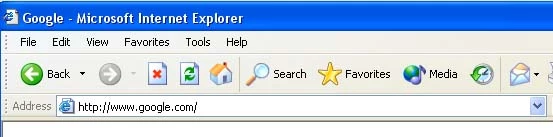
Arris TG852.
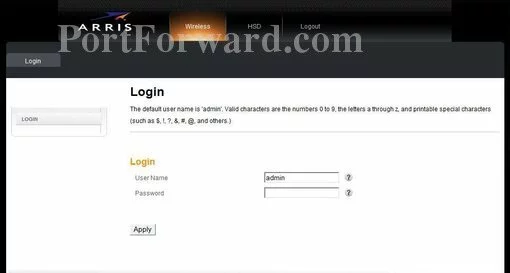
Arris TG852.
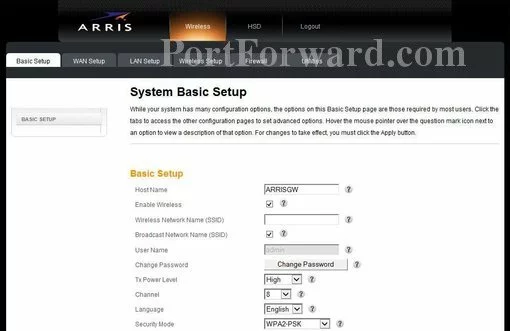
Arris TG852.
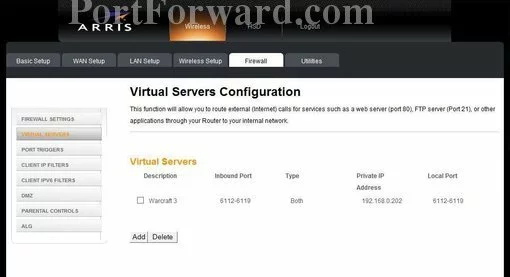
Arris TG852.
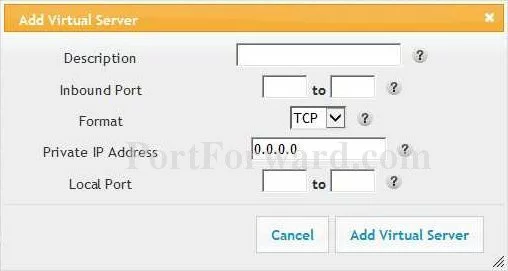
Arris status
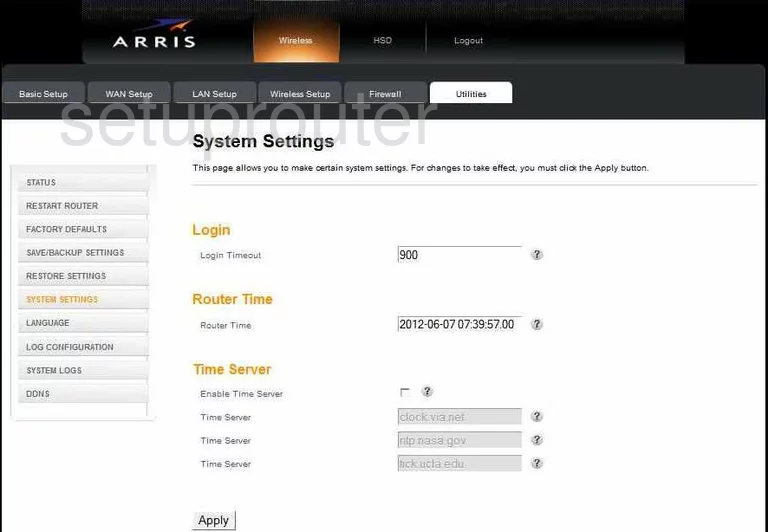
Arris login
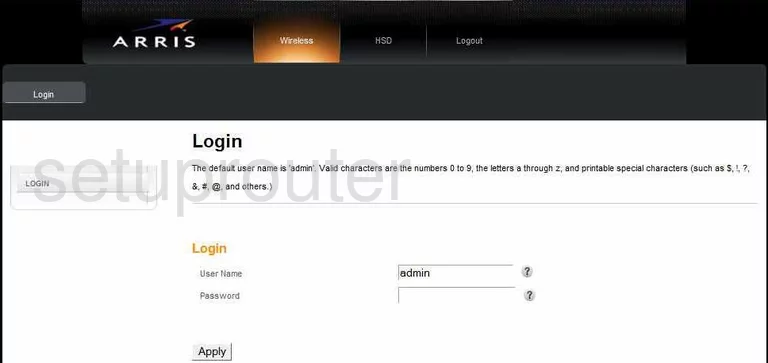
Arris dynamic dns
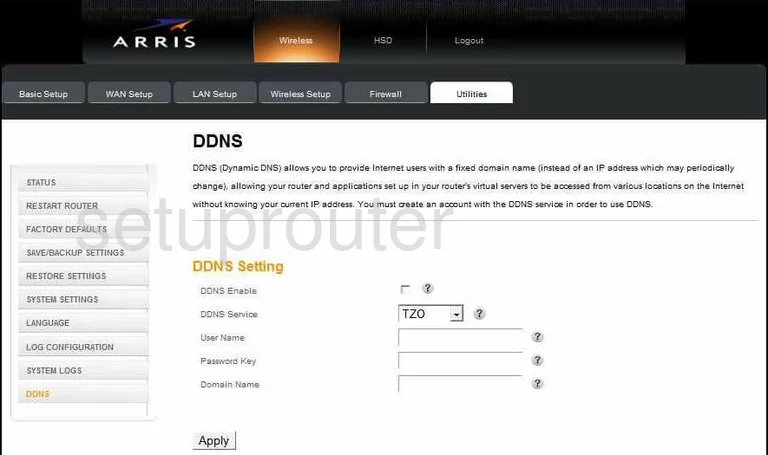
Arris setup
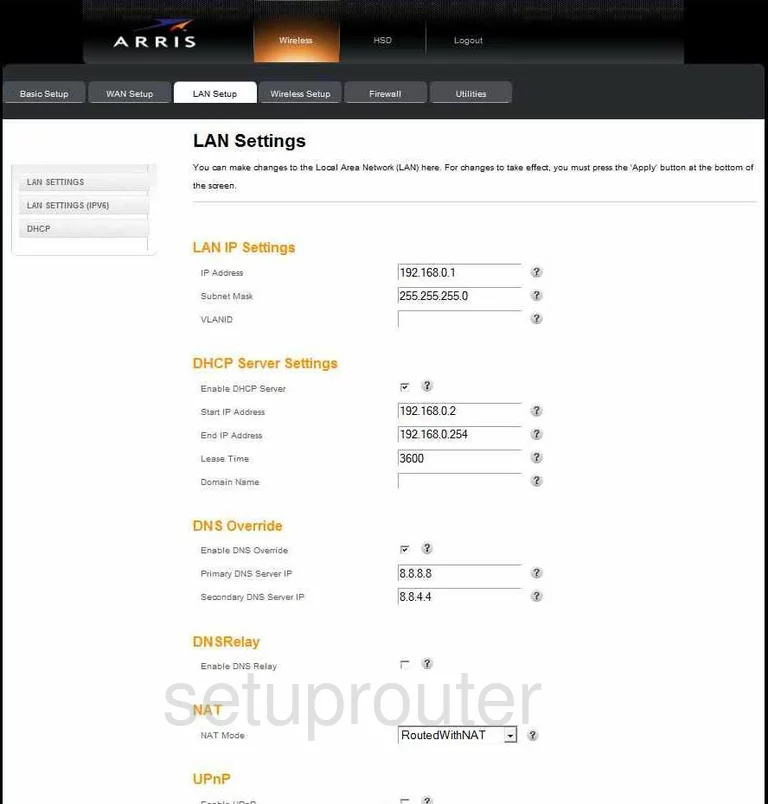
Arris reset
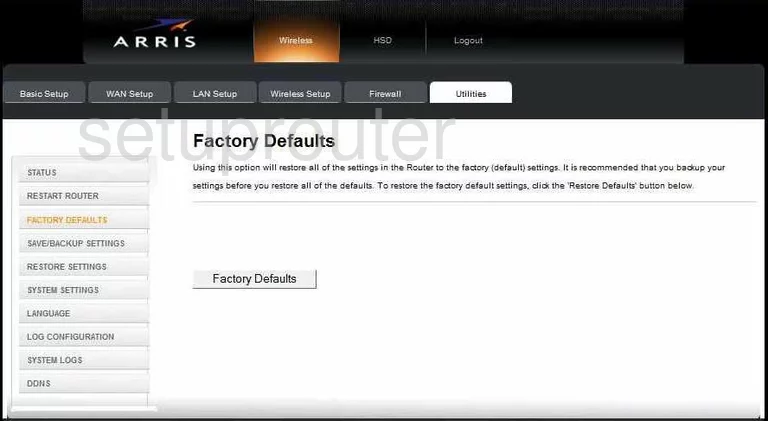
Arris status
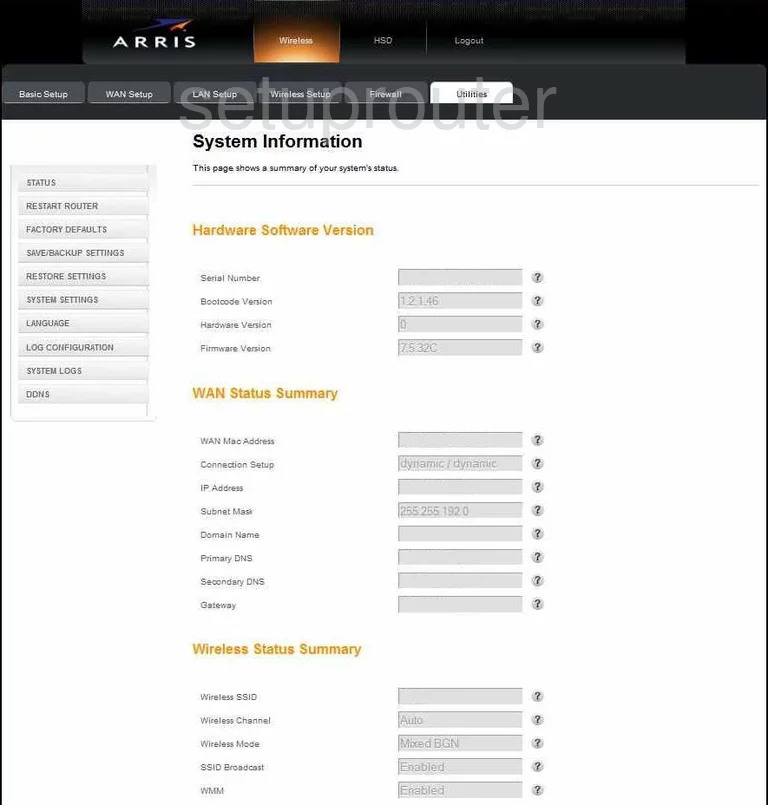
Arris reboot
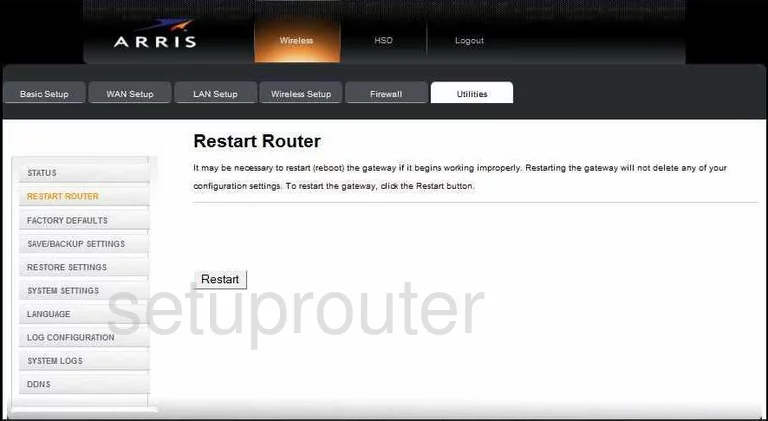
Arris firewall
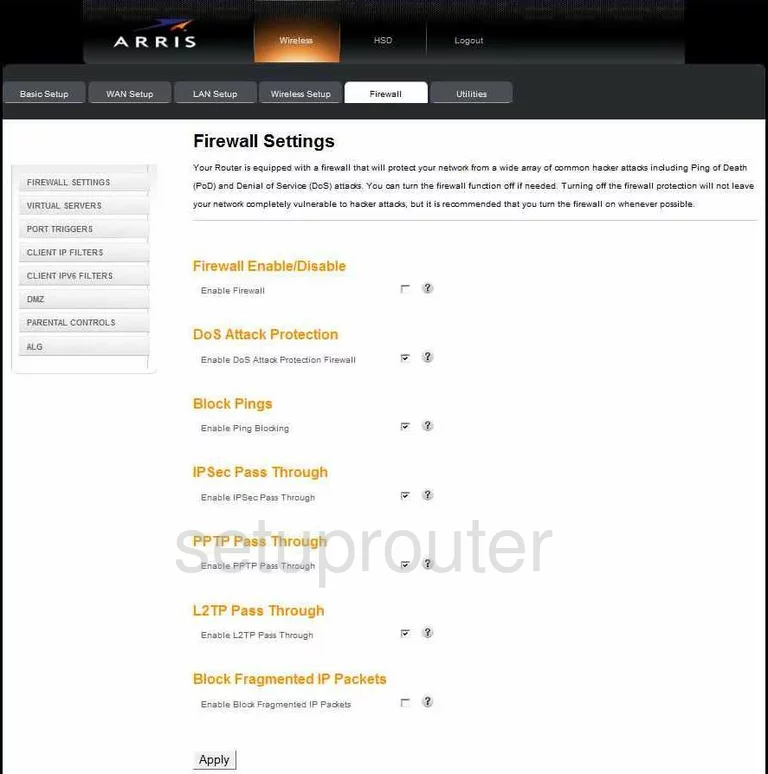
Arris general

Arris dhcp client
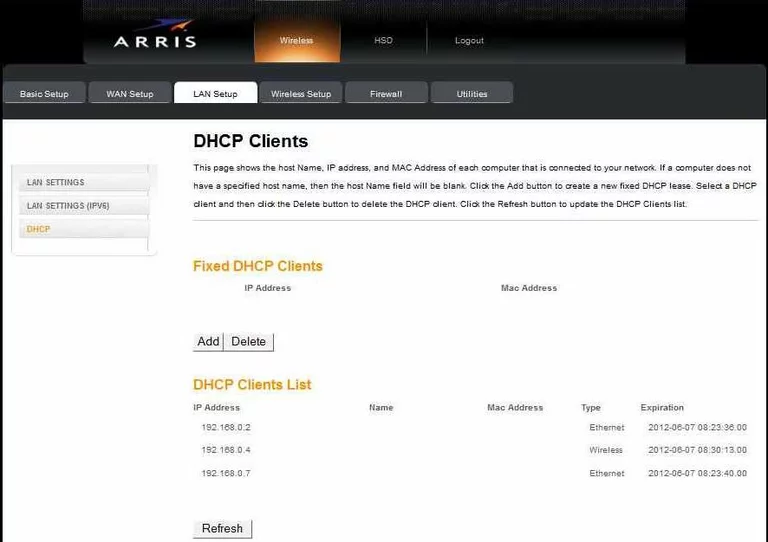
Arris mac filter
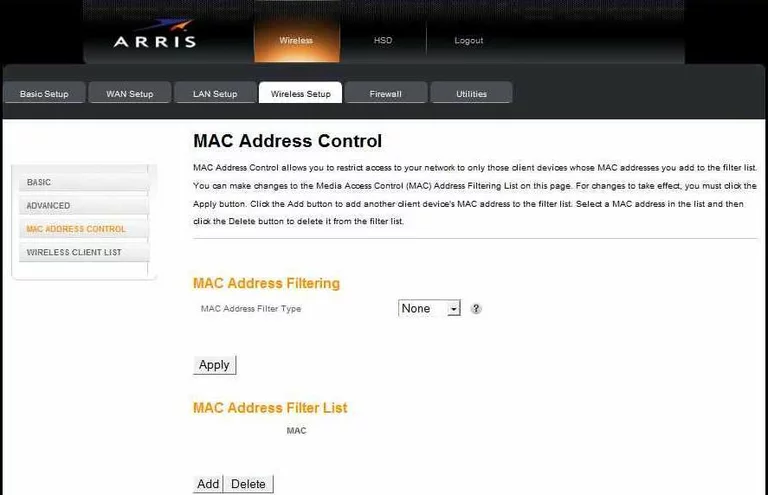
Arris dmz
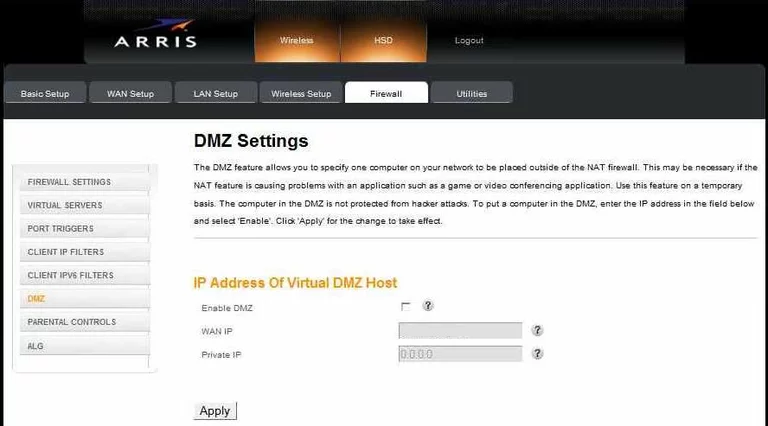
Arris access control
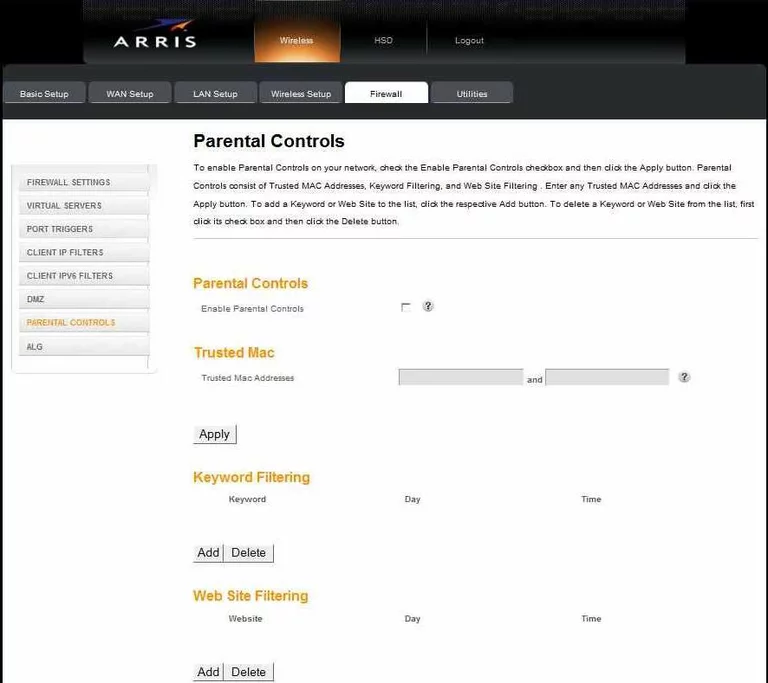
Arris wifi status
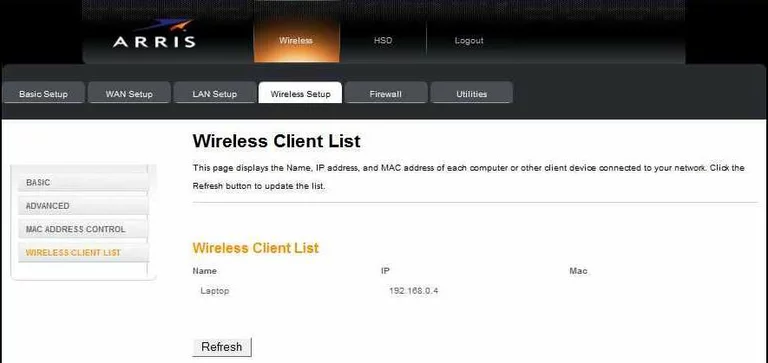
Arris language
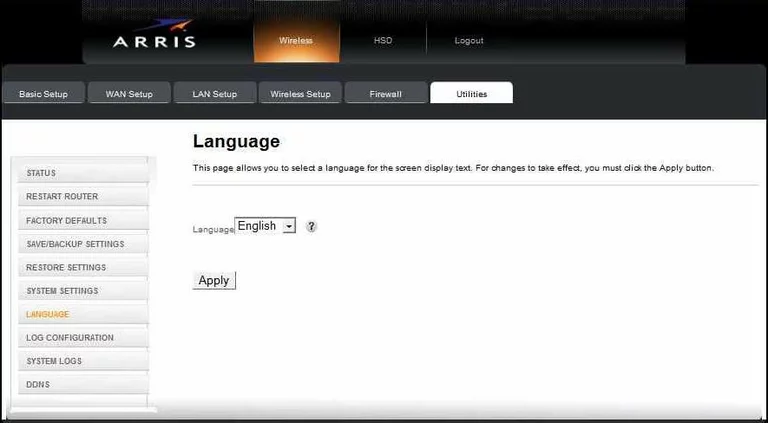
Arris log
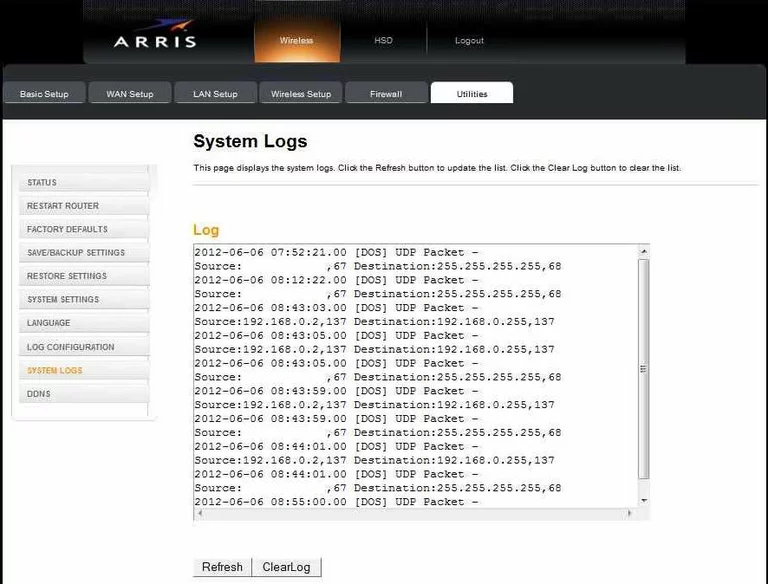
Arris backup
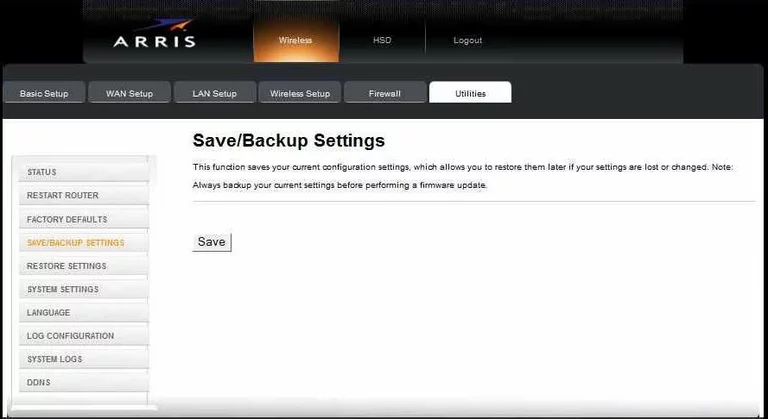
Arris port triggering
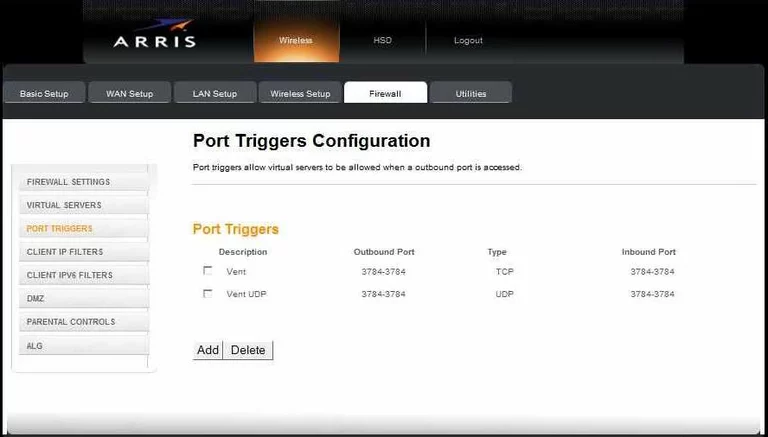
Arris ip filter
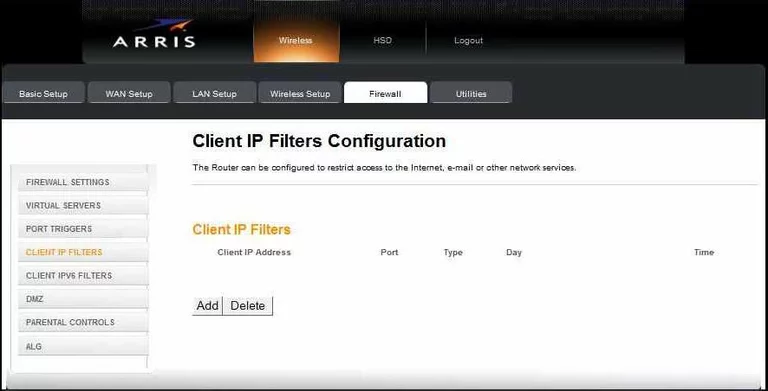
Arris ipv6
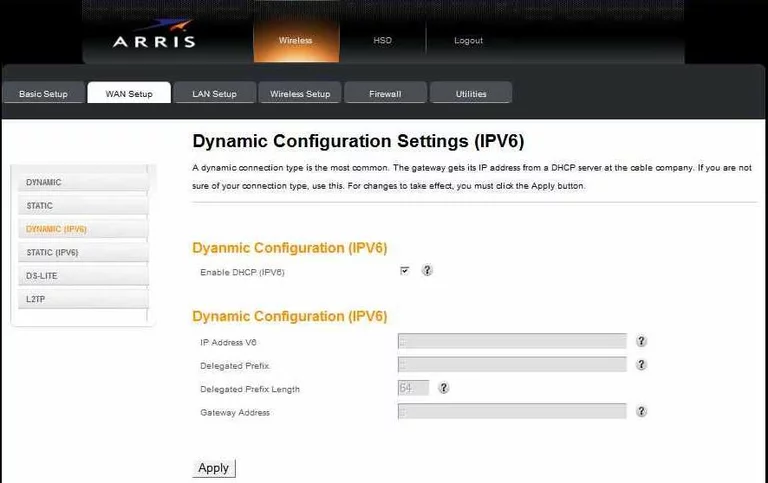
Arris ipv6
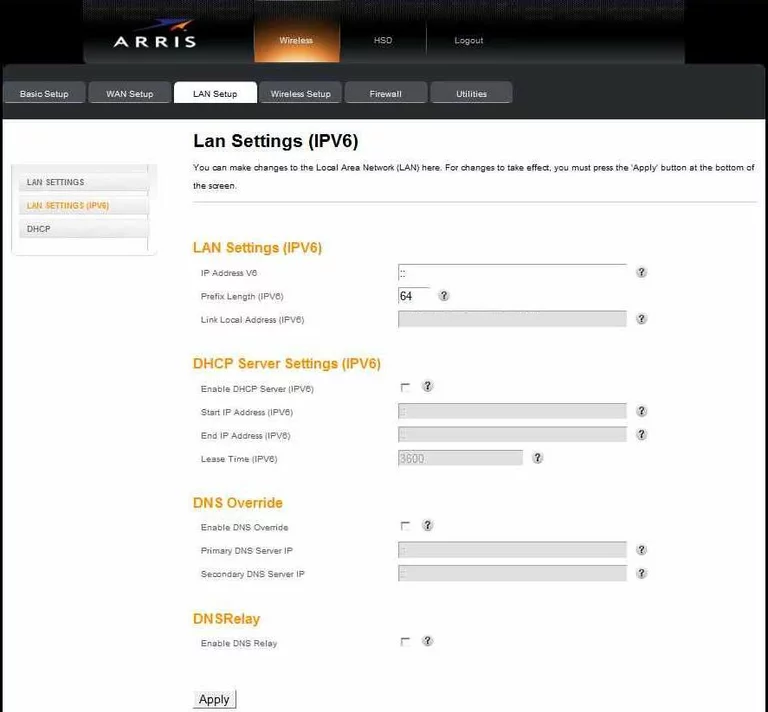
Arris ipv6
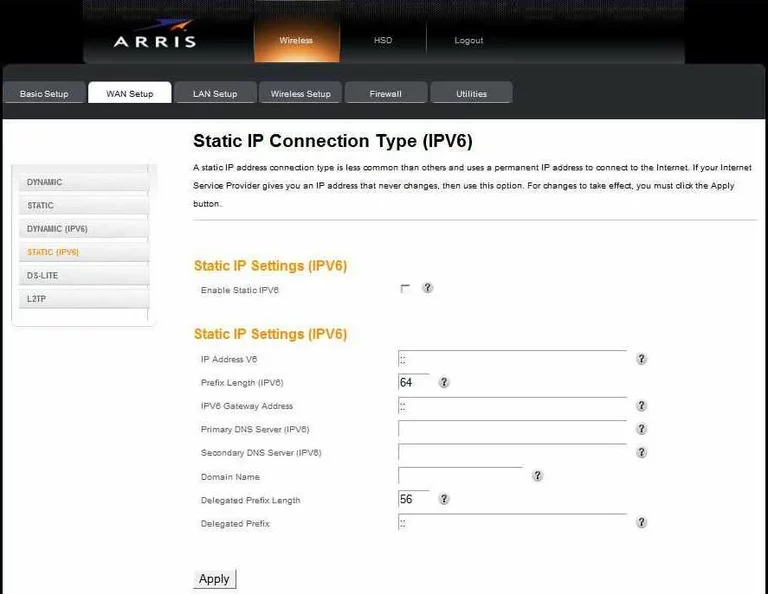
Arris log
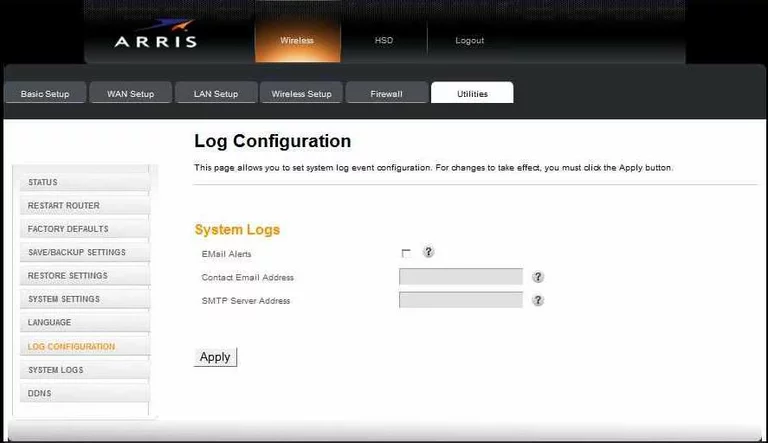
Arris general
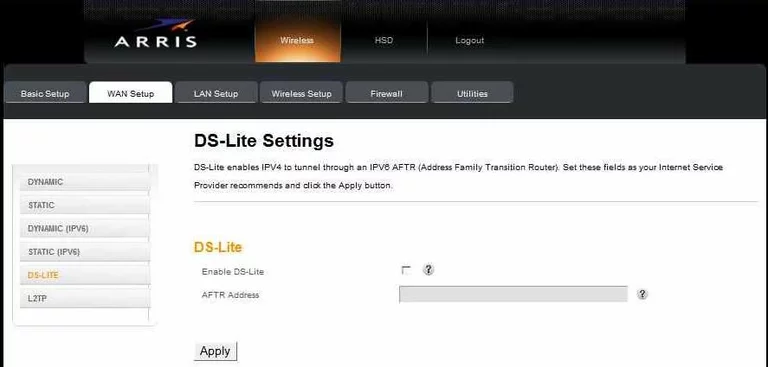
Arris general
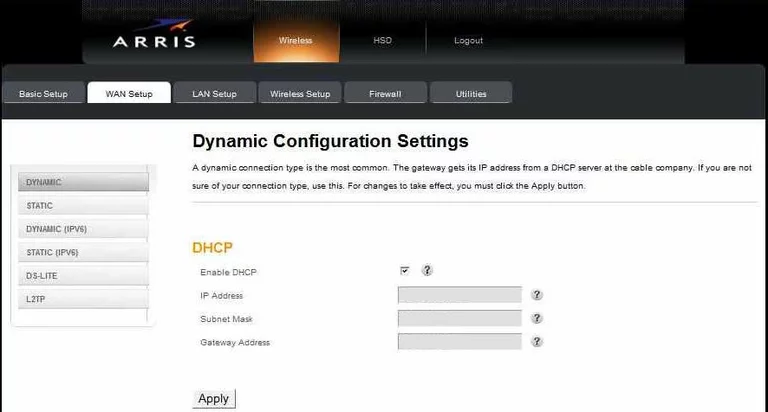
Arris general
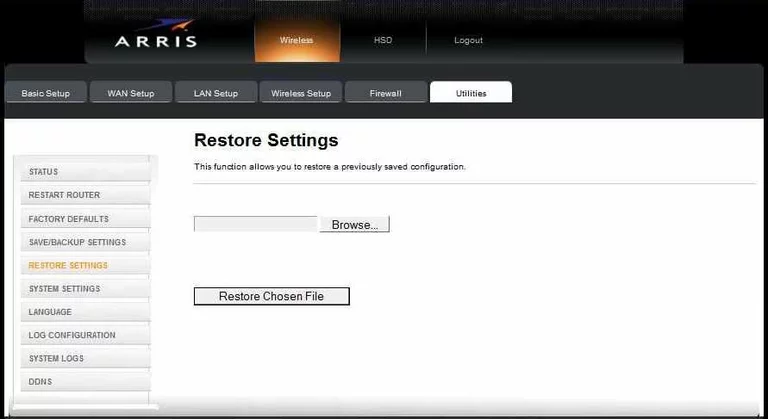
Arris general
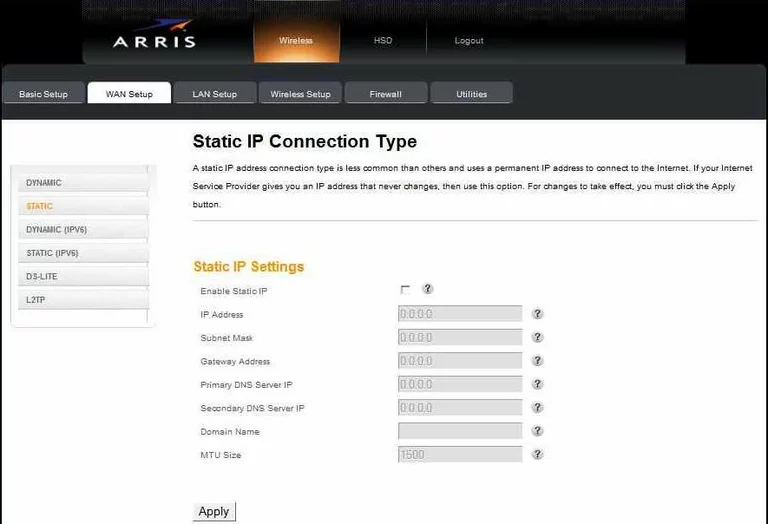
Arris general
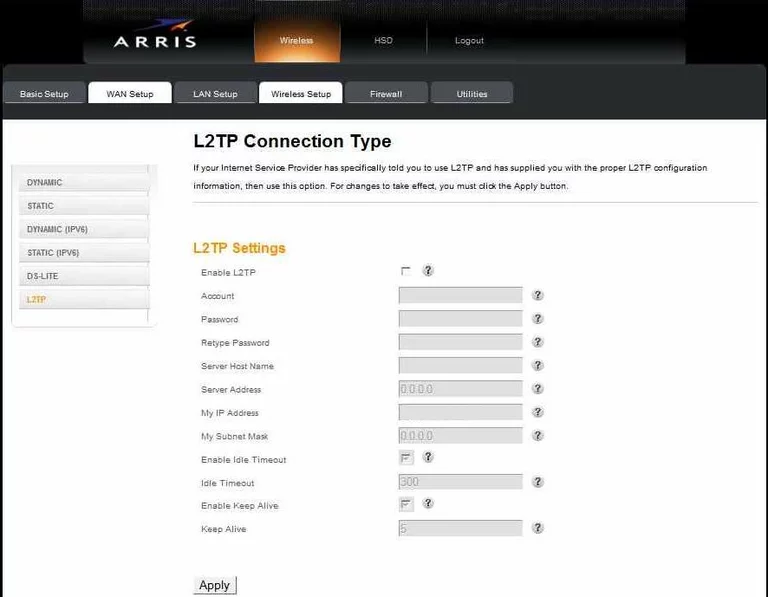
Arris general

Arris general
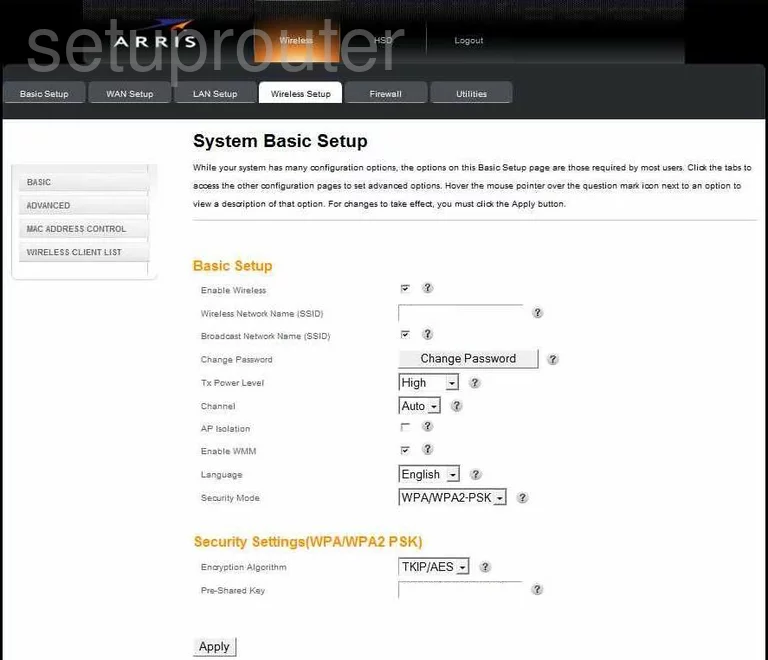
Arris general
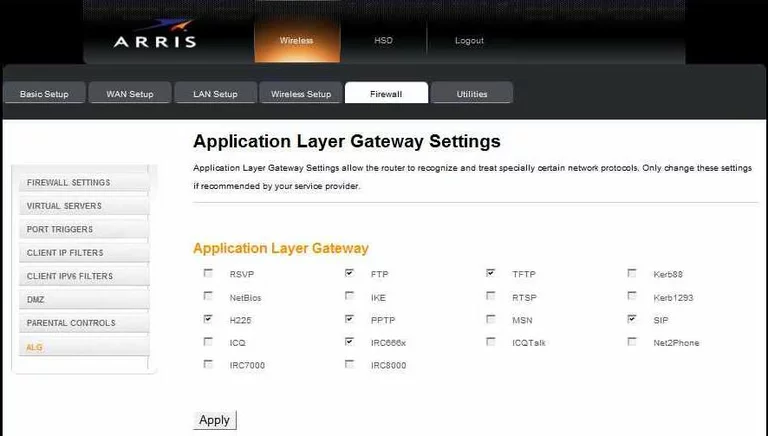
Arris device image

Arris reset
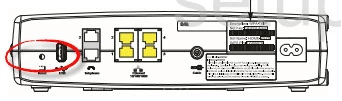
This is the screenshots guide for the Arris TG852.We also have the following guides for the same router:
- Arris TG852 - How to change the IP Address on a Arris TG852 router
- Arris TG852 - Arris TG852 Login Instructions
- Arris TG852 - Arris TG852 User Manual
- Arris TG852 - How to change the DNS settings on a Arris TG852 router
- Arris TG852 - Setup WiFi on the Arris TG852
- Arris TG852 - How to Reset the Arris TG852
- Arris TG852 - Information About the Arris TG852 Router