The BSkyB Sky-Hub router is considered a wireless router because it offers WiFi connectivity. WiFi, or simply wireless, allows you to connect various devices to your router, such as wireless printers, smart televisions, and WiFi enabled smartphones.
Use a VPN Instead
Have you considered using a VPN instead of forwarding a port? For most users, a VPN is a much simpler and more secure choice than forwarding a port.
We use and recommend NordVPN because not only is it the fastest VPN, it includes a new feature called Meshnet that makes forwarding a port no longer necessary for most applications. With NordVPN Meshnet, you can connect to your devices from anywhere in the world, completely secure, over a highly encrypted VPN tunnel.
When shopping for a VPN, make sure that they meet the following criteria:
- Your VPN provider should have a no-logs policy. This means that they do not keep any logs of any kind.
- Make sure that your VPN provider has lots of exit nodes all around the world.
- Check that your VPN will not affect your speed.
- Verify that your VPN provider uses WireGuard as the underlying protocol.
- Many people prefer a VPN provider that is not based in the United States.
This is the list of requirements that we used when we were shopping around for a VPN provider. There are lots of free, shady VPN providers out there that we looked at and dismissed.
Based in Panama, using diskless servers, and with over 6,100 servers in 61 countries, we can safely say that NordVPN satisfies all of these requirements.

Once you've set up your NordVPN account on multiple computers and enabled Meshnet, you can seamlessly access all of your devices as if they were on the same network. You don't even have to log in to your router. It's very simple.
Every time you click on one of our affiliate links, such as NordVPN, we get a little kickback for introducing you to the service. Think of us as your VPN wingman.
Other BSkyB Sky-Hub Guides
This is the wifi guide for the BSkyB Sky-Hub. We also have the following guides for the same router:
- BSkyB Sky-Hub - BSkyB Sky-Hub User Manual
- BSkyB Sky-Hub - How to change the IP Address on a BSkyB Sky-Hub router
- BSkyB Sky-Hub - BSkyB Sky-Hub Login Instructions
- BSkyB Sky-Hub - How to change the DNS settings on a BSkyB Sky-Hub router
- BSkyB Sky-Hub - How to Reset the BSkyB Sky-Hub
- BSkyB Sky-Hub - BSkyB Sky-Hub Screenshots
- BSkyB Sky-Hub - Information About the BSkyB Sky-Hub Router
WiFi Terms
Before we get started there is a little bit of background info that you should be familiar with.
Don't forget to sign up for NordVPN's promo deal before it's gone.

You might notice that most of our site doesn't have ads on it. This is because we use partnerships with companies like NordVPN to keep the site running. Thank you for supporting us by using our referral links.
Wireless Name
Your wireless network needs to have a name to uniquely identify it from other wireless networks. If you are not sure what this means we have a guide explaining what a wireless name is that you can read for more information.
Wireless Password
An important part of securing your wireless network is choosing a strong password.
Wireless Channel
Picking a WiFi channel is not always a simple task. Be sure to read about WiFi channels before making the choice.
Encryption
You should almost definitely pick WPA2 for your networks encryption. If you are unsure, be sure to read our WEP vs WPA guide first.
Login To The BSkyB Sky-Hub
To get started configuring the BSkyB Sky-Hub WiFi settings you need to login to your router. If you are already logged in you can skip this step.
To login to the BSkyB Sky-Hub, follow our BSkyB Sky-Hub Login Guide.
Find the WiFi Settings on the BSkyB Sky-Hub
If you followed our login guide above then you should see this screen.
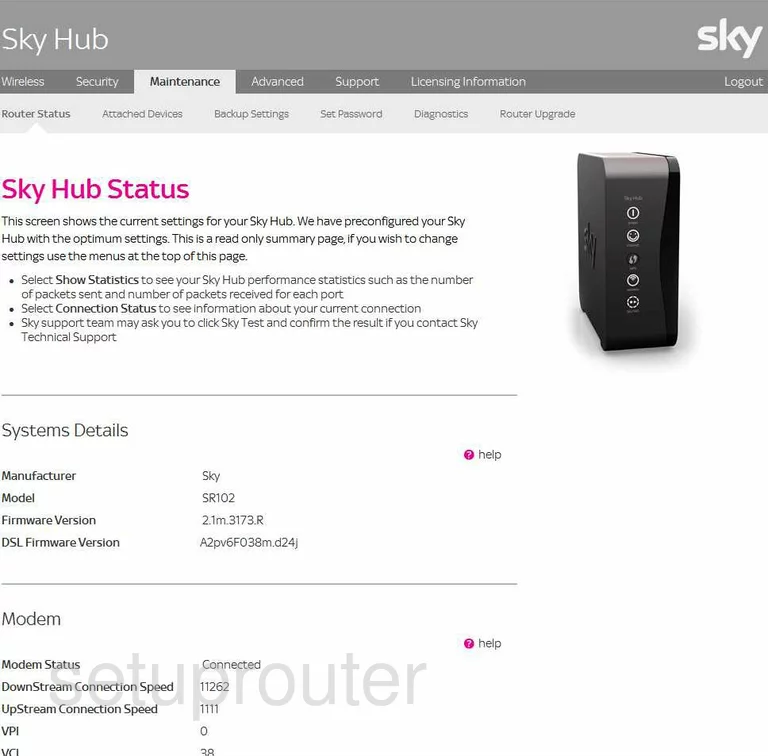
You start on the Sky Hub Status page of the BSkyB Sky-Hub router. To setup the WiFi, click the link at the top of the page labeled Wireless.
Change the WiFi Settings on the BSkyB Sky-Hub
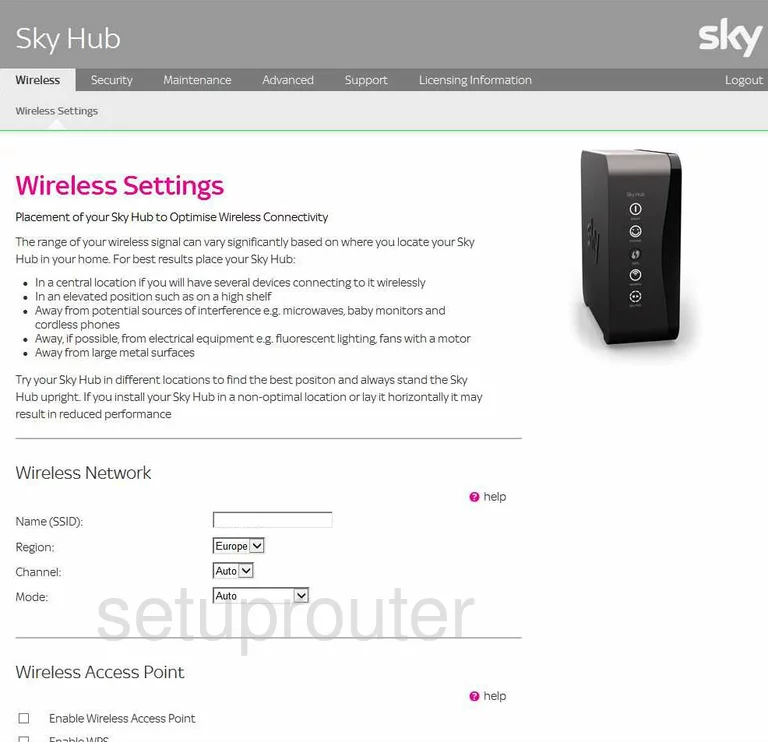
You are then directed to a page like the one you see here. First, change the Name (SSID) to one of your choosing. The SSID is the name you give your network so you can identify it later on. Don't use any personal information in this name. Read our guide on the subject if you need more explanation, Wireless names.
Skip down to the Channel. Choose from channel 1,6, or 11. Everyone should be using one of these three channels. There is only room in the spectrum for up to three channels that don't overlap one another. Be sure to be using one of these channels. For more on this subject, read our guide titled WiFi Channels.
Scroll down to the next section titled Wireless Access Point and find the box titled Enable WPS. We strongly recommend leaving this Off. WPS is an extremely weak point in the security of a router. Please read our guide titled What is WPS.
Continue to scroll down this page until you come to the section titled Security Options. Click the dot labeled WPA2-PSK (AES). This is the strongest security available for home networks. Read our guide for more information on this topic, WEP vs. WPA.
Now, look down the page until you see the section titled WPA2-PSK Security Encryption. In the box next to Network Key (8 ~ 63 characters) enter a strong random looking password. This is the password you use to access your network. We recommend using at least 20 characters. For a password, the longer the stronger. Don't use personal information here. Don't use any words that can be found in a dictionary. Do use symbols, numbers, and capital letters. For help in creating a strong password, read our guide titled Choosing a strong password.
Lastly, choose the type of WPA Encryption. The choices are TKIP or AES. We recommend using AES. AES is considered very secure.
That's it, you are finished. Simply click the Apply button before exiting.
Possible Problems when Changing your WiFi Settings
After making these changes to your router you will almost definitely have to reconnect any previously connected devices. This is usually done at the device itself and not at your computer.
Other BSkyB Sky-Hub Info
Don't forget about our other BSkyB Sky-Hub info that you might be interested in.
This is the wifi guide for the BSkyB Sky-Hub. We also have the following guides for the same router:
- BSkyB Sky-Hub - BSkyB Sky-Hub User Manual
- BSkyB Sky-Hub - How to change the IP Address on a BSkyB Sky-Hub router
- BSkyB Sky-Hub - BSkyB Sky-Hub Login Instructions
- BSkyB Sky-Hub - How to change the DNS settings on a BSkyB Sky-Hub router
- BSkyB Sky-Hub - How to Reset the BSkyB Sky-Hub
- BSkyB Sky-Hub - BSkyB Sky-Hub Screenshots
- BSkyB Sky-Hub - Information About the BSkyB Sky-Hub Router