Thank you to the users of this site who have submitted the screenshots below.
If you would like to share screenshots for us to use, please use our Router Screenshot Grabber, which is a free tool in Network Utilities. It makes the capture process easy and sends the screenshots to us automatically.
Use a VPN
Have you considered using a VPN when you connect to the internet? A VPN is a great way to increase your security and anonymity while surfing.
We use and recommend NordVPN because not only is it the fastest VPN, it includes a new feature called Meshnet that makes securely sharing your home network super simple. With NordVPN Meshnet, you can connect to your devices from anywhere in the world, completely secure, over a highly encrypted VPN tunnel.
When shopping for a VPN, make sure that they meet the following criteria:
- Your VPN provider should have a no-logs policy. This means that they do not keep any logs of any kind.
- Make sure that your VPN provider has lots of exit nodes all around the world.
- Check that your VPN will not affect your speed.
- Verify that your VPN provider uses WireGuard as the underlying protocol.
- Many people prefer a VPN provider that is not based in the United States.
This is the list of requirements that we used when we were shopping around for a VPN provider. There are lots of free, shady VPN providers out there that we looked at and dismissed.
Based in Panama, using diskless servers, and with over 6,100 servers in 61 countries, we can safely say that NordVPN satisfies all of these requirements.

Once you've set up your NordVPN account on multiple computers and enabled Meshnet, you can seamlessly access all of your devices as if they were on the same network. You don't even have to log in to your router. It's very simple.
Every time you click on one of our affiliate links, such as NordVPN, we get a little kickback for introducing you to the service. Think of us as your VPN wingman.
This is the screenshots guide for the BT Home Hub 5. We also have the following guides for the same router:
All BT Home Hub 5 Screenshots
All screenshots below were captured from a BT Home Hub 5 router.
BT Home Hub 5 Wifi Setup Screenshot
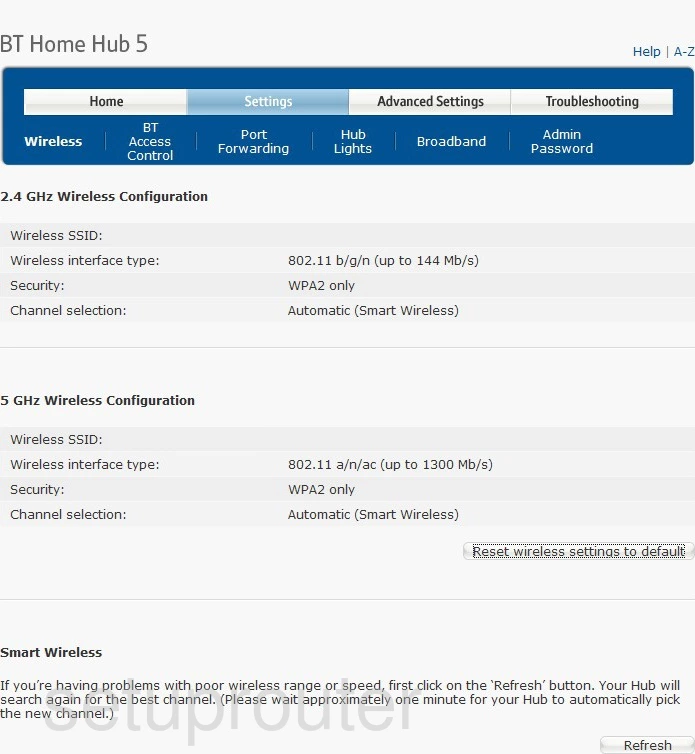
BT Home Hub 5 Vpn Screenshot
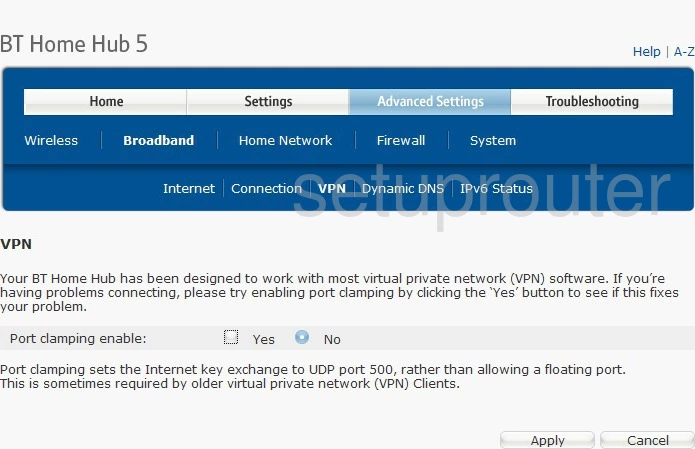
BT Home Hub 5 Setup Screenshot
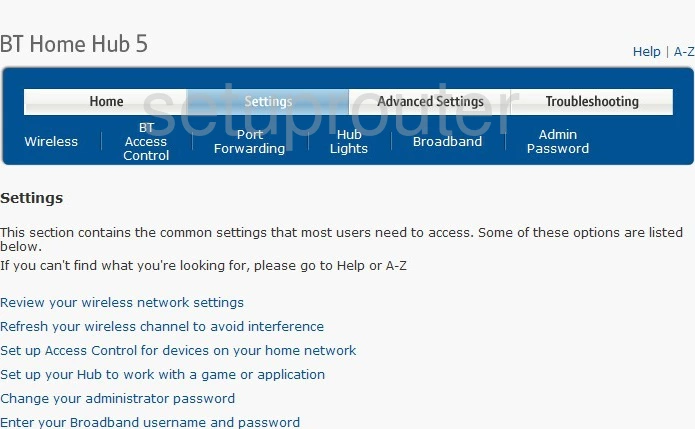
BT Home Hub 5 Reboot Screenshot
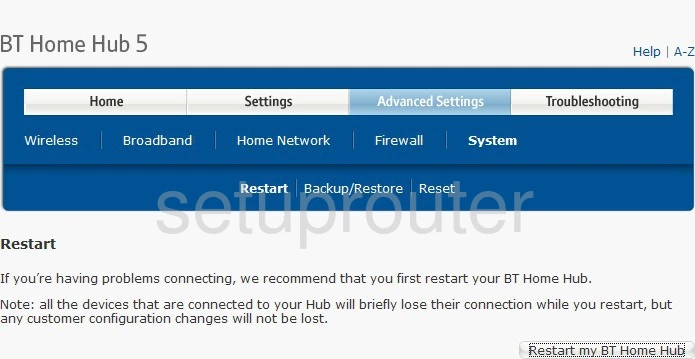
BT Home Hub 5 Port Forwarding Screenshot
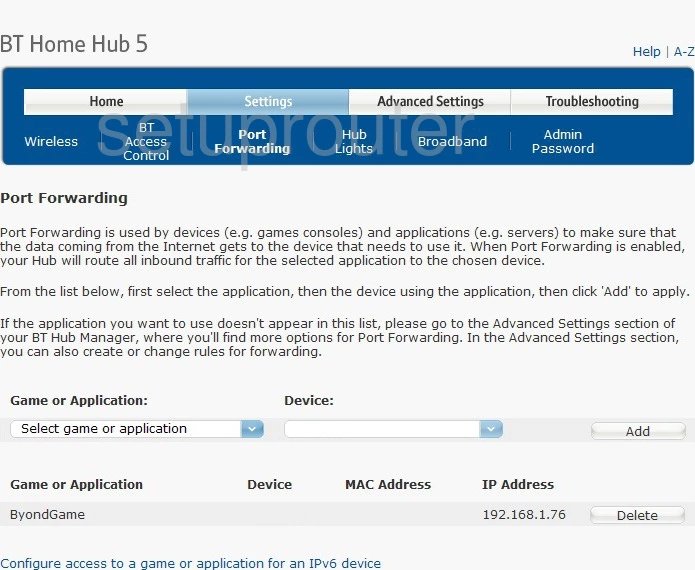
BT Home Hub 5 Port Forwarding Screenshot
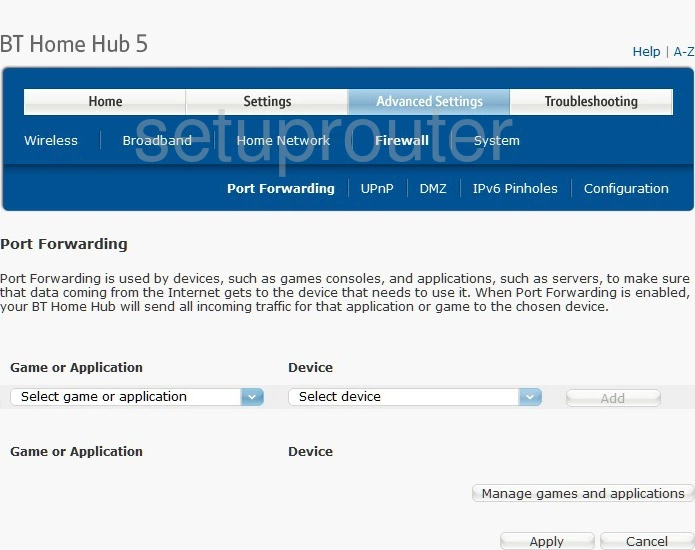
BT Home Hub 5 Login Screenshot
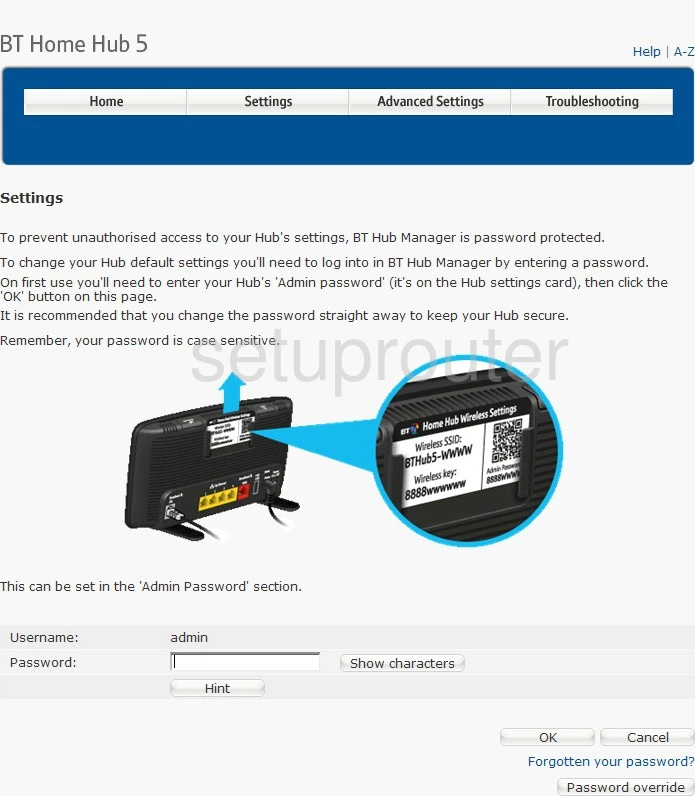
BT Home Hub 5 Ipv6 Screenshot
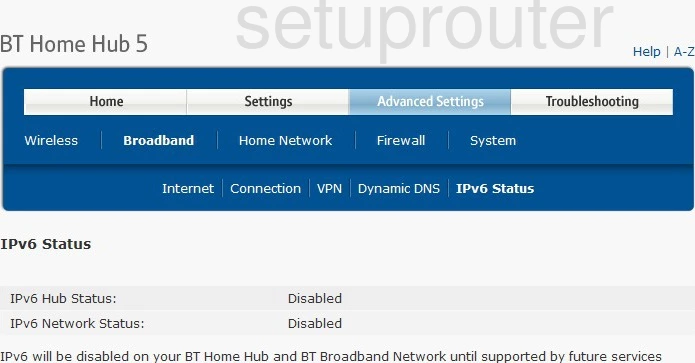
BT Home Hub 5 Status Screenshot
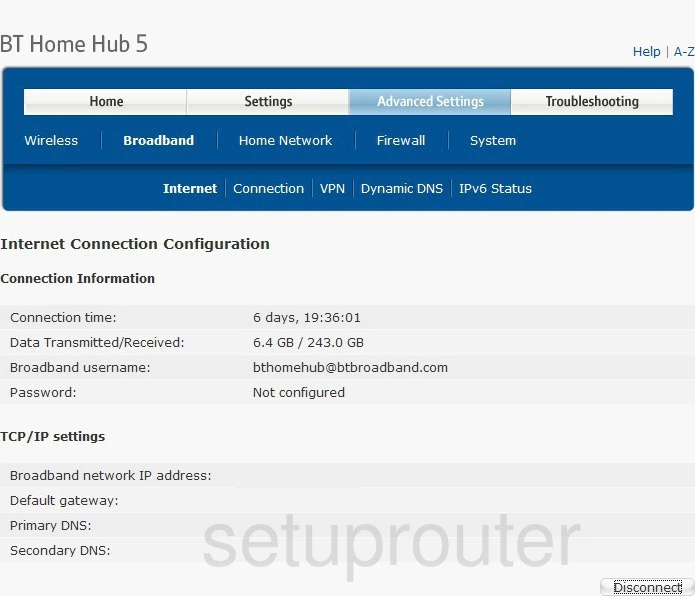
BT Home Hub 5 Setup Screenshot
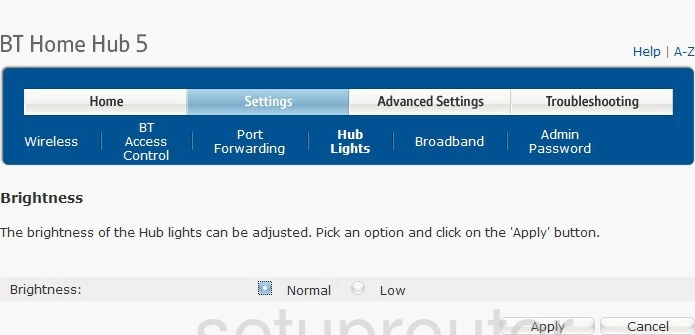
BT Home Hub 5 Status Screenshot
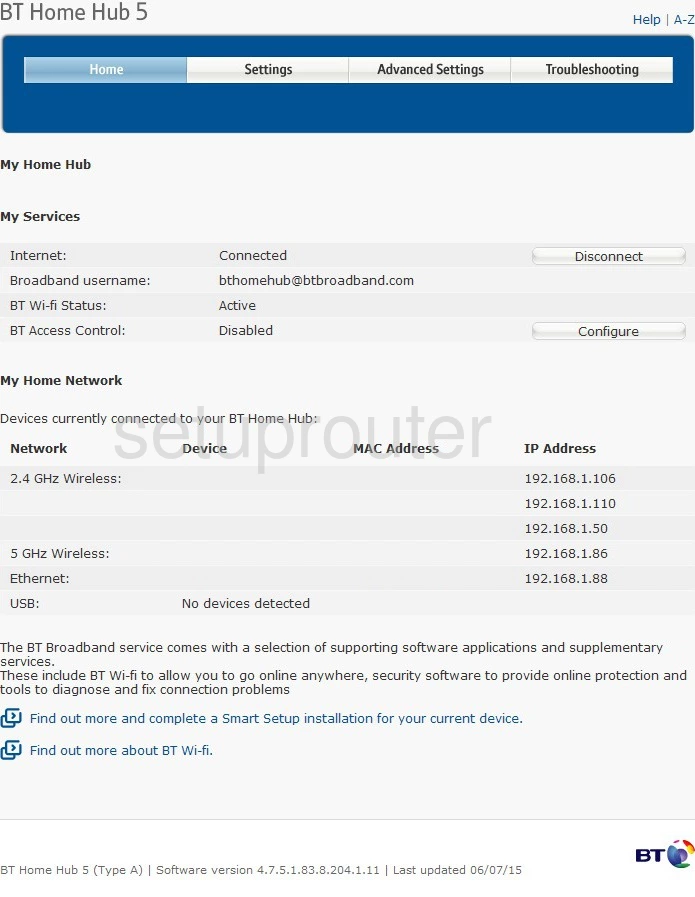
BT Home Hub 5 Wifi Wps Screenshot
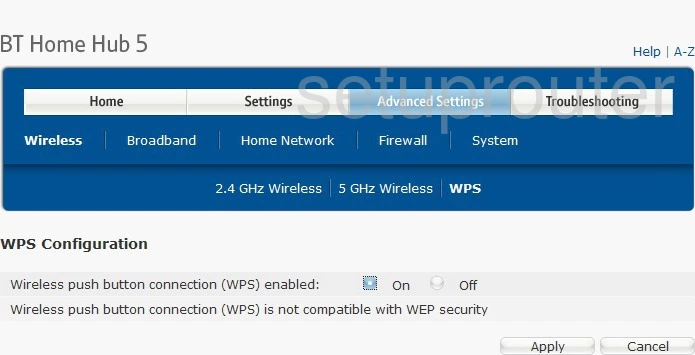
BT Home Hub 5 Dynamic Dns Screenshot
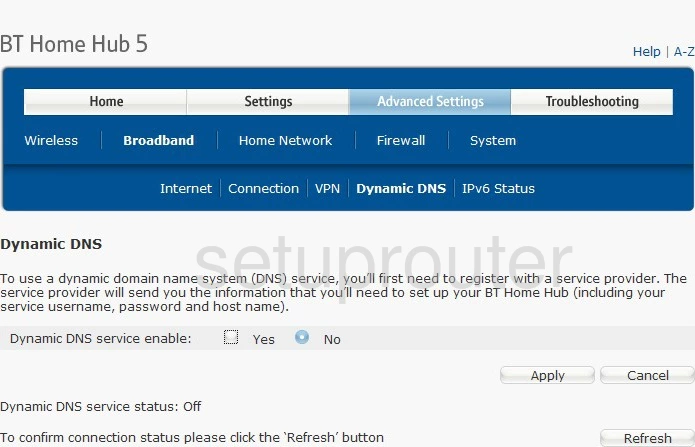
BT Home Hub 5 Attached Devices Screenshot
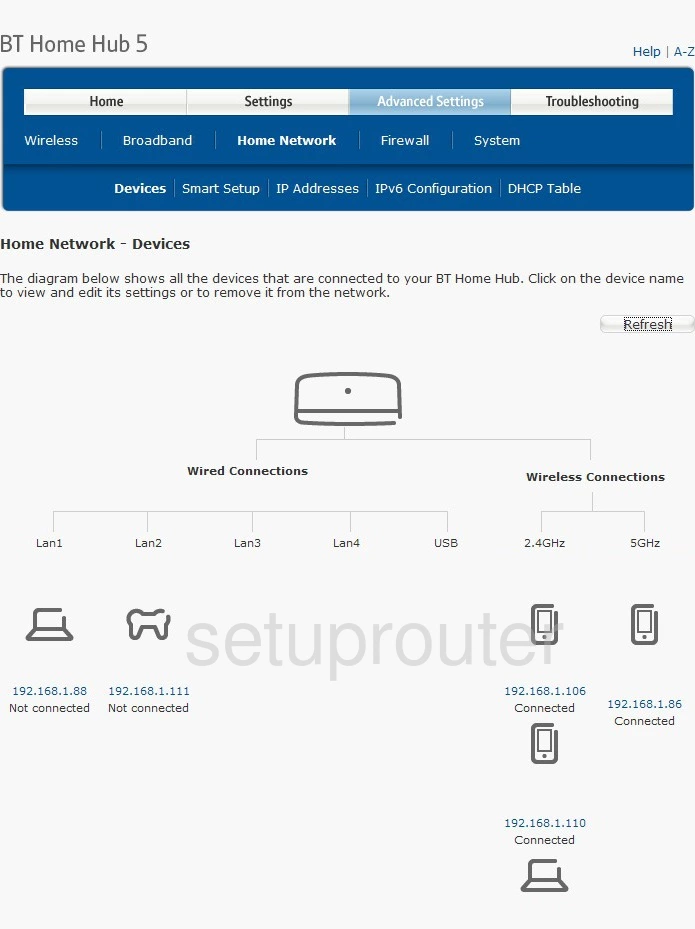
BT Home Hub 5 Status Screenshot
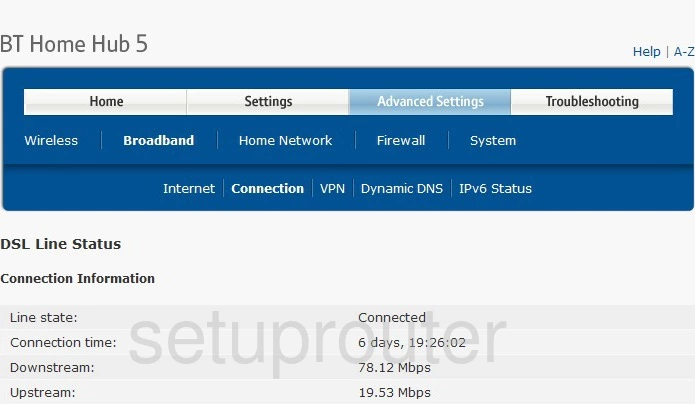
BT Home Hub 5 Access Control Screenshot
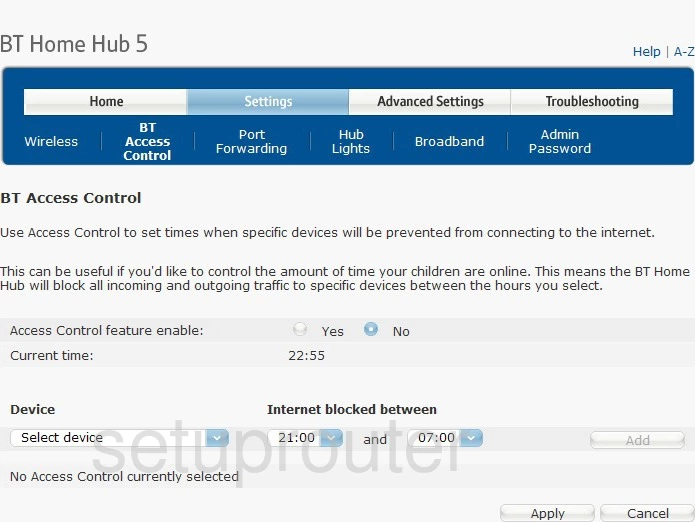
BT Home Hub 5 Setup Screenshot
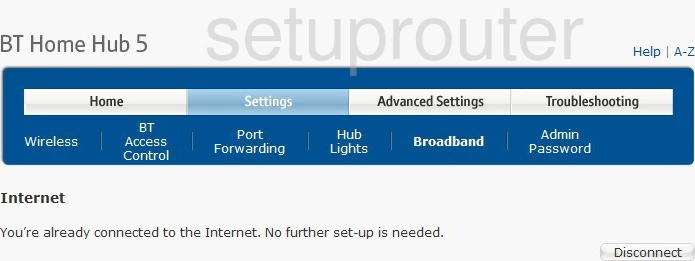
BT Home Hub 5 Setup Screenshot
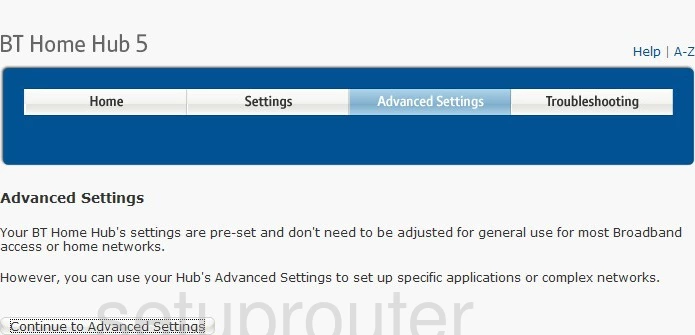
BT Home Hub 5 Setup Screenshot
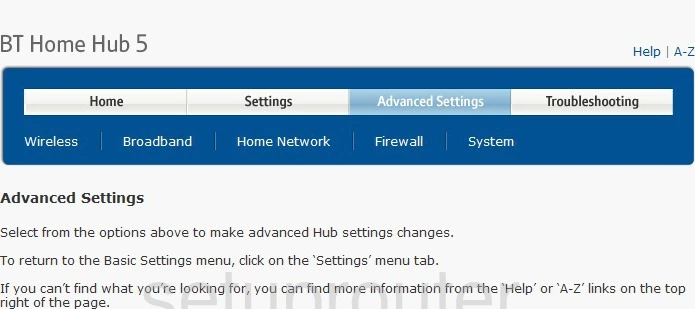
BT Home Hub 5 Password Screenshot
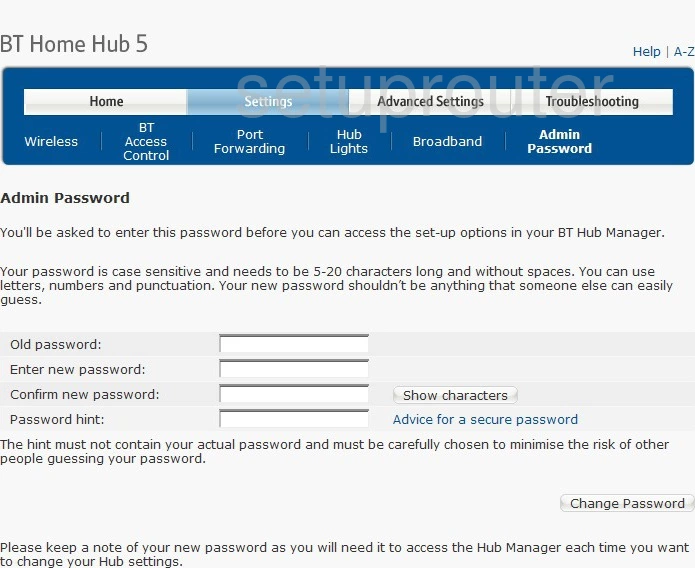
BT Home Hub 5 Wifi Setup Screenshot
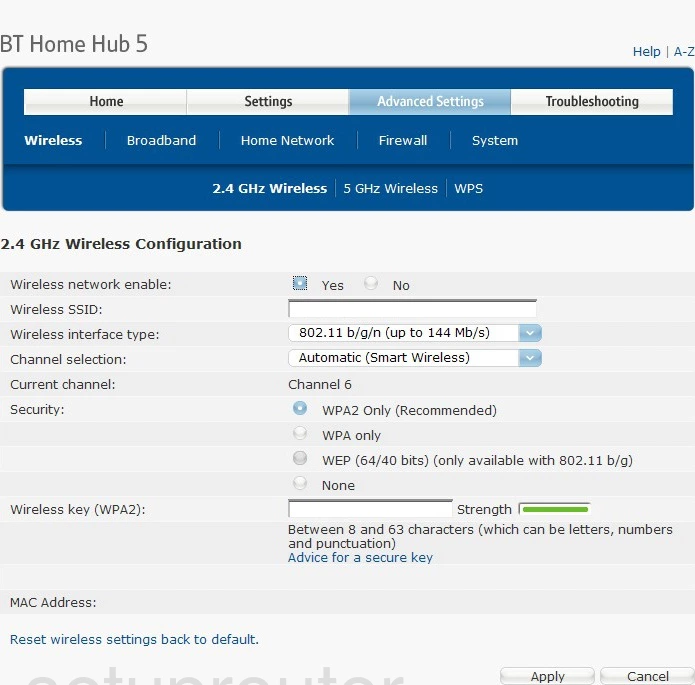
BT Home Hub 5 Device Image Screenshot

BT Home Hub 5 Reset Screenshot
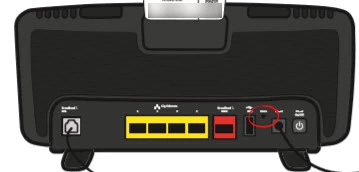
BT Home Hub 5 Upnp Screenshot
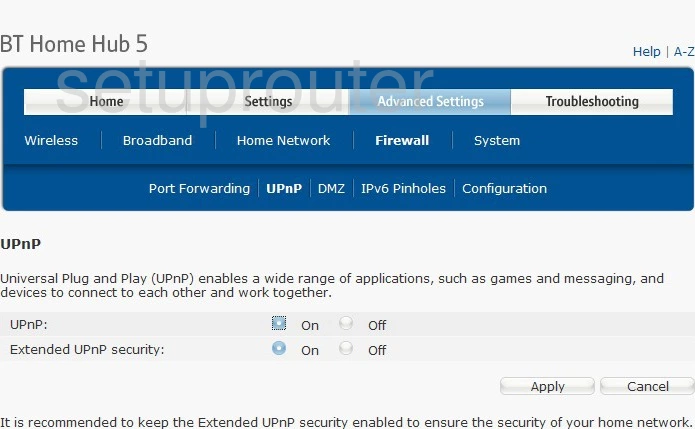
BT Home Hub 5 Setup Screenshot
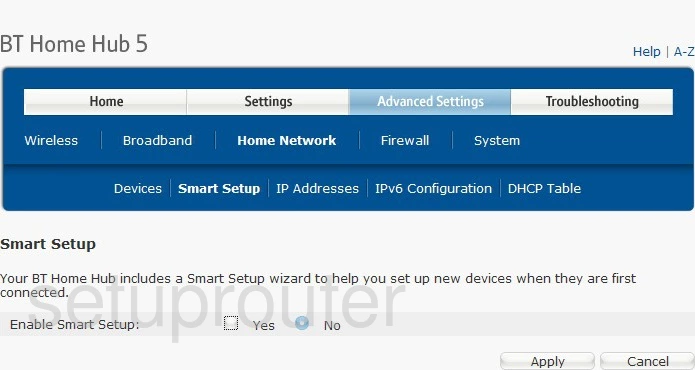
BT Home Hub 5 Reset Screenshot
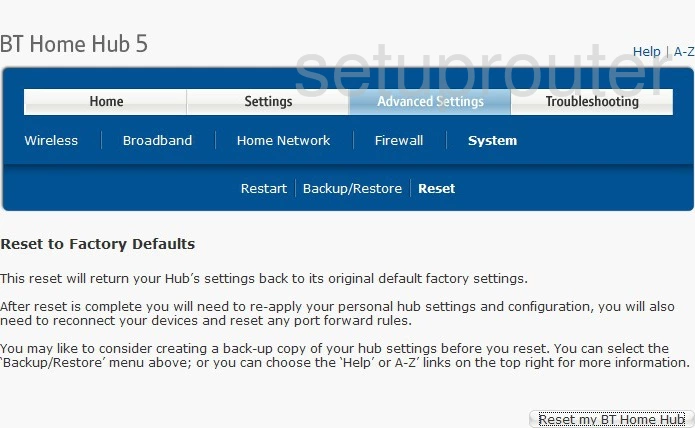
BT Home Hub 5 Port Forwarding Screenshot
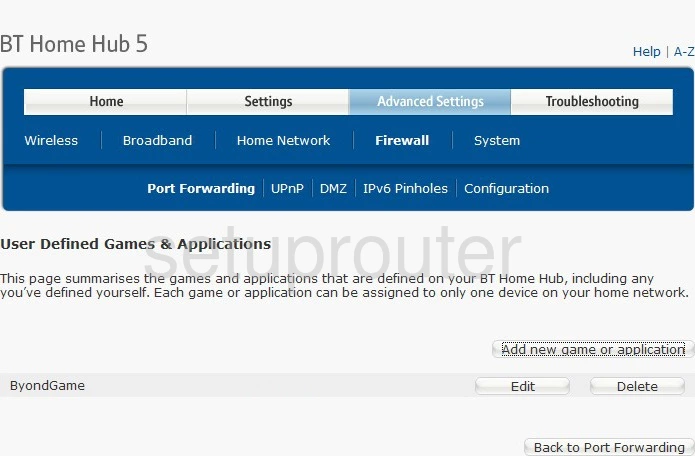
BT Home Hub 5 Port Forwarding Screenshot
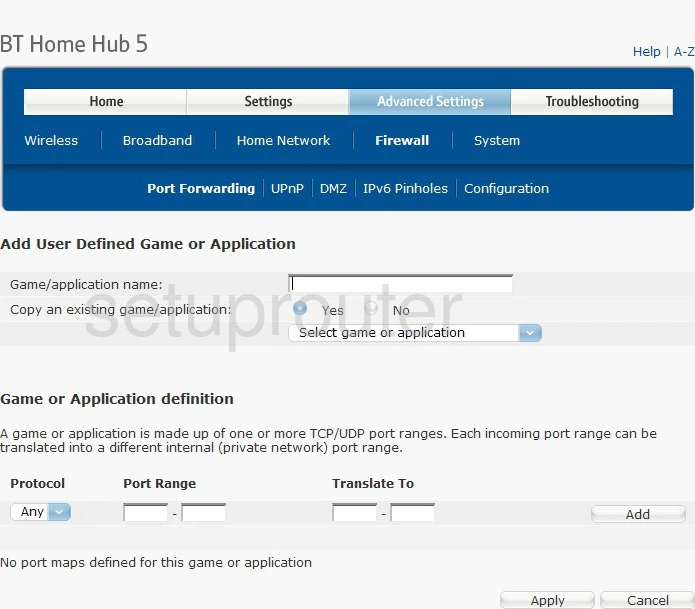
BT Home Hub 5 Password Screenshot
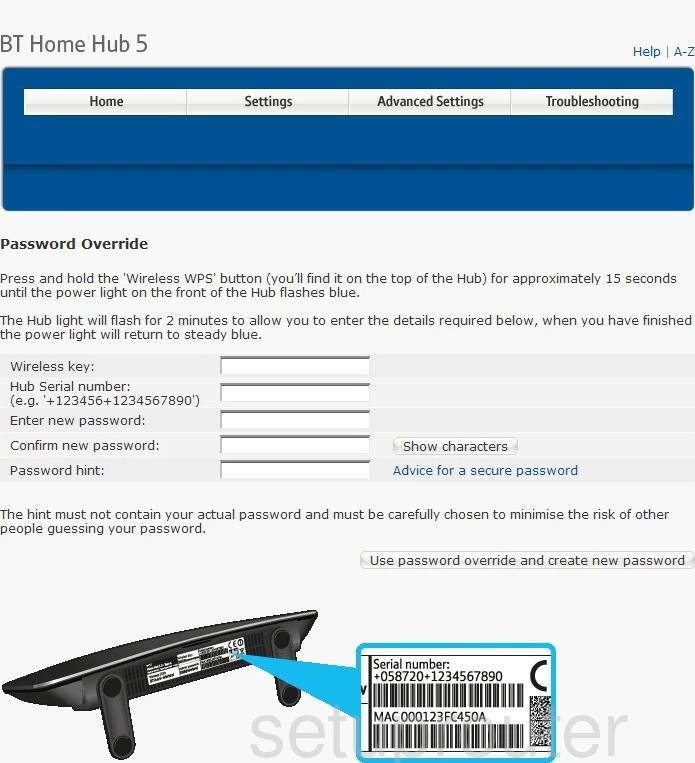
BT Home Hub 5 Ipv6 Screenshot
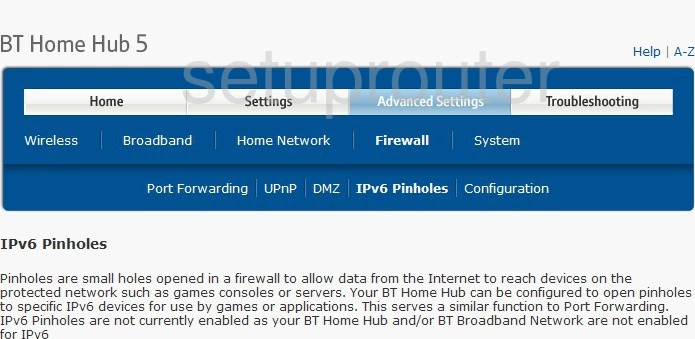
BT Home Hub 5 Ipv6 Screenshot
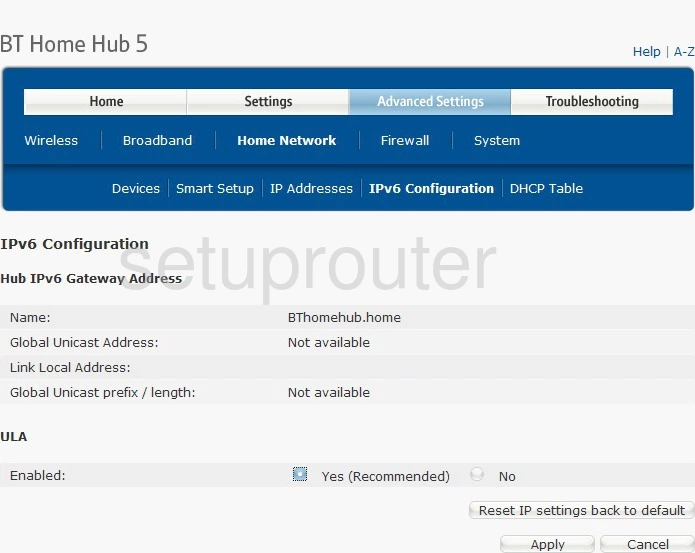
BT Home Hub 5 Lan Screenshot
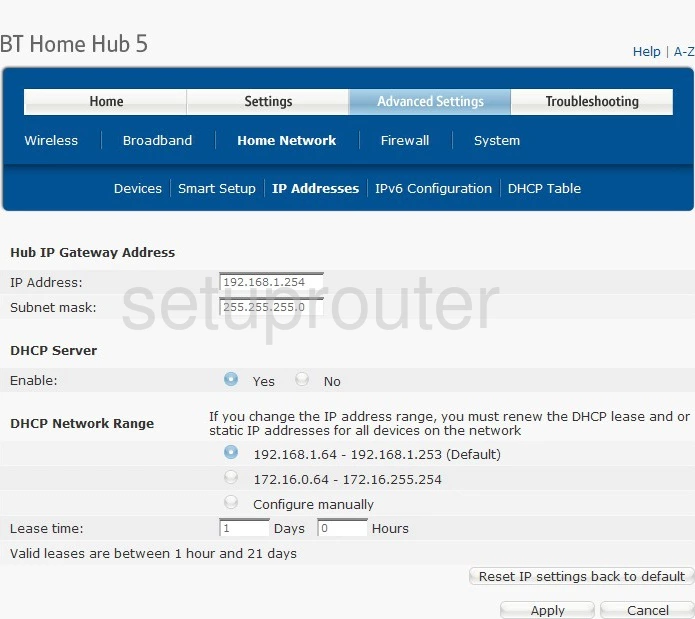
BT Home Hub 5 Help Screenshot
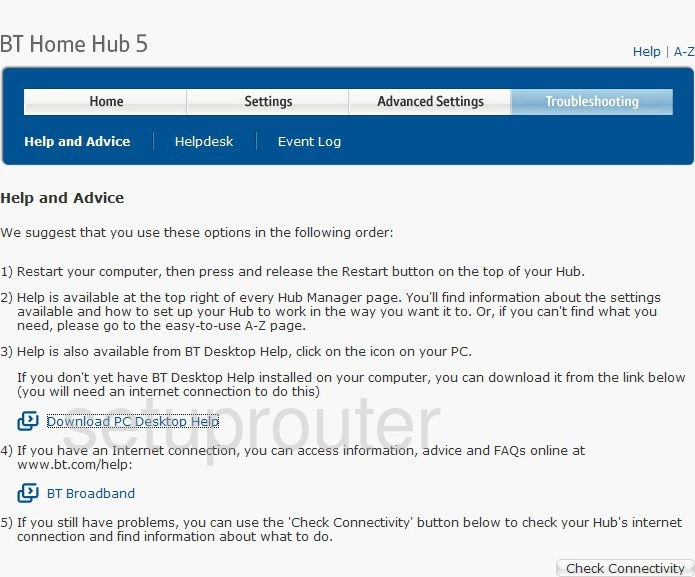
BT Home Hub 5 Firewall Screenshot
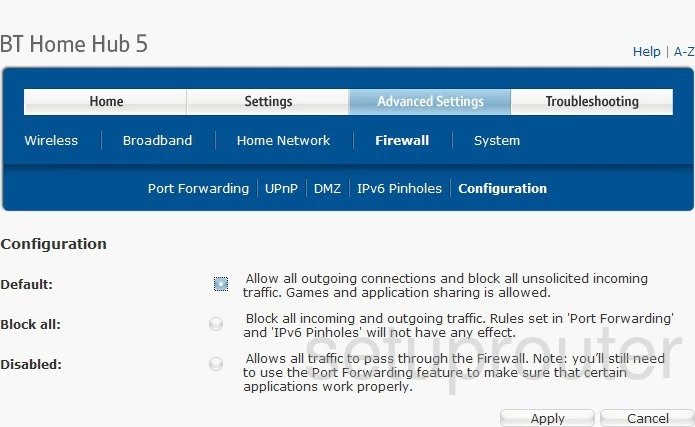
BT Home Hub 5 Log Screenshot
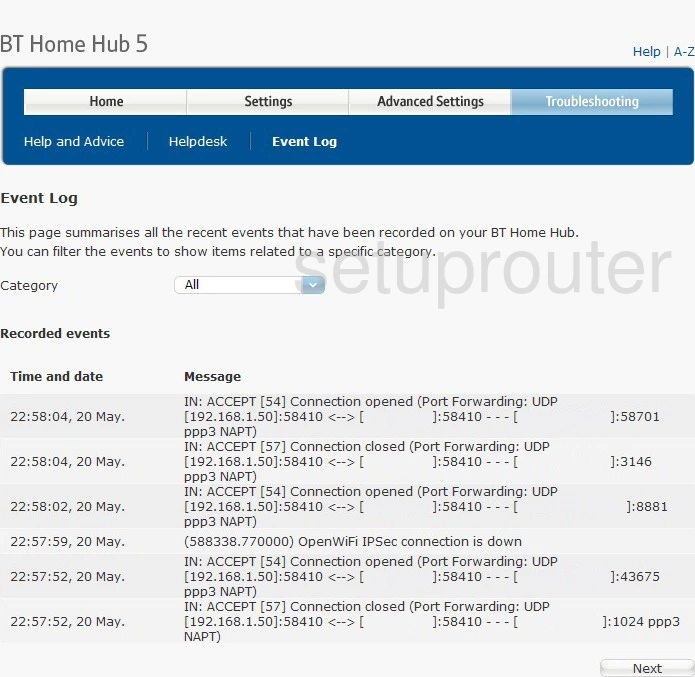
BT Home Hub 5 Dmz Screenshot
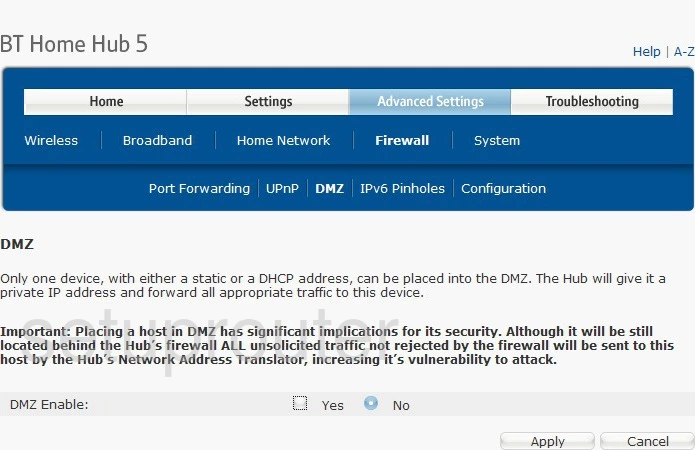
BT Home Hub 5 Dhcp Screenshot
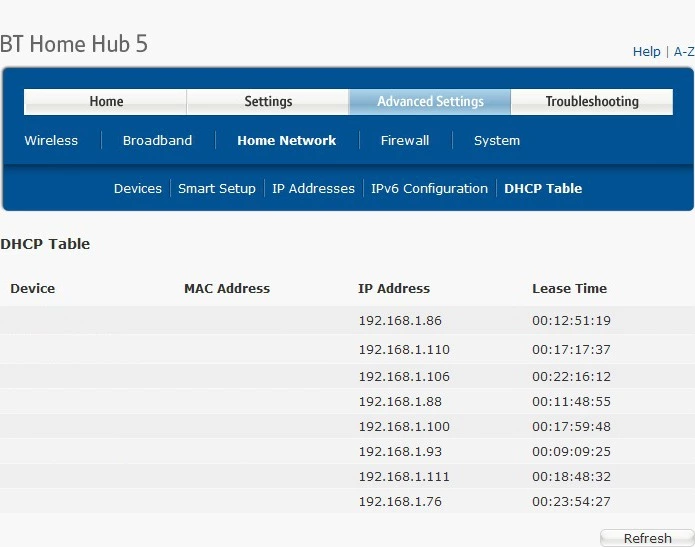
BT Home Hub 5 Backup Screenshot
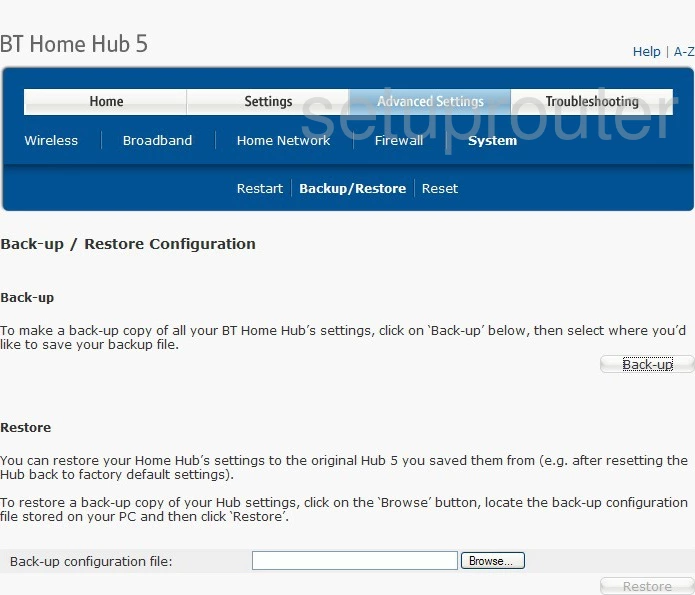
BT Home Hub 5 General Screenshot
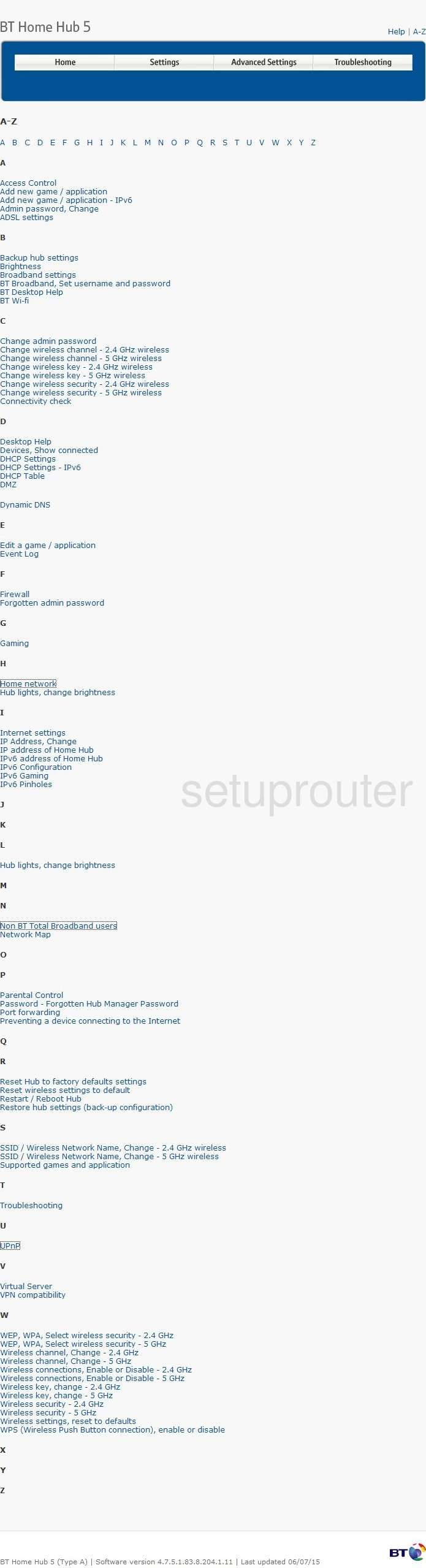
BT Home Hub 5 Wifi Setup Screenshot
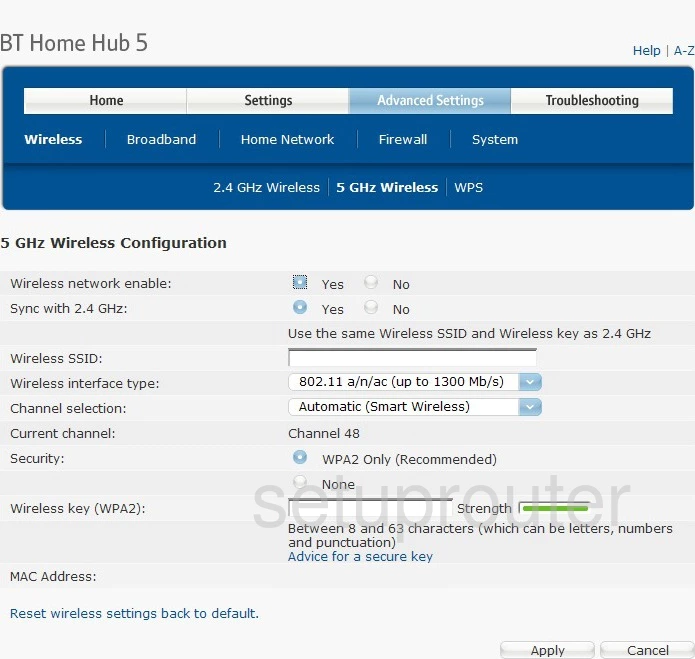
This is the screenshots guide for the BT Home Hub 5. We also have the following guides for the same router: