The BT Home Hub 5 router is considered a wireless router because it offers WiFi connectivity. WiFi, or simply wireless, allows you to connect various devices to your router, such as wireless printers, smart televisions, and WiFi enabled smartphones.
Other BT Home Hub 5 Guides
This is the wifi guide for the BT Home Hub 5. We also have the following guides for the same router:
WiFi Terms
Before we get started there is a little bit of background info that you should be familiar with.
Wireless Name
Your wireless network needs to have a name to uniquely identify it from other wireless networks. If you are not sure what this means we have a guide explaining what a wireless name is that you can read for more information.
Wireless Password
An important part of securing your wireless network is choosing a strong password.
Wireless Channel
Picking a WiFi channel is not always a simple task. Be sure to read about WiFi channels before making the choice.
Encryption
You should almost definitely pick WPA2 for your networks encryption. If you are unsure, be sure to read our WEP vs WPA guide first.
Login To The BT Home Hub 5
To get started configuring the BT Home Hub 5 WiFi settings you need to login to your router. If you are already logged in you can skip this step.
To login to the BT Home Hub 5, follow our BT Home Hub 5 Login Guide.
Find the WiFi Settings on the BT Home Hub 5
If you followed our login guide above then you should see this screen.
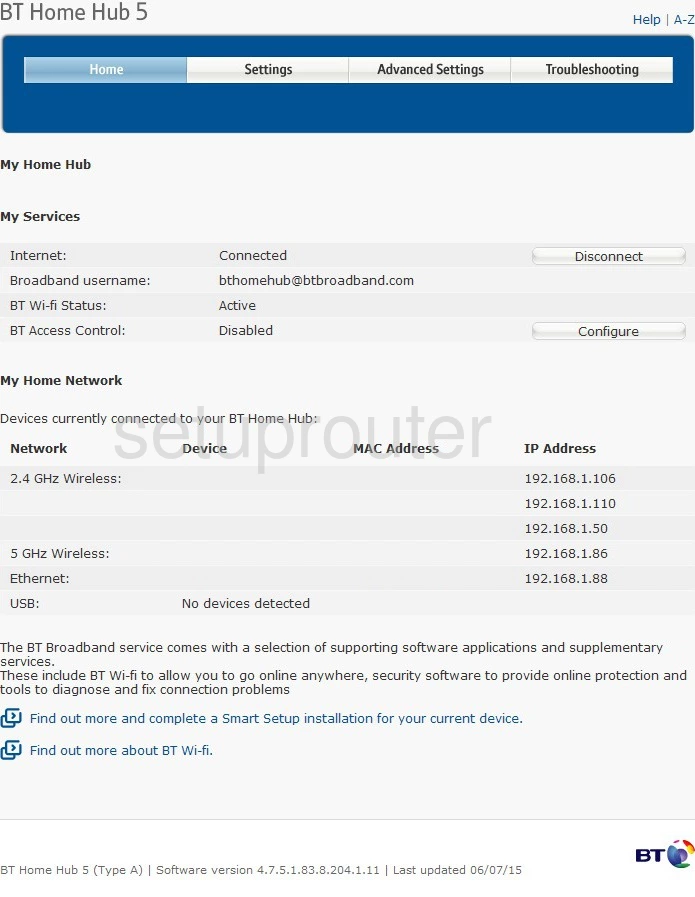
Starting on the Home page of the BT Home Hub 5 router, click the link at the top of the page labeled Advanced Settings. Then below that, choose Wireless, and 2.4GHz.
Change the WiFi Settings on the BT Home Hub 5
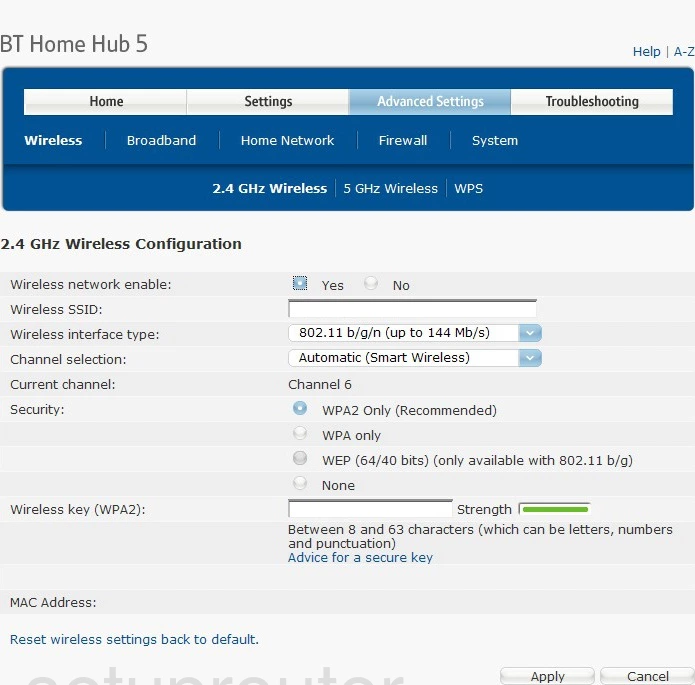
On this page, the first option is Wireless SSID. This is the name you give your wireless network so you can identify it later on. When making a name that you will remember, don't use personal information here. For a more detailed guide, click the link, Wireless names.
Next, you should look at the Channel Selection. There are up to 13 possible channels to choose from. Of these channels there are is only room in the spectrum for up to three that don't overlap one another. Everyone should be using one of these three channels, 1,6, or 11. For more on why, click the guide, WiFi Channels.
Below that is the Security. The recommended dot should be chosen, WPA2 Only. This is the newest and most secure choice for home networks. For more on this subject, read our guide titled WEP vs. WPA.
The last thing you need to change is the Wireless key (WPA & WPA2). This is the password you will use to access your network. This password should be at least 20 characters long. You should avoid using personal information here. Avoid using any words found in a dictionary. Do use symbols, capital letters, and numbers. For help in creating a strong and memorable password, click the link titled Choosing a strong password.
Finally, click the Apply button.
Possible Problems when Changing your WiFi Settings
After making these changes to your router you will almost definitely have to reconnect any previously connected devices. This is usually done at the device itself and not at your computer.
Other BT Home Hub 5 Info
Don't forget about our other BT Home Hub 5 info that you might be interested in.
This is the wifi guide for the BT Home Hub 5. We also have the following guides for the same router: