This page shows you how to reset the BT Home Hub 5 router back to factory defaults. It's important to know that this is not the same thing as rebooting the router. Rebooting the router is cycling the power to the device. Resetting the router is taking all of your personal settings and returning them to factory default settings.
Warning: A factory reset is a big step. Make sure you know what settings are changed before you start. We recommend making a list of settings you know will be changed. We have started this list for you.
- The router's main username and password are returned to factory defaults.
- The Internet username and password are returned to factory defaults.
- If you use DSL you need to re-enter the ISP username and password to continue using the Internet. Call your Internet Service Provider for more information.
- If you have made any other changes to this router you will need to reconfigure them. This includes port forwards and IP address changes.
Other BT Home Hub 5 Guides
This is the reset router guide for the BT Home Hub 5. We also have the following guides for the same router:
Reset the BT Home Hub 5
First, where is the reset button? For this router it is located on the back panel, see image below.
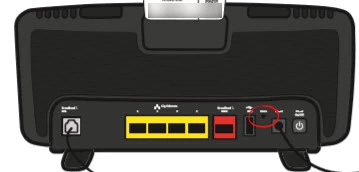
Take the tip of a sharp pencil or pen and press down the reset button for about 10 seconds. If you don't hold this button down for the required amount of time it may only reboot the router instead of resetting it like you wanted.
Remember this erases all settings you have ever made to this device. We recommend trying other methods of troubleshooting before you decide to reset the BT Home Hub 5 router.
Login to the BT Home Hub 5
Immediately after resetting the router you should login to it using the right default username and password. We have already found this for you and included it in our BT Home Hub 5 Login Guide.
Change Your Password
After a successful login to the BT Home Hub 5 router you need to change the default password. Sometimes it seems impossible to come up with yet another password. If you follow the tips and ideas in our Choosing a Strong Password guide it will be a lot easier and maybe even fun.
Tip: If this is a home router it's just fine to write this password down on a piece of paper and attach it to the bottom of the device for next time.
Setup WiFi on the BT Home Hub 5
Next we recommend using our How to Setup WiFi on the BT Home Hub 5 guide to help you secure your home network. Your SSID will need to be reconfigured after a reset as well as your Internet password and security method.
BT Home Hub 5 Help
Be sure to check out our other BT Home Hub 5 info that you might be interested in.
This is the reset router guide for the BT Home Hub 5. We also have the following guides for the same router: