Without our users, we would not have screenshots like these to share.
If you would like to share screenshots for us to use, please use our Router Screenshot Grabber, which is a free tool in Network Utilities. It makes the capture process easy and sends the screenshots to us automatically.
Use a VPN
Have you considered using a VPN when you connect to the internet? A VPN is a great way to increase your security and anonymity while surfing.
We use and recommend NordVPN because not only is it the fastest VPN, it includes a new feature called Meshnet that makes securely sharing your home network super simple. With NordVPN Meshnet, you can connect to your devices from anywhere in the world, completely secure, over a highly encrypted VPN tunnel.
When shopping for a VPN, make sure that they meet the following criteria:
- Your VPN provider should have a no-logs policy. This means that they do not keep any logs of any kind.
- Make sure that your VPN provider has lots of exit nodes all around the world.
- Check that your VPN will not affect your speed.
- Verify that your VPN provider uses WireGuard as the underlying protocol.
- Many people prefer a VPN provider that is not based in the United States.
This is the list of requirements that we used when we were shopping around for a VPN provider. There are lots of free, shady VPN providers out there that we looked at and dismissed.
Based in Panama, using diskless servers, and with over 6,100 servers in 61 countries, we can safely say that NordVPN satisfies all of these requirements.

Once you've set up your NordVPN account on multiple computers and enabled Meshnet, you can seamlessly access all of your devices as if they were on the same network. You don't even have to log in to your router. It's very simple.
Every time you click on one of our affiliate links, such as NordVPN, we get a little kickback for introducing you to the service. Think of us as your VPN wingman.
This is the screenshots guide for the Cisco M20. We also have the following guides for the same router:
- Cisco M20 - How to change the IP Address on a Cisco M20 router
- Cisco M20 - Cisco M20 Login Instructions
- Cisco M20 - Cisco M20 User Manual
- Cisco M20 - Cisco M20 Port Forwarding Instructions
- Cisco M20 - How to change the DNS settings on a Cisco M20 router
- Cisco M20 - Setup WiFi on the Cisco M20
- Cisco M20 - How to Reset the Cisco M20
- Cisco M20 - Information About the Cisco M20 Router
All Cisco M20 Screenshots
All screenshots below were captured from a Cisco M20 router.
Cisco M20 Firmware Screenshot
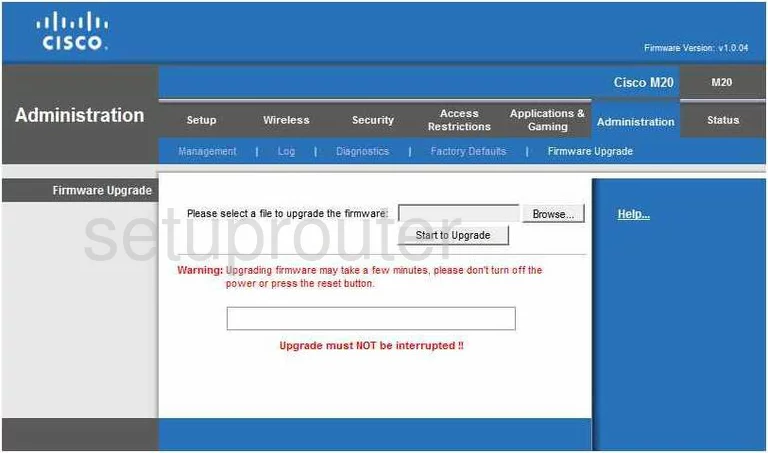
Cisco M20 Dmz Screenshot
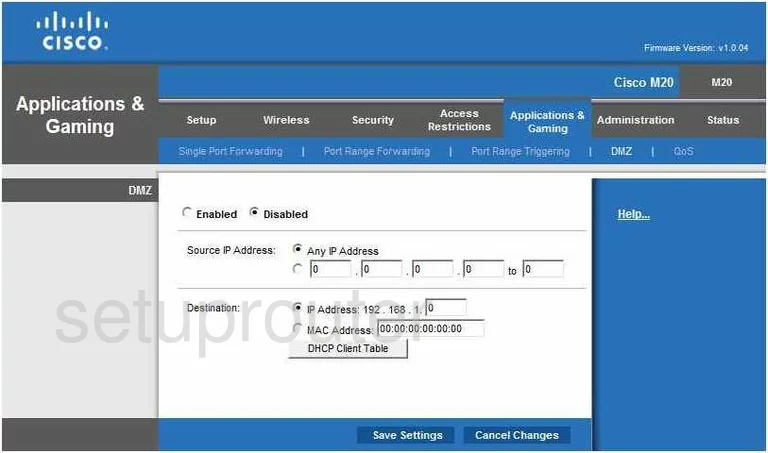
Cisco M20 Firewall Screenshot
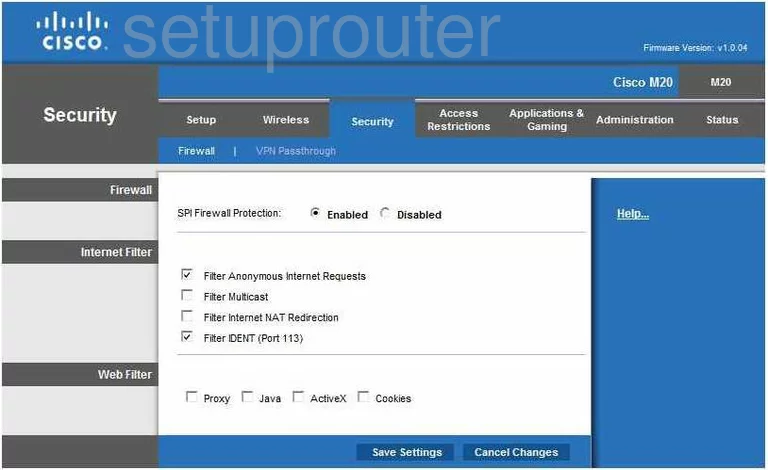
Cisco M20 Dynamic Dns Screenshot
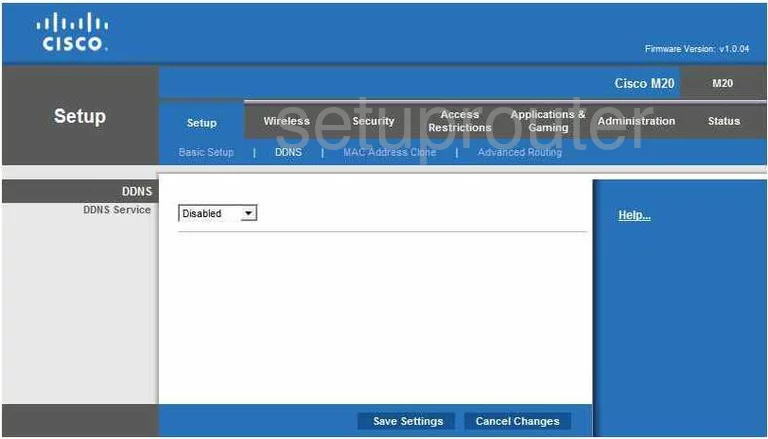
Cisco M20 Wifi Security Screenshot
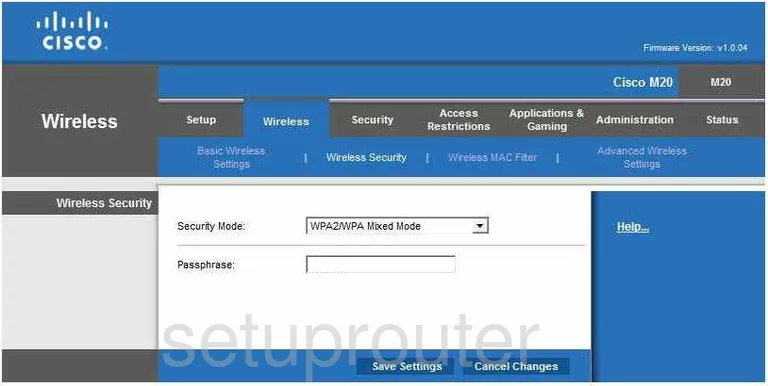
Cisco M20 Diagnostics Screenshot
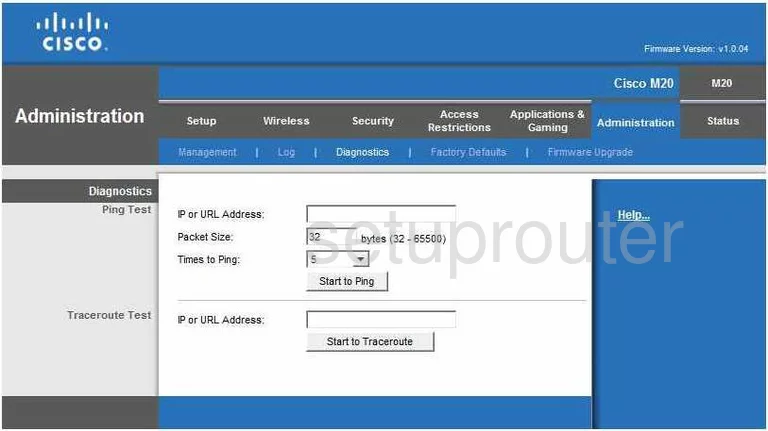
Cisco M20 Log Screenshot
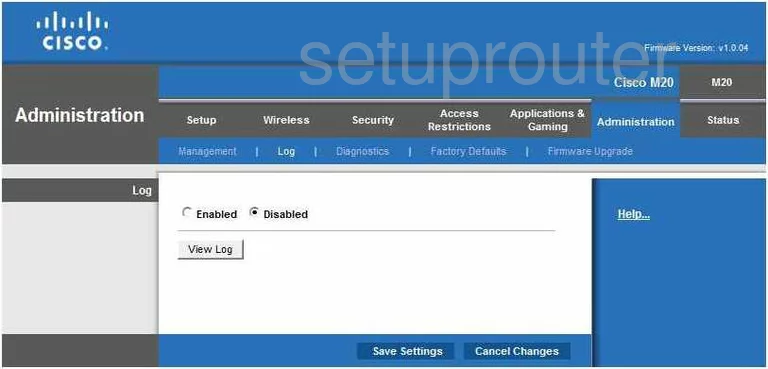
Cisco M20 Qos Screenshot
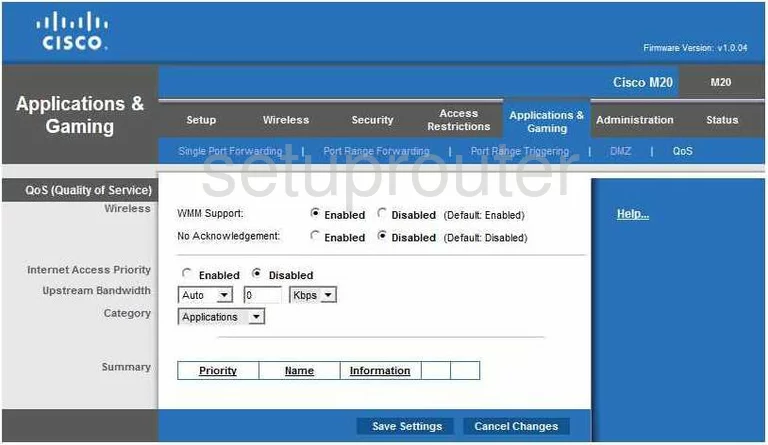
Cisco M20 Wifi Advanced Screenshot

Cisco M20 Reset Screenshot
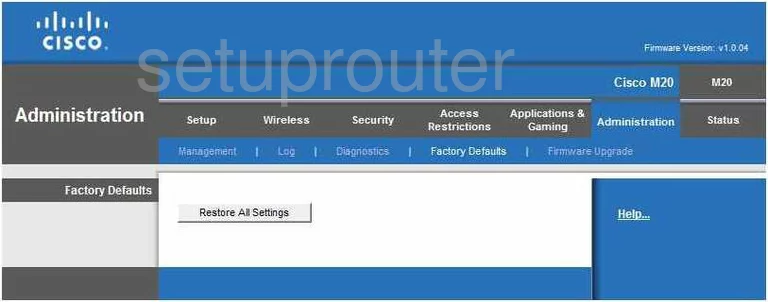
Cisco M20 Setup Screenshot
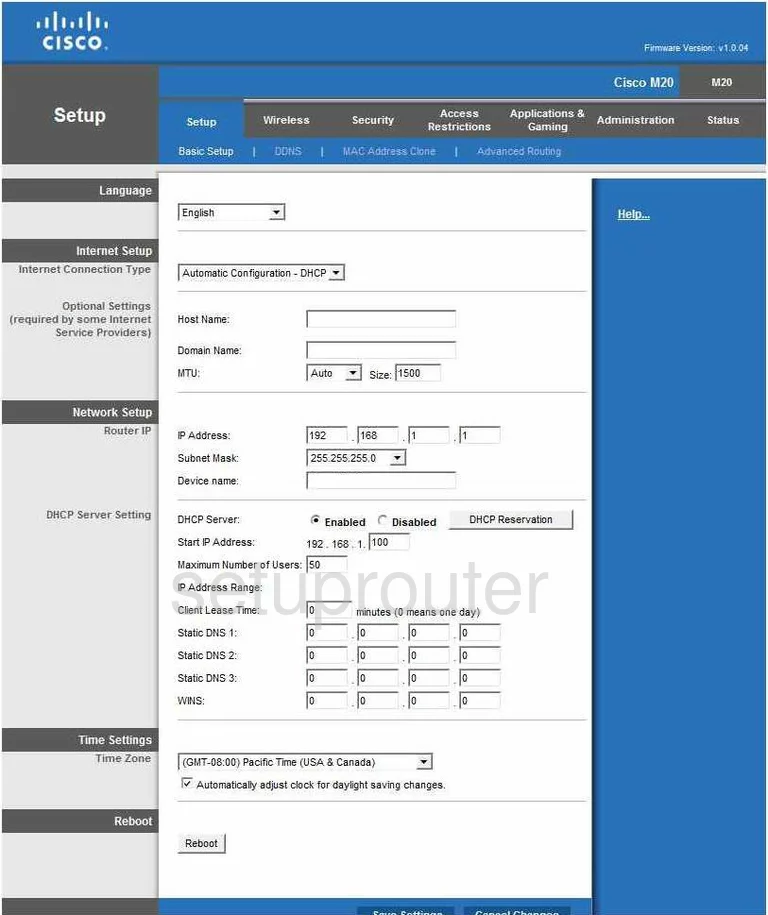
Cisco M20 Password Screenshot
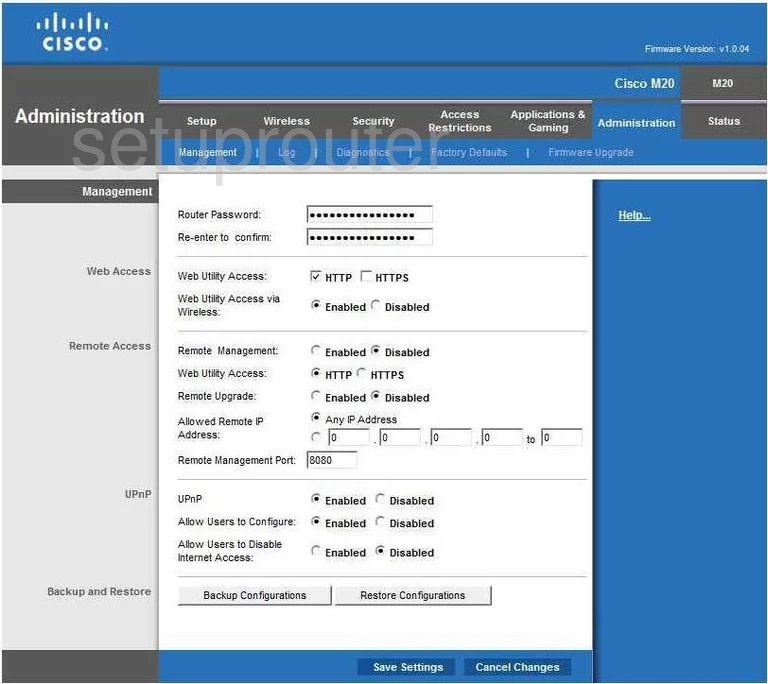
Cisco M20 Mac Filter Screenshot
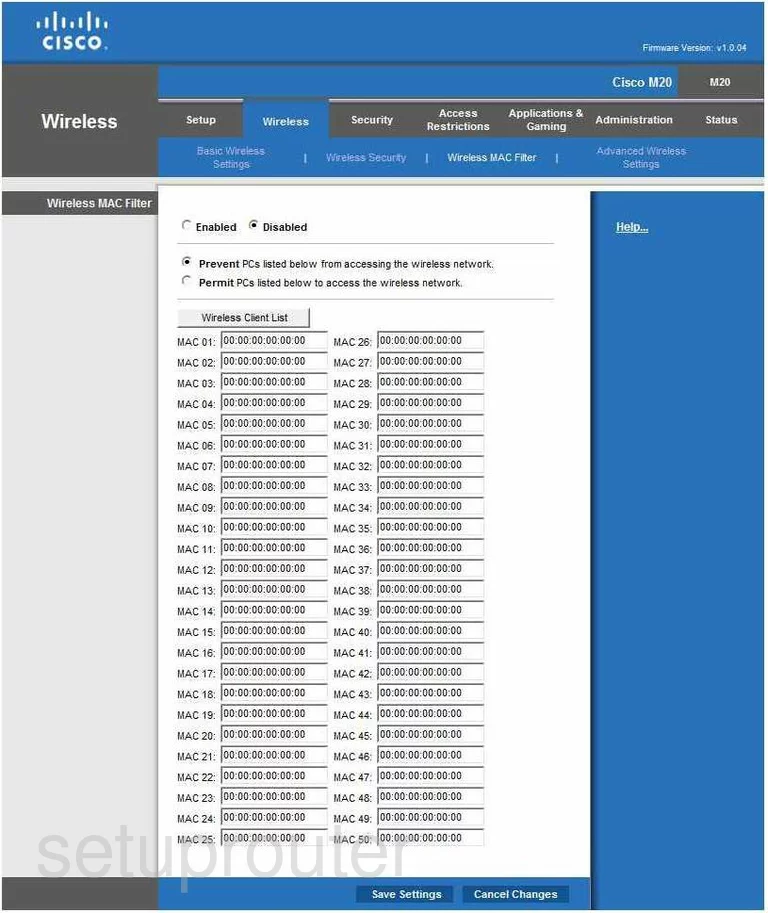
Cisco M20 Port Forwarding Screenshot
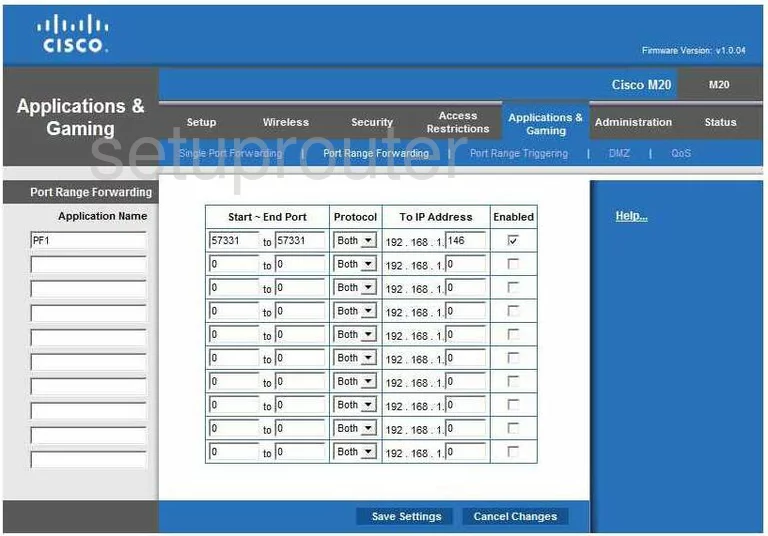
Cisco M20 Routing Advanced Screenshot
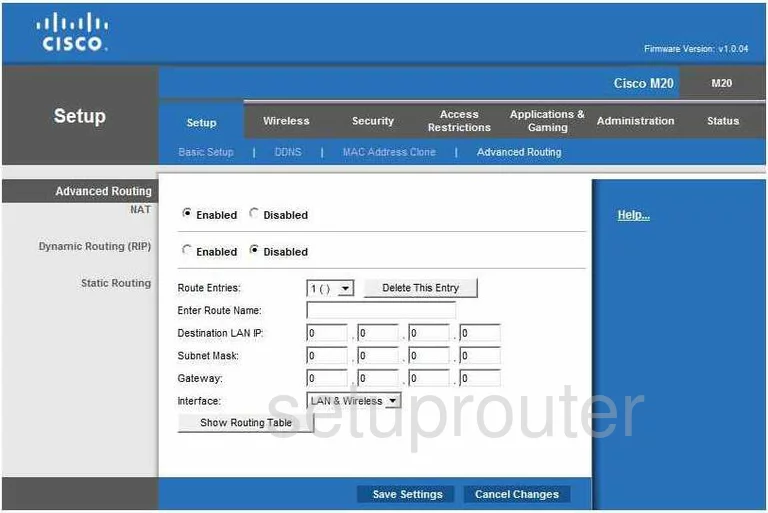
Cisco M20 Status Screenshot
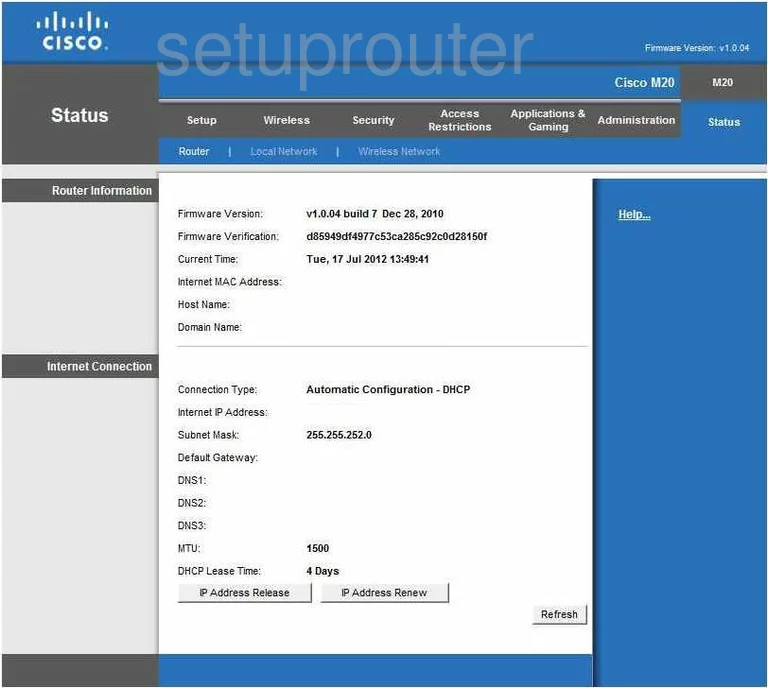
Cisco M20 Mac Address Screenshot
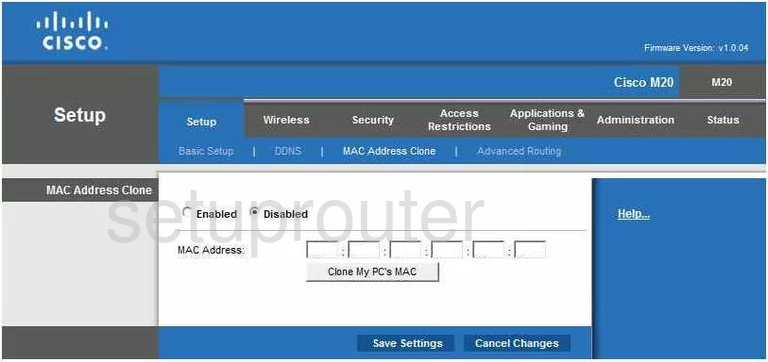
Cisco M20 Wifi Setup Screenshot
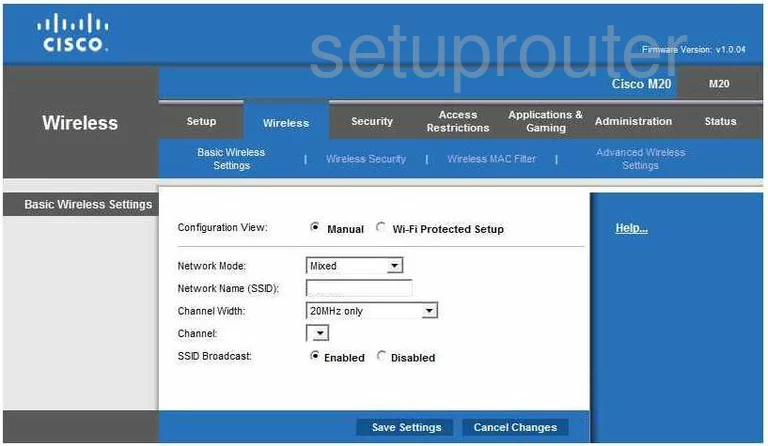
Cisco M20 Vpn Screenshot
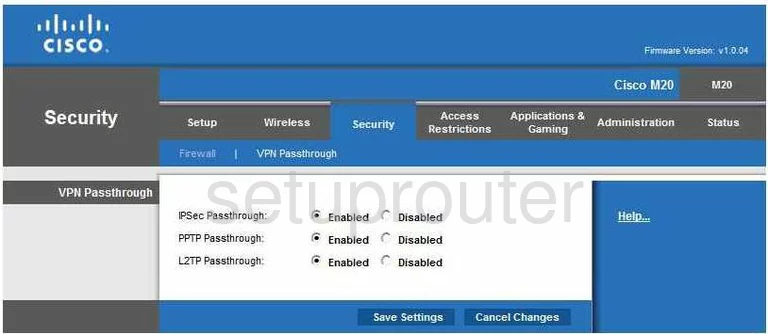
Cisco M20 Virtual Server Screenshot
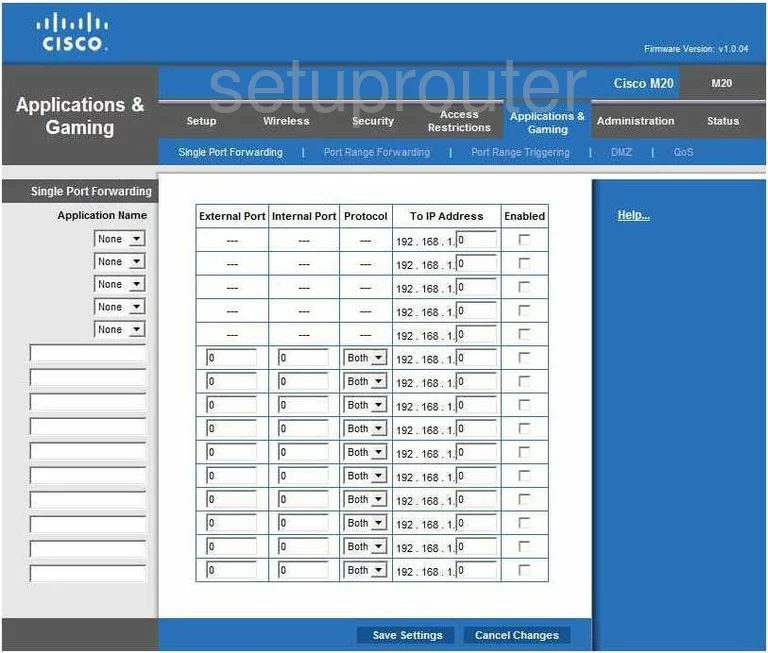
Cisco M20 Port Triggering Screenshot
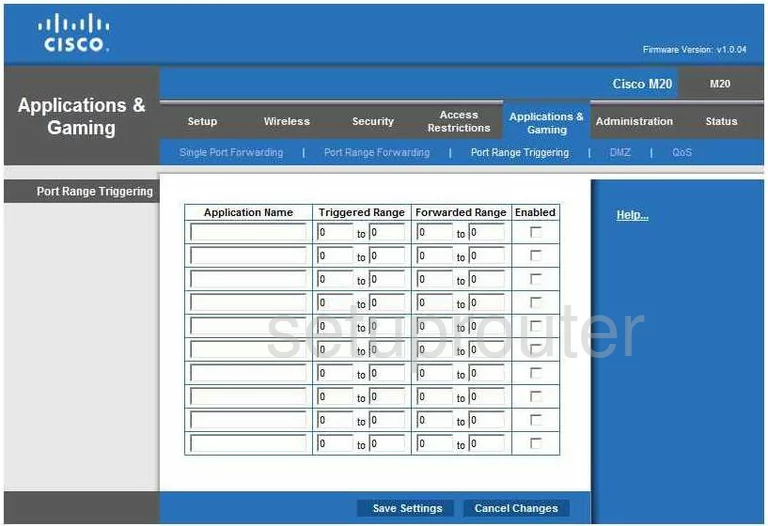
Cisco M20 Access Control Screenshot
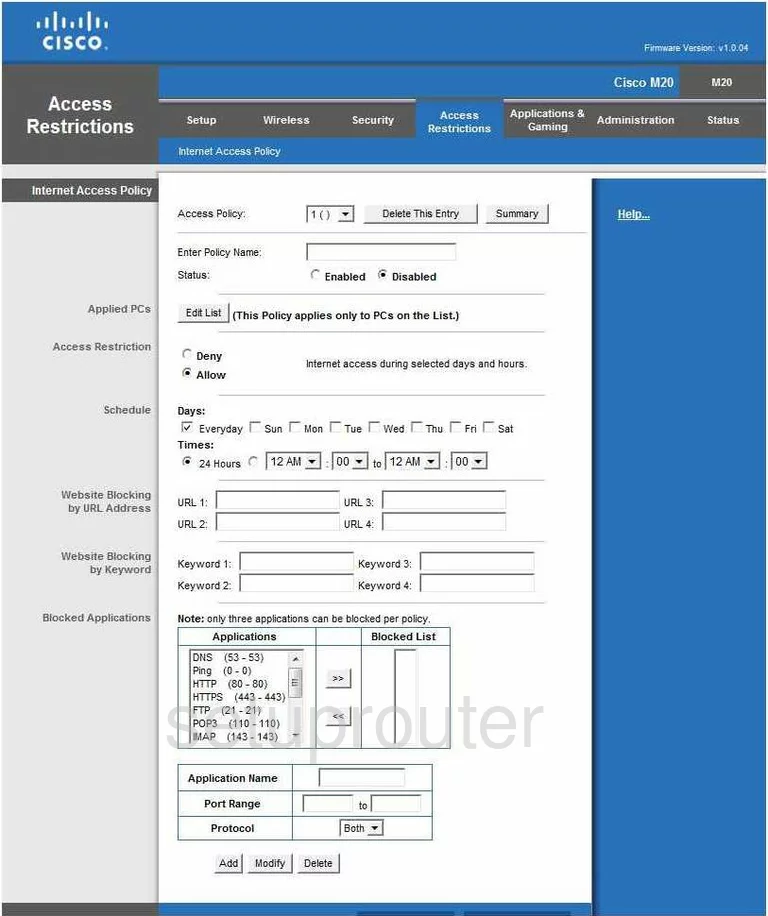
Cisco M20 Status Screenshot
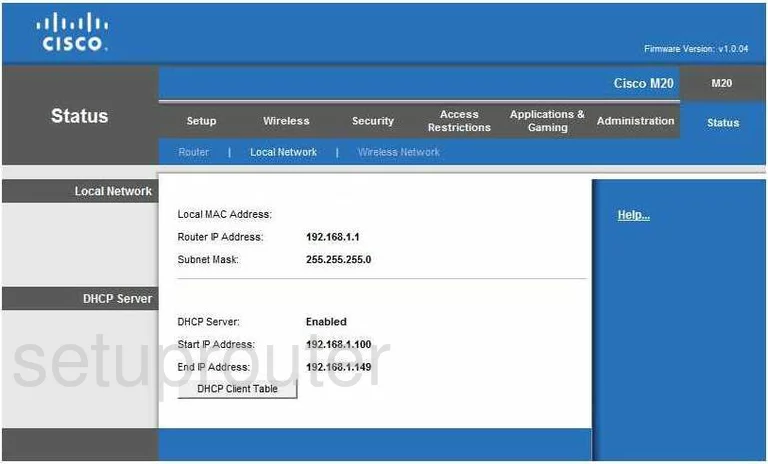
Cisco M20 Wifi Status Screenshot
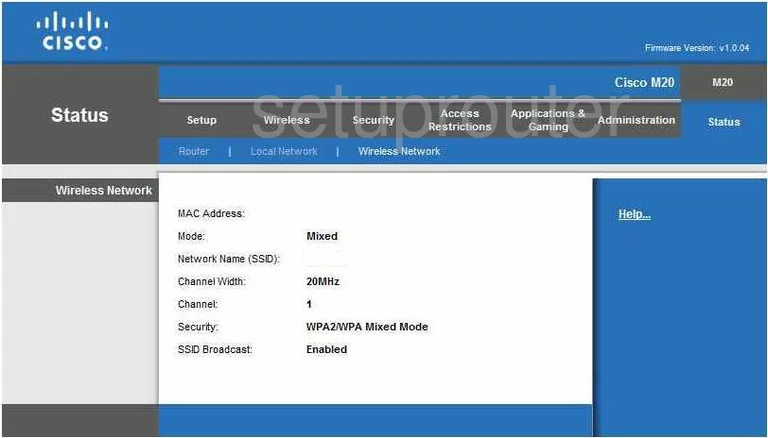
Cisco M20 Device Image Screenshot

Cisco M20 Reset Screenshot
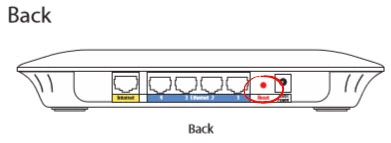
This is the screenshots guide for the Cisco M20. We also have the following guides for the same router:
- Cisco M20 - How to change the IP Address on a Cisco M20 router
- Cisco M20 - Cisco M20 Login Instructions
- Cisco M20 - Cisco M20 User Manual
- Cisco M20 - Cisco M20 Port Forwarding Instructions
- Cisco M20 - How to change the DNS settings on a Cisco M20 router
- Cisco M20 - Setup WiFi on the Cisco M20
- Cisco M20 - How to Reset the Cisco M20
- Cisco M20 - Information About the Cisco M20 Router