First, let's discuss the difference between resetting a router and rebooting a router. When you reboot a router you cycle the power to the device. When you reset a router you take all the settings and return every single one of them back to factory settings. This page shows you how to reset the Cisco M20 back to factory settings.
Warning: Be careful when you reset this Cisco M20 router. More problems arise when you don't know what settings have been changed. Please consider the following:
- If you use a DSL router you need to re-enter the ISP username and password. This information can be gathered by calling your Internet Service Provider.
- The router's main username and password are reverted to factory settings as well.
- The Internet name and password are reset.
- If you have made any other adjustments to this router they have been erased. Make a list of the settings you have changed.
Other Cisco M20 Guides
This is the reset router guide for the Cisco M20. We also have the following guides for the same router:
- Cisco M20 - How to change the IP Address on a Cisco M20 router
- Cisco M20 - Cisco M20 Login Instructions
- Cisco M20 - Cisco M20 User Manual
- Cisco M20 - Cisco M20 Port Forwarding Instructions
- Cisco M20 - How to change the DNS settings on a Cisco M20 router
- Cisco M20 - Setup WiFi on the Cisco M20
- Cisco M20 - Information About the Cisco M20 Router
- Cisco M20 - Cisco M20 Screenshots
Reset the Cisco M20
Now that you have decided you really want to reset the Cisco M20 router you need to know where the reset button is located. We have found it for you and circled it for you in the image below.
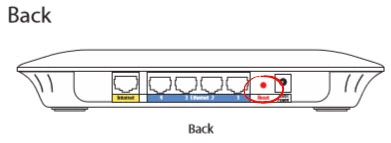
This button is very small and recessed to prevent an accidental reset. You will need to take an unfolded paperclip and press down on the reset button for about 5 seconds. It is very possible that not holding the reset button down for long enough will result in a reboot instead of the desired reset.
Please remember this reset erases every setting you have ever changed. You need to reconfigure your router after the reset is complete. If you want to try and avoid the need to reconfigure you need to try other troubleshooting methods first.
Login to the Cisco M20
The first thing you need to do after a reset is complete is to login to the router. To do this you must use the default username and password from the factory. We have found this information for you and added it to our Login Guide for the Cisco M20.
Change Your Password
Next is the router's default password. We recommend changing this to something you created. The reason for this is that default passwords are very easy to guess. Making a new one from your imagination makes it harder for a potential attacker to get into your router. If you need help coming up with a new password check out our Creating a Strong Password guide.
Tip: Don't lose this password. We recommend keeping it close to the router itself (if the router is in your home). You can write the new information on a sticky-note and attach it to the bottom of the router.
Setup WiFi on the Cisco M20
The last settings I am going to remind you about are the wireless settings. These include the SSID, the Internet password, and the security method. To setup your network security check our guide titled How to Setup WiFi on the Cisco M20.
Cisco M20 Help
Be sure to check out our other Cisco M20 info that you might be interested in.
This is the reset router guide for the Cisco M20. We also have the following guides for the same router:
- Cisco M20 - How to change the IP Address on a Cisco M20 router
- Cisco M20 - Cisco M20 Login Instructions
- Cisco M20 - Cisco M20 User Manual
- Cisco M20 - Cisco M20 Port Forwarding Instructions
- Cisco M20 - How to change the DNS settings on a Cisco M20 router
- Cisco M20 - Setup WiFi on the Cisco M20
- Cisco M20 - Information About the Cisco M20 Router
- Cisco M20 - Cisco M20 Screenshots