The Cisco M20 router is considered a wireless router because it offers WiFi connectivity. WiFi, or simply wireless, allows you to connect various devices to your router, such as wireless printers, smart televisions, and WiFi enabled smartphones.
Other Cisco M20 Guides
This is the wifi guide for the Cisco M20. We also have the following guides for the same router:
- Cisco M20 - How to change the IP Address on a Cisco M20 router
- Cisco M20 - Cisco M20 Login Instructions
- Cisco M20 - Cisco M20 User Manual
- Cisco M20 - Cisco M20 Port Forwarding Instructions
- Cisco M20 - How to change the DNS settings on a Cisco M20 router
- Cisco M20 - How to Reset the Cisco M20
- Cisco M20 - Information About the Cisco M20 Router
- Cisco M20 - Cisco M20 Screenshots
WiFi Terms
Before we get started there is a little bit of background info that you should be familiar with.
Wireless Name
Your wireless network needs to have a name to uniquely identify it from other wireless networks. If you are not sure what this means we have a guide explaining what a wireless name is that you can read for more information.
Wireless Password
An important part of securing your wireless network is choosing a strong password.
Wireless Channel
Picking a WiFi channel is not always a simple task. Be sure to read about WiFi channels before making the choice.
Encryption
You should almost definitely pick WPA2 for your networks encryption. If you are unsure, be sure to read our WEP vs WPA guide first.
Login To The Cisco M20
To get started configuring the Cisco M20 WiFi settings you need to login to your router. If you are already logged in you can skip this step.
To login to the Cisco M20, follow our Cisco M20 Login Guide.
Find the WiFi Settings on the Cisco M20
If you followed our login guide above then you should see this screen.
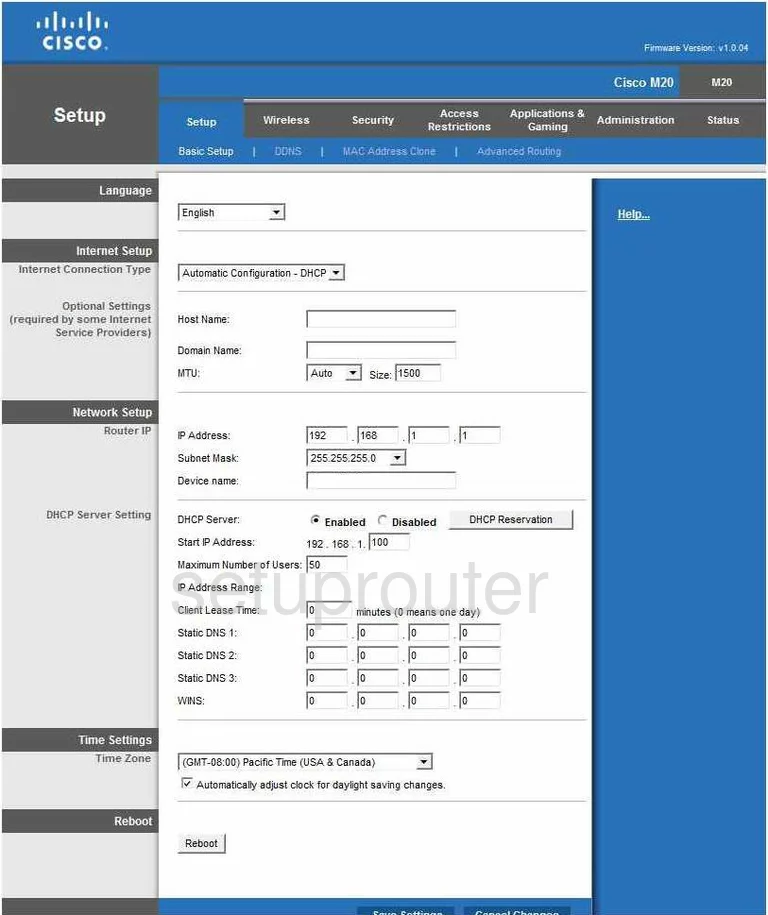
Beginning on the Basic Setup page of the Cisco M20 router, click the link at the top of the page labeled Wireless. Then, under that tick ****
Change the WiFi Settings on the Cisco M20
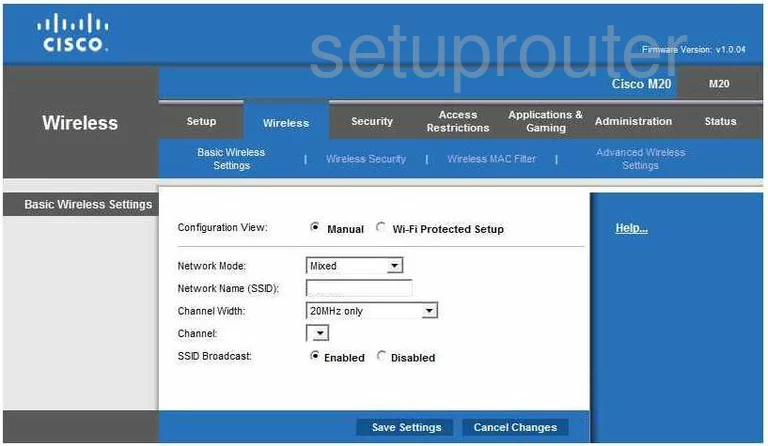
On this new page, choose the Manual option next to Configuration View. We strongly advise against using WPS or Wi-Fi Protected Setup. It is extremely insecure. To learn more about WPS, read our guide titled What is WPS.
Next is the Network Mode. Our recommendation is ticking the option of Mixed.
Below that is the Network Name (SSID). This is the name you give your wireless network so that you can identify it when needed. When creating this name, be sure to use no personal information. To learn why, click the link of Wireless names.
Leave the Channel Width on it's default setting.
The Channel should be set to channel 1,6, or 11. These three channels are the most you can get out of the spectrum without overlap. Overlapping channels with a neighbor causes a lot of interference. To learn more, read our WiFi Channels guide.
If you want to hide your network name, tick Disabled next to SSID Broadcast. Understand that while this may hide your name from scanning wireless devices, a hacker can still find hidden networks fairly easily.
Click the Save Settings button at the bottom of the page.
Now choose Wireless Security at the top of the page.
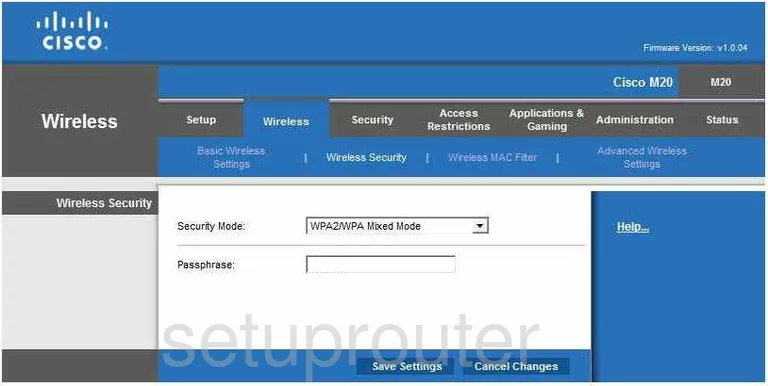
You are now taken to a page that looks a lot like the one above. Use the Security Mode drop down menu to choose WPA2 Personal. To learn why this is the most secure choice, tick the link called WEP vs. WPA.
Now you need to enter a Passphrase. This is the password you are to use when accessing the network. Don't use any personal information in this password. You also need to avoid using any words that can be found in a dictionary. A strong password contains at least 20 characters. It also contains at least one symbol, capital letter, and number. To learn more, click the Choosing a strong password guide.
That's it, you are done. Just don't forget to click the Save Settings button at the bottom of the page before exiting.
Possible Problems when Changing your WiFi Settings
After making these changes to your router you will almost definitely have to reconnect any previously connected devices. This is usually done at the device itself and not at your computer.
Other Cisco M20 Info
Don't forget about our other Cisco M20 info that you might be interested in.
This is the wifi guide for the Cisco M20. We also have the following guides for the same router:
- Cisco M20 - How to change the IP Address on a Cisco M20 router
- Cisco M20 - Cisco M20 Login Instructions
- Cisco M20 - Cisco M20 User Manual
- Cisco M20 - Cisco M20 Port Forwarding Instructions
- Cisco M20 - How to change the DNS settings on a Cisco M20 router
- Cisco M20 - How to Reset the Cisco M20
- Cisco M20 - Information About the Cisco M20 Router
- Cisco M20 - Cisco M20 Screenshots