Without our users, we would not have screenshots like these to share.
If you would like to share screenshots for us to use, please use our Router Screenshot Grabber, which is a free tool in Network Utilities. It makes the capture process easy and sends the screenshots to us automatically.
This is the screenshots guide for the Cisco M20. We also have the following guides for the same router:
- Cisco M20 - How to change the IP Address on a Cisco M20 router
- Cisco M20 - Cisco M20 Login Instructions
- Cisco M20 - Cisco M20 User Manual
- Cisco M20 - Cisco M20 Port Forwarding Instructions
- Cisco M20 - How to change the DNS settings on a Cisco M20 router
- Cisco M20 - Setup WiFi on the Cisco M20
- Cisco M20 - How to Reset the Cisco M20
- Cisco M20 - Information About the Cisco M20 Router
All Cisco M20 Screenshots
All screenshots below were captured from a Cisco M20 router.
Cisco M20 Firmware Screenshot
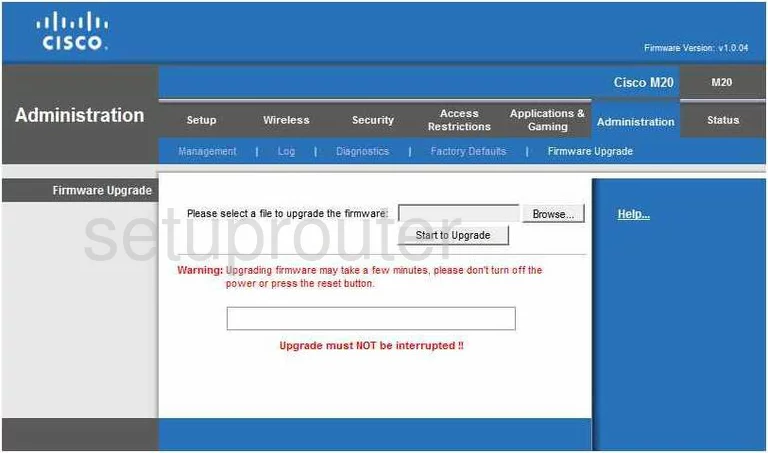
Cisco M20 Dmz Screenshot
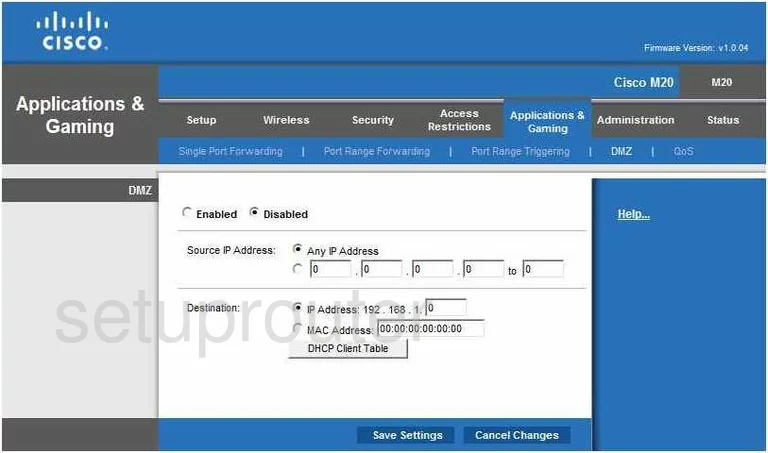
Cisco M20 Firewall Screenshot
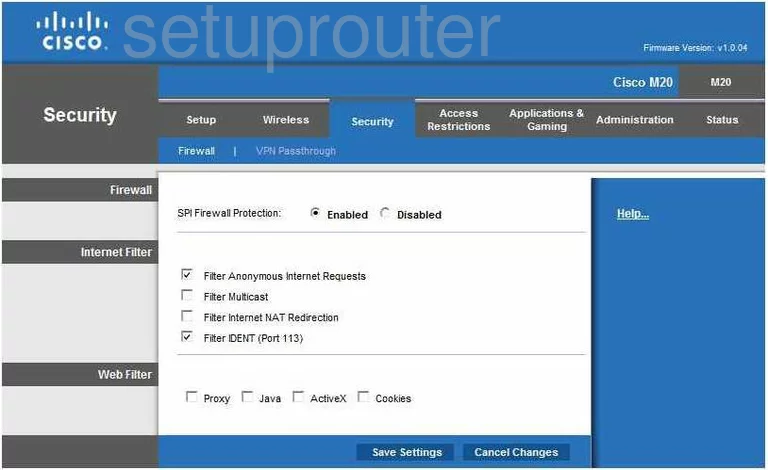
Cisco M20 Dynamic Dns Screenshot
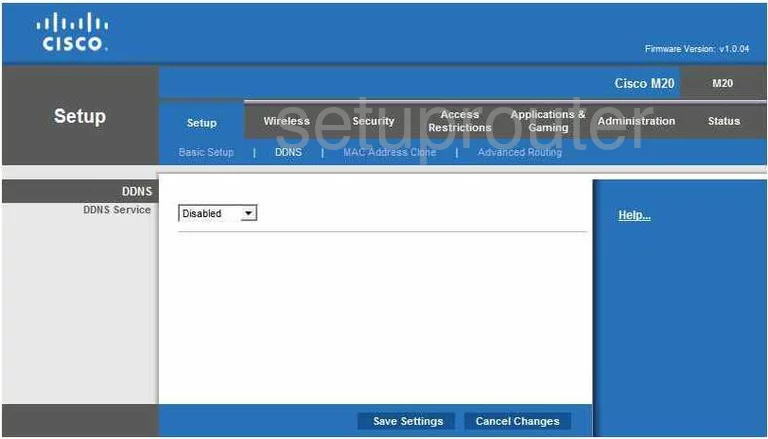
Cisco M20 Wifi Security Screenshot
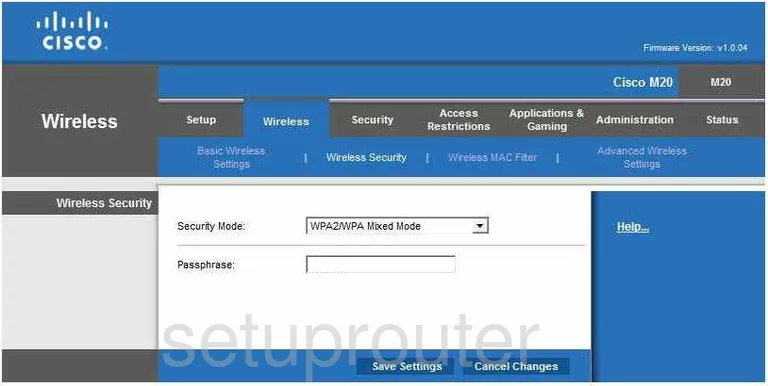
Cisco M20 Diagnostics Screenshot
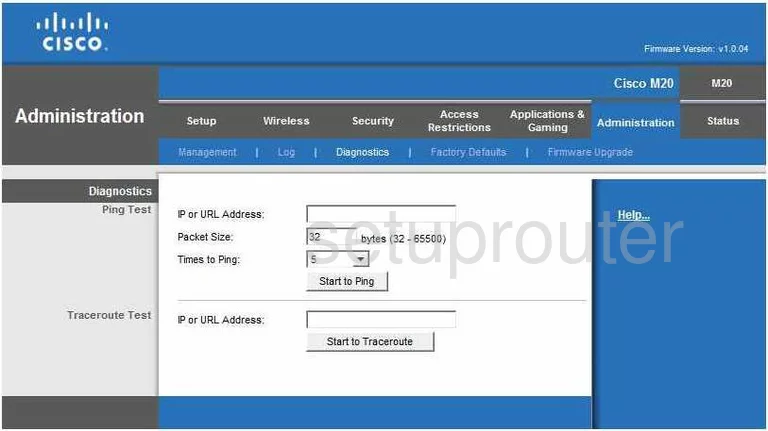
Cisco M20 Log Screenshot
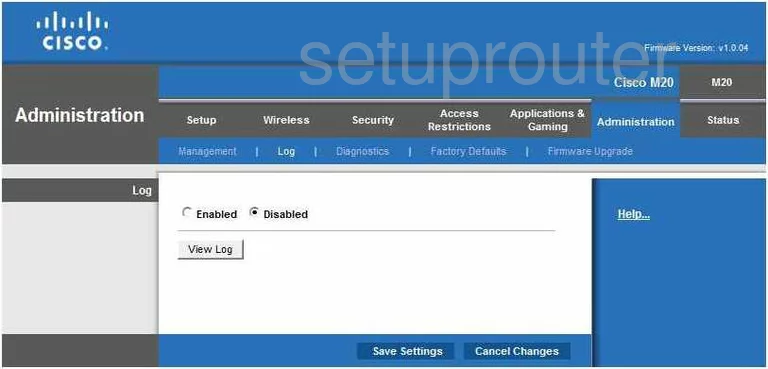
Cisco M20 Qos Screenshot
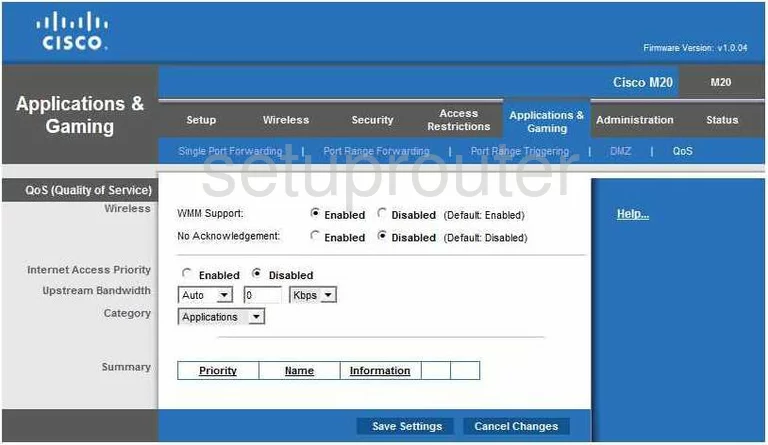
Cisco M20 Wifi Advanced Screenshot

Cisco M20 Reset Screenshot
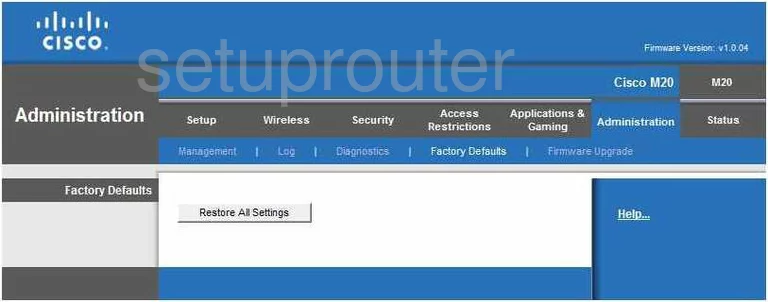
Cisco M20 Setup Screenshot
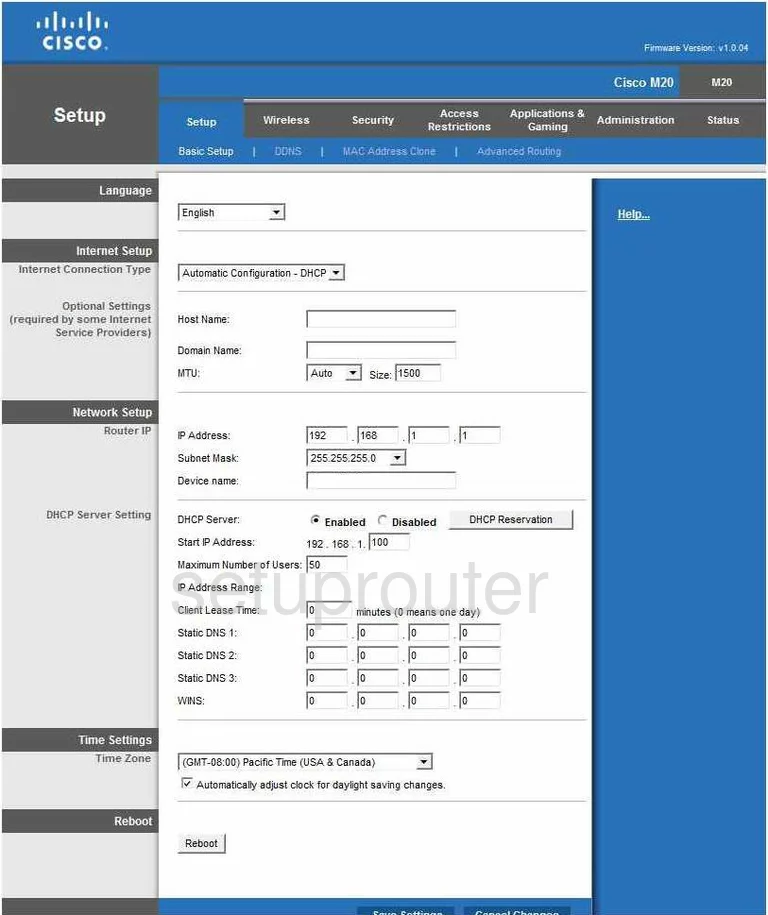
Cisco M20 Password Screenshot
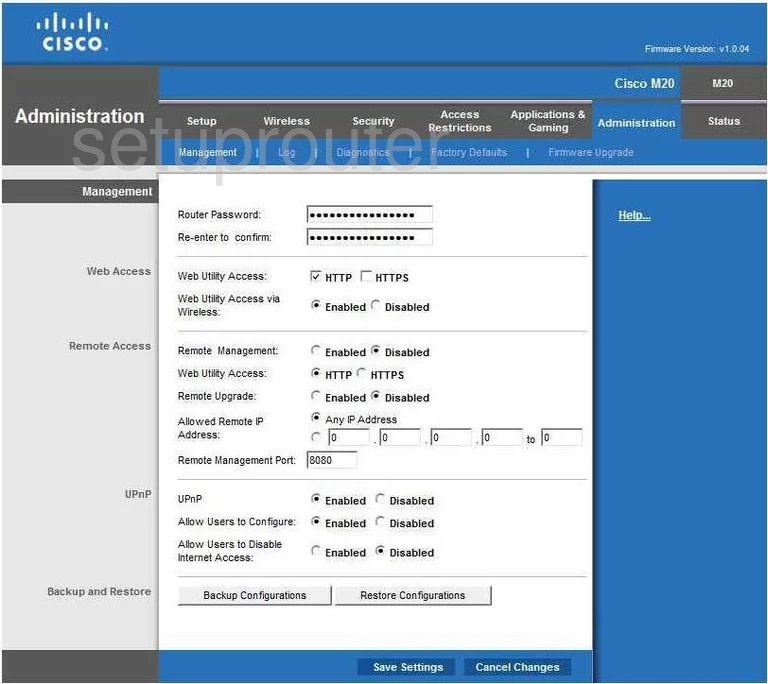
Cisco M20 Mac Filter Screenshot
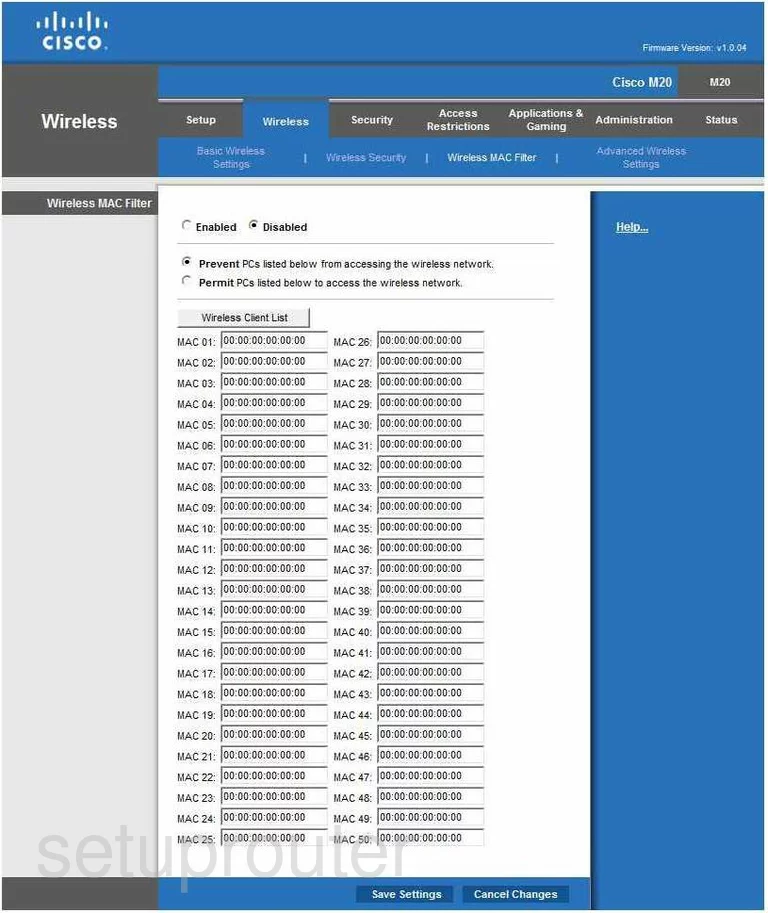
Cisco M20 Port Forwarding Screenshot
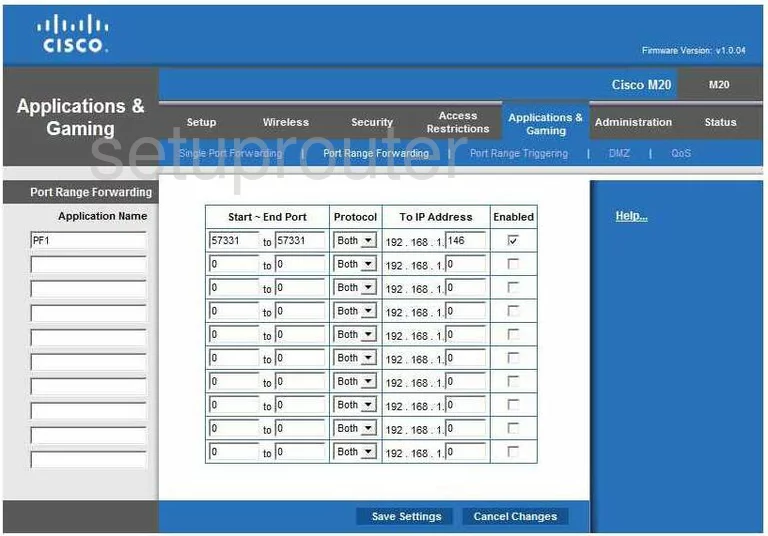
Cisco M20 Routing Advanced Screenshot
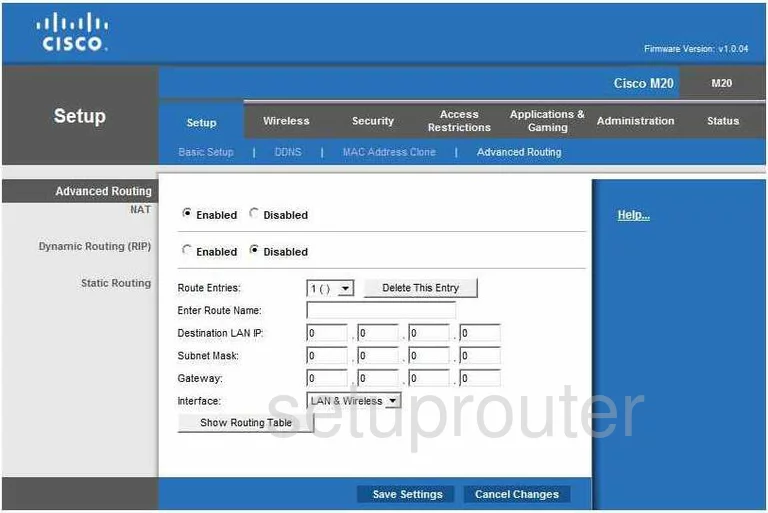
Cisco M20 Status Screenshot
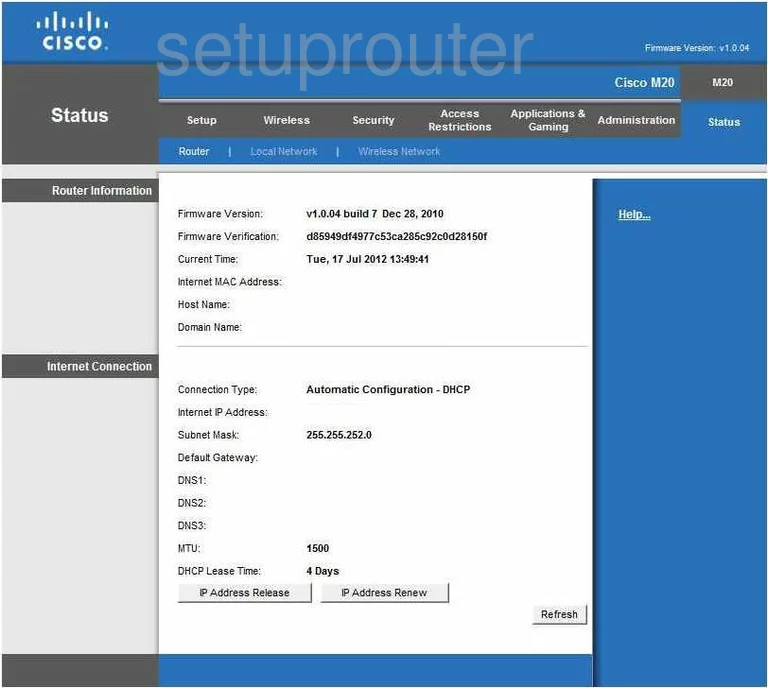
Cisco M20 Mac Address Screenshot
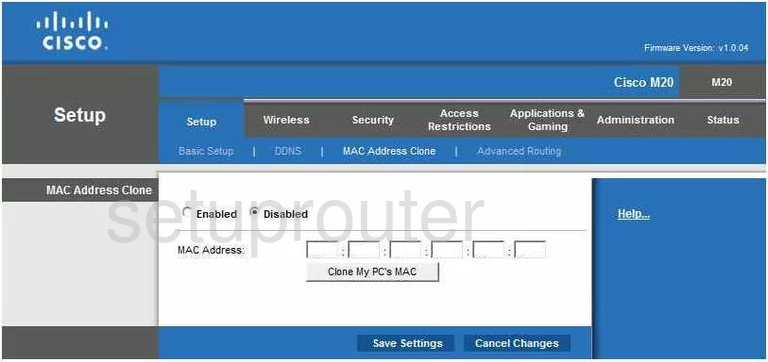
Cisco M20 Wifi Setup Screenshot
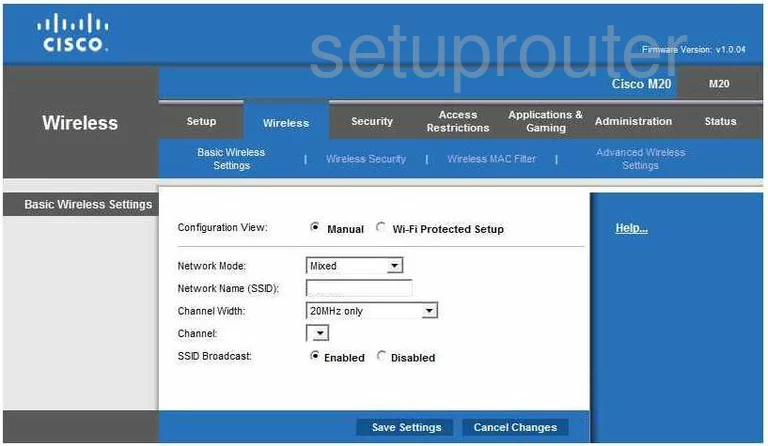
Cisco M20 Vpn Screenshot
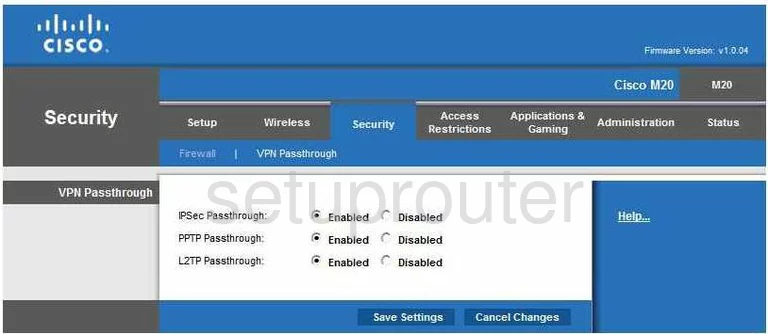
Cisco M20 Virtual Server Screenshot
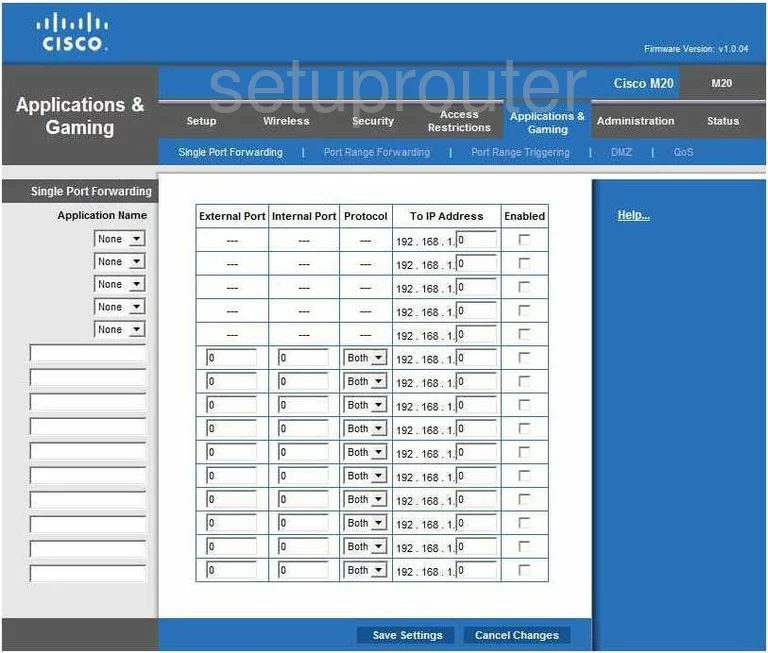
Cisco M20 Port Triggering Screenshot
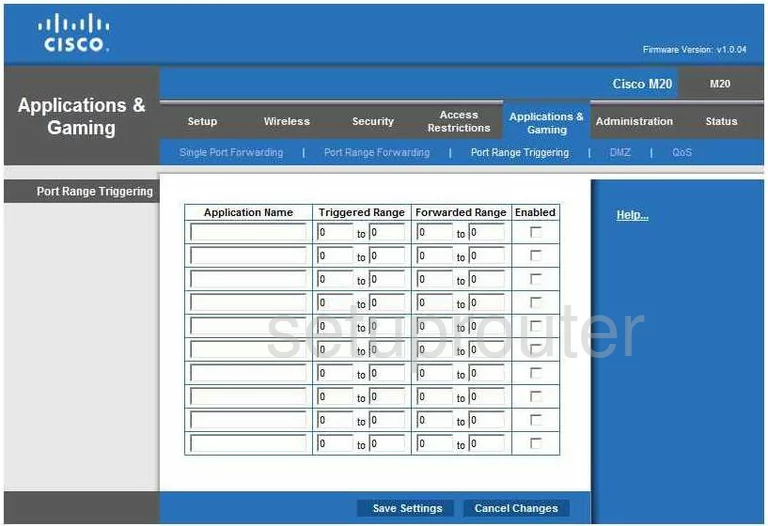
Cisco M20 Access Control Screenshot
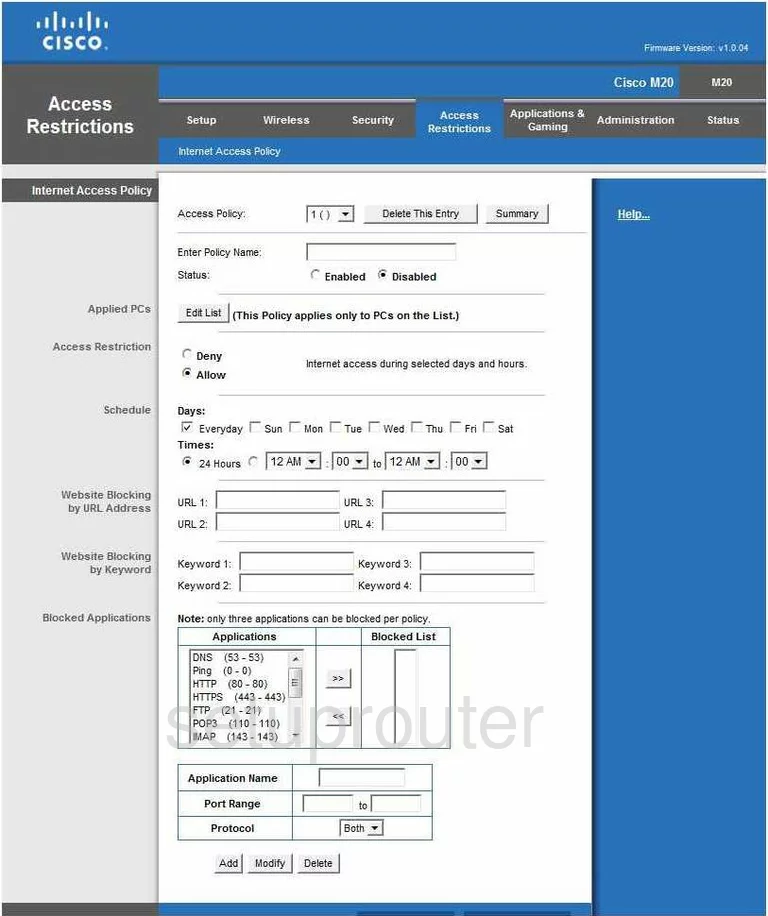
Cisco M20 Status Screenshot
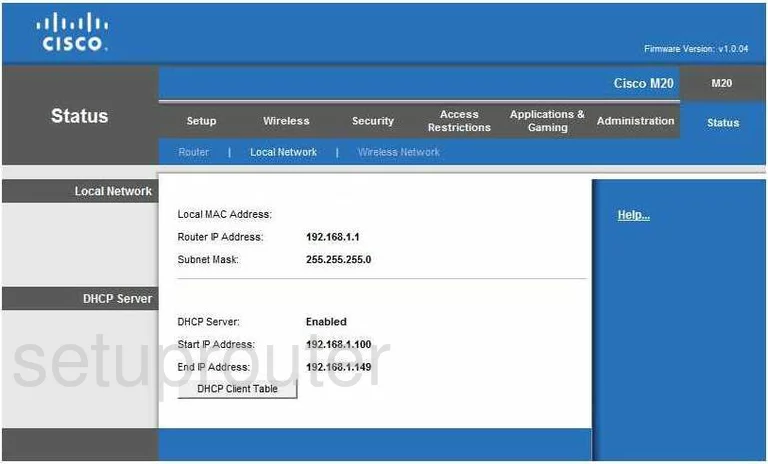
Cisco M20 Wifi Status Screenshot
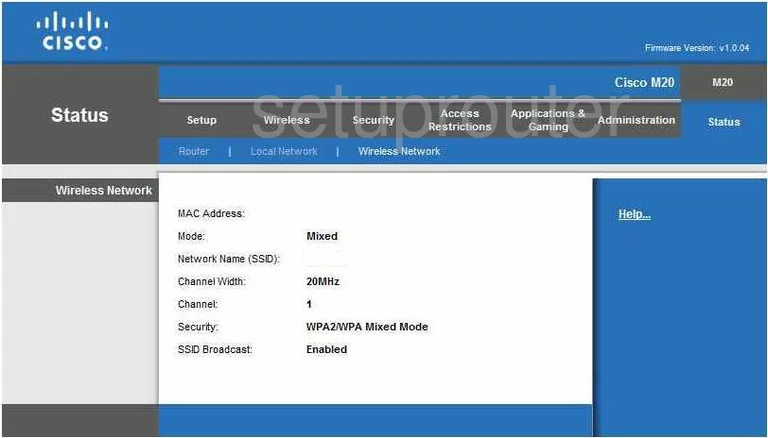
Cisco M20 Device Image Screenshot

Cisco M20 Reset Screenshot
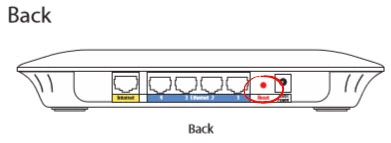
This is the screenshots guide for the Cisco M20. We also have the following guides for the same router:
- Cisco M20 - How to change the IP Address on a Cisco M20 router
- Cisco M20 - Cisco M20 Login Instructions
- Cisco M20 - Cisco M20 User Manual
- Cisco M20 - Cisco M20 Port Forwarding Instructions
- Cisco M20 - How to change the DNS settings on a Cisco M20 router
- Cisco M20 - Setup WiFi on the Cisco M20
- Cisco M20 - How to Reset the Cisco M20
- Cisco M20 - Information About the Cisco M20 Router