This page shows you how to login to the TP-Link Archer AX1800 v1.20 router.
Other TP-Link Archer AX1800 v1.20 Guides
This is the login guide for the TP-Link Archer AX1800 v1.20 1.1.0. We also have the following guides for the same router:
Find Your TP-Link Archer AX1800 v1.20 Router IP Address
Before you can log in to your TP-Link Archer AX1800 v1.20 router, you need to figure out it's internal IP address.
| Known Archer AX1800 v1.20 IP Addresses |
|---|
| 192.168.0.1 |
| http://tplinkwifi.net/ |
You may have to try using a few different IP addresses from the list above. Just pick one and then follow the rest of this guide.
If the IP address you picked does not seem to work, then simply try a different one. It is harmless to try different IP addresses.
If you try all of the above IP addresses and still cannot find your router, then try the following:
- Check our out Find Your Router's Internal IP Address guide.
- Use our free Router Detector software.
Now that you have your router's internal IP Address, we are ready to login to it.
Login to the TP-Link Archer AX1800 v1.20 Router
The TP-Link Archer AX1800 v1.20 is managed through a web-based interface. In order to log in to it, you need to use a web browser, such as Chrome, Firefox, or Edge.
Enter TP-Link Archer AX1800 v1.20 Internal IP Address
Type the internal IP address that you picked above in the address bar of your web browser. Your address bar should look something like this:

Press the Enter key on your keyboard. You should see a window asking for your TP-Link Archer AX1800 v1.20 password.
TP-Link Archer AX1800 v1.20 Default Username and Password
You must know your TP-Link Archer AX1800 v1.20 username and password in order to log in. It's possible that the router's password is still set to the factory default. All of the default usernames and passwords for the TP-Link Archer AX1800 v1.20 are listed below.
| TP-Link Archer AX1800 v1.20 Default Usernames and Passwords | |
|---|---|
| Username | Password |
| none | created during initial setup |
Enter your username and password in the window that pops up. You can try them all.
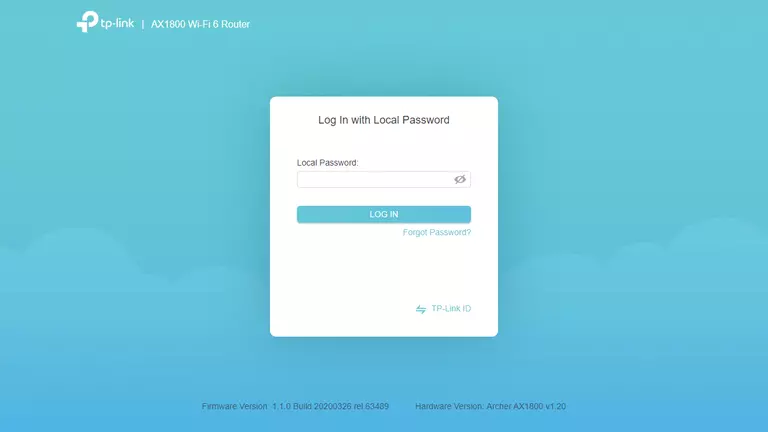
TP-Link Archer AX1800 v1.20 Home Screen
Once you are logged in you will see the TP-Link Archer AX1800 v1.20 home screen, like this:
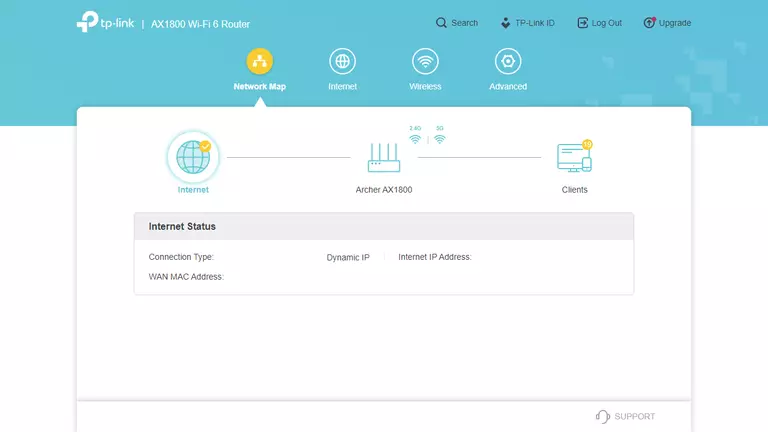
If you see this screen, then you know that you are logged in to your TP-Link Archer AX1800 v1.20 router. You are now ready to follow one of our other guides.
Solutions To TP-Link Archer AX1800 v1.20 Login Problems
If you are having problems getting logged in to your router, here are a few ideas for you to try.
TP-Link Archer AX1800 v1.20 Password Doesn't Work
Your router's factory default password might be different than what we have listed here. Start by trying all of the other known TP-Link passwords. Head over to our list of all TP-Link Passwords.
Forgot Password to TP-Link Archer AX1800 v1.20 Router
If your Internet Service Provider supplied you with your router, then you might want to try giving them a call and see if they either know what your router's username and password are, or maybe they can reset it for you.
How to Reset the TP-Link Archer AX1800 v1.20 Router To Default Settings
As a last resort, you can reset your router to factory defaults. Your last option when you are unable to get logged in is to reset your router to factory default settings.
Other TP-Link Archer AX1800 v1.20 Guides
Here are some of our other TP-Link Archer AX1800 v1.20 info that you might be interested in.
This is the login guide for the TP-Link Archer AX1800 v1.20 1.1.0. We also have the following guides for the same router: