The 1net1 ALR-U270 router is considered a wireless router because it offers WiFi connectivity. WiFi, or simply wireless, allows you to connect various devices to your router, such as wireless printers, smart televisions, and WiFi enabled smartphones.
Other 1net1 ALR-U270 Guides
This is the wifi guide for the 1net1 ALR-U270. We also have the following guides for the same router:
- 1net1 ALR-U270 - 1net1 ALR-U270 Port Forwarding Instructions
- 1net1 ALR-U270 - How to change the IP Address on a 1net1 ALR-U270 router
- 1net1 ALR-U270 - 1net1 ALR-U270 Login Instructions
- 1net1 ALR-U270 - 1net1 ALR-U270 User Manual
- 1net1 ALR-U270 - How to Reset the 1net1 ALR-U270
- 1net1 ALR-U270 - 1net1 ALR-U270 Screenshots
- 1net1 ALR-U270 - Information About the 1net1 ALR-U270 Router
WiFi Terms
Before we get started there is a little bit of background info that you should be familiar with.
Wireless Name
Your wireless network needs to have a name to uniquely identify it from other wireless networks. If you are not sure what this means we have a guide explaining what a wireless name is that you can read for more information.
Wireless Password
An important part of securing your wireless network is choosing a strong password.
Wireless Channel
Picking a WiFi channel is not always a simple task. Be sure to read about WiFi channels before making the choice.
Encryption
You should almost definitely pick WPA2 for your networks encryption. If you are unsure, be sure to read our WEP vs WPA guide first.
Login To The 1net1 ALR-U270
To get started configuring the 1net1 ALR-U270 WiFi settings you need to login to your router. If you are already logged in you can skip this step.
To login to the 1net1 ALR-U270, follow our 1net1 ALR-U270 Login Guide.
Find the WiFi Settings on the 1net1 ALR-U270
If you followed our login guide above then you should see this screen.
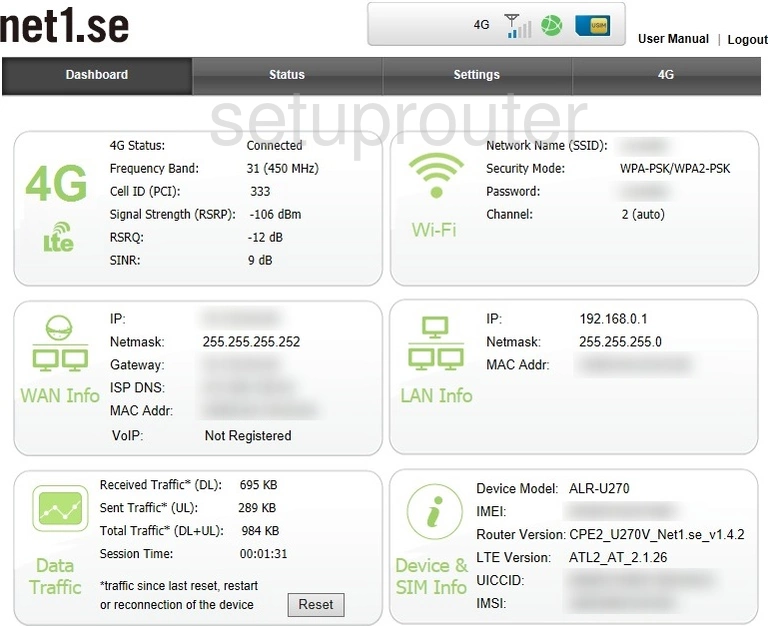
After you have finished logging into the 1net1 ALR-U270 router you need to click the link at the top of the page labeled Settings. This takes you to a page with a bunch of choice in blue on the left. Choose the option of Basic Settings, then WiFi.
Change the WiFi Settings on the 1net1 ALR-U270
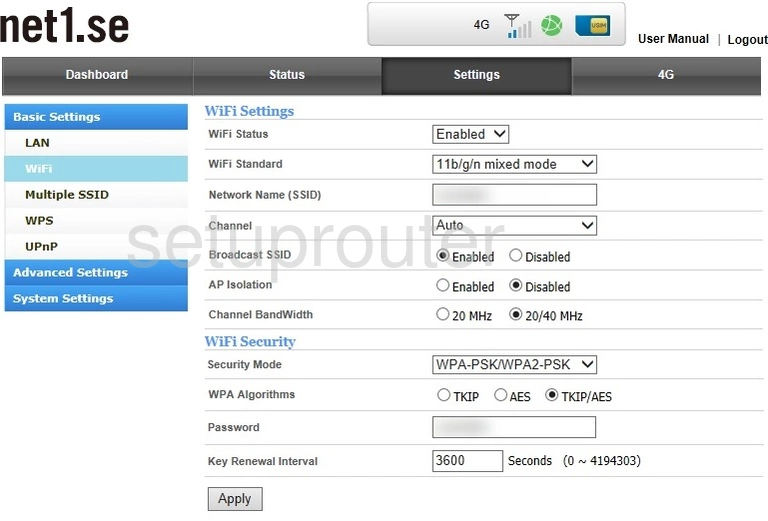
On this new page, find the box labeled Network Name(SSID). Enter a new identification name for your network here. It doesn't really matter what you enter here but we recommend staying away from personal information. To learn more read our guide about Wireless Names.
Below that is the Channel. Your Internet will slow down if you are on the same channel as your neighbors. If you need to change your channel this is where you do so. Open the drop down list and choose from channels 1, 6, and 11. If you would like to know why read this WiFi Channels guide.
Now scroll down to the WiFi Security section. In the drop down box labeled Security Mode choose the method of encryption you want to use. Our recommendation is WPA2-PSK. Find out why in this guide titled WEP vs. WPA.
Set the WPA Algorithms to AES.
Next is the Password. This is the PSK part of the security mode. It stands for Pre-Shared Key. This is the Internet password and needs to be strong. We recommend using this guide titled Choosing a Strong Password for helpful ideas and tips.
Nothing else needs to be changed, simply click the Apply button before you leave this page.
Possible Problems when Changing your WiFi Settings
After making these changes to your router you will almost definitely have to reconnect any previously connected devices. This is usually done at the device itself and not at your computer.
Other 1net1 ALR-U270 Info
Don't forget about our other 1net1 ALR-U270 info that you might be interested in.
This is the wifi guide for the 1net1 ALR-U270. We also have the following guides for the same router:
- 1net1 ALR-U270 - 1net1 ALR-U270 Port Forwarding Instructions
- 1net1 ALR-U270 - How to change the IP Address on a 1net1 ALR-U270 router
- 1net1 ALR-U270 - 1net1 ALR-U270 Login Instructions
- 1net1 ALR-U270 - 1net1 ALR-U270 User Manual
- 1net1 ALR-U270 - How to Reset the 1net1 ALR-U270
- 1net1 ALR-U270 - 1net1 ALR-U270 Screenshots
- 1net1 ALR-U270 - Information About the 1net1 ALR-U270 Router