In this guide I will show you how to reset the 1net1 ALR-U270 router back to it's original factory defaults. First to clear up some confusion between resetting a router and rebooting a router. These two terms are used interchangeably which causes confusion. To reboot a router simply means to turn it off and back on again to cycle the power. To reset a router is taking all the previously configured settings and returning them to how they were from the factory.
Warning: Resetting a router can cause problems if you don't know what is changed during this reset. We suggest creating a list of items you know will be changed. We have started this list for you:
- If you use DSL you will need to re-enter the ISP username and password. To get this information you should call your ISP.
- The router's main username and password are returned to factory defaults.
- The WiFi info such as SSID, password, and security mode are reverted to factory default.
- Any other settings such as port forwards or IP address changes are erased.
Other 1net1 ALR-U270 Guides
This is the reset router guide for the 1net1 ALR-U270. We also have the following guides for the same router:
- 1net1 ALR-U270 - 1net1 ALR-U270 Port Forwarding Instructions
- 1net1 ALR-U270 - How to change the IP Address on a 1net1 ALR-U270 router
- 1net1 ALR-U270 - 1net1 ALR-U270 Login Instructions
- 1net1 ALR-U270 - 1net1 ALR-U270 User Manual
- 1net1 ALR-U270 - Setup WiFi on the 1net1 ALR-U270
- 1net1 ALR-U270 - 1net1 ALR-U270 Screenshots
- 1net1 ALR-U270 - Information About the 1net1 ALR-U270 Router
Reset the 1net1 ALR-U270
The first step in resetting this 1net1 ALR-U270 router is to locate the tiny recessed reset button. Typically it can be found on the back panel or on the underside of the router. We have circled the location of a reset button in the image below.
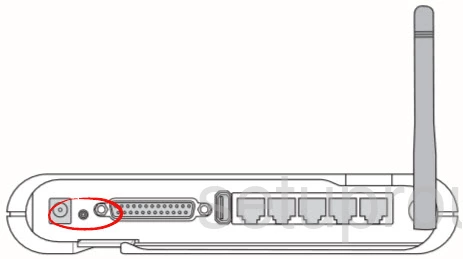
Now take the tip of a very sharp pencil or pen and press down on the reset button for about 10 seconds. This needs to be done while the router is on. Turning the router off or unplugging it during the reset process could cause damage to the device.
Don't forget that this WILL erase everything you have done to this router. It's a good idea to try other options first.
Login to the 1net1 ALR-U270
After the reset process is complete you need to login using the default IP address, username, and password. We have found these for you and included them in our 1net1 ALR-U270 Login Guide.
Change Your Password
After you finish logging into the 1net1 ALR-U270 router you need to change that default password as soon as you can. Never leave a password as it's default. These are easy to crack because they are easy to find. Change the password to something you create. If you need help check out this Choosing a Strong Password guide.
Tip: Write this new password down somewhere safe. If your router is in a secure location it's okay to attach it to the bottom of the router for safe keeping.
Setup WiFi on the 1net1 ALR-U270
The last thing we will discuss in this guide is the WiFi settings. Don't forget that these too have been reset and need re-configuring. If you need instructions on how to do this so you end up with a truly secure network security system check out this guide titled How to Setup WiFi on the 1net1 ALR-U270.
1net1 ALR-U270 Help
Be sure to check out our other 1net1 ALR-U270 info that you might be interested in.
This is the reset router guide for the 1net1 ALR-U270. We also have the following guides for the same router:
- 1net1 ALR-U270 - 1net1 ALR-U270 Port Forwarding Instructions
- 1net1 ALR-U270 - How to change the IP Address on a 1net1 ALR-U270 router
- 1net1 ALR-U270 - 1net1 ALR-U270 Login Instructions
- 1net1 ALR-U270 - 1net1 ALR-U270 User Manual
- 1net1 ALR-U270 - Setup WiFi on the 1net1 ALR-U270
- 1net1 ALR-U270 - 1net1 ALR-U270 Screenshots
- 1net1 ALR-U270 - Information About the 1net1 ALR-U270 Router