These screenshots were submitted by our users.
When you want to share screenshots for us to use, please use our Router Screenshot Grabber, which is a free tool in Network Utilities. It makes the capture process easy and sends the screenshots to us automatically.
This is the screenshots guide for the 1net1 ALR-U270. We also have the following guides for the same router:
- 1net1 ALR-U270 - 1net1 ALR-U270 Port Forwarding Instructions
- 1net1 ALR-U270 - How to change the IP Address on a 1net1 ALR-U270 router
- 1net1 ALR-U270 - 1net1 ALR-U270 Login Instructions
- 1net1 ALR-U270 - 1net1 ALR-U270 User Manual
- 1net1 ALR-U270 - Setup WiFi on the 1net1 ALR-U270
- 1net1 ALR-U270 - How to Reset the 1net1 ALR-U270
- 1net1 ALR-U270 - Information About the 1net1 ALR-U270 Router
All 1net1 ALR-U270 Screenshots
All screenshots below were captured from a 1net1 ALR-U270 router.
1net1 ALR-U270 Wifi Status Screenshot
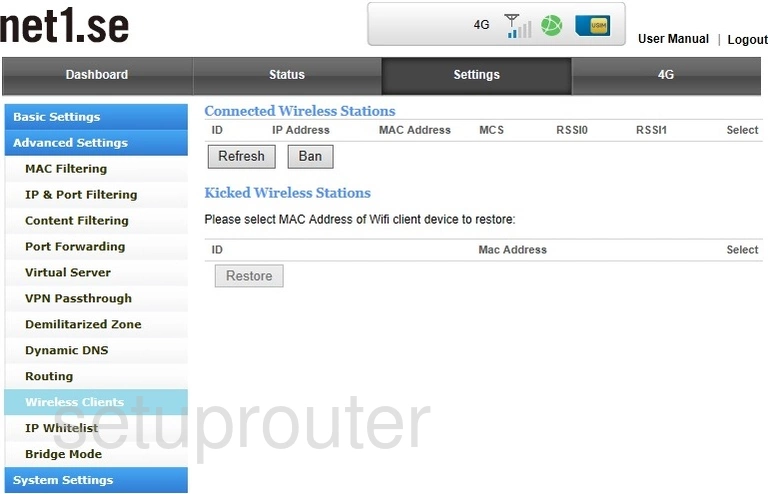
1net1 ALR-U270 Wifi Wps Screenshot
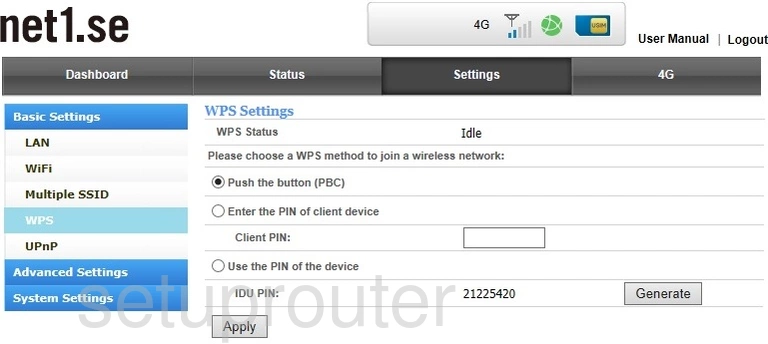
1net1 ALR-U270 Wifi Setup Screenshot
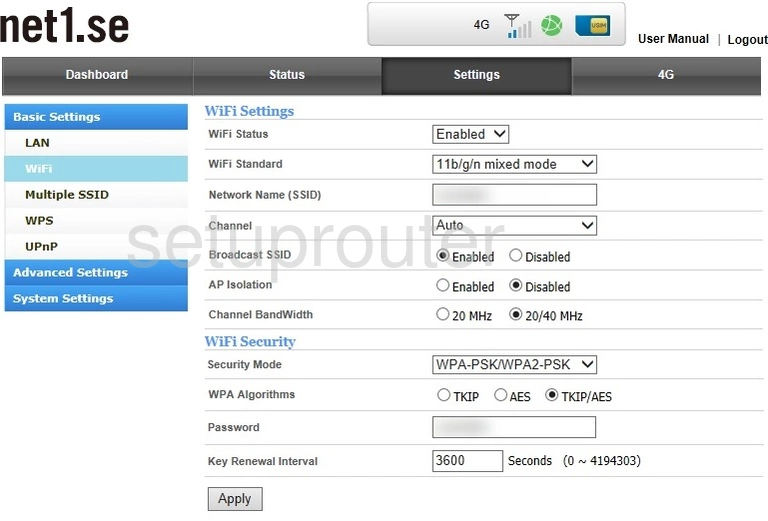
1net1 ALR-U270 Wifi Status Screenshot
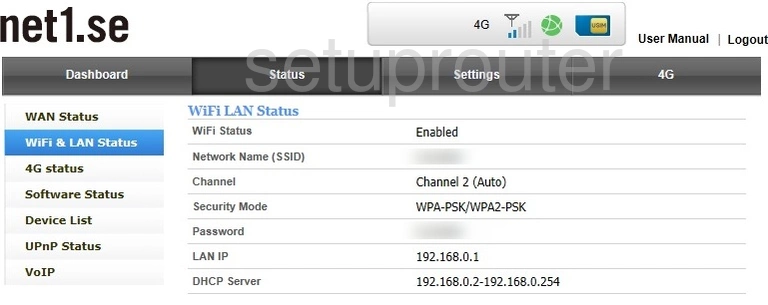
1net1 ALR-U270 General Screenshot
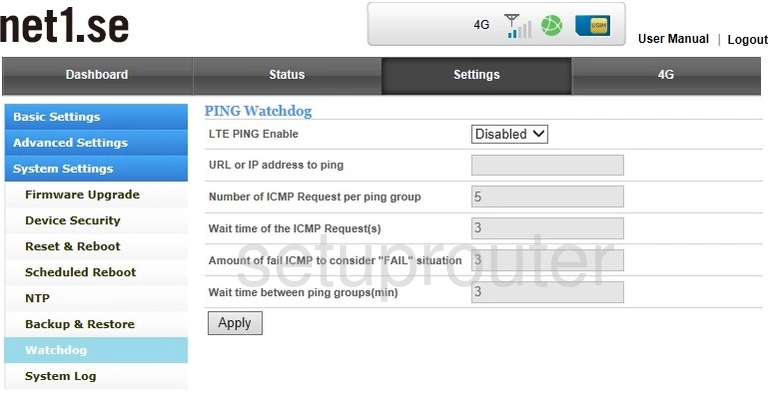
1net1 ALR-U270 Status Screenshot
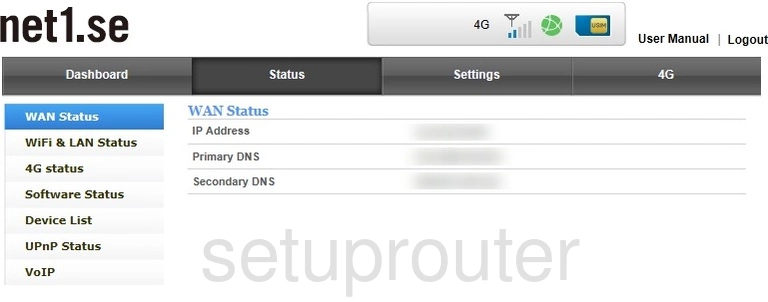
1net1 ALR-U270 Vpn Screenshot
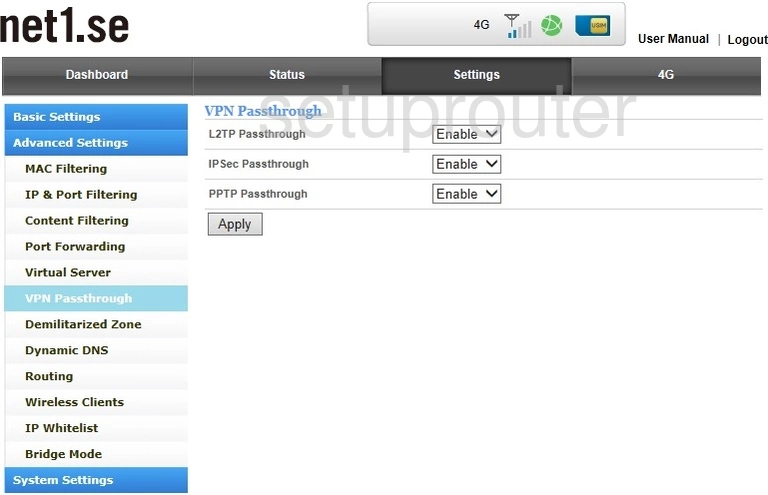
1net1 ALR-U270 Status Screenshot
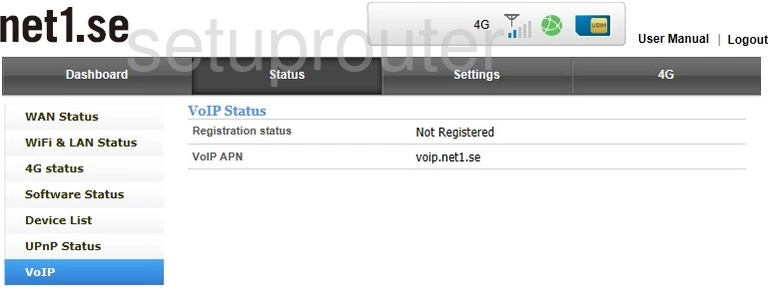
1net1 ALR-U270 Virtual Server Screenshot

1net1 ALR-U270 Upnp Screenshot
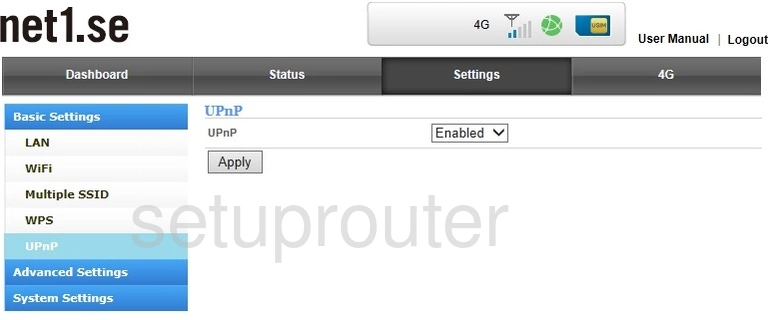
1net1 ALR-U270 Status Screenshot
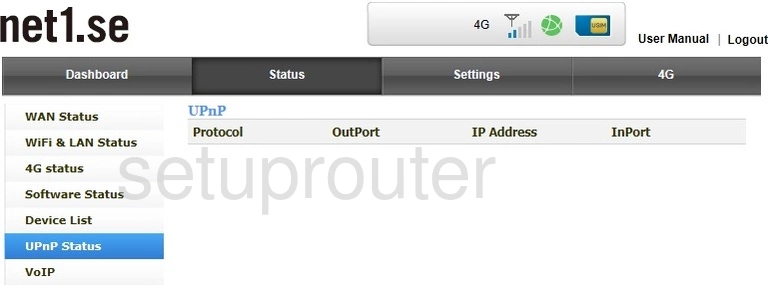
1net1 ALR-U270 Log Screenshot
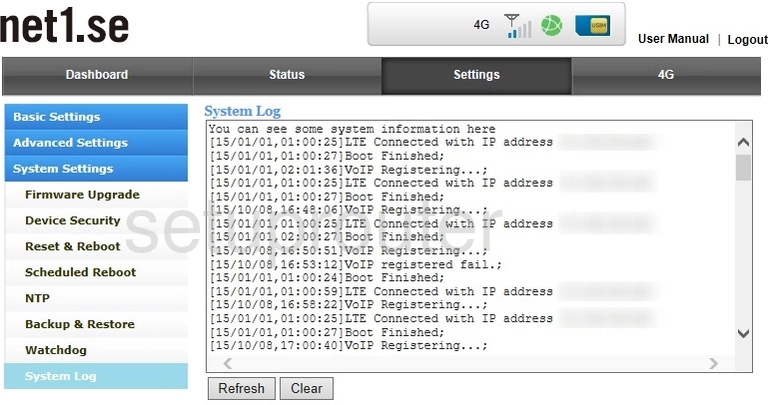
1net1 ALR-U270 Status Screenshot
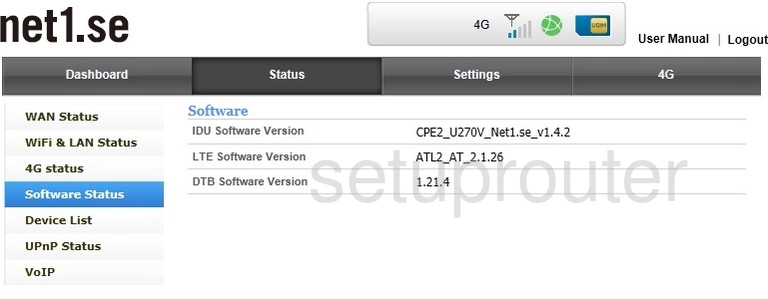
1net1 ALR-U270 Reboot Screenshot
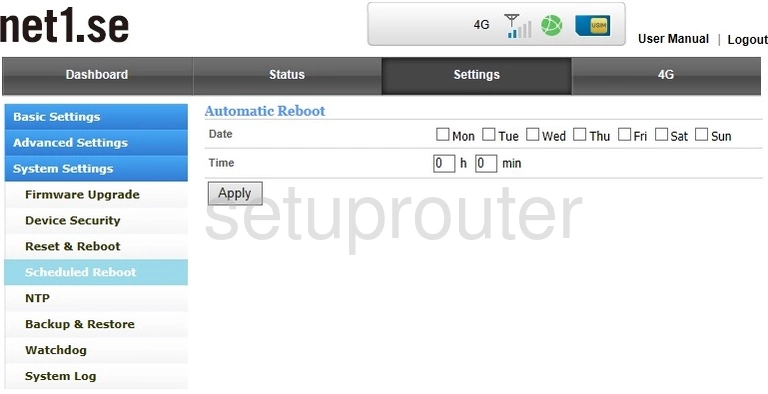
1net1 ALR-U270 Routing Screenshot
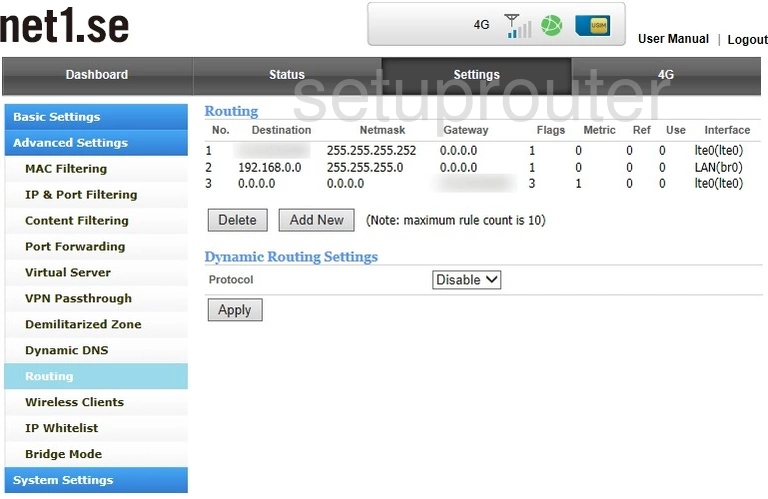
1net1 ALR-U270 Reset Screenshot
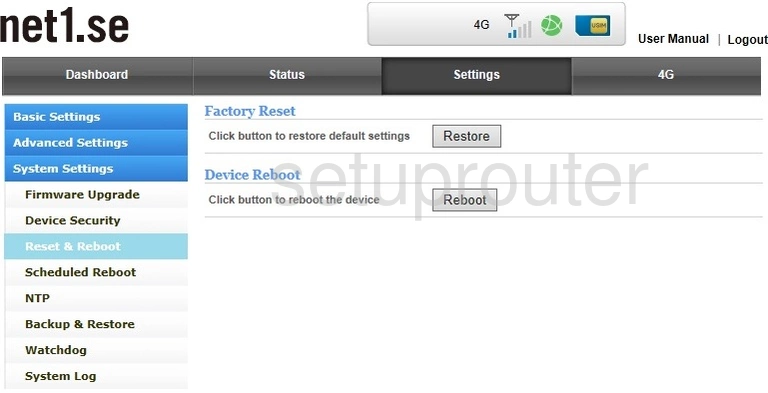
1net1 ALR-U270 Port Forwarding Screenshot
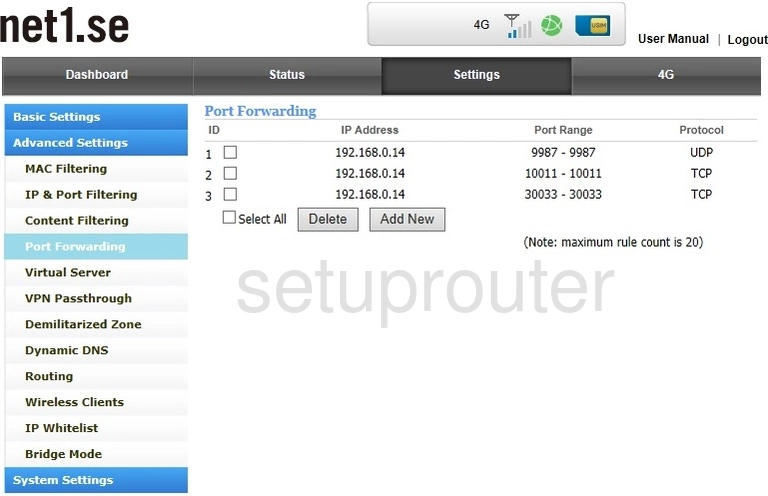
1net1 ALR-U270 3G 4G Wifi Screenshot
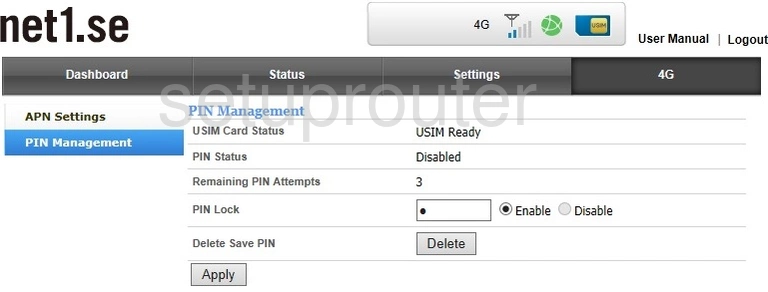
1net1 ALR-U270 Time Setup Screenshot
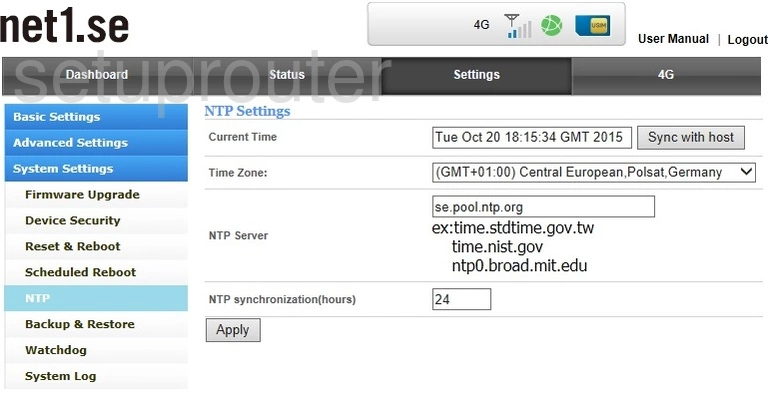
1net1 ALR-U270 Wifi Setup Screenshot
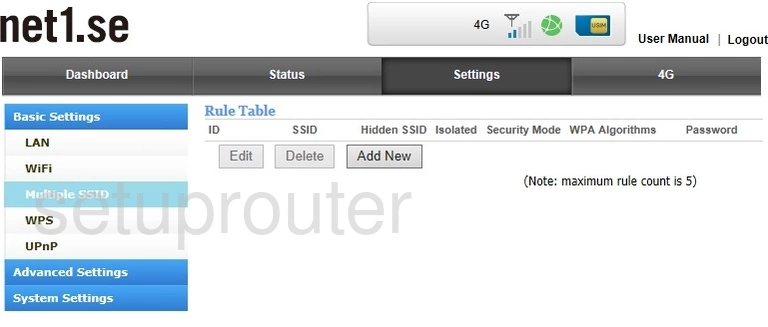
1net1 ALR-U270 Mac Filter Screenshot
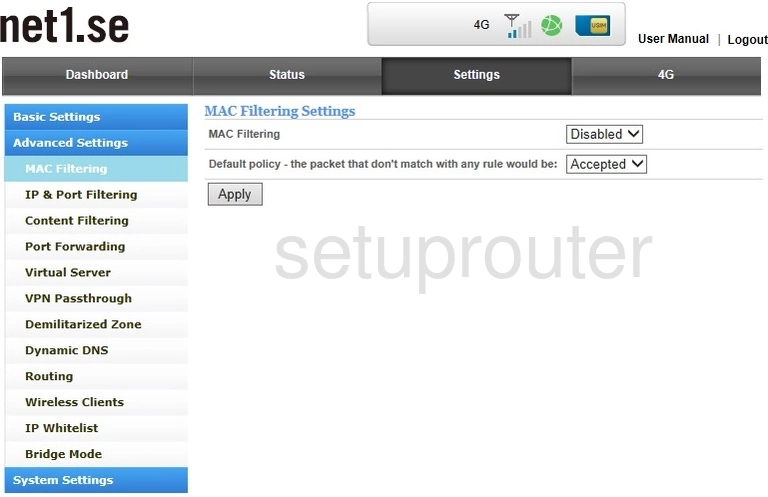
1net1 ALR-U270 Login Screenshot
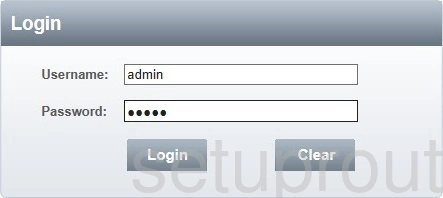
1net1 ALR-U270 Lan Screenshot
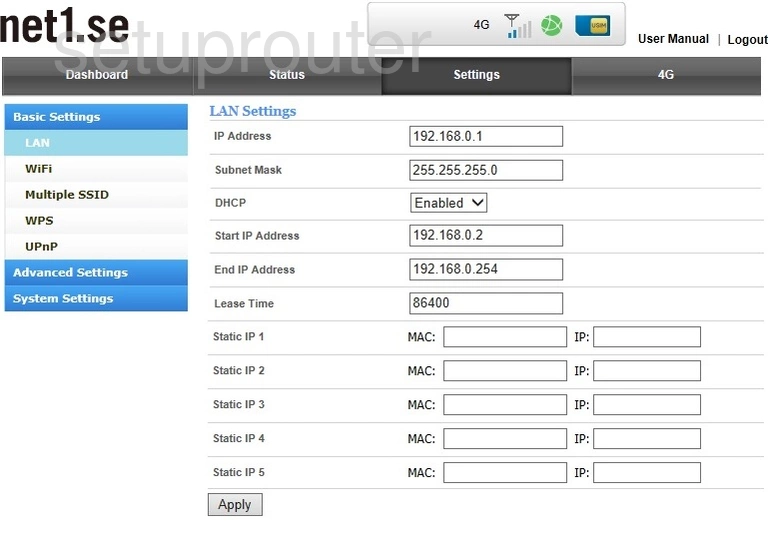
1net1 ALR-U270 Access Control Screenshot
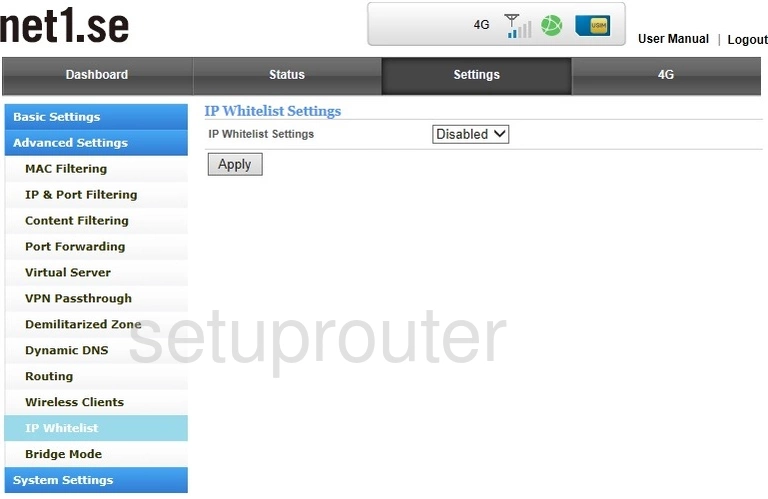
1net1 ALR-U270 Ip Filter Screenshot
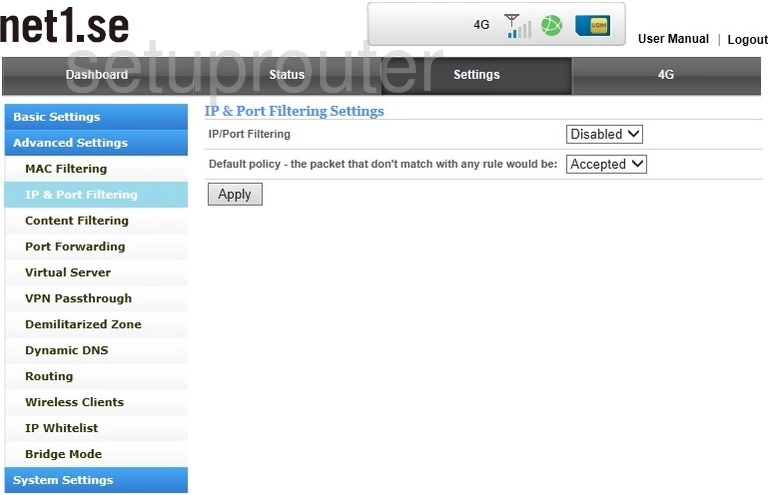
1net1 ALR-U270 Firmware Screenshot
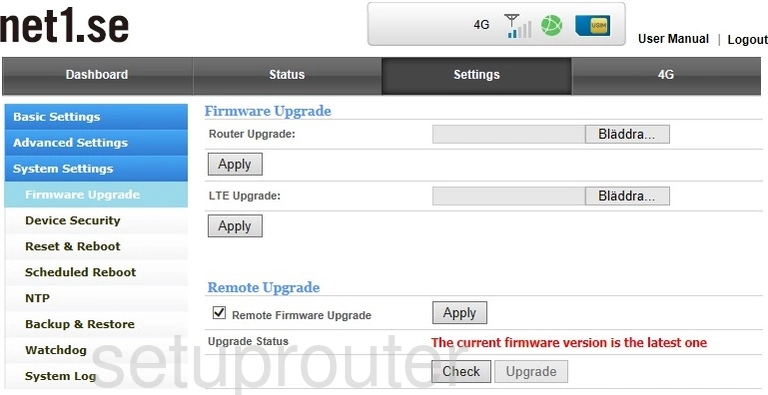
1net1 ALR-U270 Dynamic Dns Screenshot
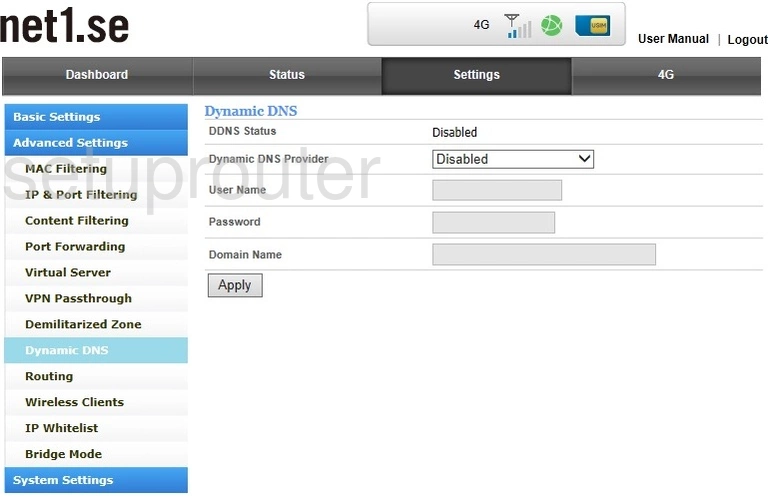
1net1 ALR-U270 Password Screenshot
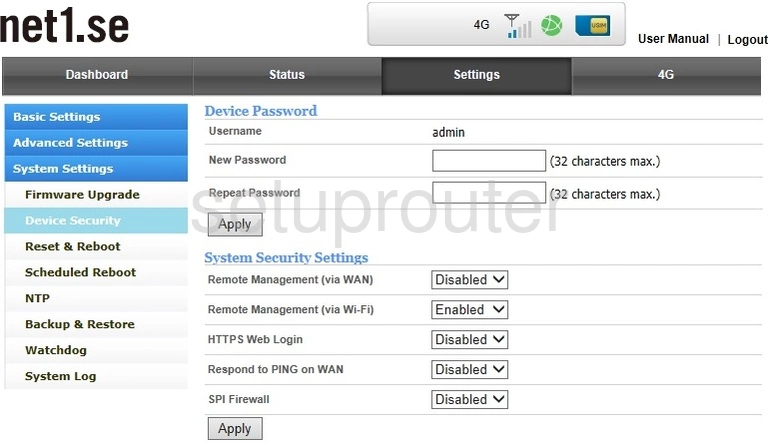
1net1 ALR-U270 Attached Devices Screenshot
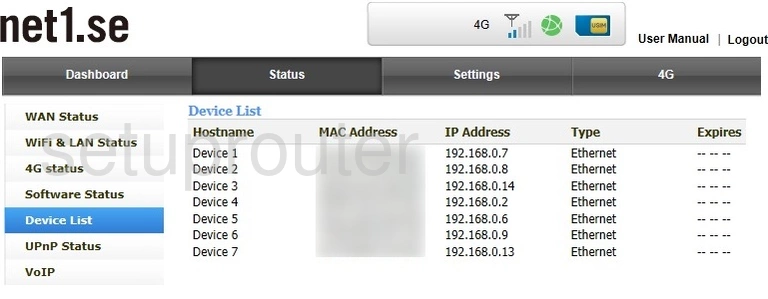
1net1 ALR-U270 Dmz Screenshot
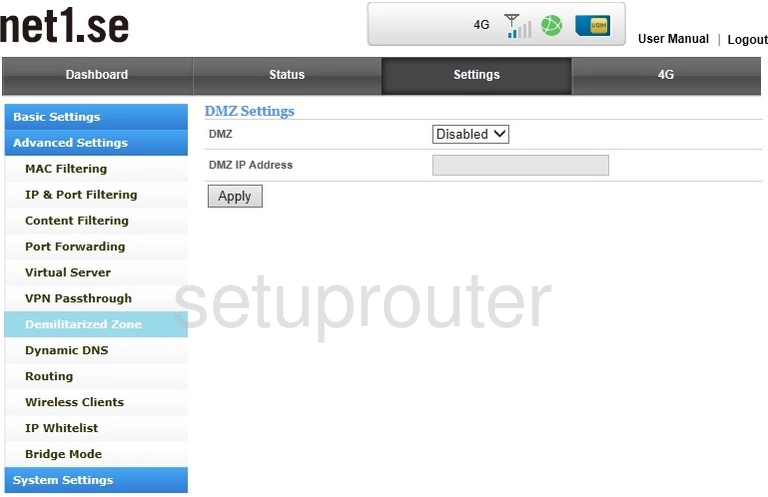
1net1 ALR-U270 Status Screenshot
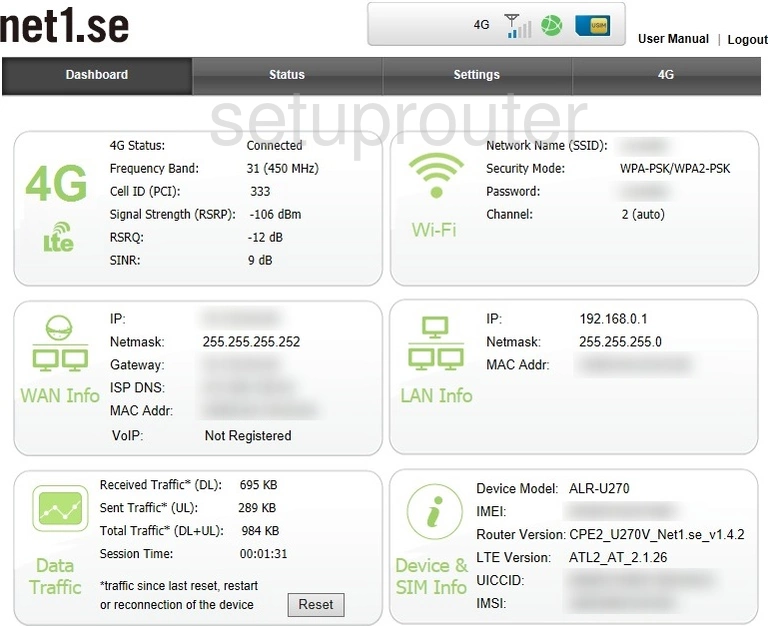
1net1 ALR-U270 Access Control Screenshot
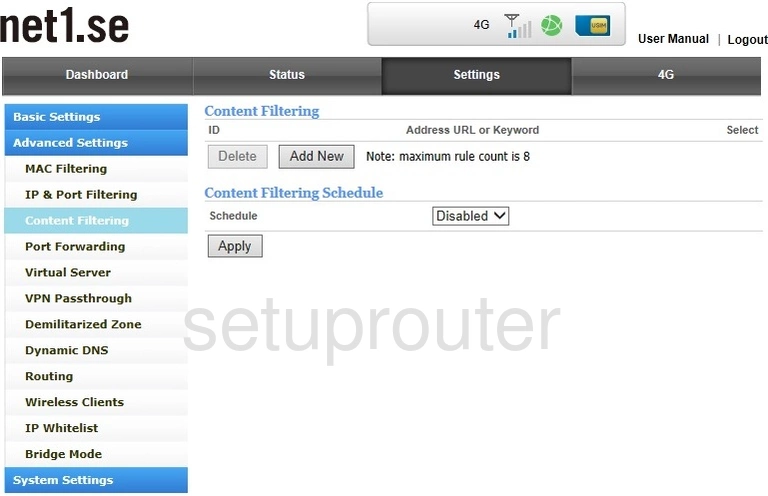
1net1 ALR-U270 Wireless Bridge Screenshot
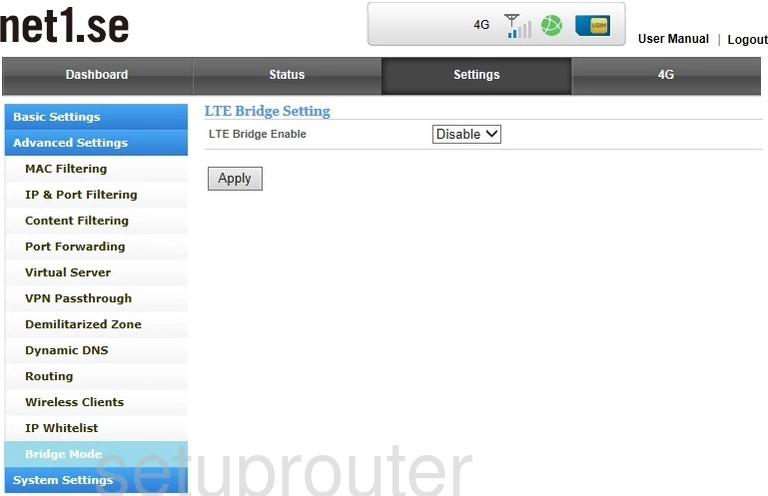
1net1 ALR-U270 Backup Screenshot
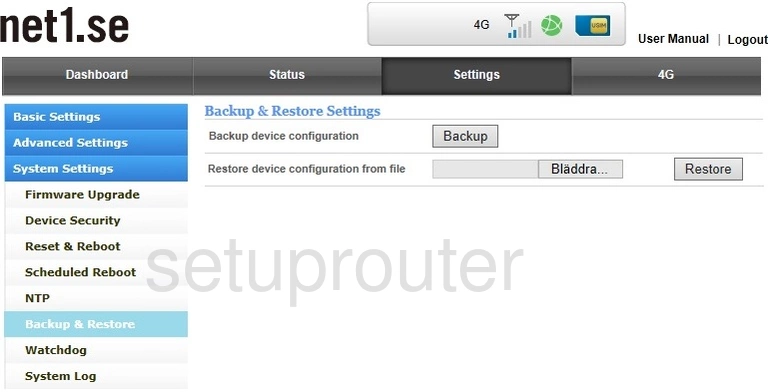
1net1 ALR-U270 3G 4G Wifi Screenshot
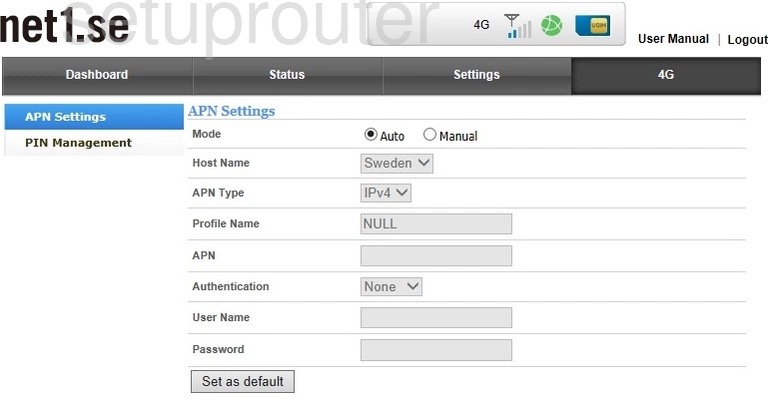
1net1 ALR-U270 Status Screenshot
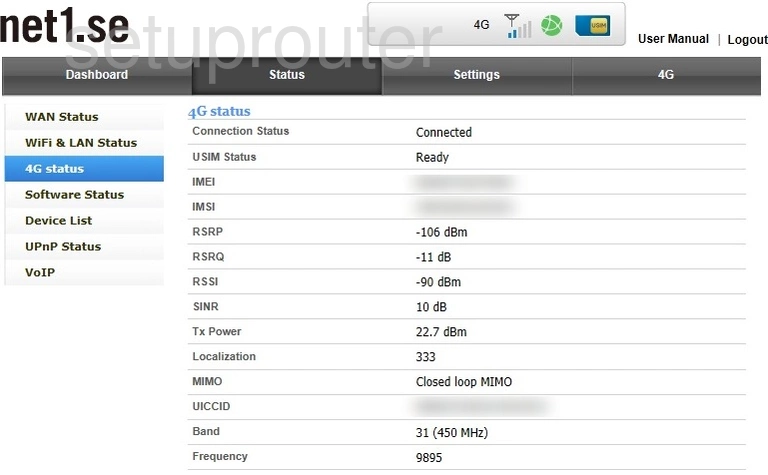
1net1 ALR-U270 Device Image Screenshot

1net1 ALR-U270 Reset Screenshot
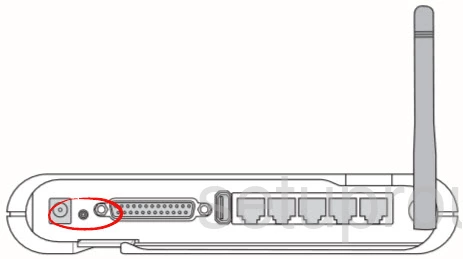
1net1 ALR-U270 Port Forwarding Screenshot
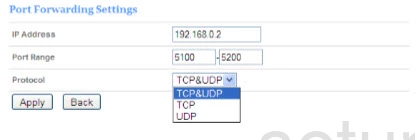
This is the screenshots guide for the 1net1 ALR-U270. We also have the following guides for the same router:
- 1net1 ALR-U270 - 1net1 ALR-U270 Port Forwarding Instructions
- 1net1 ALR-U270 - How to change the IP Address on a 1net1 ALR-U270 router
- 1net1 ALR-U270 - 1net1 ALR-U270 Login Instructions
- 1net1 ALR-U270 - 1net1 ALR-U270 User Manual
- 1net1 ALR-U270 - Setup WiFi on the 1net1 ALR-U270
- 1net1 ALR-U270 - How to Reset the 1net1 ALR-U270
- 1net1 ALR-U270 - Information About the 1net1 ALR-U270 Router