This page will show you how to setup a port forward on the 1net1 ALR-U270 router.
If you are not sure what port forwarding is you can read our What is Port Forwarding guide to help get started.
Other 1net1 ALR-U270 Guides
This is the port forwarding guide for the 1net1 ALR-U270. We also have the following guides for the same router:
- 1net1 ALR-U270 - How to change the IP Address on a 1net1 ALR-U270 router
- 1net1 ALR-U270 - 1net1 ALR-U270 Login Instructions
- 1net1 ALR-U270 - 1net1 ALR-U270 User Manual
- 1net1 ALR-U270 - Setup WiFi on the 1net1 ALR-U270
- 1net1 ALR-U270 - How to Reset the 1net1 ALR-U270
- 1net1 ALR-U270 - 1net1 ALR-U270 Screenshots
- 1net1 ALR-U270 - Information About the 1net1 ALR-U270 Router
Configure your Computer to Have a Static IP Address
Port forwarding the 1net1 ALR-U270 to your computer can be more reliable if you first configure a static IP address on your computer. We have instructions to setup a static IP address for Windows 7, Windows 8, and a variety of other devices on our Static IP Address Settings page.
Please note that while setting up a static IP address on your computer is optional, it is still a very good idea to go ahead and do it. In the long run it will make your port forward much more reliable.
Login To The 1net1 ALR-U270
To get started forwarding a port you need to login to your 1net1 ALR-U270 router. If you are already logged in you can skip this step.
To login to the 1net1 ALR-U270, follow our 1net1 ALR-U270 Login Guide.
Forward a Port on the 1net1 ALR-U270 router
Find The Port Forwarding Section of the 1net1 ALR-U270
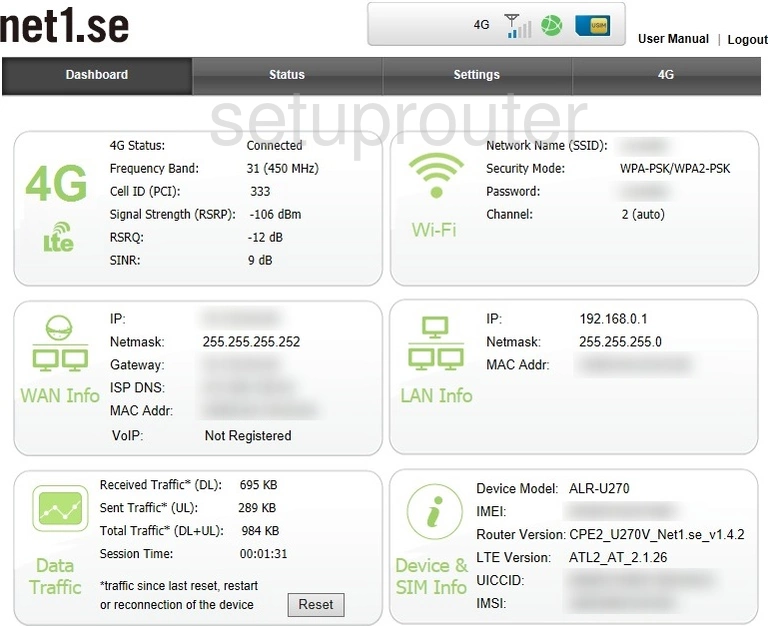
You should begin on the 1net1 ALR-U270 Status page. To forward a port or ports click the link at the top of the page labeled Settings. Then in the left sidebar click the Port Forwarding option under Advanced Settings.
Configure the Port Forwarding section of your 1net1 ALR-U270
Now to forward a port, make the following changes:
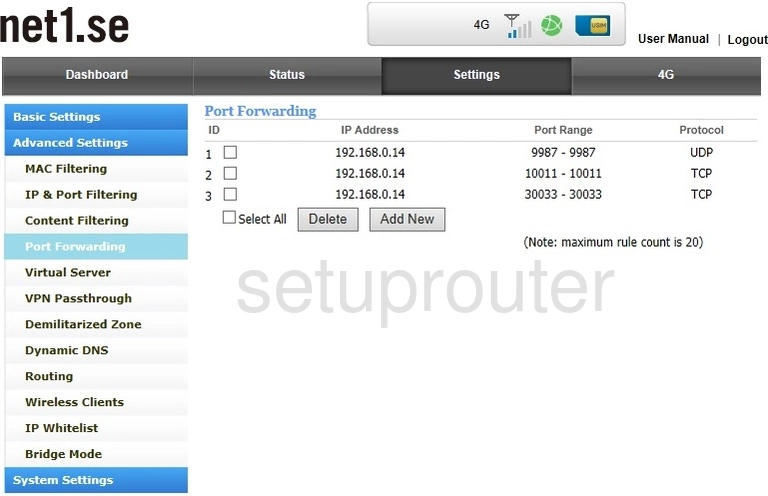
This takes you to the Port Forwarding page of the 1net1 ALR-U270 router. Any past port forwards you have done are listed here. To create a new port forward click the button near the bottom labeled Add New.
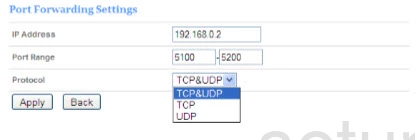
This opens up a new group of settings called Port Forwarding Settings.
- Enter the IP address of the computer you are forwarding ports to in the box labeled IP Address. This means if you are forwarding a port for your notebook you need to enter the notebook's IP address here.
- To forward a single port - enter the single port number in both of the boxes listed in the Port Range box. It would look like similar to this: 5200-5200. To forward a range of ports - enter the lowest number in the range in the first of the Port Range boxes. Then enter the highest number in the range in the second Port Range box. It would look something like this: 12-24
- Open up the Protocol drop down list and choose the type of protocol you need to use for the ports you are forwarding.
- Click the Apply button. That's it, you did it.
Test if Your Ports are Open
Now that you have forwarded ports on the 1net1 ALR-U270 you should test to see if your ports are forwarded correctly.
To test if your ports are forwarded you should use our Open Port Check tool.
Other 1net1 ALR-U270 Info
Don't forget about our other 1net1 ALR-U270 info that you might be interested in.
This is the port forwarding guide for the 1net1 ALR-U270. We also have the following guides for the same router:
- 1net1 ALR-U270 - How to change the IP Address on a 1net1 ALR-U270 router
- 1net1 ALR-U270 - 1net1 ALR-U270 Login Instructions
- 1net1 ALR-U270 - 1net1 ALR-U270 User Manual
- 1net1 ALR-U270 - Setup WiFi on the 1net1 ALR-U270
- 1net1 ALR-U270 - How to Reset the 1net1 ALR-U270
- 1net1 ALR-U270 - 1net1 ALR-U270 Screenshots
- 1net1 ALR-U270 - Information About the 1net1 ALR-U270 Router