This page shows you how to login to the AirLAN WR150 router.
Other AirLAN WR150 Guides
This is the login guide for the AirLAN WR150. We also have the following guides for the same router:
Find Your AirLAN WR150 Router IP Address
We need to find your AirLAN WR150 router's internal IP address before we can log in to it.
| Known WR150 IP Addresses |
|---|
| 192.168.1.1 |
Start with the first IP address in the list and then follow the rest of this guide.
If the IP address you picked does not seem to work, then simply try a different one. It should be completely harmless to try different IP addresses.
If, after trying all of the above IP addresses, you still cannot find your router, then do one of the following:
- Follow our Find Your Router's Internal IP Address guide.
- Use our free software called Router Detector.
The next step is to try logging in to your router.
Login to the AirLAN WR150 Router
Your AirLAN WR150 router has a web interface. You can manage it by using a web browser such as Chrome, Firefox, or Edge.
Enter AirLAN WR150 Internal IP Address
Put the internal IP Address of your AirLAN WR150 in the address bar of your web browser. Your address bar should look something like this:

Press the Enter key on your keyboard. You should see a window asking for your AirLAN WR150 password.
AirLAN WR150 Default Username and Password
In order to login to your AirLAN WR150 you are going to need to know your username and password. It's possible that the router's password is still set to the factory default. All of the default usernames and passwords for the AirLAN WR150 are listed below.
| AirLAN WR150 Default Usernames and Passwords | |
|---|---|
| Username | Password |
| root | admin |
Enter your username and password in the window that pops up. You can try them all.

AirLAN WR150 Home Screen
When you get logged in you should be at the AirLAN WR150 home screen, which looks similar to this:
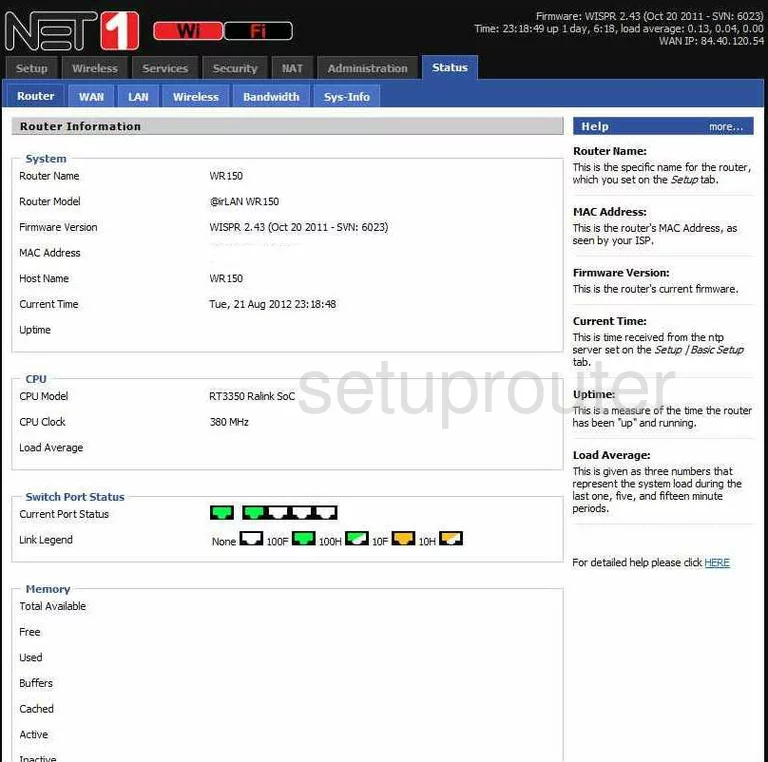
If you see this screen, then you know that you are logged in to your AirLAN WR150 router. You are now ready to follow one of our other guides.
Solutions To AirLAN WR150 Login Problems
Here are some things that you can try if you are having problems getting logged in to your router.
AirLAN WR150 Password Doesn't Work
Perhaps your router's default password is different than what we have listed here. You should try other AirLAN passwords. We have an extensive list of all AirLAN Passwords that you can try.
Forgot Password to AirLAN WR150 Router
If your ISP provided your router, then you may have to call them and ask them if they know how to login to your router. Sometimes they will have your password on file.
How to Reset the AirLAN WR150 Router To Default Settings
If all else fails and you are unable to login to your router, then you may have to reset it to its factory default settings. For help resetting your router, follow our How To Reset your Router guide.
Other AirLAN WR150 Guides
Here are some of our other AirLAN WR150 info that you might be interested in.
This is the login guide for the AirLAN WR150. We also have the following guides for the same router: