In this guide we will cover how to reset your AirLAN WR150 router. There is a big difference between rebooting the router and resetting the router. Rebooting simply means you are cycling the power by turning it off and back on again. Resetting the router is a little more in-depth. Resetting reverts all settings back to factory defaults.
Warning: Resetting your AirLAN WR150 router can cause problems if you are unaware of the settings it will change. Take the following into consideration:
- The router username and password are reset to factory defaults.
- The WiFi username and password are reset to factory defaults.
- If you use a DSL router you need to re-enter the ISP username and password. If these are not re-entered immediately you will lose connection to the Internet. Contact your ISP for more details.
- All configurations you have made are erased. This includes firewalls, port forwards and even IP address changes.
Other AirLAN WR150 Guides
This is the reset router guide for the AirLAN WR150. We also have the following guides for the same router:
Reset the AirLAN WR150
While your AirLAN WR150 router is turned on turn it over so you are looking at the back panel.
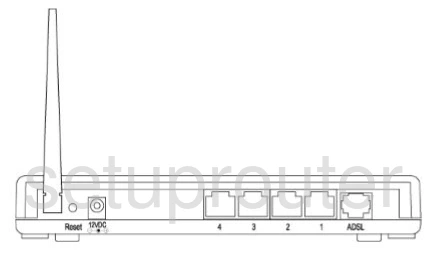
Next locate the tiny reset button usually found on the back panel or side panel of the router. Using a small pin or unfolded paperclip press and hold the button for around 10 seconds. The reset process should begin after the button is released.
Warning: Do not unplug or turn off the router during the reset process as it could permanently damage the router.
Remember this reset process will erase everything you have done to your router to make it yours. Try other troubleshooting techniques before continuing.
Login to the AirLAN WR150
After resetting this AirLAN WR150 router you need to login using the default username and password. If you need help check out this AirLAN WR150 Login Guide.
Change Your Password
After you have logged into the router you need to change that default password. This new password can be anything you like. If you have difficulty coming up with a strong password check out this Password Guide.
Tip: Don't forget to write this new password down on a piece of paper and stick it to the bottom of the router for future reference.
Setup WiFi on the AirLAN WR150
There is one more setting we recommend you change right away, the WiFi settings. Some router manufacturers leave the WiFi security open or disabled as the default. We recommend changing this to WPA2-PSK. If you need help with this use our How to Setup WiFi on the AirLAN WR150.
AirLAN WR150 Help
Be sure to check out our other AirLAN WR150 info that you might be interested in.
This is the reset router guide for the AirLAN WR150. We also have the following guides for the same router: