This is our collection of screenshots that have been submitted to this site by our users.
If you would like to share screenshots for us to use, please use our Router Screenshot Grabber, which is a free tool in Network Utilities. It makes the capture process easy and sends the screenshots to us automatically.
This is the screenshots guide for the AirLAN WR150. We also have the following guides for the same router:
All AirLAN WR150 Screenshots
All screenshots below were captured from a AirLAN WR150 router.
AirLAN WR150 Port Forwarding Screenshot
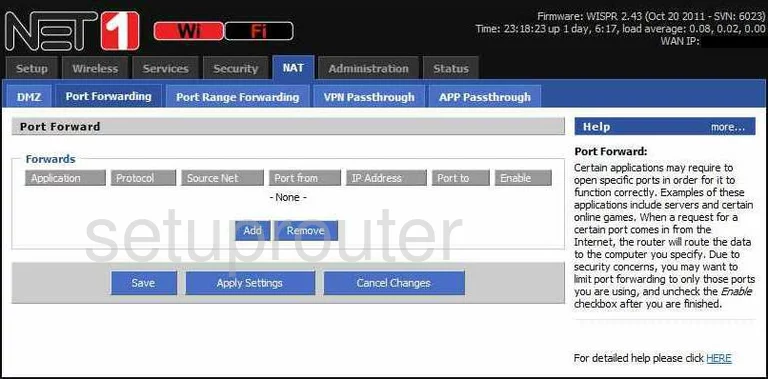
AirLAN WR150 Dmz Screenshot
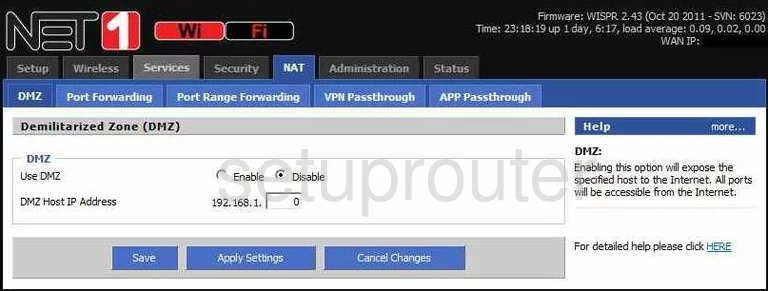
AirLAN WR150 Firewall Screenshot
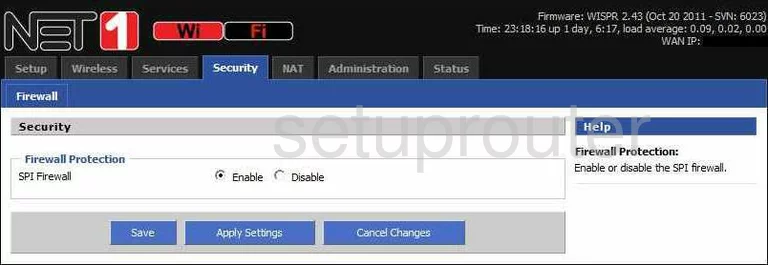
AirLAN WR150 Wifi Security Screenshot
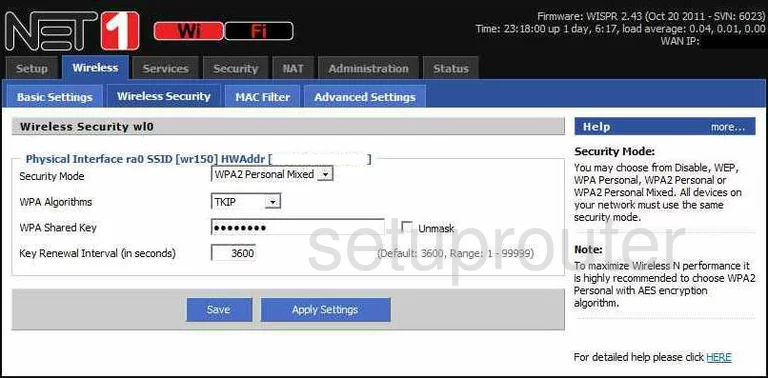
AirLAN WR150 Reset Screenshot
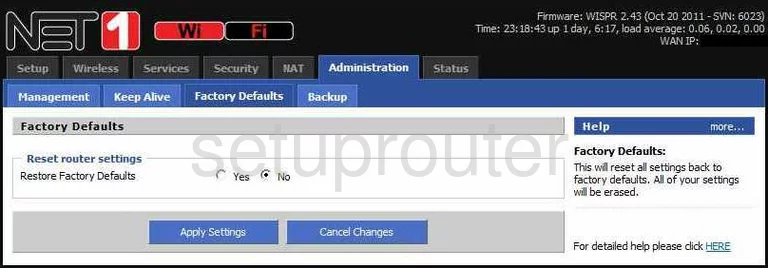
AirLAN WR150 Setup Screenshot
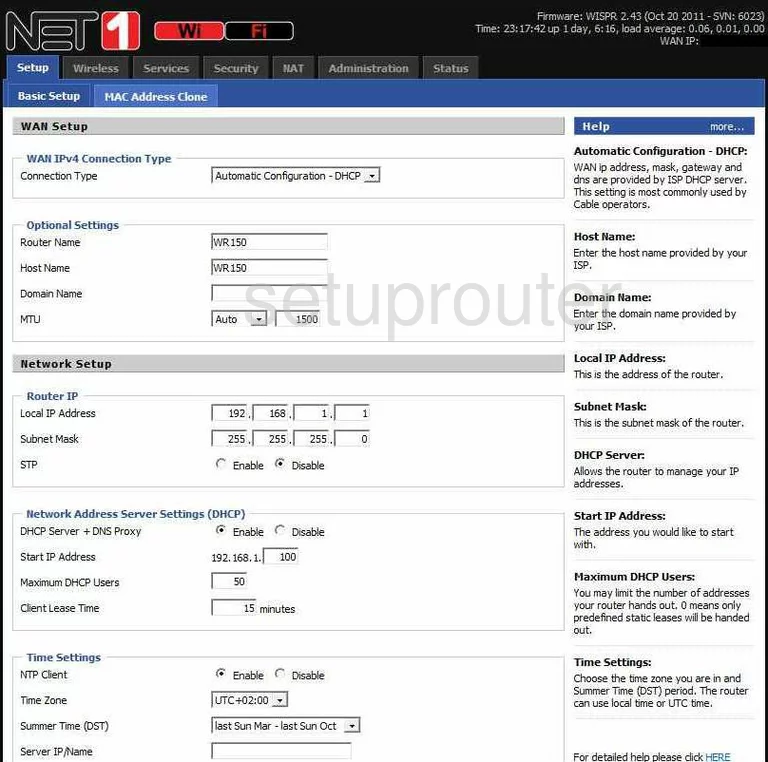
AirLAN WR150 Password Screenshot
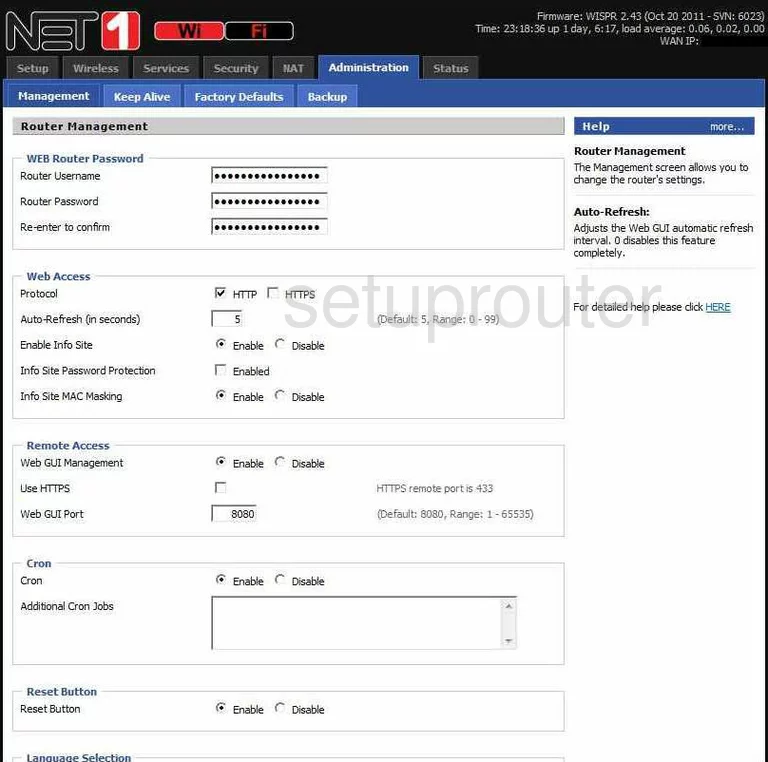
AirLAN WR150 Mac Filter Screenshot
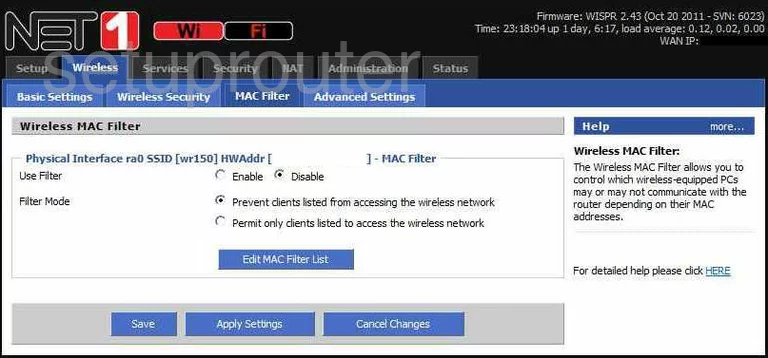
AirLAN WR150 Port Forwarding Screenshot
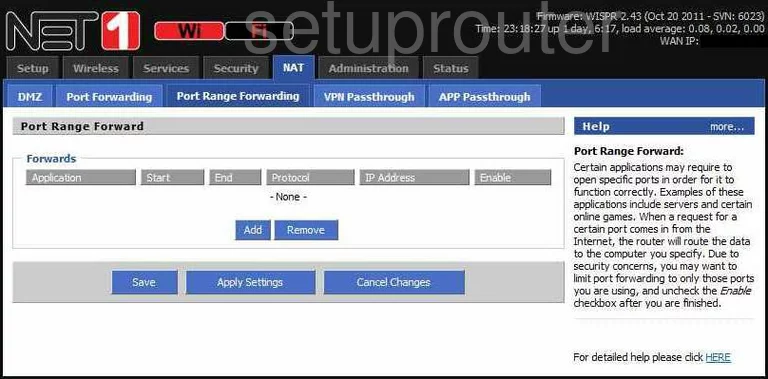
AirLAN WR150 Wifi Network Screenshot
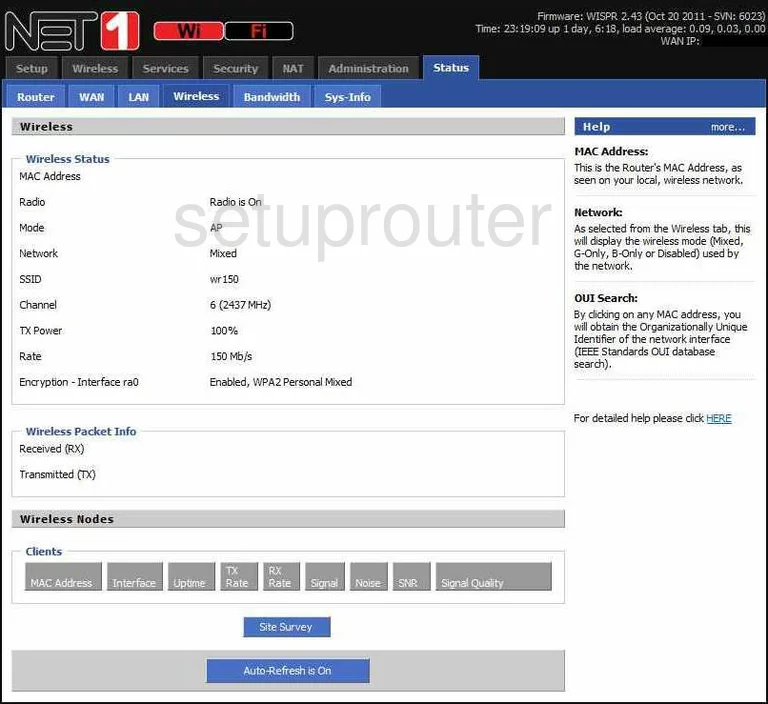
AirLAN WR150 Mac Address Screenshot
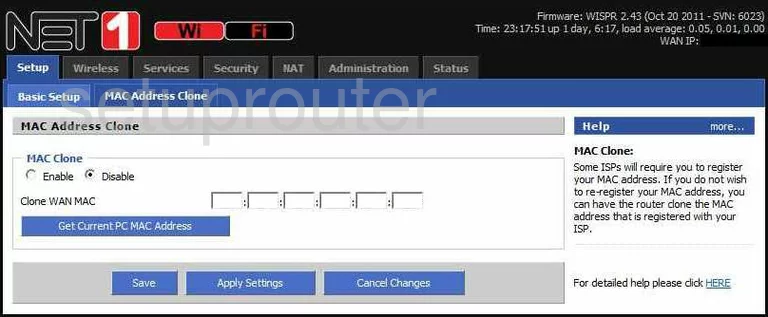
AirLAN WR150 Backup Screenshot
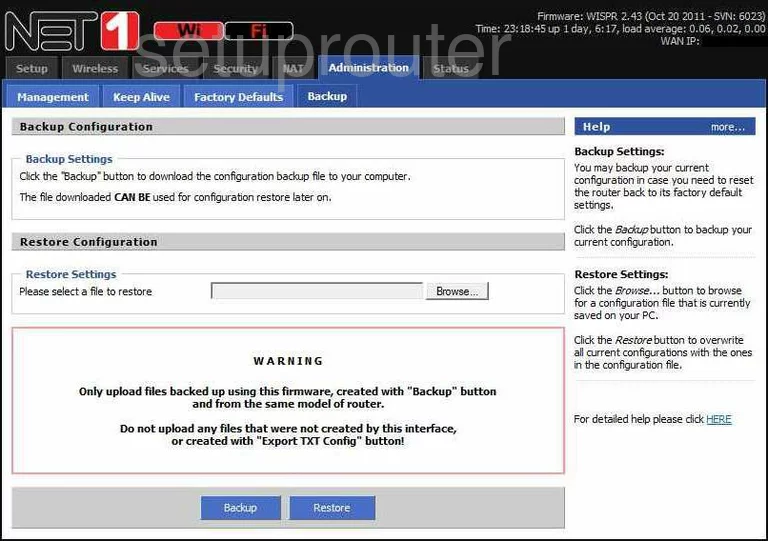
AirLAN WR150 Vpn Screenshot
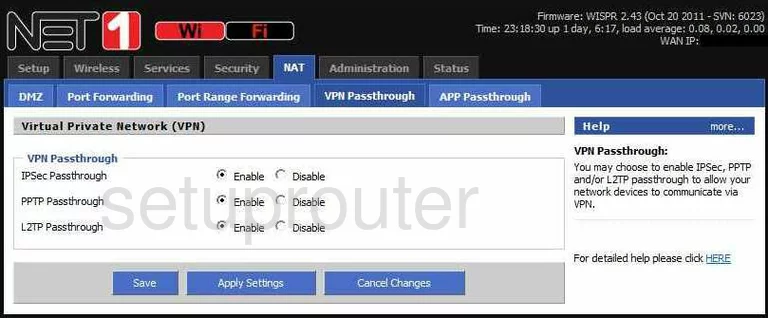
AirLAN WR150 Status Screenshot
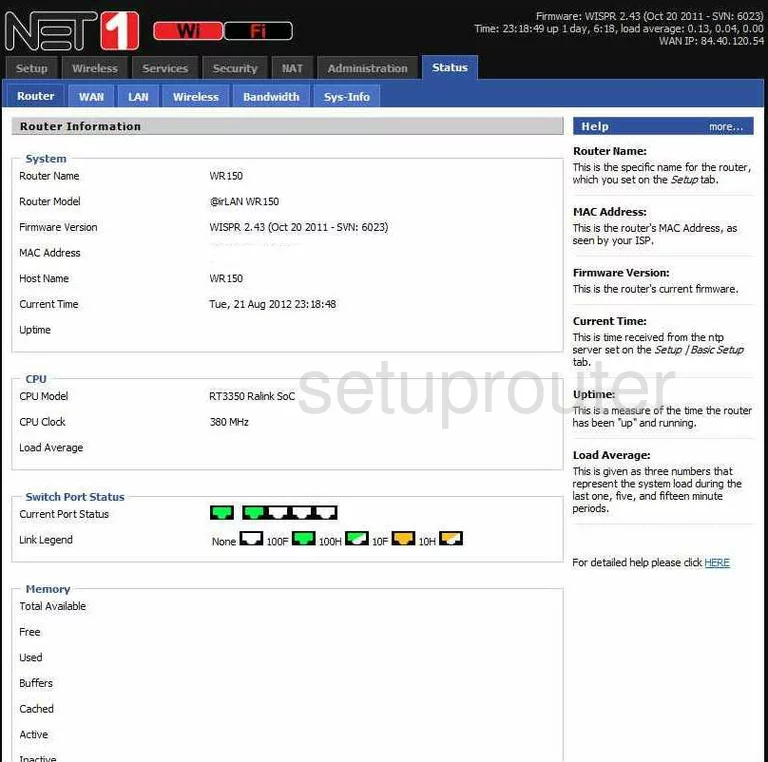
AirLAN WR150 Status Screenshot
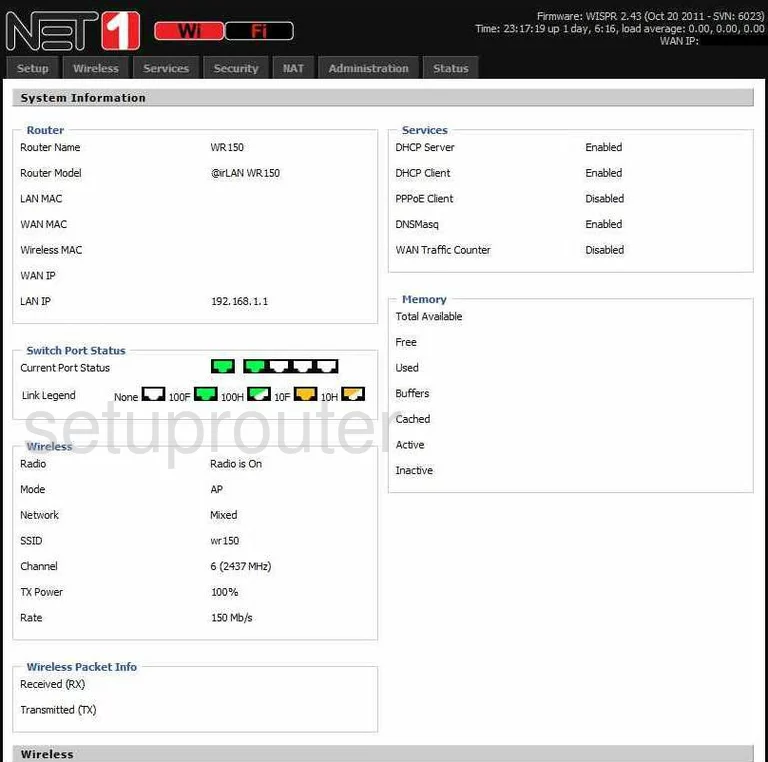
AirLAN WR150 Wifi Setup Screenshot
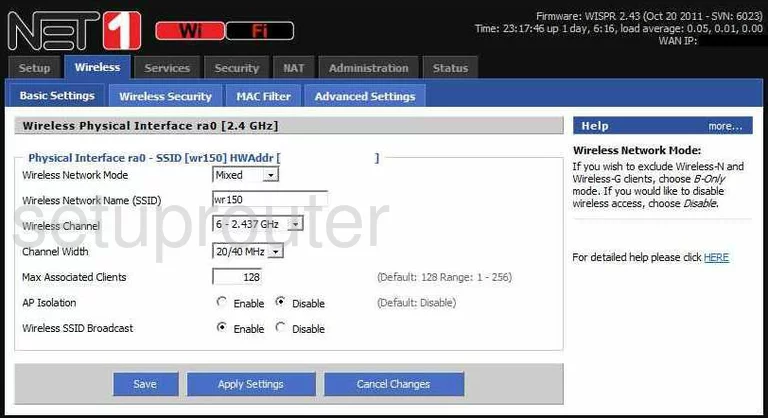
AirLAN WR150 General Screenshot
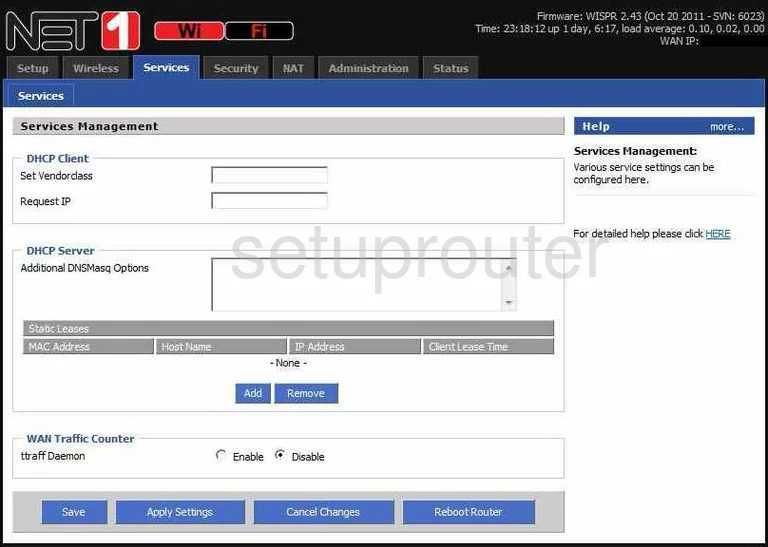
AirLAN WR150 Wifi Advanced Screenshot
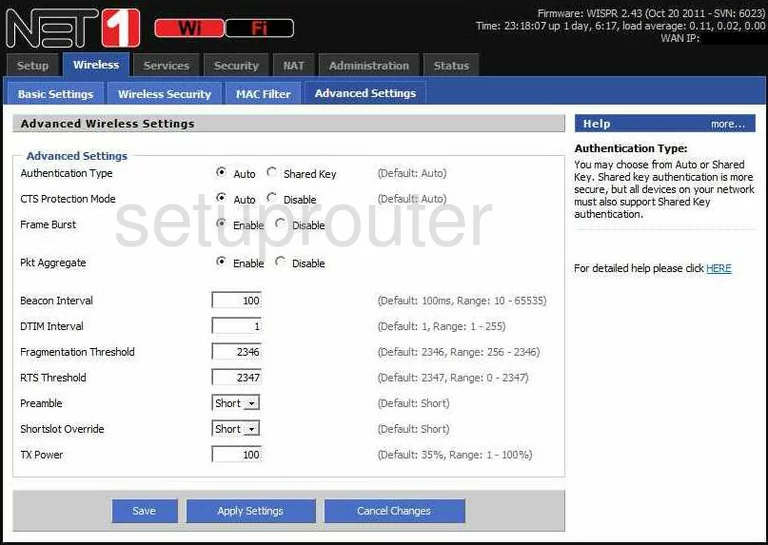
AirLAN WR150 Lan Status Screenshot
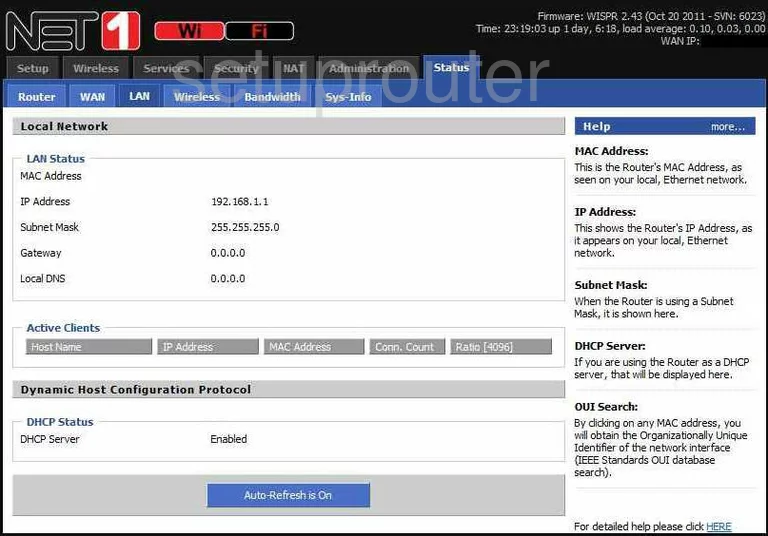
AirLAN WR150 Status Screenshot
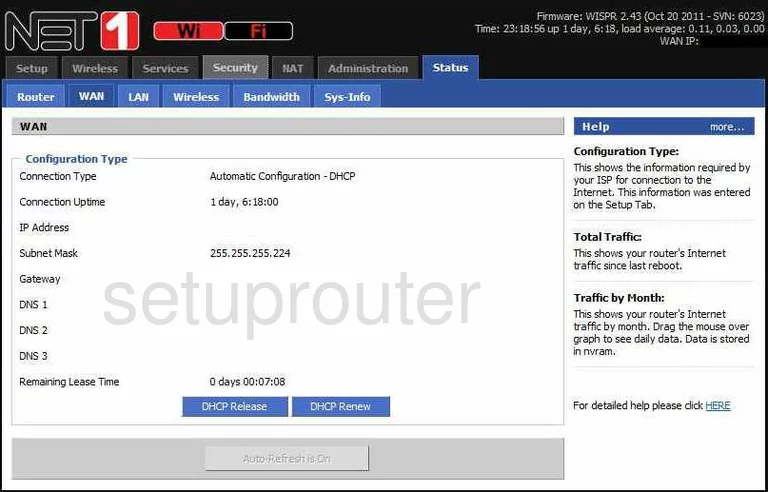
AirLAN WR150 General Screenshot
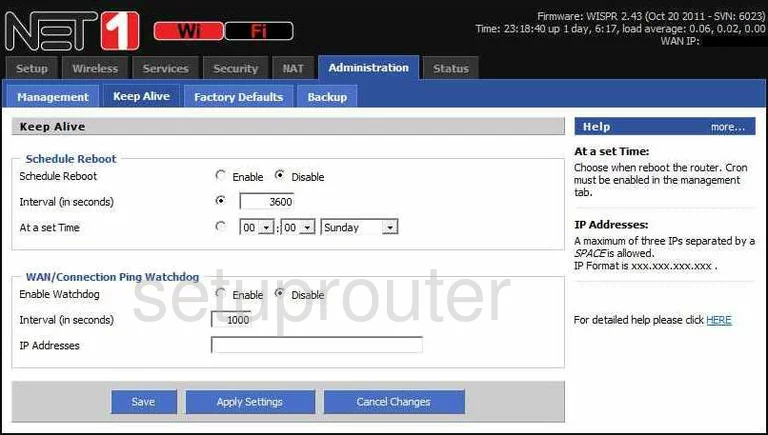
AirLAN WR150 General Screenshot
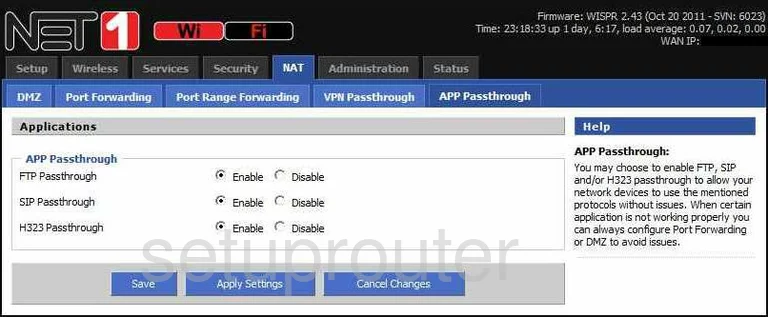
AirLAN WR150 General Screenshot
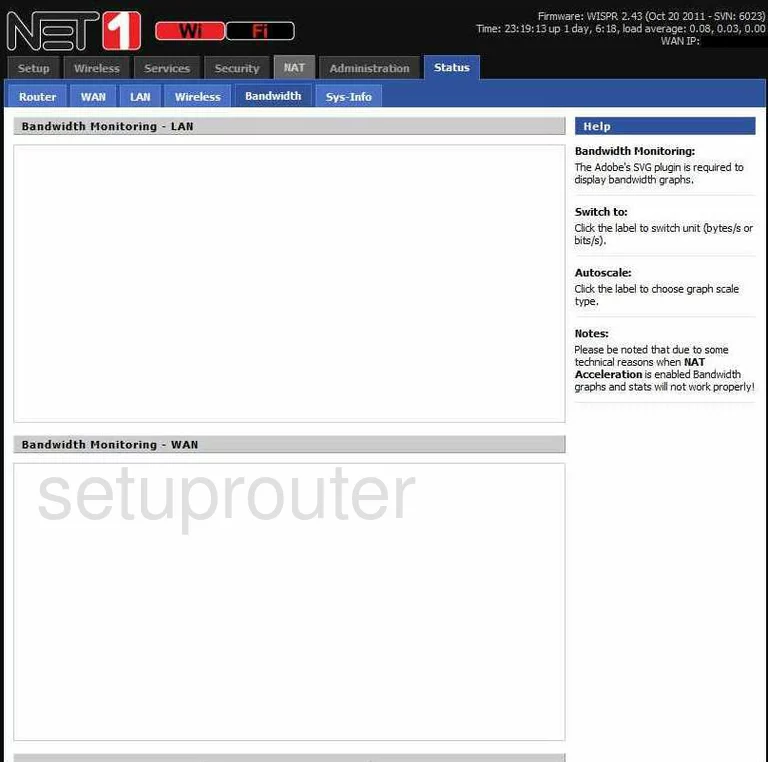
AirLAN WR150 Device Image Screenshot

AirLAN WR150 Reset Screenshot
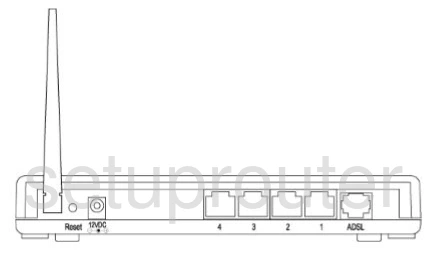
This is the screenshots guide for the AirLAN WR150. We also have the following guides for the same router: